MX and VLC are the two media players with vibrant video and audio tools. An Indian company owns MX Player, while we all know VLC Media Player.
How do both stand against each other? Let’s find out in VLC vs. MX Player comparison.
Quick overview
VLC is a video player with vast codec and device support. It also works best if you have HDMI and Chromecast.
One thing it lacks is a nice interface, which is what MX Player is all about. MX Player also supports many formats, but not as many.
Features
VLC focuses more on the technical aspects, whereas MX Player focuses on customization and personalization.
MX Player was initially just for videos but now supports audio files. Take a look at the below table for complete tools and options.
| Feature | VLC | MX Player |
|---|---|---|
| Audio support | ✔ | ✔ |
| Streaming | ✔ | ✔ |
| Hardware acceleration | ✔ | ✔ |
| History | ✔ | ✔ |
| Night mode | ✔ | ✔ |
| Android TV support | ✔ | ✔ |
| Save brightness/audio settings | ✔ | ✔ |
| Picture-in-Picture | ✔ | ✔ |
| Subtitle size | ✔ | ✔ |
| Subtitle color | ✔ | ✔ |
| Remember subtitle timing | ❌ | ✔ |
| Screen settings | ✔ | ✔ |
| Change app colors | ❌ | ✔ |
| Adjust forward/backward speed | ❌ | ✔ |
| Local network | ✔ | ✔ |
| Equalizer | ✔ | ✔ |
| Audio boost | ✔ | ✔ |
| Continue video | ✔ | ✔ |
| Highlight new videos | ❌ | ✔ |
Winner: MX Player
Related: 8 Best Video Converter Apps for Android
Play screen options
The below table compares the options found on the video player screen.
| Feature | VLC | MX Player |
|---|---|---|
| Choose subtitle | ✔ | ✔ |
| Subtitle delay | ✔ | ✔ |
| Choose audio | ✔ | ✔ |
| Audio delay | ✔ | ✔ |
| Audio play | ✔ | ✔ |
| Playback speed | ✔ | ✔ |
| Sleep timer | ✔ | ✔ |
| Equalizer | ✔ | ✔ |
| Crop video | ✔ | ✔ |
| Lock | ✔ | ✔ |
| Repeat options | ✔ | ✔ |
| Download subtitles | ✔ | ✔ |
| Video shuffle | ✔ | ✔ |
| Screenshot | ✔ | ❌ |
Winner: VLC
Play screen invisible options
| Feature | VLC | MX Player |
|---|---|---|
| Forward and backward | ✔ | ✔ |
| Volume +/- | ✔ | ✔ |
| Zoom / change ratio | ✔ | ✔ |
| Brightness adjustment | ✔ | ✔ |
| Double-tap forward and backward | ✔ | ✔ |
VLC Media Player’s swipe forward/backward feature can be improved because the video doesn’t forward if you forward it for a few seconds.
Also, if you manually add a subtitle file and then minimize and maximize the app, you will not see the subtitles.
The problem worsens as the subtitle menu does not respond. Returning to the main menu and playing the video is the only option.
Both apps allow you to move video clips forward and backward with a double click.
In VLC, you can adjust the double tap time delay from 1 to 100 seconds. In contrast, MX Player lets you adjust the time delay from 1 to 60 seconds.
Winner: Tie
Equalizer
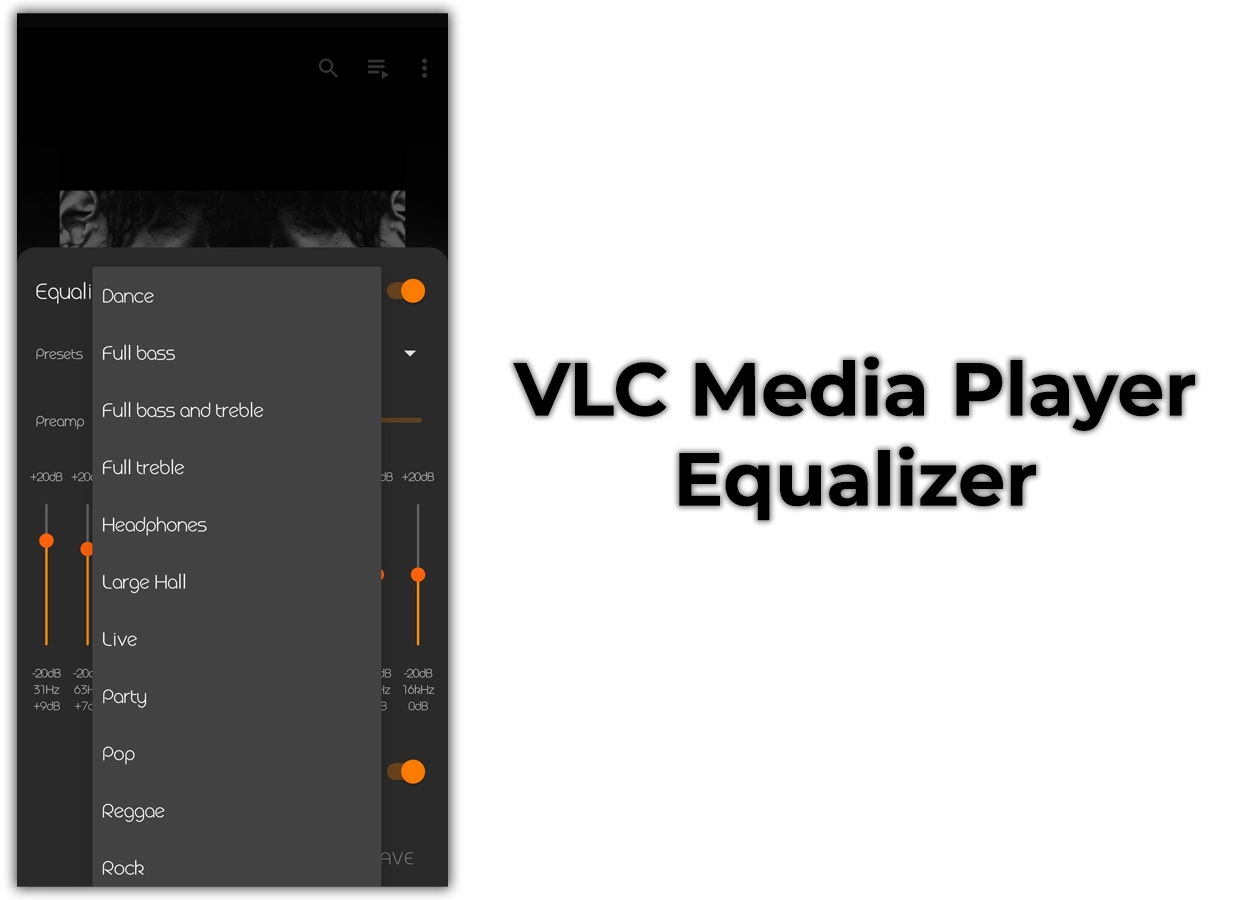
The equalizer is available in both apps. It is used to enhance the audio experience. In VLC Media Player, you can configure the volume level of 10 different frequencies from +20dB to -20dB.
Furthermore, it offers 18 preset equalizer options, including full bass, treble, pop, soft, rock, live hall, etc.
On the other hand, the equalizer in MX Player allows you to configure five frequencies in the range of +15dB to -15dB. It also has a bass boost function.
There are 10 preset options, including classical, flat, heavy metal, jazz, rock, etc.
Winner: VLC
Media files structure
VLC and MX players have slightly different ways of extracting and organizing media files. VLC Media Player enables us to group files by name and folder.
While grouping by name, it intelligently organizes similar files into distinct folders based on their titles. It has three sorting methods: file name, length, and recently added.
MX Player also allows us to group files by folder or name. But it takes the lead in terms of sorting. It offers 10 sorting methods that are listed below:
- Title
- Date
- Played time
- Status
- Length
- Size
- Resolution
- Path
- Frame rate
- Type
Winner: Tie
Background/PiP mode
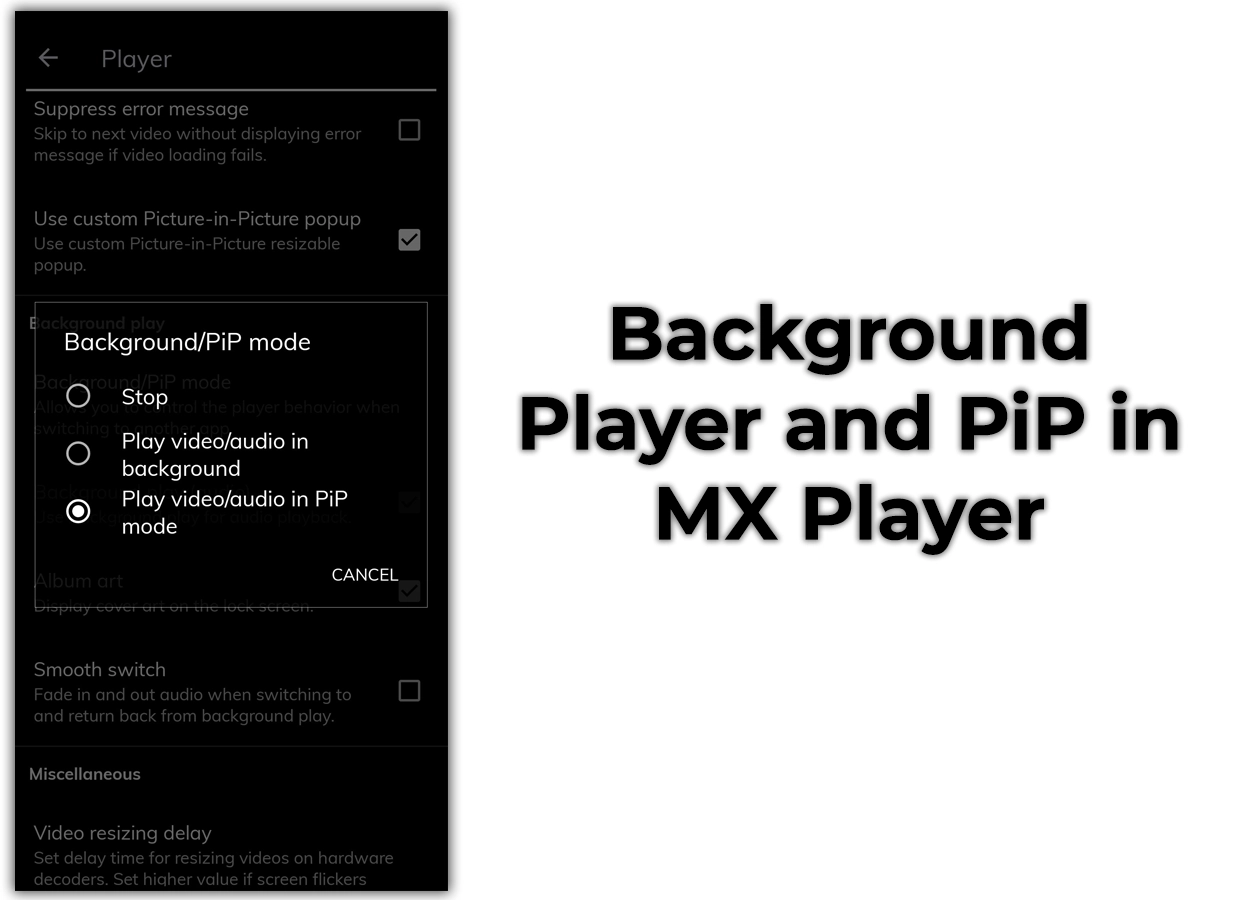
This feature controls how videos play when switching apps or returning to the home screen. In that case, both the VLC and MX players give you the following three options:
- Stop playing
- Only audio in the background
- Picture-in-picture mode (a draggable mini popup video player)
Winner: Tie
HDMI and Chromecast
Many mobile devices, such as Note 10, support HDMI ports, but both tools deal with HDMI differently.
VLC supports HDMI, and when a device is connected, the device displays the screen saver with the VLC logo. It also supports most of the buttons to control the playback.
MX Player does not correctly support HDMI; hence, the media is simultaneously played on TV and mobile. Watch the above video to see both in action.
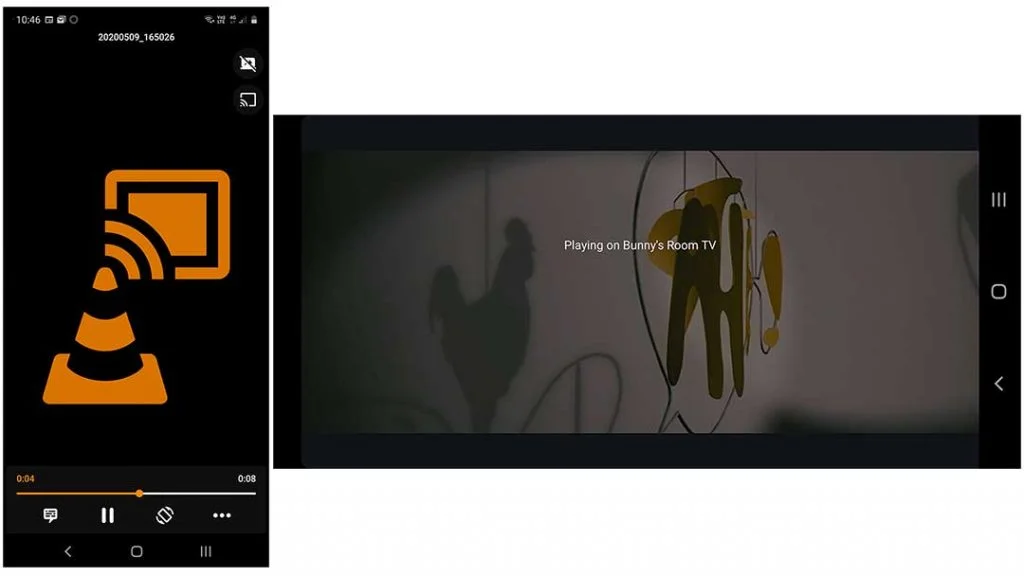
Regarding Chromecast, VLC acts like HDMI, but MX Player also supports Chromecast. It displays an image from the video with the device title and all the necessary control buttons.
Winner: VLC Media Player
MX Player extra features
Private folder
MX Player has a private folder to hide files from other users. It is a password-protected folder where you can save personal files. Only those knowing the password will be able to access this folder.
Video downloader
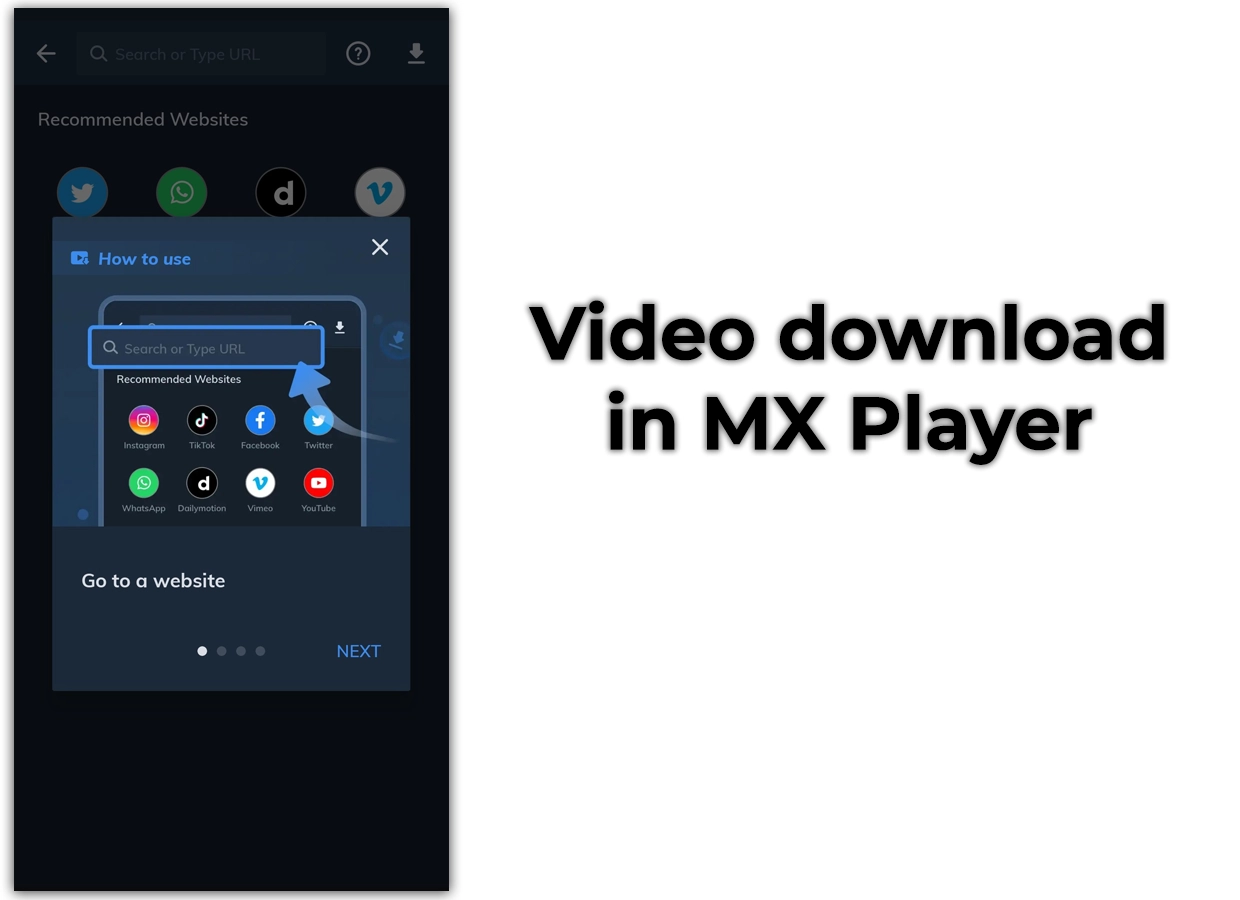
This feature lets us download files from social media and entertainment apps like Facebook, Dailymotion, and TikTok.
Save WhatsApp status
One of the unique and useful features of MX Player is the ability to save WhatsApp status. When you view WhatsApp status, it gets stored in the device cache.
Then MX Player gets this status video file from the cache storage and lets you save and share it.
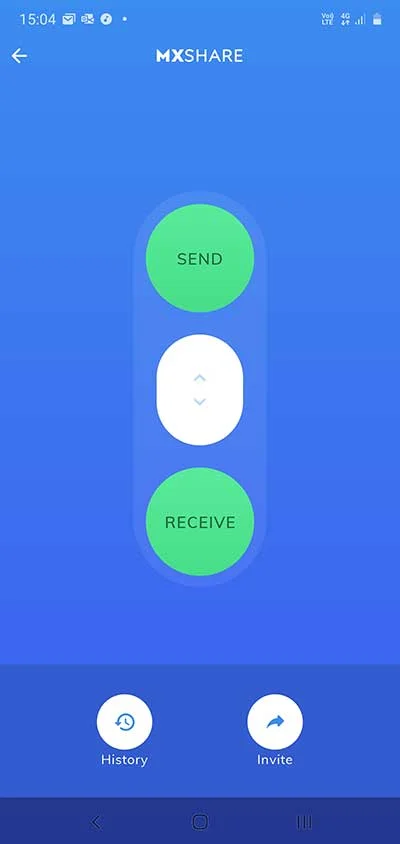
MX Share or MX File Sharing is a tool that allows transferring video files fastly with the combined help of Bluetooth and WiFi.
This powerful sharing technique can also be found in many apps, such as Google Files.
The app only supports video files; the receiving end must install MX Player. VLC does not offer sharing tools except the default sharing features.
Related: VLC Media Player vs. MPV
Pricing
VLC is free software without any annoying advertisements. MX Player, contrarily, is a commercial app that shows ads while browsing. The ad types include in-video when you pause, in between videos section, etc.
The premium version of MX costs a few bucks depending on the location, which gives access to the ad-free experience.
Video
Still not sure about the two? Watch this VLC vs. MX Player video and see both in action.
Download
Wrap up
I would suggest going with VLC because it supports more extensions and is free. MX Player is great, but you’ll have to pay money to get rid of ads and unlock premium features.
I hope the article VLC vs. MX Player helped. Which app will you be using? Would you please share your views in the comments below and subscribe to the newsletter for future updates?
Madhsudhan Khemchandani has a bachelor’s degree in Software Engineering (Honours). He has been writing articles on apps and software for over five years. He has also made over 200 videos on his YouTube channel. Read more about him on the about page.
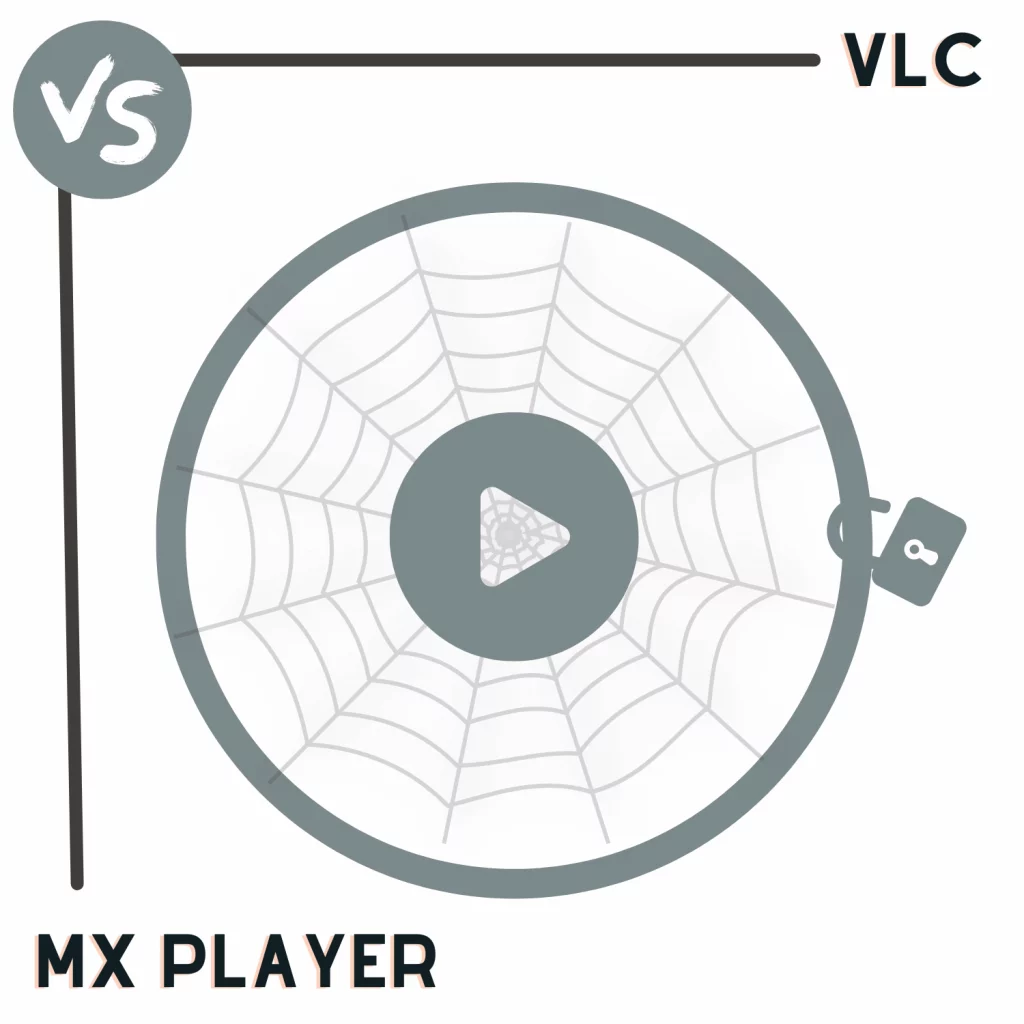
I’ve used MX Player since the beginning but a lot more ads have come in like some of the past games like Temple Run 2 where every after game, there’s an ad that you can’t exit unless you wait. I think I’m gonna try VLC for the first time just because of the ad-less UI. I’ll probably go back here a month later for others to see what my experience was like.
Here again after a only a few hours of use. I’m sorry that I’m not giving VLC enough chance but it’s just not really my preference. I like how I was able to customize a lot of things to my liking in MX Player. I’m thinking of investing on the Pro one since it’s just a one time buy.
You overlooked the fact that VLC does not support subtitles over chromecast but MX player does support subtitles over chromecast
Thanks, Ahmed, for pointing that out. It’s been a while since I have used VLC on Chromecast to update that part.
I purchased the MX player pro but u know what it doesn’t support EAC3 and HVEC 10bit audio format and vlc support every audio format if not nearly all and I wasted my money on MX player pro for nothing
I mentioned in the post that MX Player does not support as many formats as VLC.