VLC is one of the most used video players. It is available for free on multiple platforms. MPV is also a great video player.
What are the quality differences, and which one should you choose? Let’s find out in the VLC Media Player vs. MPV battle.
Quality
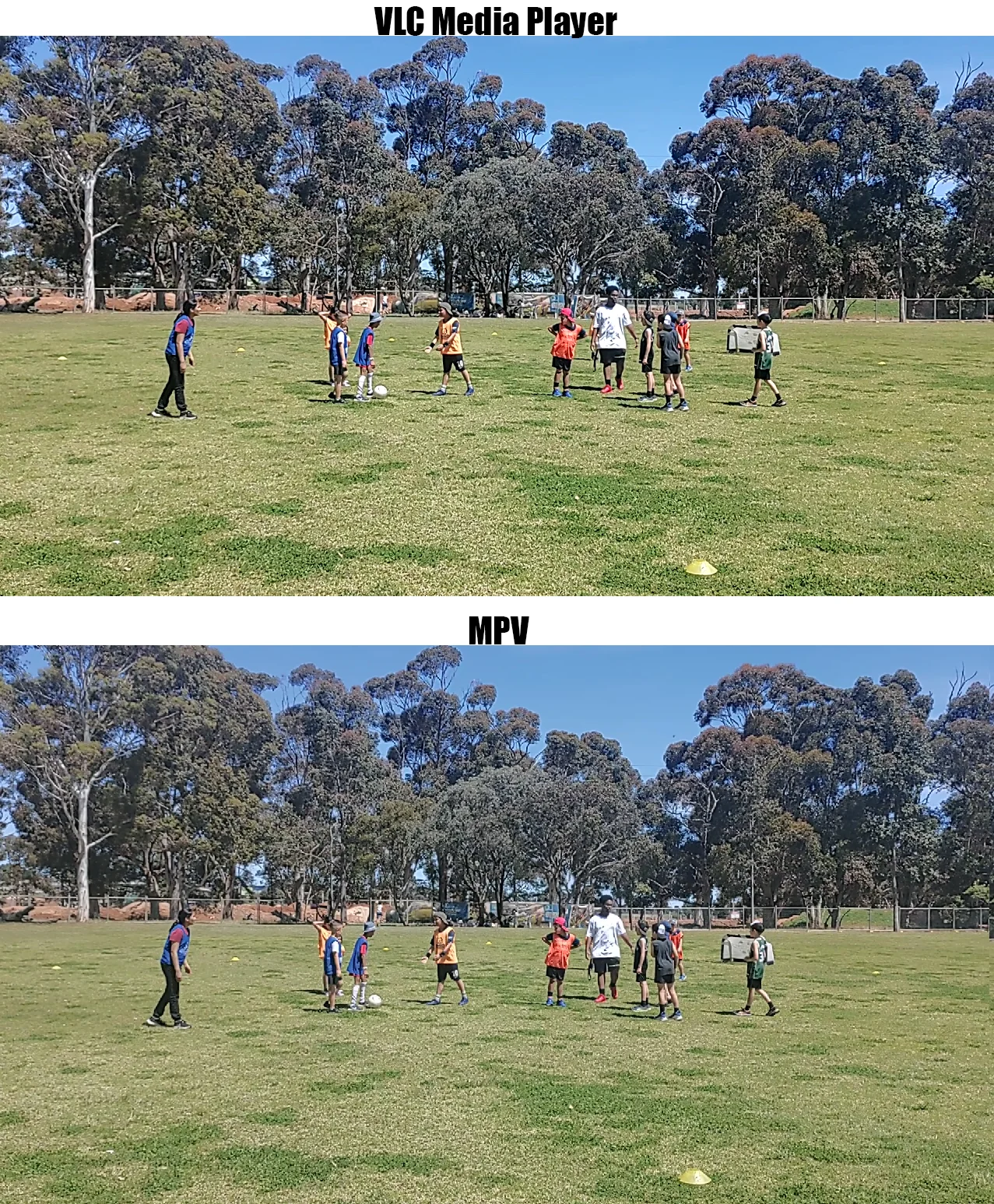
Here is an image comparison of VLC and MPV. If you look closely into the trees, you will realize that the video on VLC is sharper. I also tried playing another video file and got the same results.
Let’s get technical now. Both use hardware acceleration and GPU to provide the best results. Furthermore, both also use the FFmpeg project to play video files, so there are very tiny differences in the video quality.
Installation
Installing MPV is not as easy as VLC. With VLC, you download the file and install it on your PC. MPV, on the other hand, is a command-line tool, which offers multiple installation ways, but all are complex.
One of the common ones is using Windows builds by Shinchiro. It downloads a Windows Batch File, which is used to download the software.
After downloading, you can open it without installing it, but the functions are limited.
However, MPV is massively customizable. You can modify the settings and make the program your own.
Formats
There is no question regarding the codecs and containers both support. Since both use FFmpeg, you can play hundreds of formats. I don’t think I have ever seen VLC or MPV not playing a specific format.
Other than the video, both can preview images and play audio files. VLC treats images as videos.
When you open an image, a 10-second timer is started. After the timer, the image preview ends, just like when a video is finished.
In MPV, I could open an image longer than 2 seconds for some reason. After 2 seconds, the app closed itself for some reason.
While you are here: KMPlayer versus VLC Media Player
Video streaming
Like the rest of the sections, streaming media from popular streaming sites like YouTube and Vimeo is possible.
VLC offers quick options to paste the URL and stream. You can stream from local files and discs as well.
In MPV, you must create an executable script file to stream videos. It’s a bit complicated, but there are many tutorials online to help you do that.
Platforms
Both are available on all three desktop platforms. VLC is available on both mobile OS, but MPV is only offered on Google Play.
It is missing from the App Store. As mentioned above, it offers multiple options to download on desktop computers.
The tool is also available for FreeBSD, NetBSD, and OpenBSD platforms, while VLC is only available on FreeBSD.
Other options
VLC
Video converter: VLC has a powerful video converter to convert videos into several video and audio formats.
Last play position: When you reopen a file, VLC plays it from the previously saved position. MPV can do that too, but you need to adjust the settings.
Plugins and extensions: VLC offers audio, video, and interface plugins. The whole collection can be browsed on the website, while the tools navigation menu offers to install those.
GUI: Unlike MPV, VLC has a proper GUI, which is easier to navigate. MPV has a minimal interface because it is a command-line tool.
MPV
Scripting: Scripting allows you to do everything a video player can do. The full list of scripts is available on GitHub.
Video-based quality: MPV uses OpenGL and Vulkan to read the video and adjust its colors, scaling, frame timing, and more.
Keyboard: The keyboard is the power of MPV. You can do several things just with the keys.
Another comparison: VLC or MX Player
Summary
Both use different techniques to play videos. For now, I suggest using VLC Media Player. MPV is challenging to install and run.
Also, features like external subtitles and video options require specific commands.
VLC is easier to install, and the video quality is better, making it the final choice in this VLC vs. MPV battle.
If you are punctilious like me, download MPV and compare those with your videos.
VLC vs. MPV: Links
Madhsudhan Khemchandani has a bachelor’s degree in Software Engineering (Honours). He has been writing articles on apps and software for over five years. He has also made over 200 videos on his YouTube channel. Read more about him on the about page.
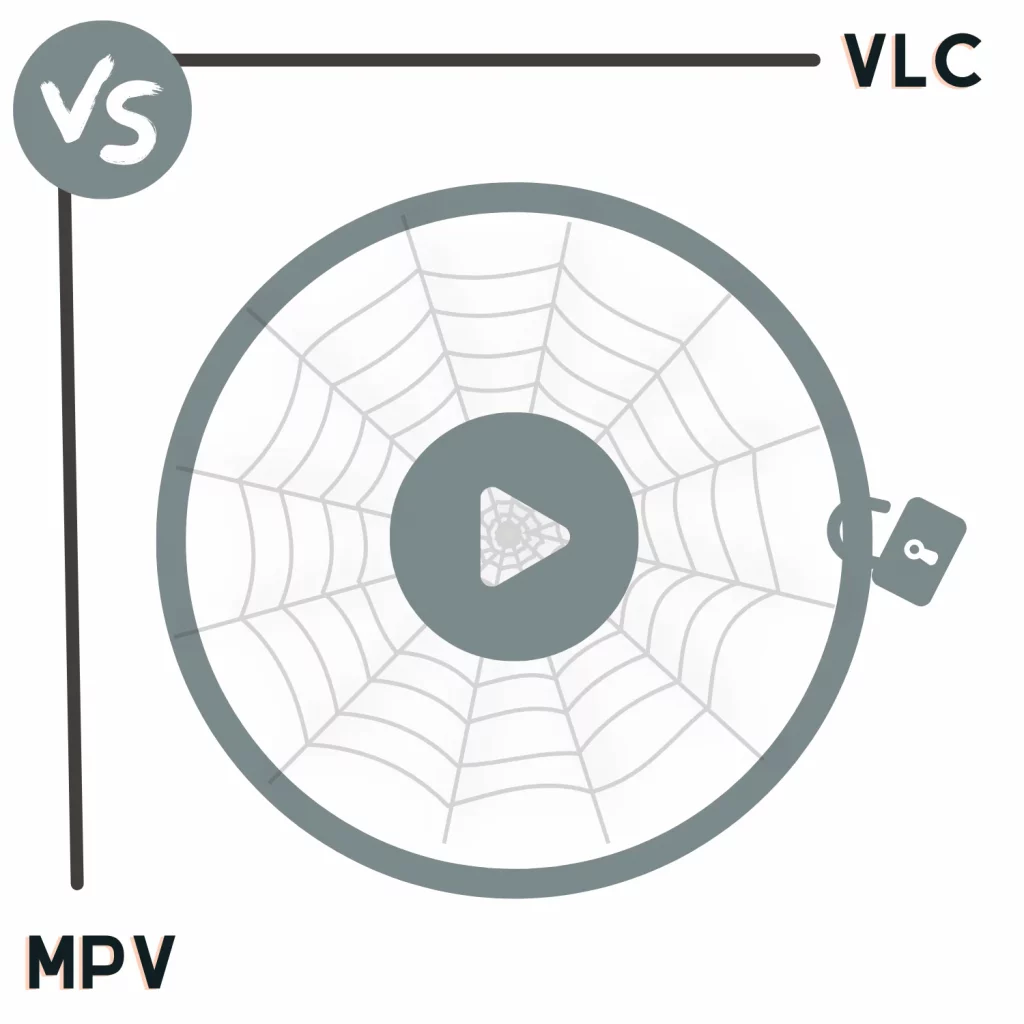
VLC vs MPV
Hello, I have to disagree with some points:
1. Quality. I have tested both players with high resolution videos and the quality is exactly the same in both. Unfortunately I don’t see how to post the screenshots here.
2. mpv is not difficult to install and use. After the file associations (using mpv-install.bat). You create an “environment variable” with the path to where the mpv.exe folder is located, this in order to use mpv with CLI to take advantage of the full potential of this player.
3. In mpv the images last 1 second. But you can use –image-display-duration= in your mpv.conf configuration file or in your CLI.
4. mpv closes after the last file to play, but this is changed with –keep-open=always in your mpv.conf configuration file.
5. “In MPV, you need to create an executable script file to stream videos”. Not true, you don’t need to do this. Just add the URL to the player. There are two ways, one is to drag and drop the URL to the mpv window, the other is to use the Windows CLI in the form mpv
6. About streaming. VLC is completely inferior to mpv. With VLC there are images that don’t open, VLC puts a black screen instead of the image. Some vertical videos VLC open up the entire screen and fill it with wide black borders. mpv doesn’t do that, it’s clean, it only uses the necessary window according to the real resolution of the video.
What are you talking about? Sharper means better??????
The best video playing quality of these 2 players is MPV with no doubt.
I disagree. Vlc is buggy and slow, and his development is slowing down. Mpv is solid and fast, it also play youtube videos (that most of times fails on vlc). At least on Windows mpv is better.