Google Keep is one of the great note-taking apps. It’s simple and fast. Samsung has its note-taking app. How do both differ? The blog post explores both and covers Samsung Notes vs. Google Keep.
Interface
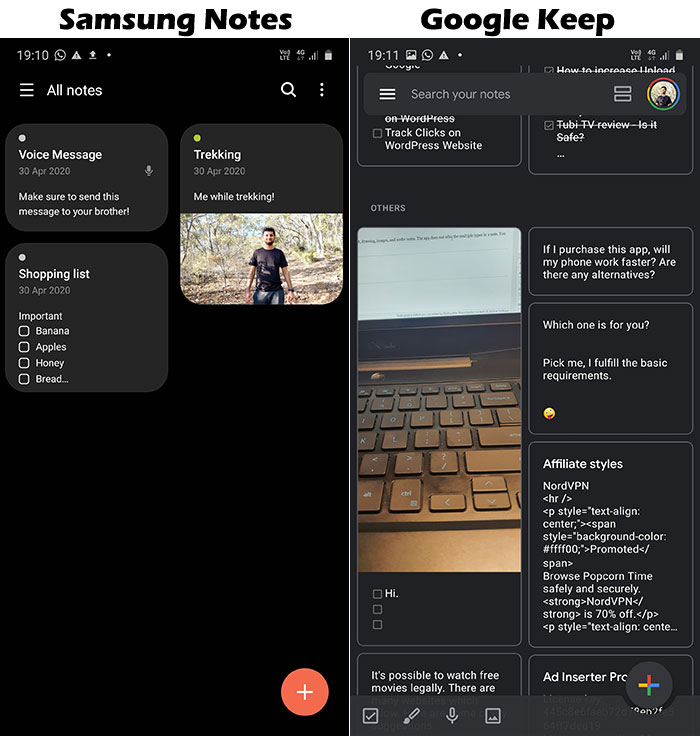
Google Keep has a simple interface with all the notes on the homepage. The app has a dark theme; the notes can be pinned for easier access.
Samsung Notes also has notes on the home interface. The app comes with a dark mode which works with the device’s dark theme.
Platforms and account
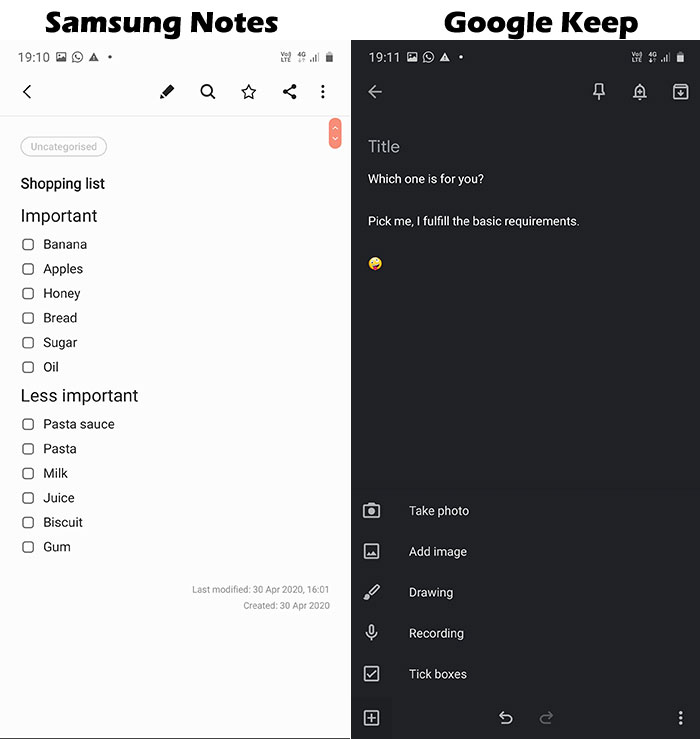
Samsung Notes is pre-installed on Samsung devices. It can also be installed on Android from Google Play. You must sign in with a Samsung account to enable synchronization.
A Windows app is available, but Samsung has not developed or synchronized it with the mobile app.
Google Keep is offered on Android and iOS. There is no native desktop app, but users can access it in a browser and on Gmail, Sheets, Docs, and Slides websites.
The app uses your Google account to synchronize the notes.
Related: Samsung Notes vs. OneNote
Tools
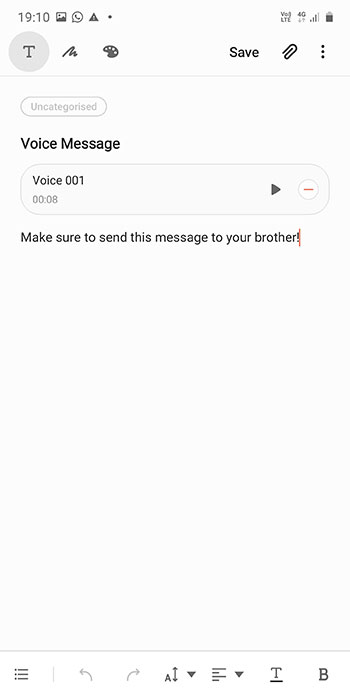
Google Keep is basic. It does not support rich-text editing (bold, underline, link, etc.) and note types together.
For example, you can’t add a checklist in a text note. Either use checklists or text. Similarly, images and drawings are saved in separate components.
Both support checklists, drawings, images, and audio notes with a tag system. Google Keep calls it labels, whereas Samsung Notes calls it categories.
Samsung Notes supports adding lists, text size, color, text alignment, underlining, italics, and bold tools.
Drawing
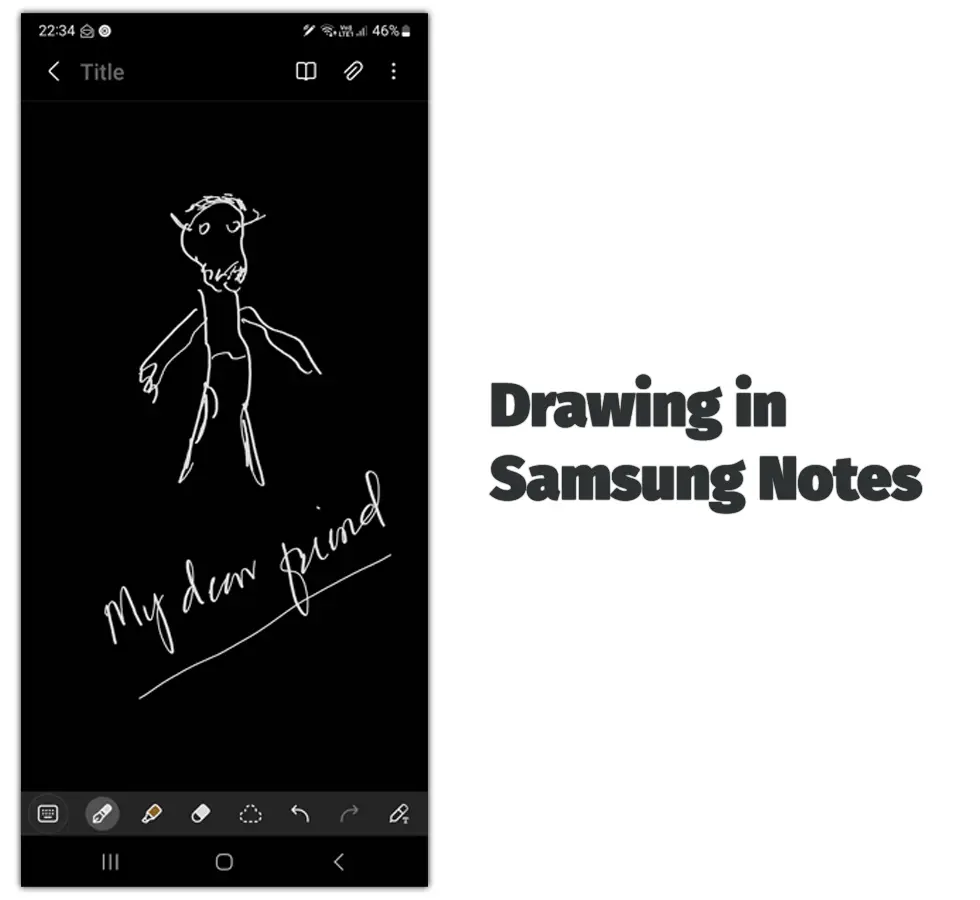
While comparing Samsung Notes vs. Google Keep, it concluded that even though both support drawing, Samsung Notes is way more advanced than Google Keep.
It has multiple pens, pencils, and an advanced eraser. It also has a tool to convert drawn text into text.
Also, if your Galaxy device has a stylus and the display is off, removing the stylus automatically opens the notes app with an endless drawing space.
Reminders
Samsung Notes sends reminders to Samsung Reminder. The app does not work on its own.
Google Keep has a built-in reminder feature. It lets you set time and date and location-based reminders.
Samsung Reminder has more features, but you must go to the app and edit the existing reminder to add other features (including location-based reminders).
Sharing notes
Like reminders, both support collaboration and file exporting. Samsung Notes has two options:
- Choose contacts
- Share link
The link you share with contacts will only have access to the note. You can share a link with anyone, but the note can only be edited on Galaxy devices.
So, if the other has a different Android device, they won’t be able to contribute. Google Keep lets you add collaborators, but they must have a Google account.
Related: Google Keep vs. OneNote
Widgets
Samsung Notes comes with three widgets:
- Create a note that comes with the text, draw, image, and microphone options.
- Shortcuts and show notes do the same job. It is a matter of the size each takes on the home screen.
Google Keep offers two:
- Note list offers to view all notes, pinned notes, reminders, and labels.
- The Quick Capture widget is similar to the “create a new note widget” of Samsung Notes.
Other features
Samsung Notes
- Sync: The app offers an option to enable or disable synchronization.
- Password protection: You can password-protect the notes.
- Importing data: It allows importing data from a phone, Samsung account, and Google Drive.
Google Keep
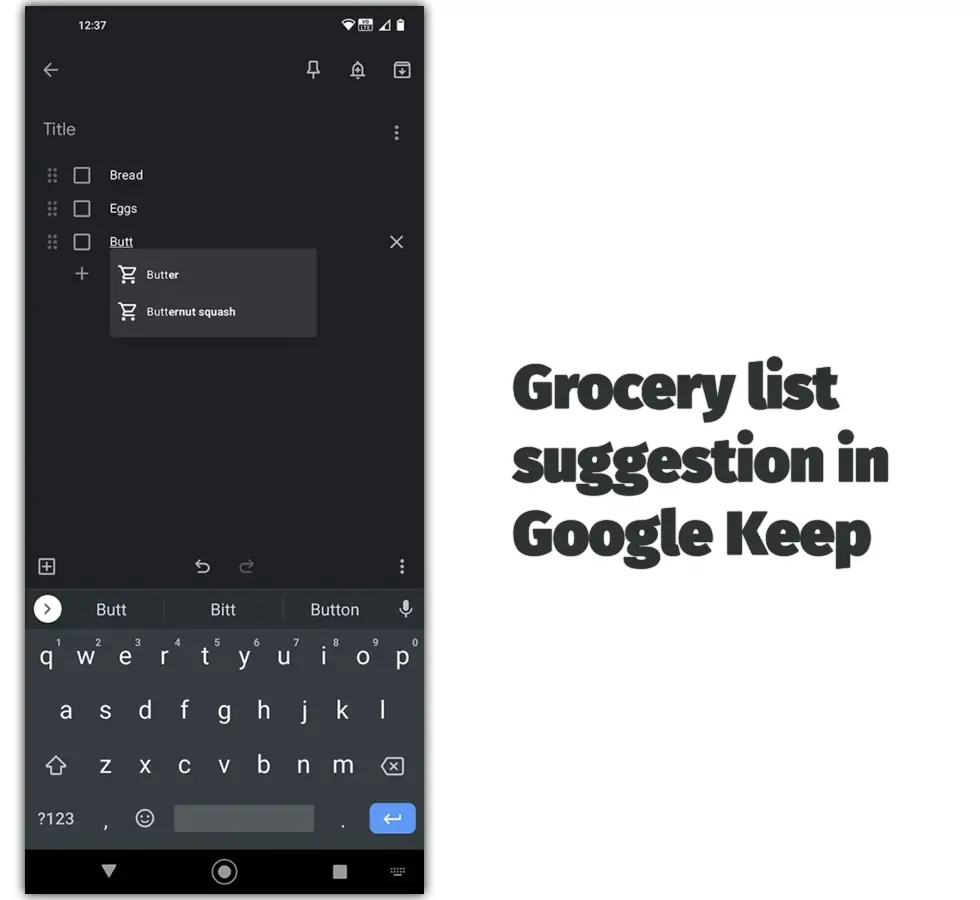
- Doc file: The app can create a Google Doc file and send the note to Google Docs.
- Color: You can change a note’s background color.
- Grocery list suggestions: As you type grocery items, the app suggests you.
Which one is for you
If you want an app to get personal things done on your phone, you don’t need another app. Use the pre-installed Samsung Notes.
If Google products revolve around your life, you should consider Google Keep. It can be opened from multiple Google websites and is compatible with other apps.
Samsung Notes vs. Google Keep: Links
Summary
Samsung Notes vs. Google Keep covered the essential topics. I hope the information was helpful. Please let me know which app you will use so others can choose between the two.
Madhsudhan Khemchandani has a bachelor’s degree in Software Engineering (Honours). He has been writing articles on apps and software for over five years. He has also made over 200 videos on his YouTube channel. Read more about him on the about page.
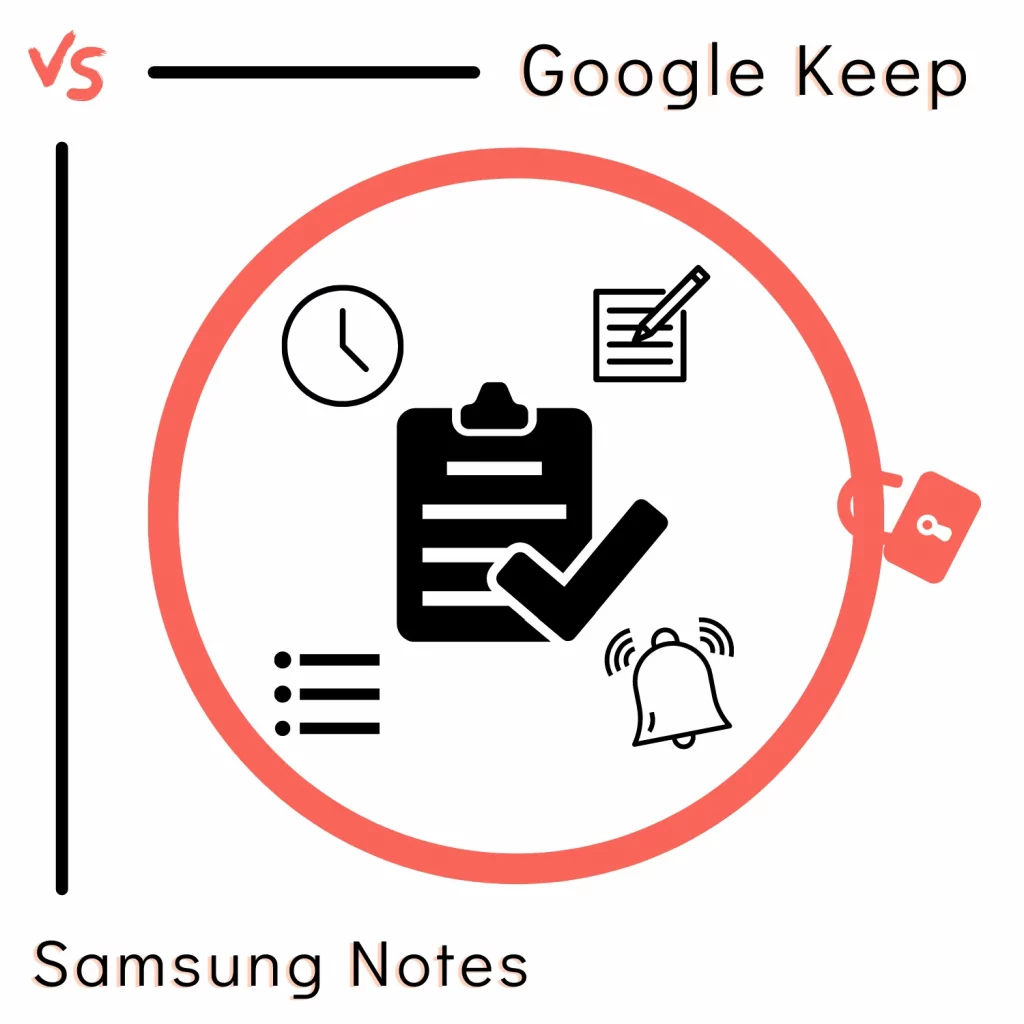
I currently used Google keep I like it but the one thing I really wish I could do with it would be the ability to lock notes. As I have mistakenly erased some parts of the not and get it back or remember the exact words.
Yeah. I would also love to have a password feature in Google Keep.
Nice overview. As you highlight the Samsung Notes app is not synchronized across platforms, whereas Keep is. In addition to Windows, there’s an app for Wear OS so I can access and add more conveniently, and there’s hands free readability, for example my shopping list at the grocery store. I can also invite others to edit notes. That’s very useful. Finally, while not relevant to my usage, Keep is also available for other Android phones, as well as the iPhone and the Apple Watch. Keep can of course be improved, for example adding the tag color is not available on the watch, nor sorting through my notes.
So, why wasn’t my note published?
I have always used notes. My one complaint is that for a grocery list I can’t have my kids just edit it, I was looking for a grocery list app that was easier than sharing a Note. Keep sounds like it has solved this issue. I never knew it existed, but with the push to move to OneDrive, google was more suited than OneDrive, so Keep will be a win!
Good to know, Jen. I hope you enjoy other features of the app too 🙂
I wish that Keep had the ability to search within a note. Right now, the search function only brings up the notes that contain the text I am searching, but within a note I’d have to manually find it. Often my notes are long.