Gboard and Samsung Keyboard are two popular apps. Samsung Keyboard is limited to Samsung devices, whereas Gboard is available for all Android devices.
So, Gboard or Samsung Keyboard? How do both differ? The article covers Samsung Keyboard vs. Gboard.
What are both
Samsung keyboard is pre-installed on almost all Samsung devices. It gets an update every time a new flagship Samsung phone is released.
The app is unavailable on Google Play, but some websites offer the APK version to install.
Gboard is pre-installed on many Android phones. It has many options, and according to my tests, the keyboard has overtaken Samsung Keyboard and SwiftKey.
Interface
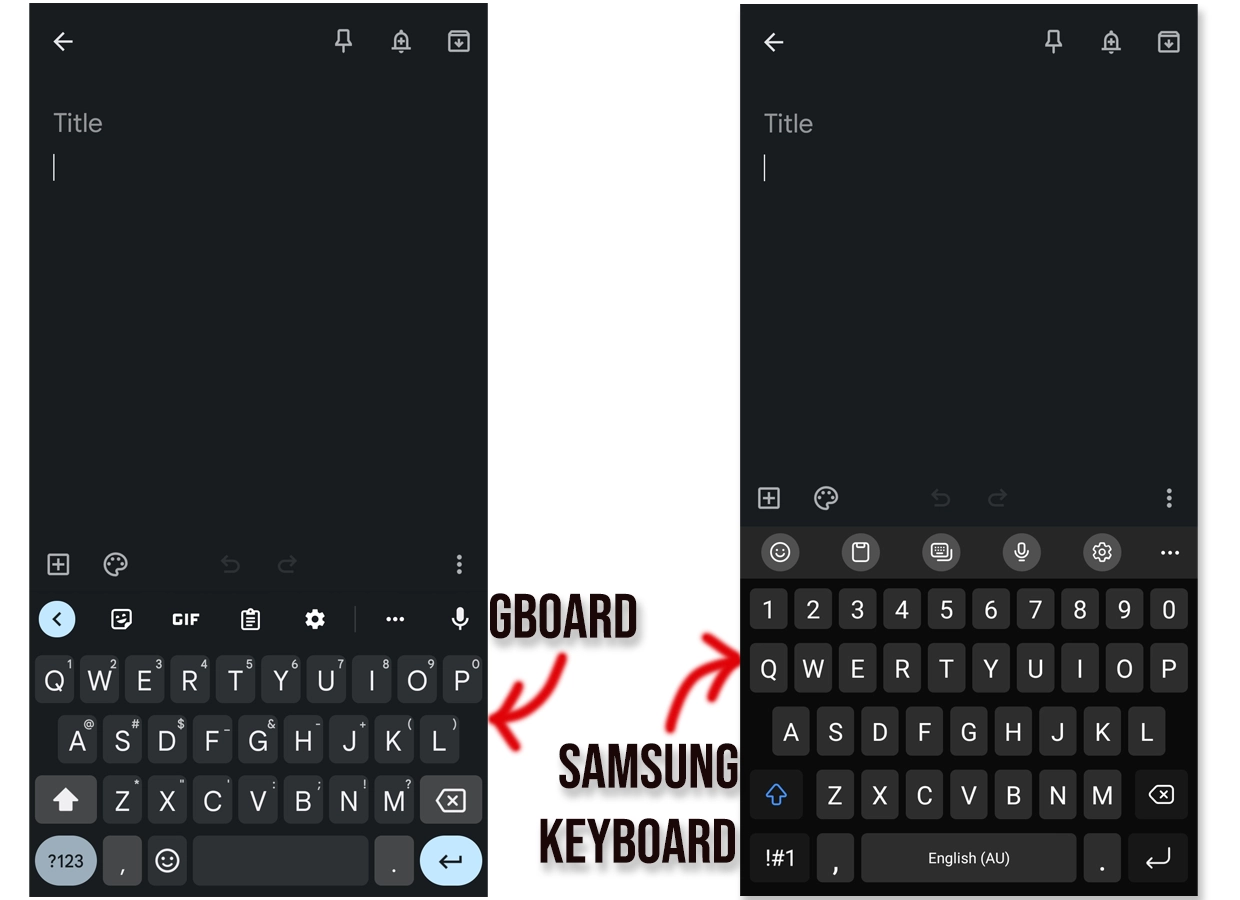
Both come with a row that has almost the same functionalities. The row shows suggestions as we type, but you can also find keyboard options to help you type faster.
Samsung keyboard provides emojis, stickers, GIFs, voice, settings, and a menu to add more options and reorder the row.
Gboard offers stickers, GIFs, a clipboard, keyboard settings, and a button to re-arrange quick options.
Samsung Keyboard has more quick options to add to the row. Overall, Samsung Keyboard looks more sleek.
Themes
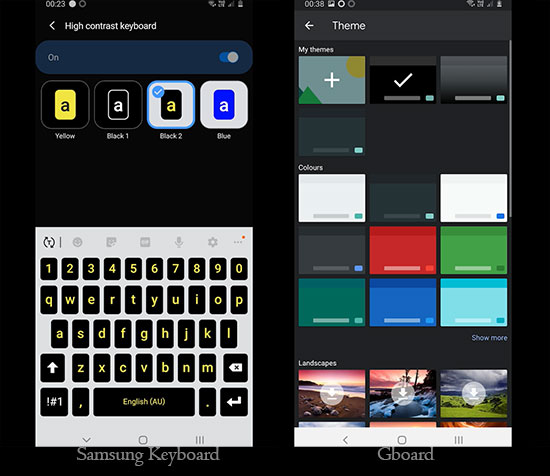
The Galaxy Keyboard does have themes but provides a high contrast mode. In this mode, you get a few strong-color themes that can be helpful in direct sunlight.
You can also turn the dark theme on or off if your phone uses the light theme.
Gboard has a few theme options. You can leave it to auto to copy the device’s theme. It also has light and dark theme options.
The option I like the most is the dynamic theme option, which takes the primary color from your wallpaper and adjusts the keyboard’s colors.
It also offers colors, gradients, and backgrounds to create custom themes. I wrote an article that covers themes in Gboard if you are interested.
Another battle: SwiftKey against Samsung Keyboard
Languages
Samsung Keyboard supports around 370 languages. Gboard comes with over 900 languages.
Both offer multiple input types, but Gboard comes with more than the Samsung Keyboard offers.
For example, Samsung Keyboard comes with QWERTY and 3×4 for English US and AU; on Gboard, you have QWERTY, QWERTZ, PC, Handwriting, and a few more.
Both offer to type in multiple languages. On Gboard, holding on to the space keys allows for changing the languages and even the keyboard.
The app also provides an input mode for many languages you type in English, and the app automatically translates into your languages (ABC -> your language).
On Samsung Keyboard, swiping left on the spacebar shows the languages section.
Dictionary
Samsung Keyboard saves self-learned words in the dictionary, which you can delete in the “Reset to default settings” menu.
The app learns words on itself, which are saved in learned words, while you can save words manually in your personal dictionary. This gives you control over what to delete and what to keep.
The shortcuts can be used to type words if you type the acronym. When you type the acronym, the word(s) are visible in the suggestion row. Take a look at this photo to get an idea.
Gboard has two options. The app automatically learns words as you type. You can also save words to your dictionary. The app supports deleting personal words from both dictionaries.
Flow typing
Flow typing is called “Glide typing” in Gboard. Samsung Keyboard only allows enabling and disabling it, whereas Gboard has two options.
Flow typing test
I tested both to see which was better. This is my third test in this comparison, and Gboard has always proven better.
Here is the text that I typed in both:
Hi, my name is John and I’m here to see if you guys are accepting donations. I’ll love to help.
Result: Gboard was 100% accurate, whereas Samsung Keyboard made two mistakes.
Word prediction and test
Both use different algorithms to predict the next word. Samsung Keyboard remembers words quickly. If you type a word a few times, you most likely see that word when you type similar words or phrases.
Gboard is a bit different. It does not remember everything quickly. You must input the exact words or phrases many times before the app can suggest them.
I had to type my home address many times before it started suggesting the street name and town. Gboard’s next word prediction is more accurate than the Samsung Keyboard.
Which one wins: Google Messages or Samsung Messages
Auto-correction
I did the last test for this round of Samsung Keyboard vs. Gboard. I typed the same sentence to see which one corrected more words.
I deleted the personal dictionary and learned words to make it a fair comparison.
Here is the piece of text typed in both. I’ll make a mistake in each keyword to see if the app can correct it.
Hi, I was thinking about going to supermarket. Would you like me to buy pomegranate?
Result: From this video, we can see that both do a good job. Gboard was a little bit more accurate than its opponent.
Grammarly integration
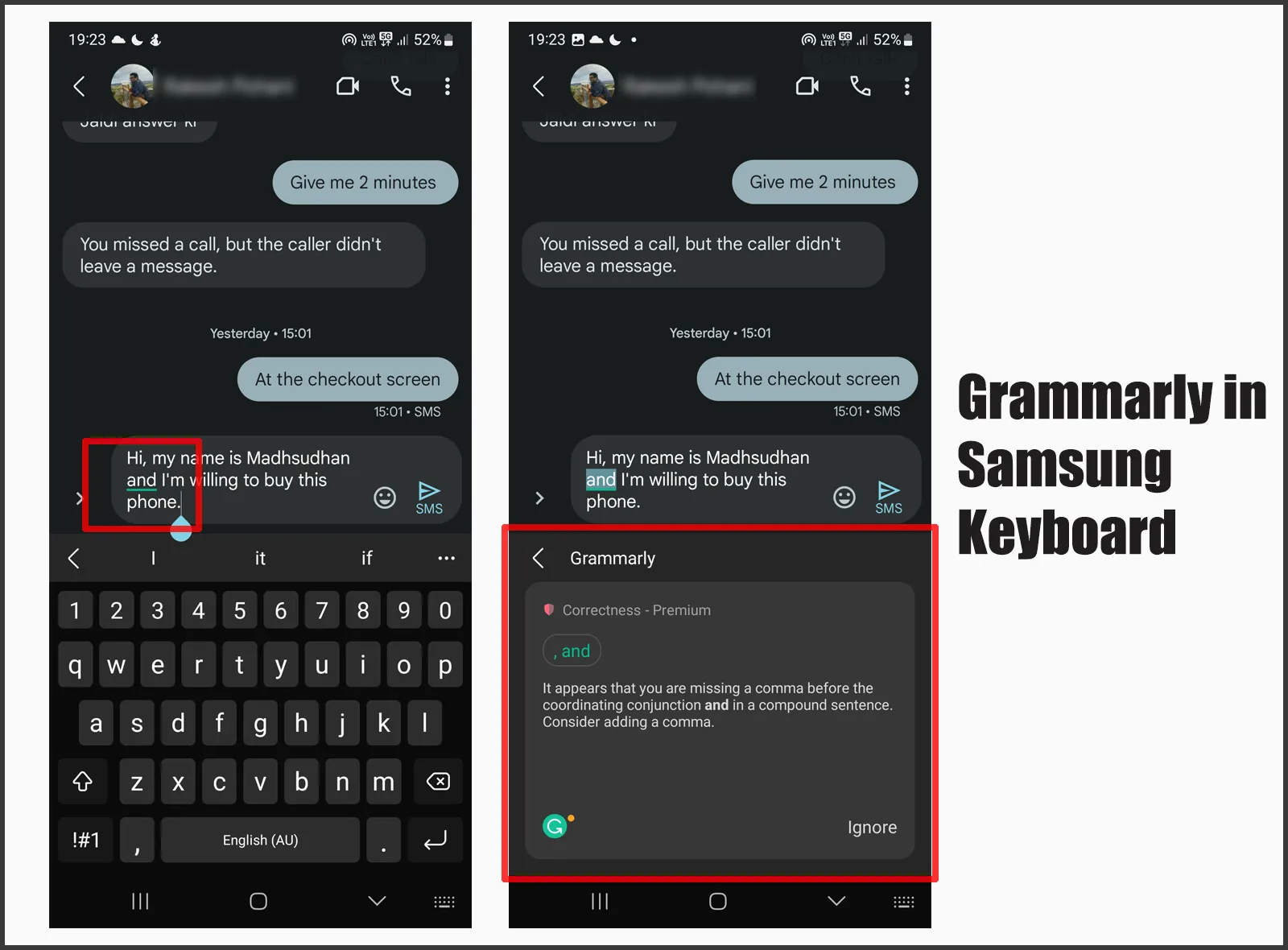
One of the great things Samsung Keyboard has done is to integrate with Grammarly. You can enable Grammarly and sign up for free to check advanced grammar mistakes.
Gboard lacks this option but offers the basic error correction that the Android ecosystem offers.
Other features
Samsung Keyboard search
Samsung Keyboard has a unique option to search for multiple things online simultaneously. You can search for the following:
- Stickers from Bitmoji and Mojitok
- GIFs from GIPHY and Tenor
- Search for music on Spotify
- Translate text from Google
- Get writing help from Grammarly
You can activate and deactivate some or all those options for searching for things. Gboard has a universal search feature but only supports emojis, stickers, and GIFs.
Gboard’s incognito mode
Gboard has an incognito mode automatically enabled in the browser’s private mode. The option to manually enable it is not offered.
Clipboard
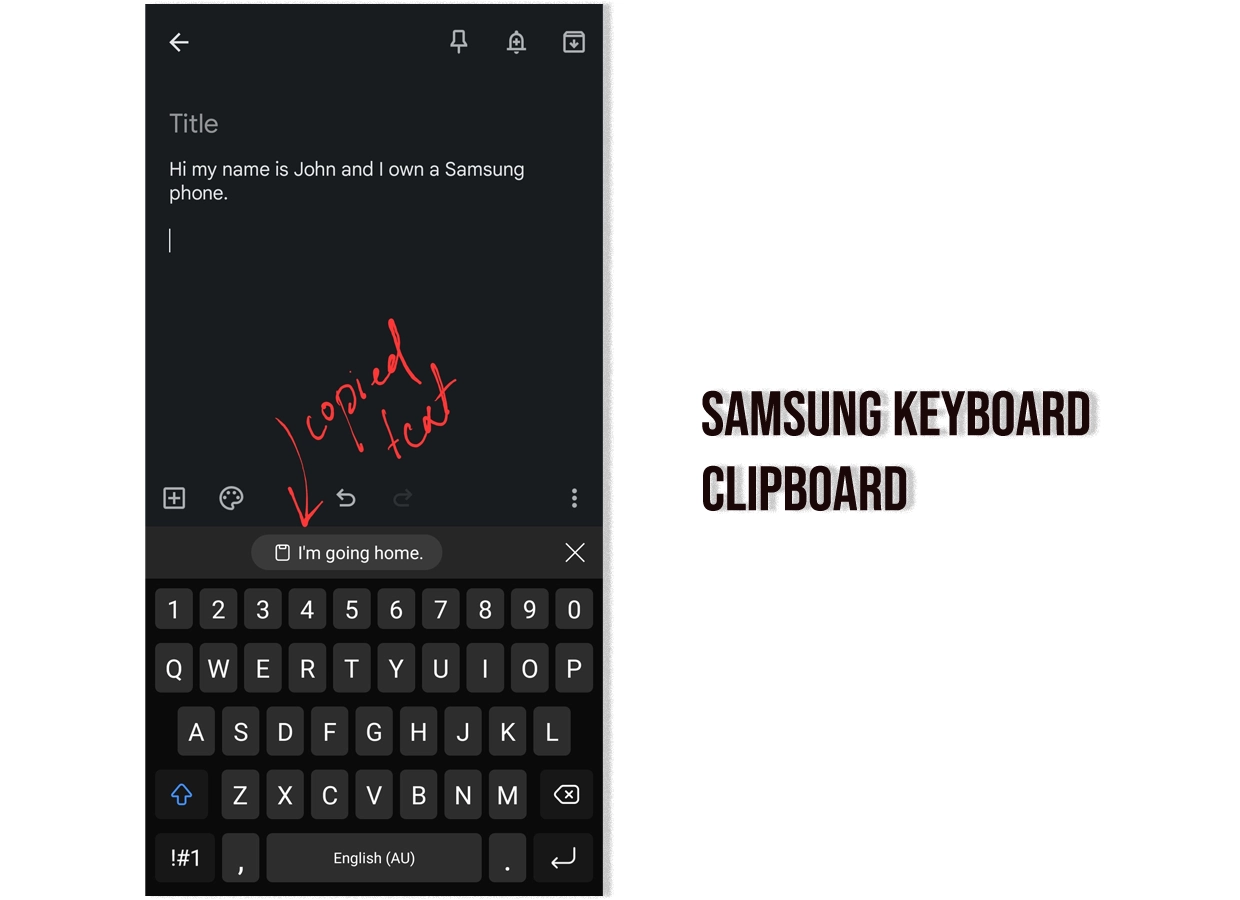
Both support text and screenshot clipboards. Both also show the copied or taken screenshots in the top row to add to the text box.
Translation
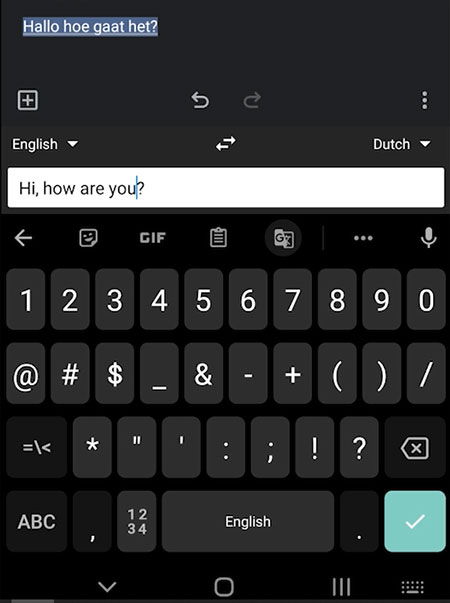
Both apps support translating text. Gboard supports around 100 languages, whereas Samsung Keyboard supports around 130.
Gboard uses the Google Translate service, whereas there is no mention of the service in Samsung Keyboard, but I assume it uses one of the famous translation services.
Which is for you
Samsung Keyboard brings the simplicity of a mobile keyboard. It is perfect for people who want the job done.
Gboard is more for tech-savvy people who like to change themes and styles and control keyboard typing.
Madhsudhan Khemchandani has a bachelor’s degree in Software Engineering (Honours). He has been writing articles on apps and software for over five years. He has also made over 200 videos on his YouTube channel. Read more about him on the about page.
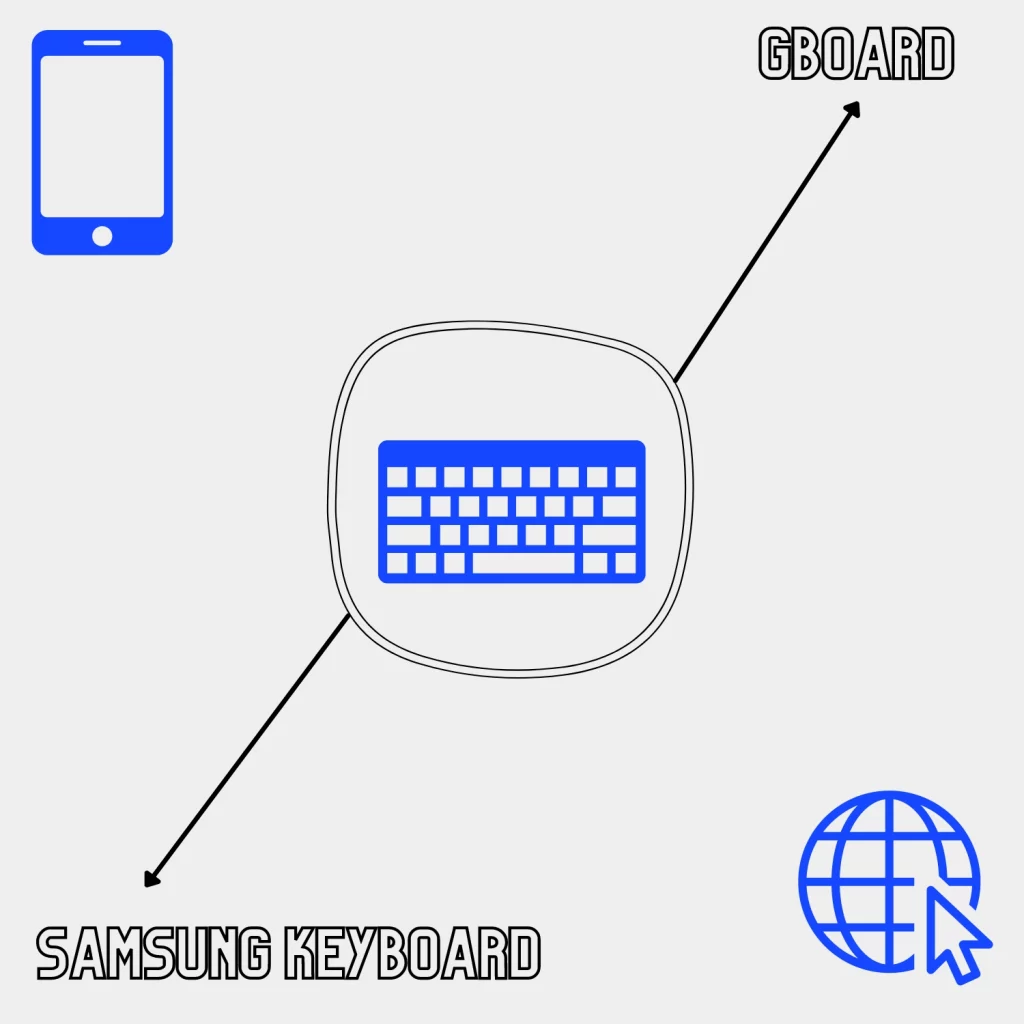
A very good article! It’s much more detailed and gives you a better justification.
Thanks for the kind words.
I don’t think the Themes content is 100% true. Samsung keyboard has millions of different customizable themes and even animations for key pressing. The fact is it is not pre-installed on any phone. The Good Lock app by Samsung provide these settings. Yes this app is limited to some regions but you can use optional apps like nice lock to get good lock modules. So I would appreciate if this content can be edited.
Samsung Good Lock app is new, and it’s an external app. Samsung Keyboard does not come with many themes on its own.
It’s created by Samsung themselves. Good Lock and all modules are available anywhere in the world using a third party app called Fine Lock. There’s a lot more than themes in the keyboard module.
The Samsung keyboard is TERRIBLE! It suggests MISSPELLED words as spelling corrections while you type. Every incorrectly spelled word that you typed is saved to the memory and suggested back later as a spelling suggestion. If you spell a word CORRECTLY, it underlines it and wants to change it to the INCORRECT spelling. Who can deal with something SO STUPID!
The Google keyboard doesn’t do that, so it’s the only usable one.
I prefer the Samsung keyboard to Google just because of the cursor control.
there is cursor control on gboard now. Find it in the settings
Thanks so much! You had all the information I asked about.
Thanks for the feedback 🙂
J’aimerais qu’on me dise quoi,faire avec ma tablette Samsung…comme vous le,constater..il s’inscrit des virgules partout…sans que ce soit moi,qui les,tapent…au,secours ! !
Merci!
Translation:
I would like someone to tell me what to do with my Samsung tablet … as you can see … commas are written everywhere … without me, who type them, type … at, help! !
Thank you!
Gboard is the worst keyboard to exist. Any keyboard is better than Gboard. So Samsung Keyboard wins.
Any particular reason you are saying that?
Thanks so much for this article. It has made my decision so much easier.
@LaStacey Monroe, happy to help 🙂
Gboard has grammar correction without needing a data connection but I find Grammarly even though it’s cloud based to sometimes be a little quicker and more accurate (rarely) at catching mistakes. The data use would be inconsequential as it’s just text. You’d need to write a small novel on your phone to make even a small difference in your overall data usage. It’s also nice that there is a little green indicator by the three dots if you have an issue that you can use as a quick visual queue to review your message before sending as opposed to having to scan the actual message first where the mistake could have scrolled up out of view.
I’ve been using Samsung Keyboard for a while and I love it. The grammar-correction is one of the best since it’s integrated with Grammarly. Whereas GBoard’s grammar correction needs room for improvement in my opinion. The keyboard also comes with Samsung Pass, which is really useful. Samsung has provided a balance over consumer and tech-savvy people in their keyboard design. Tech-savvy people can customize their keyboard looks using Good Lock, whereas others can go with the default design.