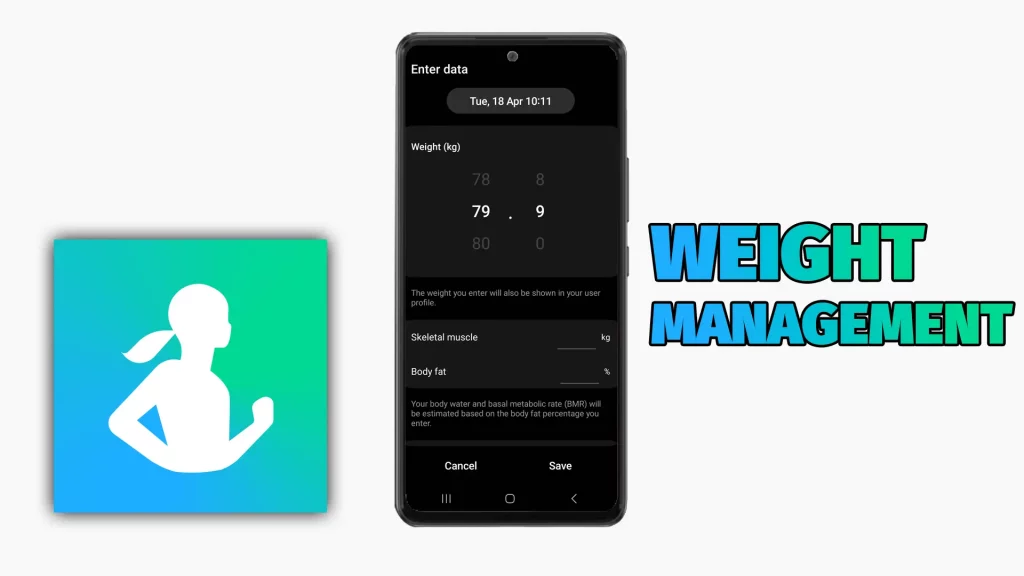Samsung Health weight management is one of the prominent systems you have to manage weight in your own time.
In fact, by utilizing Samsung Health, you can reduce your weight. Here is the article to help you understand this feature in the Samsung Health app.
Body composition in Samsung Health
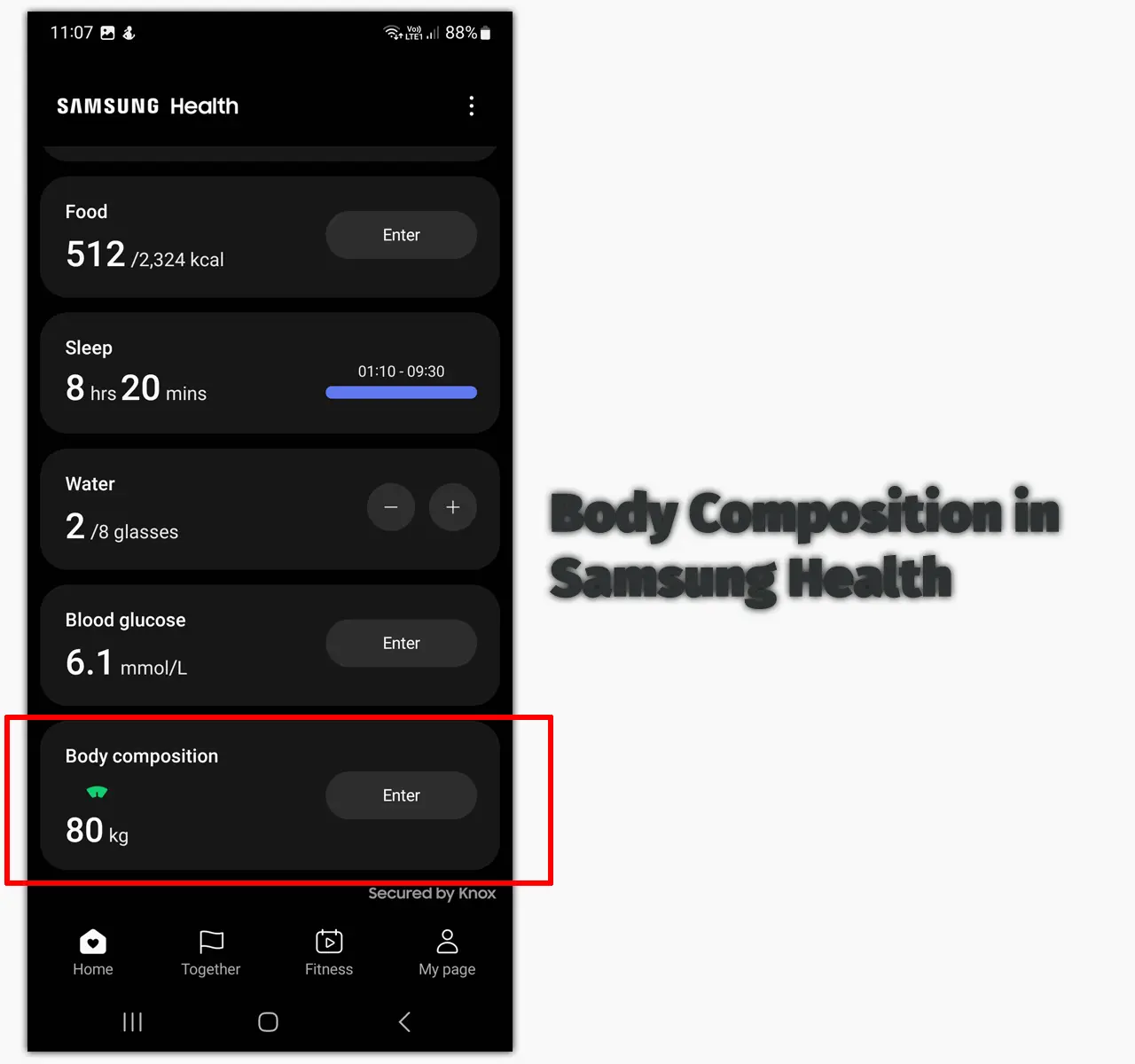
Body composition is a feature in Samsung Health that lets you add your weight and see it over time.
The Body composition option is on the main interface, but if you don’t see it, here is how to add it:
- Open Samsung Health
- Tap on the Ellipsis on the top left
- Tap on Edit home
- Touch on the Plus icon on the top
- Find and tap Body composition
- Tap on Done
- Press the back button to tap on Edit home at the top
A battle of two fitness apps: Samsung Health vs. Google Fit
The dashboard
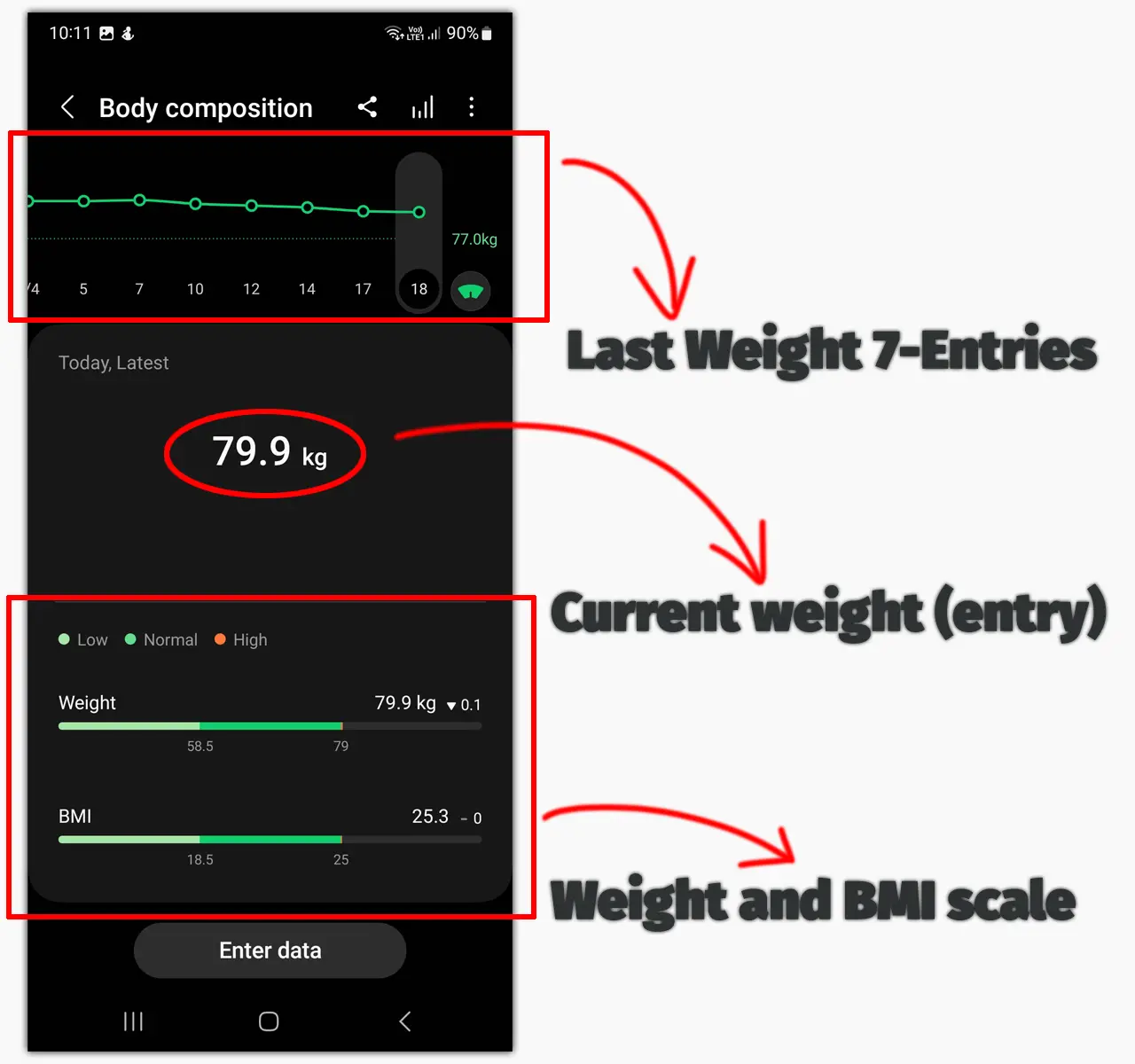
The Body composition screen has a straightforward interface. On the top, you see a line graph with time. The app shows the last 7 entries, but you can swipe right to see more.
You also see your last entry below the graph. The app also shows your weight and BMI according to your height set in the app settings.
If your weight and BMI are high, you will see the bars finishing in red color. The green suggests normal, and the light green suggests low weight.
Adjusting view settings
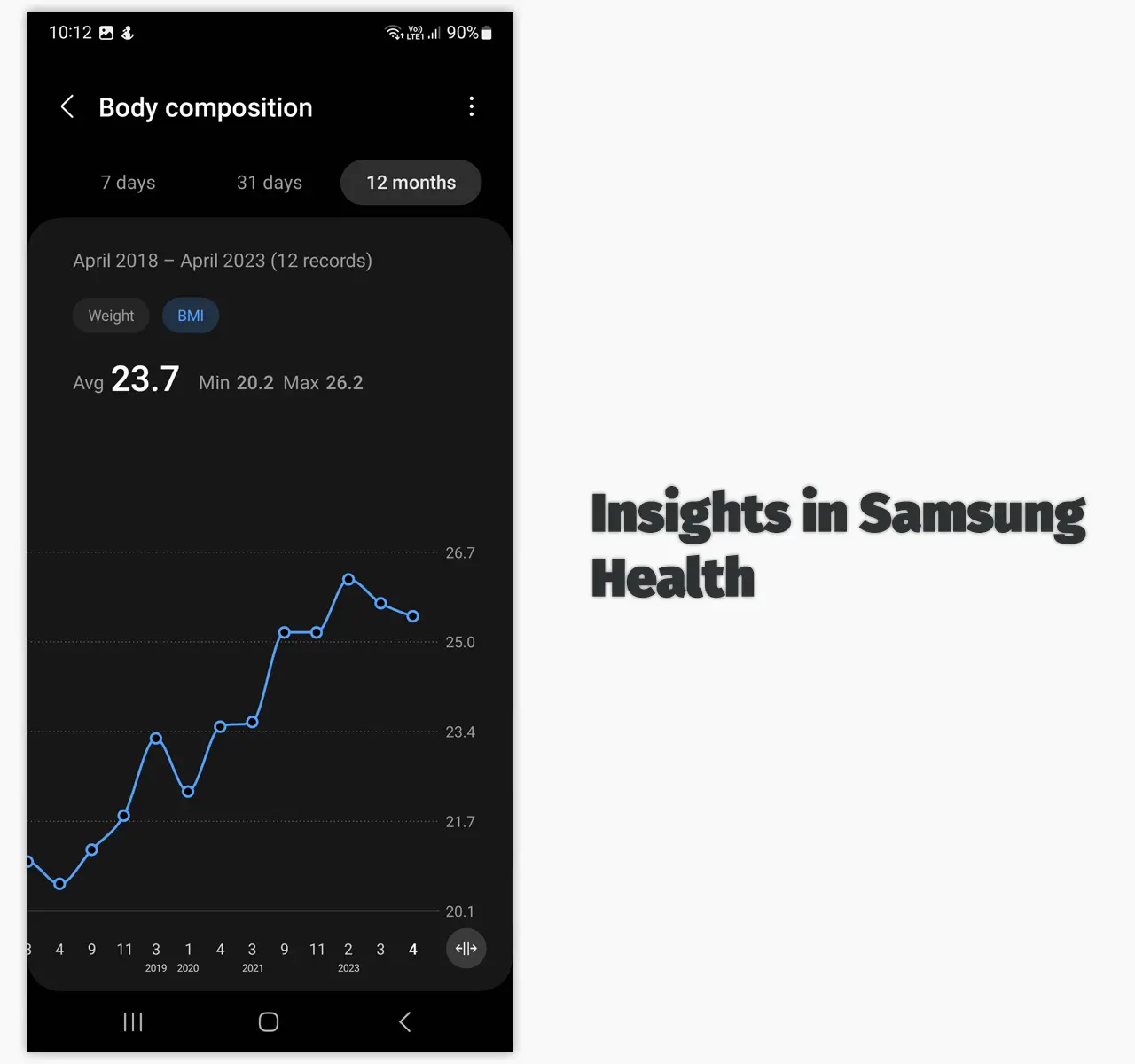
Samsung Health weight management has a few options to help you see data differently. You can see your 7-day, 30-day, and 12-month data by tapping the insights button next to the share button.
On that screen, you will see a big graph with the average weight in that period. You can change it to BMI as well.
Sliding on the graph is possible to see the previous entries. The same data can be opened by touching the weight and BMI bars.
Lastly, you can change the latest entry to the average on the main interface by tapping the ellipsis on the top and then tapping the “Select data to show” option.
Targets
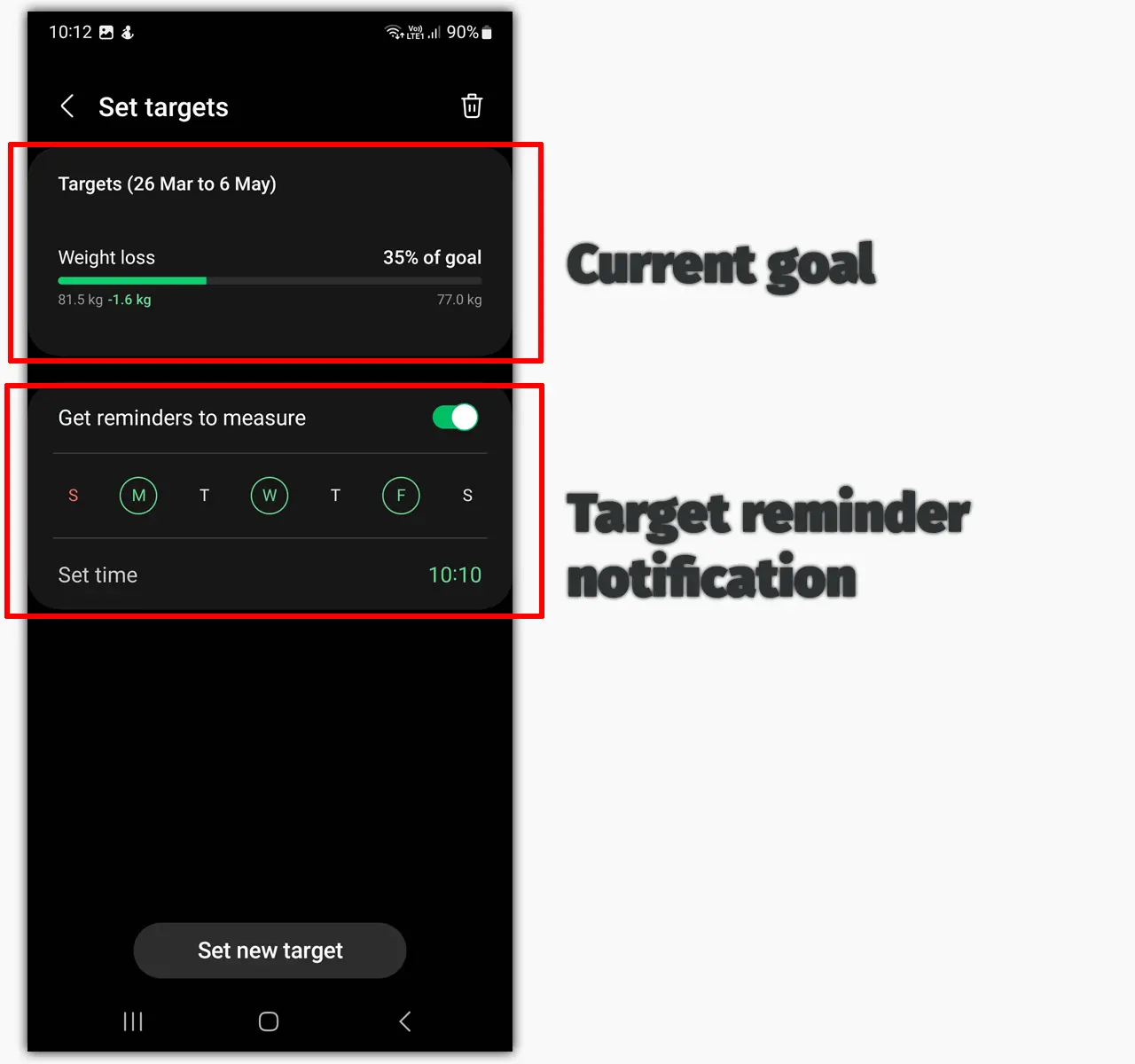
Setting a target is one of the best features that help in weight management.
Here is how to set up a Body composition target in Samsung Health:
- Open Body composition
- Tap on Ellipsis on the top right
- Tap on Set targets
- Set the weight target
Target reminders
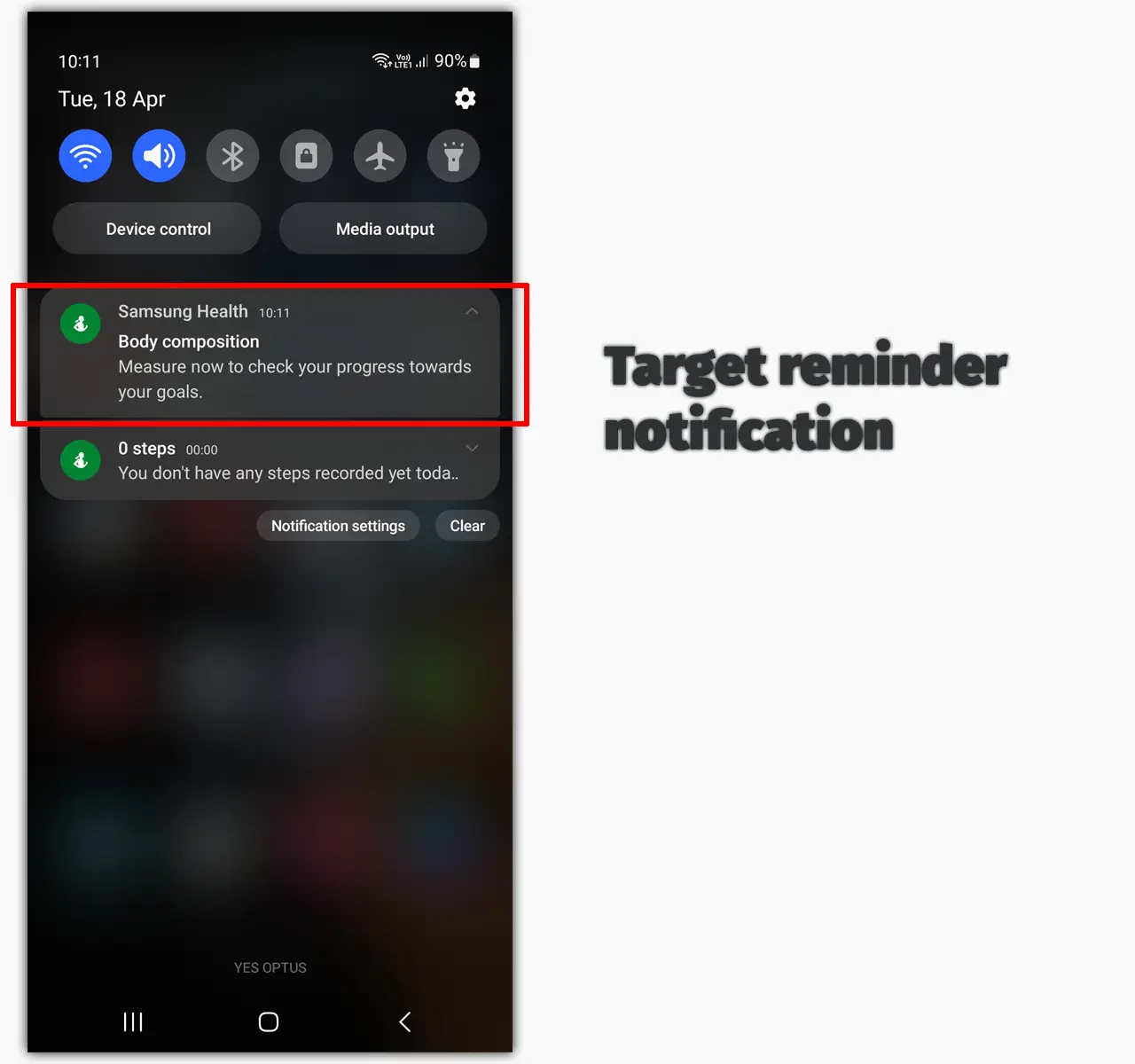
You can set reminders to measure your weight on the same screen. The app lets you choose days and time, and you will get a notification.
You can tap on that notification to add the data. If you want to change it or delete it, go back to the screen target screen.
The delete option is on the top; if you want to set a new target, the button is on the bottom (see the image in the target section).
Weight sharing
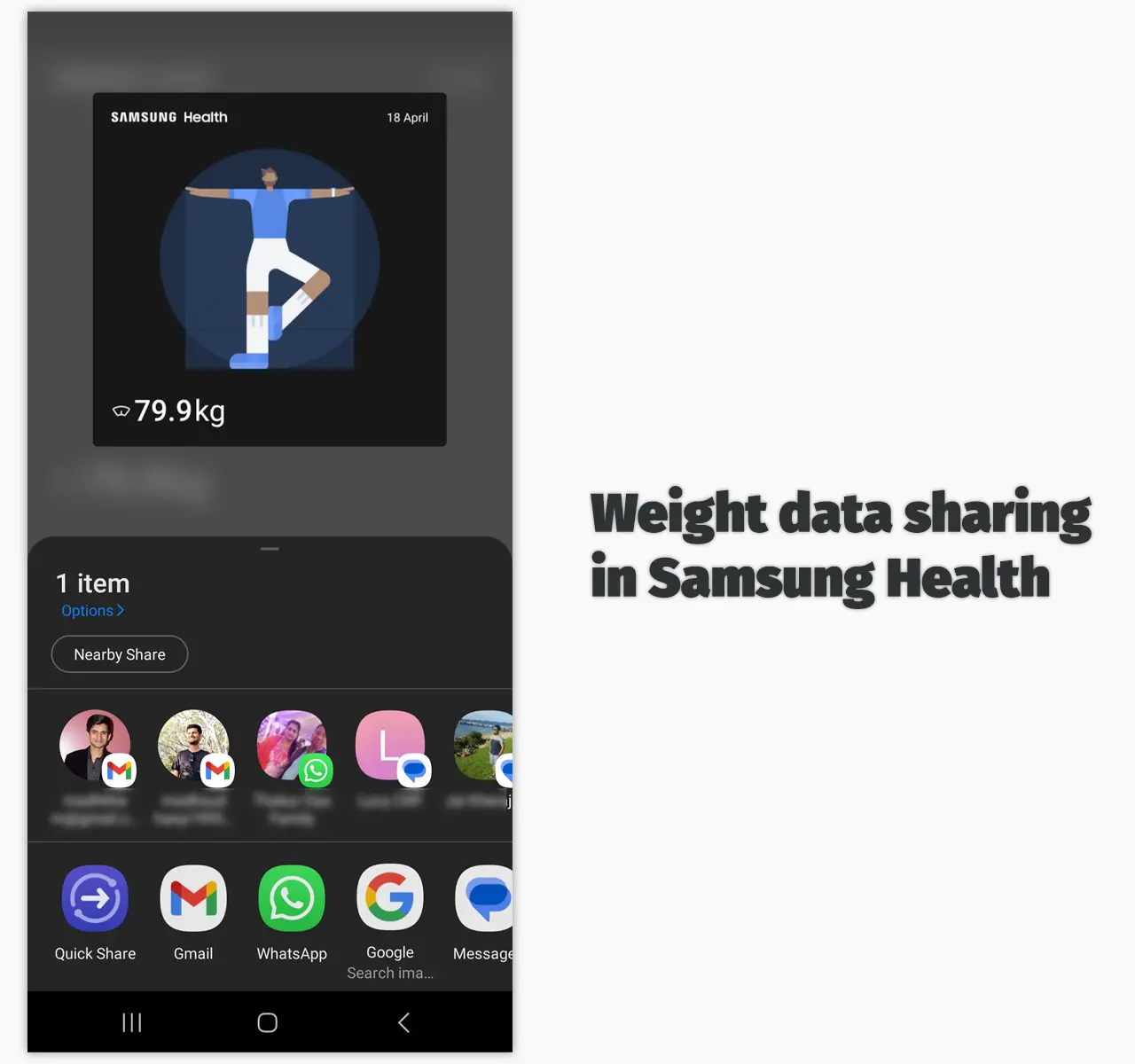
A handy little feature is that you can share your current weight. The program allows taking a photo or choosing one from the gallery. You can also use the current weight as the photo.
The photo has weight and date data. You can share those images to celebrate little wins.
Samsung Health against Fitbit: Samsung Health vs. Fitbit
How Samsung Health can help
Samsung Health has more features than any other digital health app. First, you can utilize the food tracking feature to add and track your food. This will help you see the total calories you consume.
You can track and record your sleep to see how many calories you are burning in your sleep.
Furthermore, the app can track your steps and calculate calories automatically, and measuring workouts is just a few taps away.
In my tests, Samsung Health was accurate in counting calories, so you can trust the app.
Summary
Samsung Health’s weight management feature is impressive, and it’s perfect for users who want to maintain and reduce weight without paying someone.
I hope the article helped. Please let me know what you think and help me improve it.
Madhsudhan Khemchandani has a bachelor’s degree in Software Engineering (Honours). He has been writing articles on apps and software for over five years. He has also made over 200 videos on his YouTube channel. Read more about him on the about page.