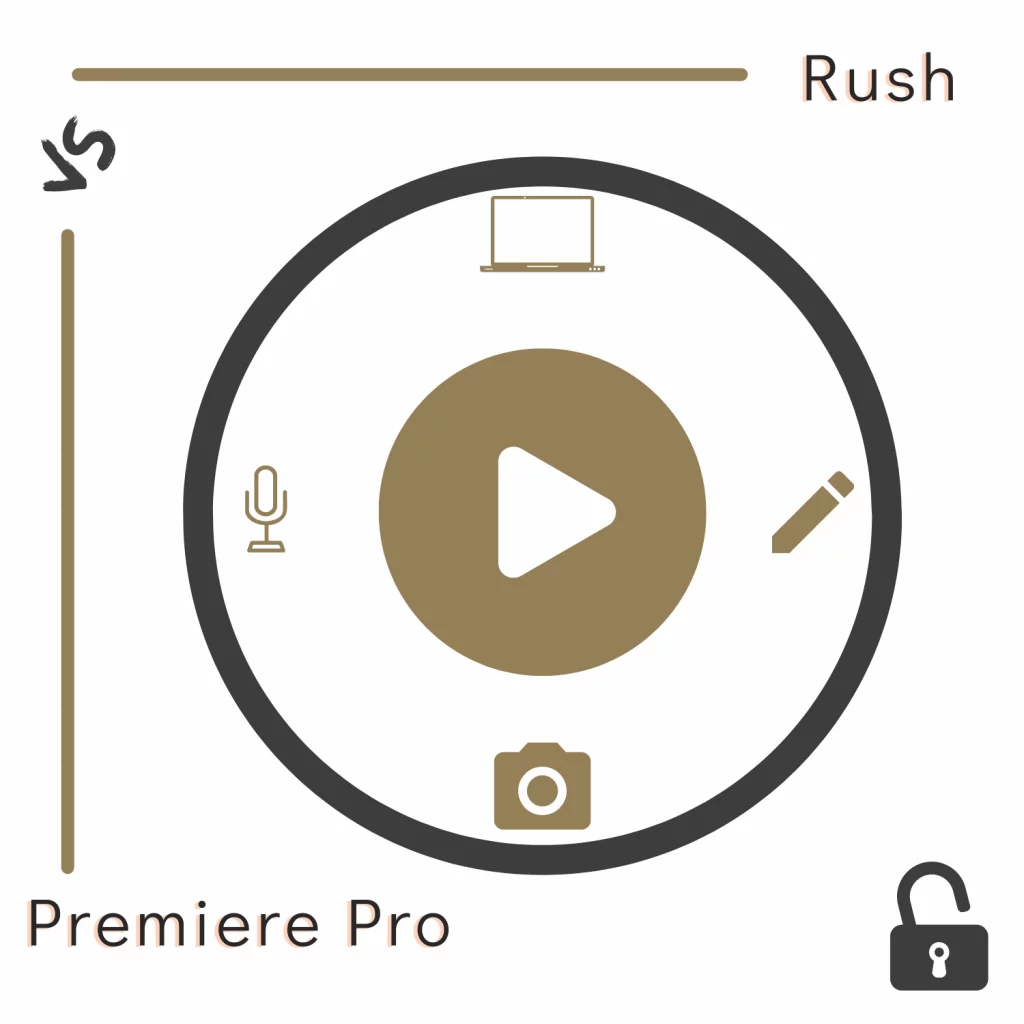Adobe Premiere Rush and Pro are in the same category but for different audiences.
No matter how many times you use both, you will always like one over the other. The article discusses those two programs and covers Premiere Rush vs. Pro.
The main difference
Premiere Rush is a simple video editor designed for vlogging-style videos. In contrast, Premiere Pro is an all-in-one video editor offering many editing options, from social media videos to movies.
Both are available individually and are in the Creative Cloud package.
Premiere Pro can do everything Rush can, but applying edits in Rush is more accessible than in Pro.
Furthermore, having the same parent company, you can open Premiere Rush projects in Pro.
Premiere Rush
Premiere Rush is a reduced-feature version available on desktop and mobile.
Due to its nature, it is only offered on a limited number of Android and iOS devices. It takes about 1.8 GB of storage on a Windows PC.
It can sync projects automatically to the cloud (premium required), letting you work on supported platforms anytime. This makes it perfect for bloggers to record and edit while traveling.
Premiere Pro
Premiere Pro is a famous high-end editor used by YouTubers, freelancers, and directors. It is available for Windows and macOS devices.
The program lets you edit videos, adjust colors, edit audio, send projects for review, apply effects, apply keyframes, auto-generate subtitles, and do many other things.
Premiere Pro is integrated with After Effects, Photoshop, Illustrator, and other Adobe apps to work on projects that don’t require Premiere Pro.
For example, you can create motion graphics in After Effects and import them in Pro with a few clicks. The program requires about 4 GB of storage on a Windows PC.
Ease of use
Premiere Rush has a basic layout with transitions, audio, graphics, and audio options to the right and sub-tools like graphics and sounds to the left. It is a zoomed-in tool, so you see all options in bigger text.
Premiere Pro is complex because we find several options on the interface. However, one thing that makes Premiere Pro easier is its workspaces (image).
Depending on the work type, you can choose the workspace, and you will find the required tools on the screen. For example, in the Color workspace, you only find color-grading tools.
It has learning, editing, color, review, effects, captions and graphics, history, and other workspaces.
Text options
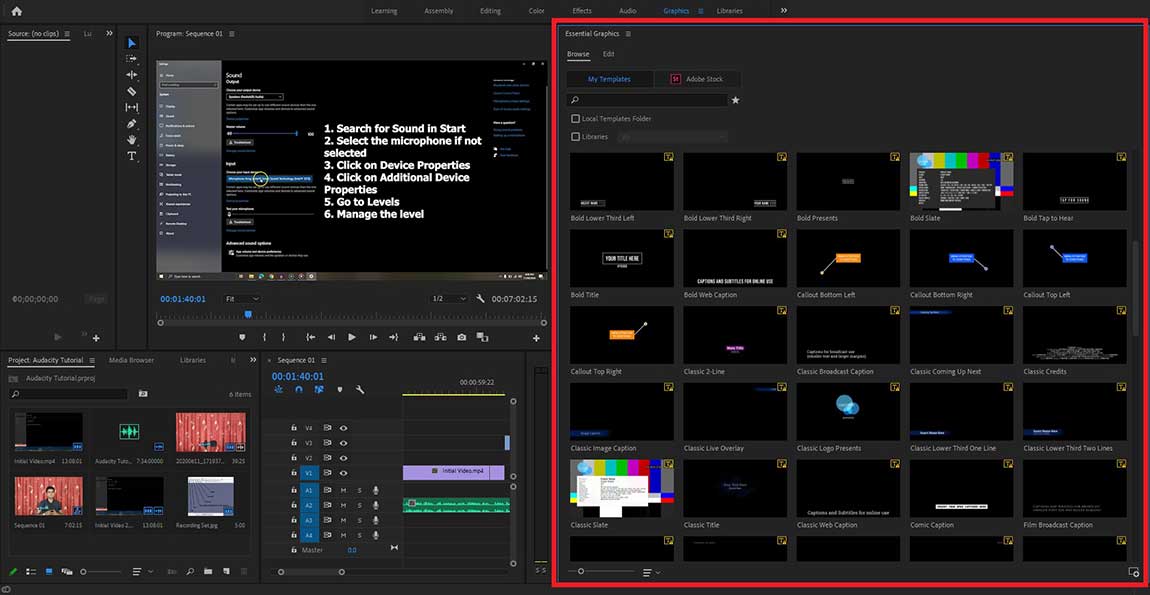
Both come with text titles. In terms of quantity, we find more on Premiere Rush. The tool has many animated graphic titles to add to the video.
After adding a title, you get a font, font size, colors, and other related data.
Premiere Pro has plenty, but not as many as on Rush. However, the power of Premiere Pro is importing titles.
You can download free titles from Mixkit or paid sites like Envato and import them into Premiere Pro.
In terms of editing options, we get more on Premiere Pro. Along with the built-in options, many effects have custom options for that perfect result.
Related: Adobe Premiere Rush vs. Elements 2022
Audio options
Regarding audio, we have a free library on Rush, whereas Premiere Pro is integrated with Adobe Stock to find and download music. Some music is free, but most content on Stock is premium.
Regarding tools, both will suit different people. Premiere Rush has quick audio options to reduce noise, balance sound, adjust volume, etc., which is enough for bloggers.
Here is the complete list of options:
- Mute audio
- Change audio volume
- Change voice type (voice, music, or other)
- Auto volume to adjust the volume levels
- Balance sound
- Reduce background noise
- Reduce echo
- Enhance pitch
- Mute and unmute audio channels
Premiere Pro extends those tools by providing a fully functional audio system that gives you more control over your audio.
Pro can deliver all the above options, but you are in the driver’s seat, so it all comes down to your editing skills.
Both programs support the voice-over feature to record your voice in the project.
Video and color grading
Premiere Rush has many built-in presets. You can also import your own, but there aren’t many on the internet.
Premiere Pro has video effects for styling, blurring, color correcting, keying, etc.
Pro, as mentioned, has a powerful color-grading tool that gives you power over how your video should look and feel.
Transitions
In terms of transitions, Premiere Pro is the king. It already has several transitions, and you can download free transitions to add to the project.
Premiere Rush has 15 transitions as of writing this article. Both tools allow you to adjust the transition time.
Stock content
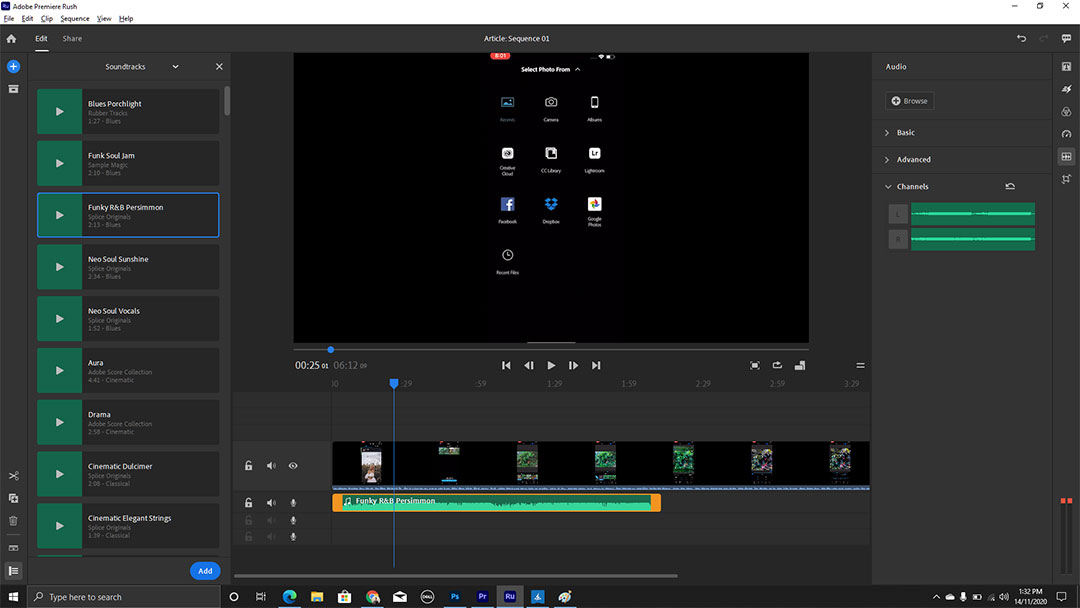
As we discovered, Rush has audio files, but that’s pretty much it. Pro is also not a piece of cake. It has nothing, but you can search and import stock content from Adobe Stock.
Related: Kdenlive vs. Premiere Pro
Importing and exporting
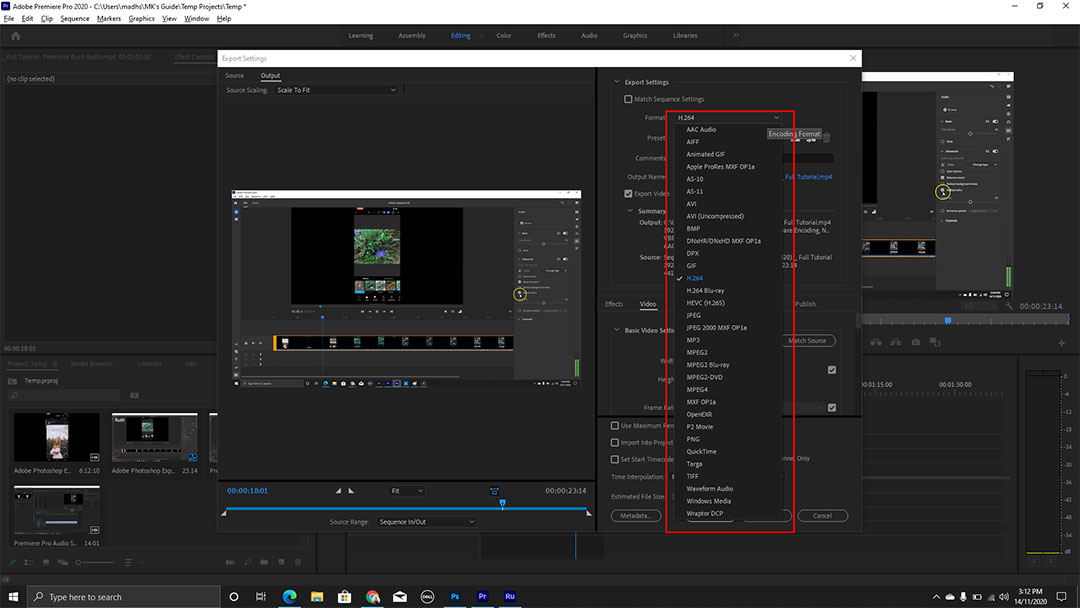
Both support the most common formats, including:
- MP4
- AVI
- MPEG
- FLV
- MTS
- MPE
Although both are fine, there are occasions where you find both not playing some files. Overall, Premiere Pro supports more file formats.
Premiere Rush only supports exporting in MP4, but it has a few presets such as 720p, 1080p, and even 4K resolution.
Pro supports most video, audio, and image exporting options.
It has platform-specific settings for YouTube, Vimeo, Facebook, Adobe Stock, Apple devices, etc. Regarding file support, here is the list:
- AAC Audio
- AIFF
- Animated GIF
- Apple ProRes MXF OP1a
- A5-10
- A5-10
- AVI
- AVI (Uncompressed)
- BMP
- DNxHR/DNxHD MXF OP1a
- DPX
- GIF
- H.264
- H.264 Blu-ray
- HEVC (H.265)
- JPEG
- JPEG 2000 MXF OP1a
- MP3
- MPEG2
- MPEG2 Blu-ray
- MPEG2-DVD
- MPEG4
- MXF OP1a
- Open EXR
- P2 Movie
- PNG
- QuickTime
- Targa
- TIFF
- Waveform Audio
- Windows Media
- Wraptor DCP
Other options
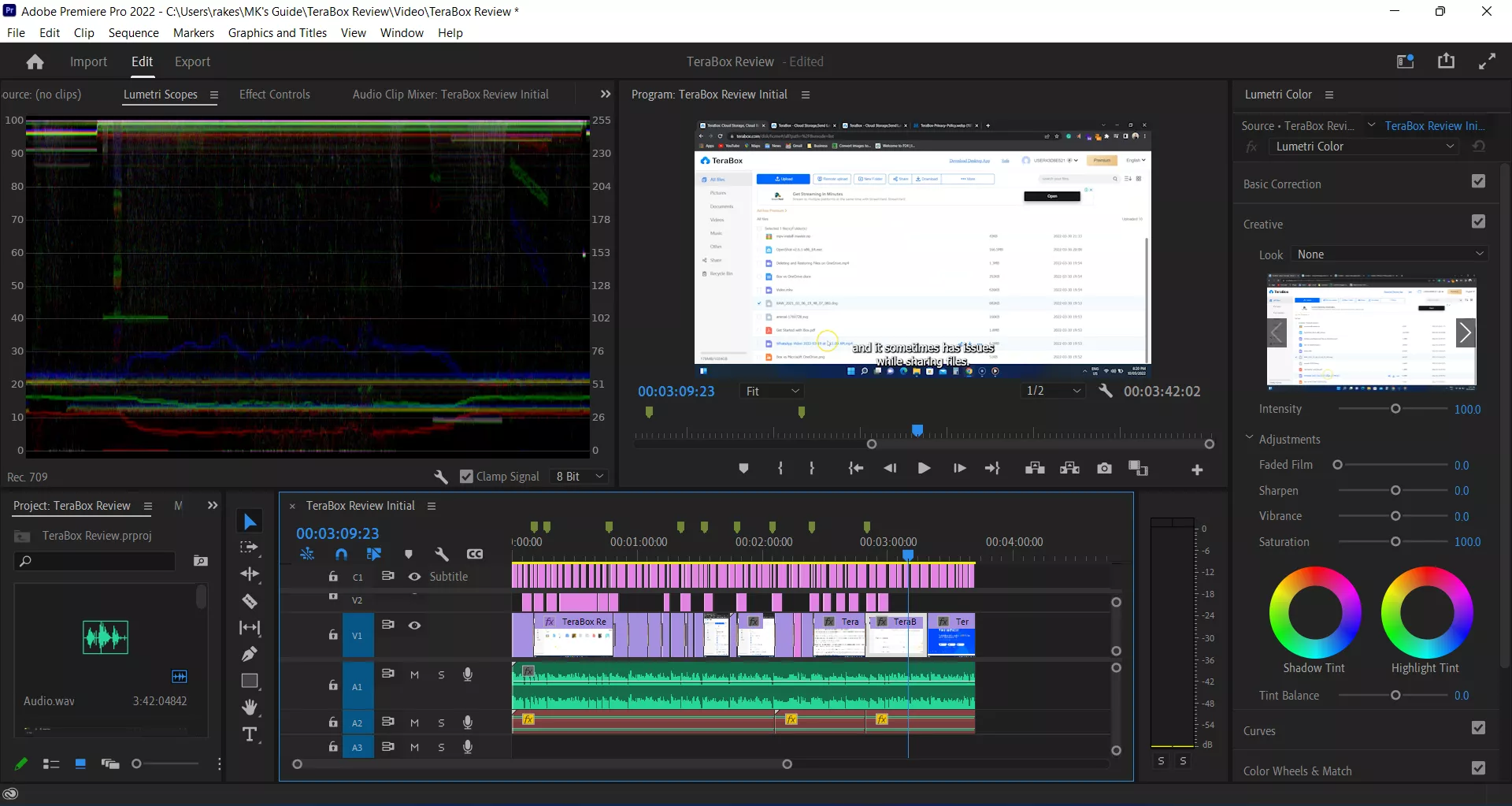
The limit of Premiere Rush is just half of Premiere Pro. Many professional video editors do not offer some of those options. Here is the real power of Pro:
- Caption editor
- Audio caption generator
- Advanced keyframes (adjust position, scale, opacity, volume, etc., dynamically)
- Video and audio effects
- Video reviewing
- Sequence management
- Multiple projects
- Team projects
- Razor tool
- Shape tool
- Slide tool
- Layers
Also, because the program offers so many options, you need a computer with high-end requirements to perform some tasks. For example, it is recommended to have at least 16 GB of RAM for editing 4K videos.
Pricing and plans
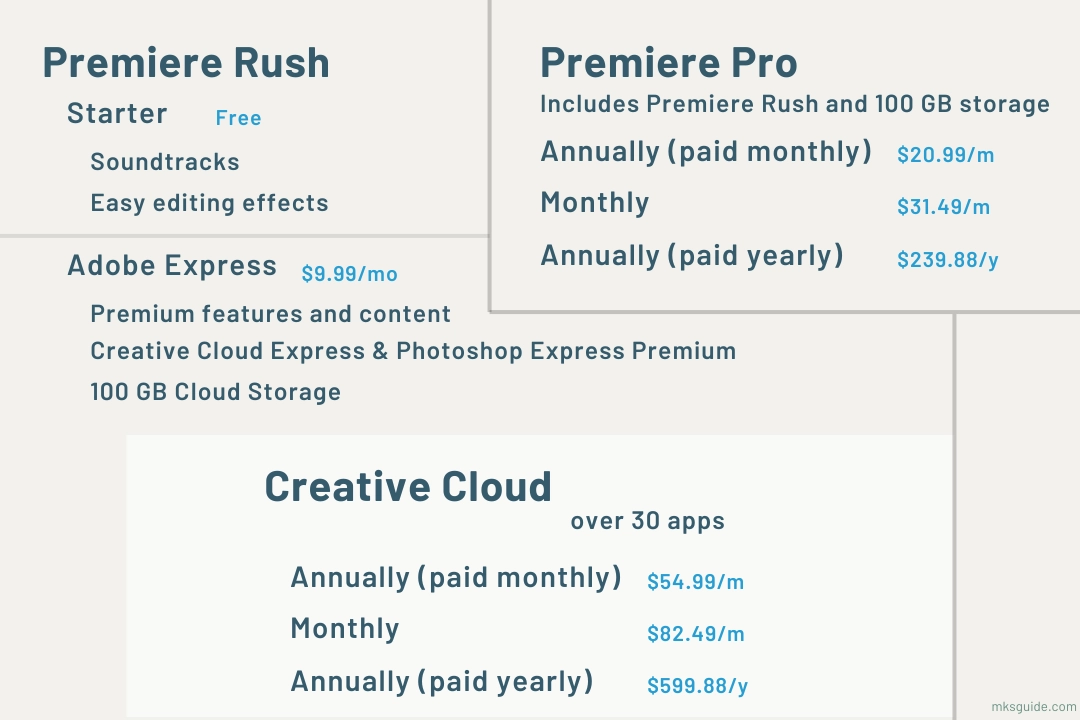
Adobe has managed to provide simple plans. Premiere Rush is free for unlimited exports.
The difference between the free premium versions is that you get more graphics titles and audio in the premium plan. You also get online storage to save projects and media files.
Premiere Pro is not a free program. You can try it for 30 days, but you must pay after that to keep using it.
The best thing about Pro is that it brings the premium Rush version and 100 GB of storage.
Premiere Rush Premium costs $9.99 per month. You can save some money by paying $99.99 per year.
On the other hand, Premiere Pro costs $20.89 monthly on the yearly contract. You can save a few bucks by paying $239.88 upfront for the whole year.
Which one is for you
It depends on what you want to achieve. Premiere Rush is all you need if your goal is to upload vlogging videos to social media.
If you want to sit at your desk and briefly edit and polish your video, you must try Premiere Pro.
Even though it’s complex, and some of its tools may not apply to you today, those most likely will be in the future.
Premiere Rush vs. Pro: Links
Wrap up
I hope the Premiere Rush vs. Pro article helped you find the perfect app.
I have been using Premiere Pro for a long time and Premiere Rush for over five months, and I can say that Adobe is working on both to ensure that the users don’t go anywhere else.
Madhsudhan Khemchandani has a bachelor’s degree in Software Engineering (Honours). He has been writing articles on apps and software for over five years. He has also made over 200 videos on his YouTube channel. Read more about him on the about page.