From phone numbers to massive project ideas, we use note-keeping apps. In my career, I have used many awesome note-taking apps. Two of them are OneNote and Notion.
If you are a note-taker yourself, I don’t need to explain the popularity of both.
However, if you are unsure about the ideal program, I have used both for hours and went to every corner of the internet to create this easy-to-follow OneNote vs. Notion blog post.
TL;DR
- OneNote is an ample app with lots of options.
- Notion is more than OneNote as it can be used for multiple reasons.
- Notion has the power of AI, whereas OneNote has yet to implement AI features.
- OneNote lets you draw.
- Both have templates, but Notion has many excellent templates.
| Category | OneNote | Notion |
|---|---|---|
| Features | Basic | Advanced |
| Complexity | Simple | Complex |
| Pricing | Free | Freemium |
| Sharing of notes | Limited | All platforms |
| Other | Web Clipper | Web Clipper & AI |
What are both
The official note-taking app from Microsoft has tools for faster note-taking. It’s an entirely free program available on all major platforms.
In fact, it has two Windows applications: OneNote for Windows 10 and OneNote (Desktop). One with more options than the other.
Notion is advertised as a note-taking app, but it has so many purposes that it can replace multiple productivity apps. It’s considered an app to brainstorm ideas, solve problems, and share documents.
The app is block-based, meaning that you build pages by adding blocks. It has over 50 block types, from simple text to embeddable apps.
Notion is also a database management program to keep records and manage multi-level projects.
Interface and note structure
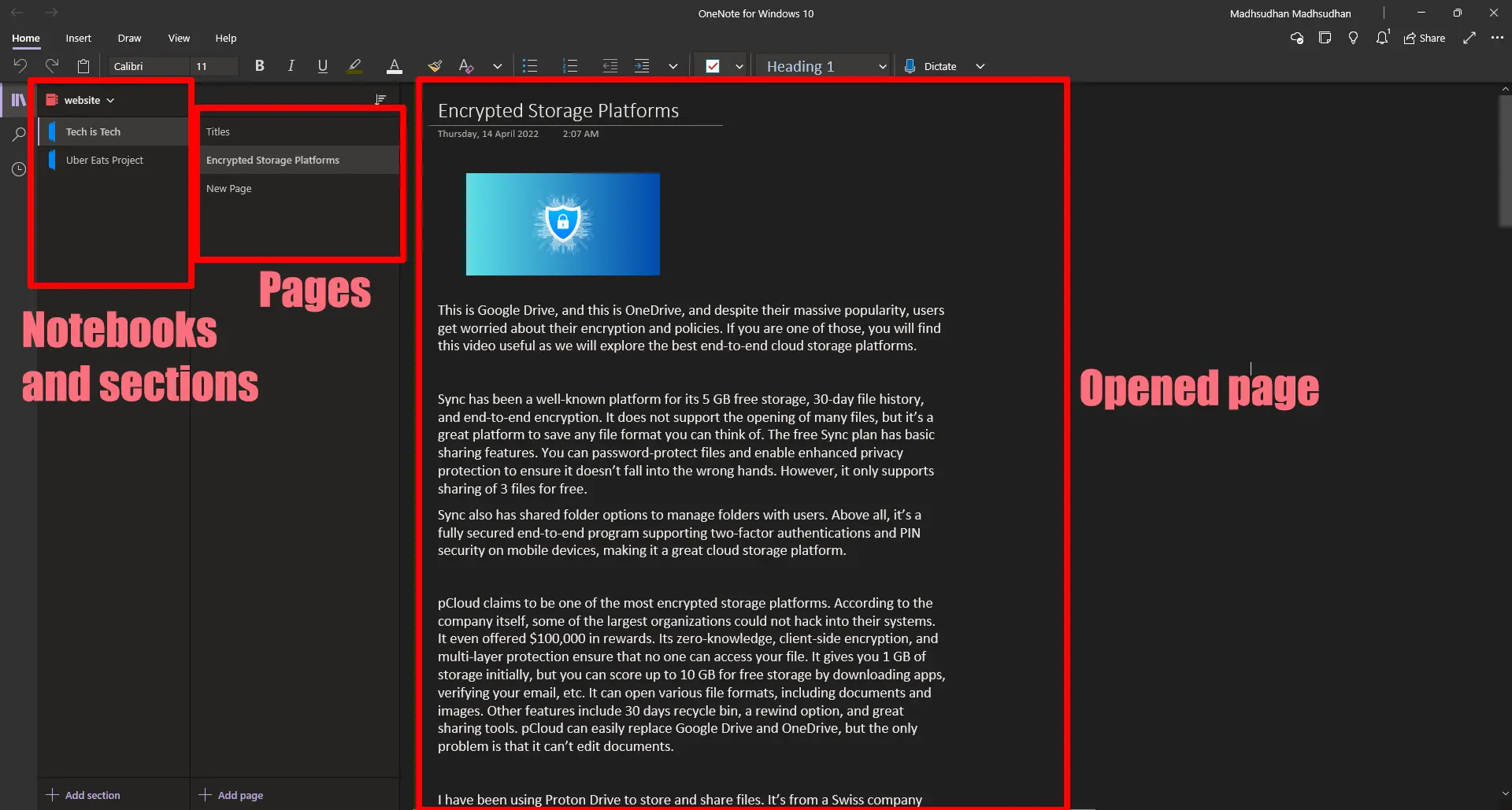
Notion is complex yet simple, and OneNote is simple yet complex. What I mean is that OneNote has notebooks. Inside the notebooks are sections. Then, inside the sections are the pages.
It makes me wonder about the levels OneNote offers.
Notion is simple as you add a note, and it’s saved in your workspace.
However, to write complex notes, you must think like a programmer and place blocks to avoid any future issues.
Notion supports linking pages to connect the relevant notes. You can also mention others and comment on each block.
Notion page views
What makes Notion a multi-in-one app is that it has views. With those views, data types can be seen from different perspectives.
A list data type with an image property can be seen in a gallery view. Pages inside a page with date property can be seen on a calendar.
This way, you can experience the same data on the calendar, Kanban, list, calendar, and table views.
OneNote vs. Notion: Tools
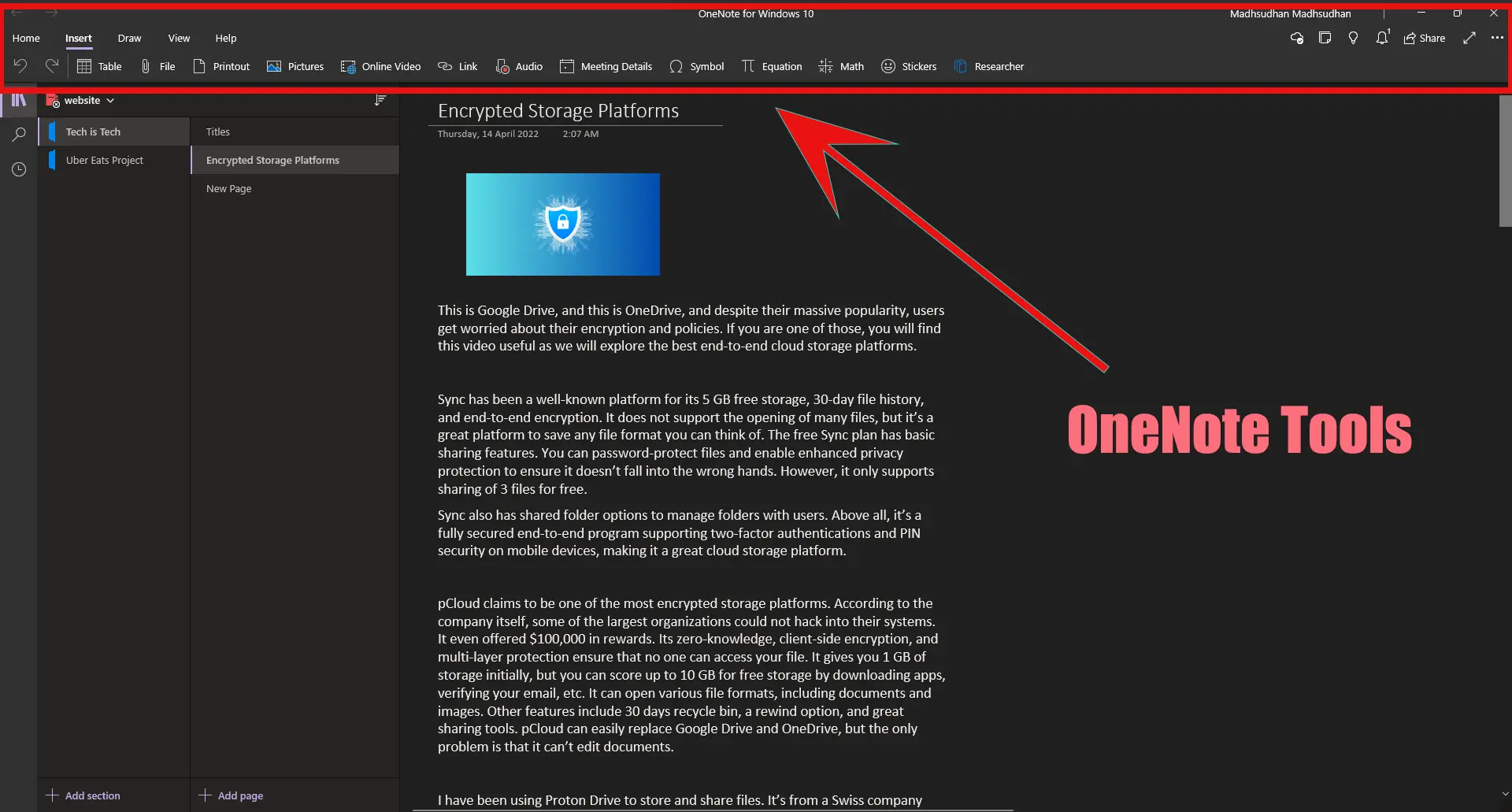
OneNote is not Notion, but it is everything else. OneNote has tools we find only in the top apps like Evernote.
What makes OneNote useless is its cloud sync. On desktop, it has all the options, but mobile versions have fewer.
A few missing tools are fine, but you will find almost half of what we get on the desktop. Here is a list of those desktop tools:
- Headings
- Fonts
- Lists
- Text indents
- To-do
- Text highlight
- Tables
- File attachments
- Media attachments
- Bing image search
- Media embed
- Audio recording
- Math
- Stickers
- Shapes
- Code
OneNote also supports password-protecting the sections, which are missing from Notion. However, we can’t set passwords on mobile.
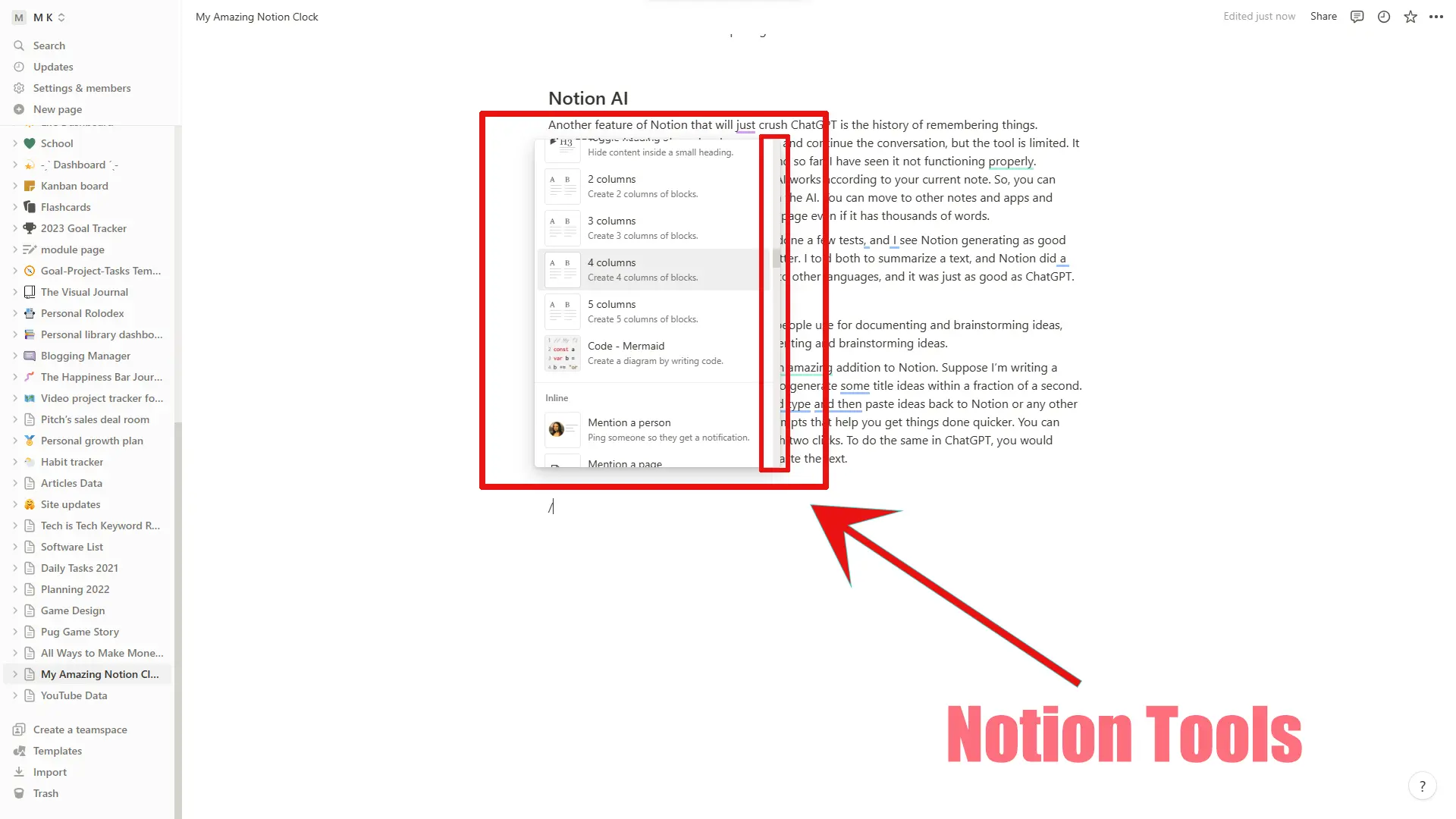
Notion, on the other hand, is rich in tools. It feels like it always has to make your thinking come true. I can’t place all of it here, but here is a short rundown:
- Headings
- Lists
- To-so
- Quotes
- Mentions
- Reminders
- Inline and full-page tables
- File attachments
- App embeds
- Gallery
- Calendars
- Math
- Table of contents
Notion’s complexity level is high, making it a challenging program. Also, Notion on mobile has almost the same tools as the desktop, which makes collaboration simpler.
Sketch and draw
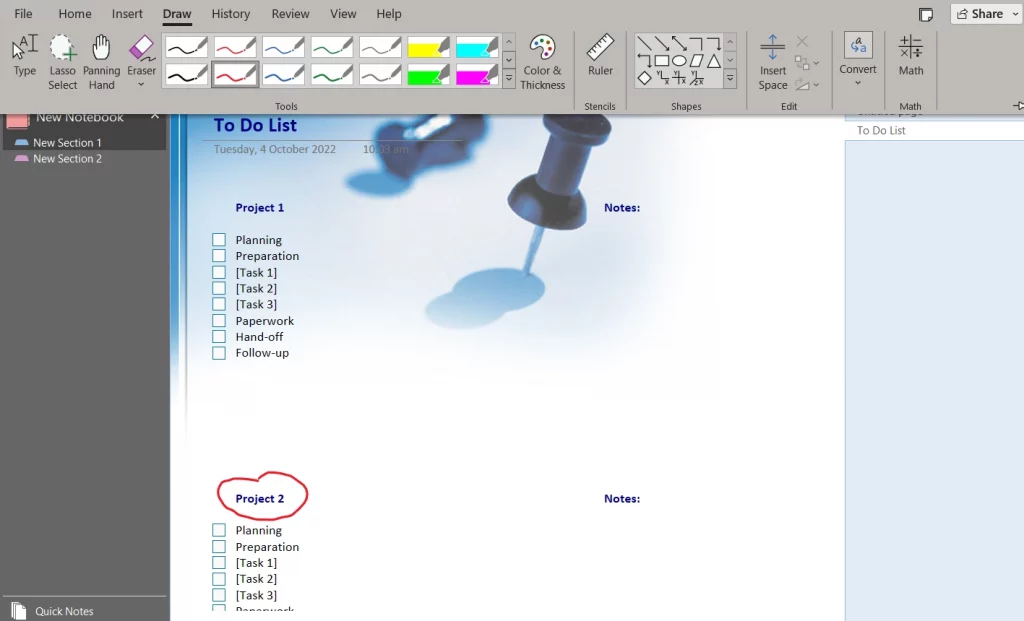
Here is a topic of OneNote vs. Notion that favors OneNote. It depends on your situation, but having an option to draw is a plus.
OneNote has Ink tools on all platforms to annotate text and explain presentations. You can also draw to remember stuff.
Drawing and removing the drawn ink is easier with its eraser tools.
You can draw anywhere on the page using various pens and brushes in OneNote.
Notion does not have ink options as it is not for drawing, but other third-party apps can sketch in Notion.
Templates
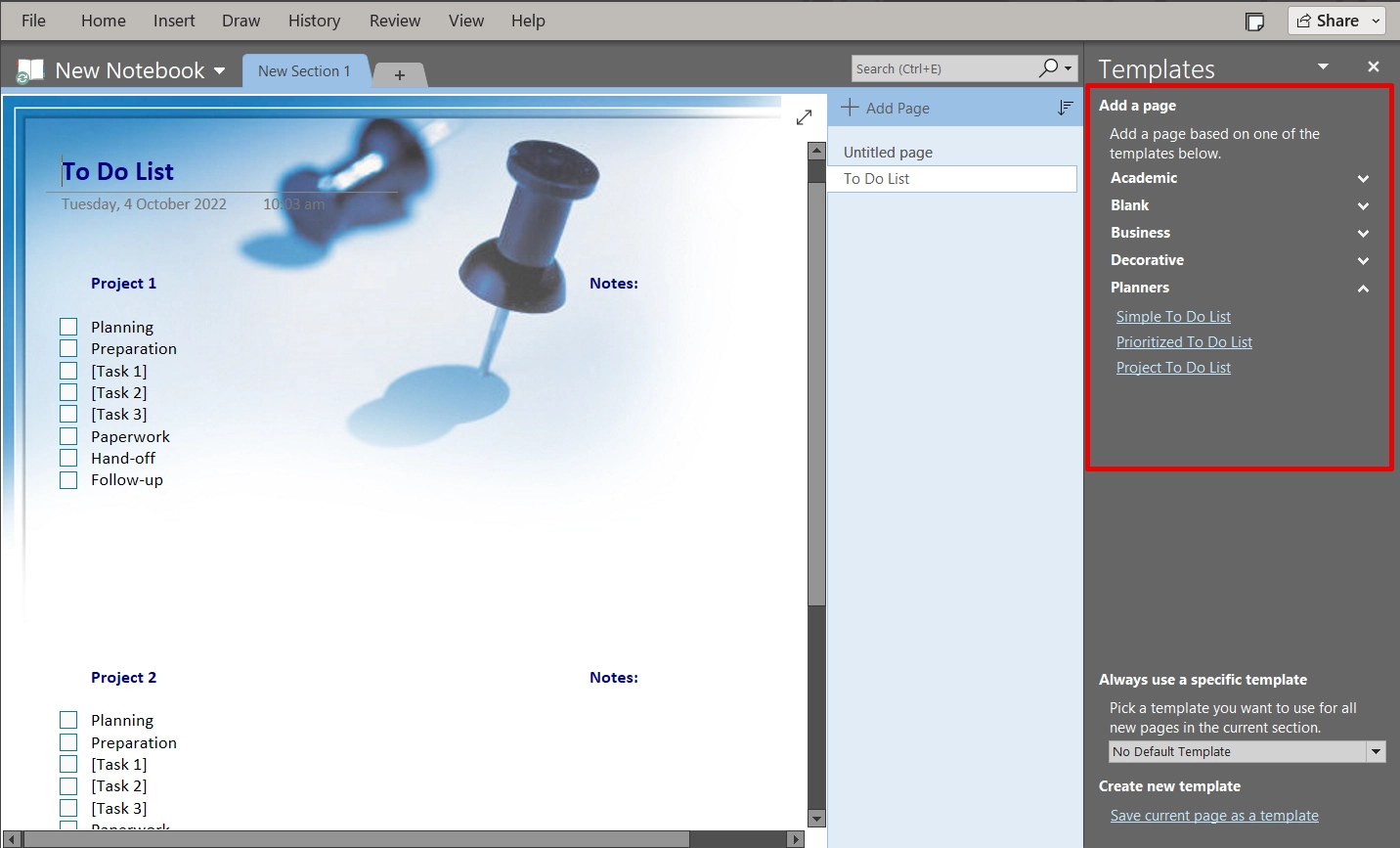
Only the desktop OneNote app has templates. Those around 80 templates are divided into academic, business, decorative, and planner categories.
Also, I found those templates are easy to create, so they don’t provide significant value.
Notion has over 720 templates. Some are created by the Notion Team, while some community members have created.
You guessed it right: some community templates are paid. I have been into Notion templates for a long time and have written multiple lists. Check out the Notion topic to see all my favorite templates.
Use of AI
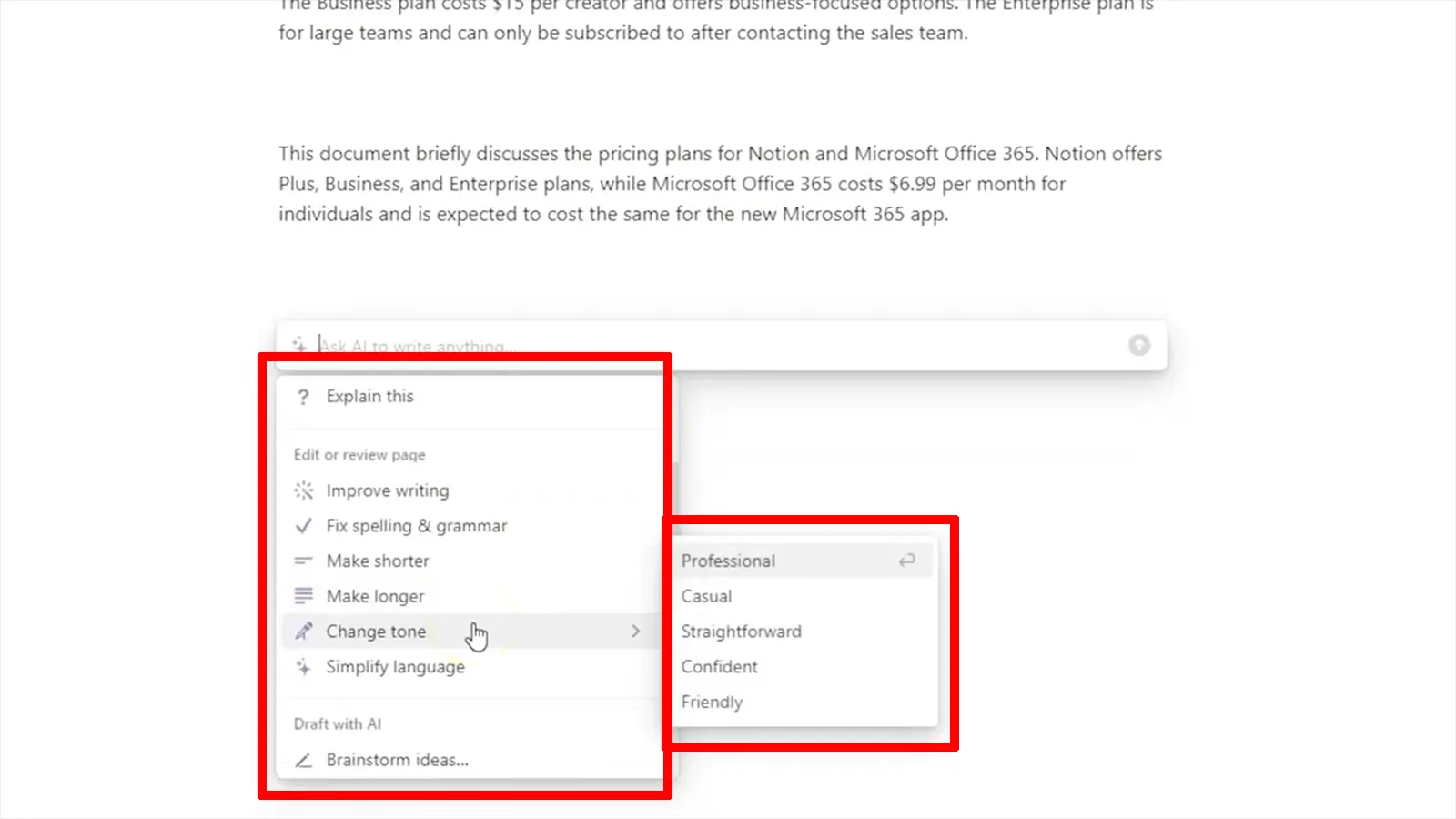
The growing AI world has made it possible to achieve many things in a short amount of time.
Notion AI is an add-on to write, summarize, and translate documents. It can help create emails, notes, meetings, and more.
The add-on costs $10 per month, but Notion has made it free for new sign-ups to test it out.
Also, I tested it against ChatGPT and found many similarities, concluding that Notion uses ChatGPT to produce content.
Microsoft is implementing Microsoft 365 Copilot AI that can do many of the same things. However, it has not been released to the public.
Sharing and collaboration
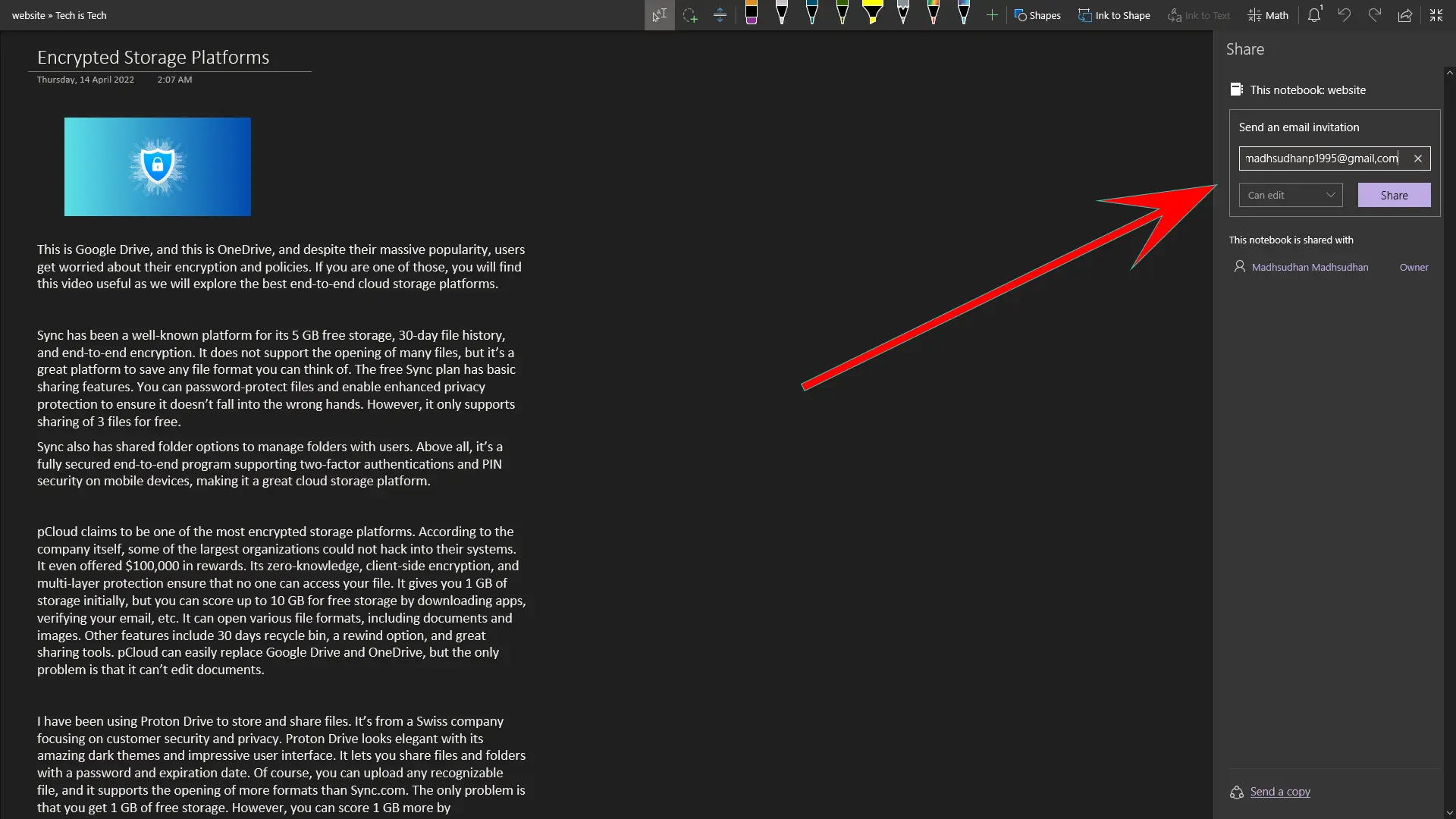
When I think about sharing notes, OneNote never comes to my mind. Even the basic Google Keep does before OneNote.
Why is that? That’s because of the incompatibility of its versions. OneNote on PC and iOS support syncing, but for a long time, OneNote Android never had this option.
This made things very difficult. However, the app has a new interface and sharing features.
Although available in some regions, it’s a step in the right direction. The app supports edit and view permissions, but the whole notebook is shared when shared. Individual note-sharing is not offered.
Also, public sharing is not an option, and the owner must insert the email to send the invitation link.
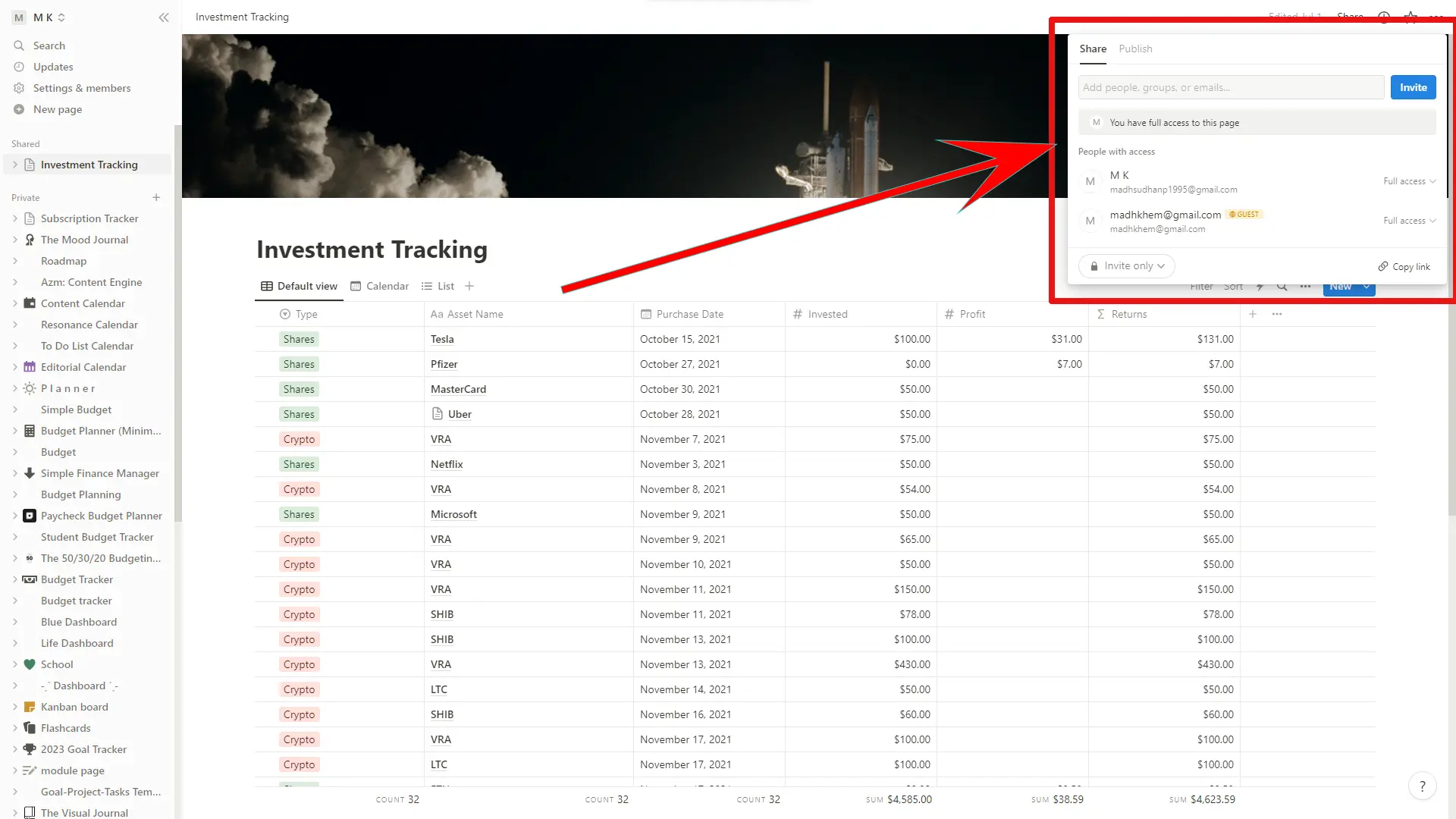
When talking about Notion, it’s a perfect app with many collaboration features. It supports sharing a single page with view and edit permissions.
Creating a public link is also possible for documentation and wikis. If you have a workspace with members and have a private page, you can share the page with all the members with one click.
Exporting options
While comparing OneNote vs. Notion, I declared this round in Notion’s favor.
The app can export notes in the Markdown sheets, which can then be imported into any app that supports the Markdown language. The program also supports PDF and HTML exports.
OneNote supports exporting in the OneNote formats and PDF and can print to other computer-supported formats such as XPS. You can also share a note in plain text.
While you are here: Differences between Microsoft OneNote and Word
Pricing
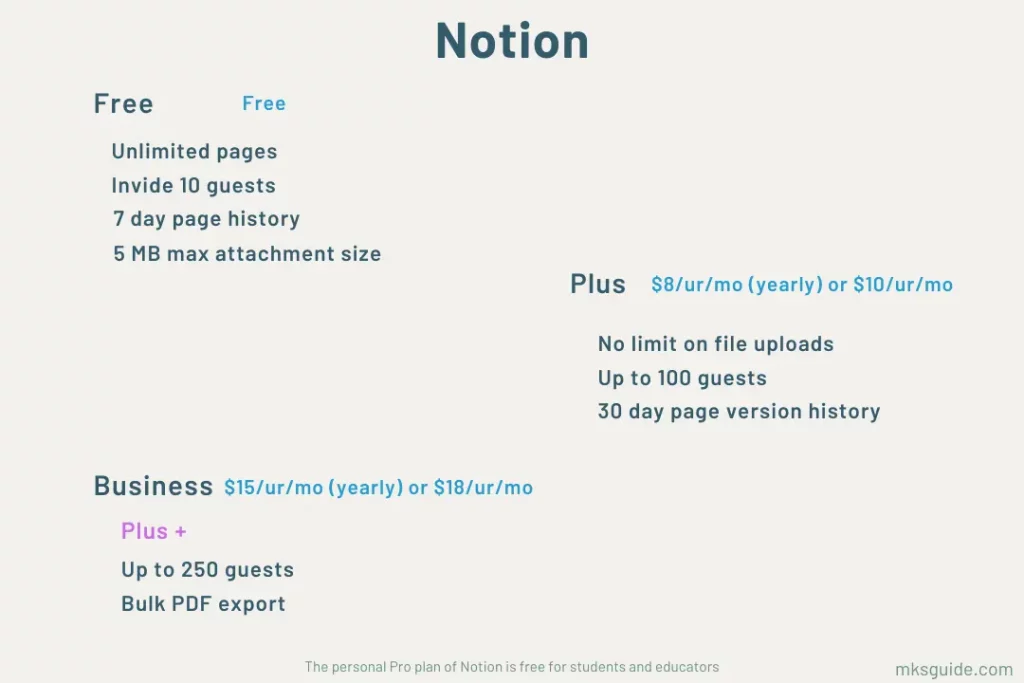
OneNote is free, and you can use the app on multiple platforms. Notion comes with a free plan and a few premium plans.
The Free plan supports the following:
- Unlimited pages and blocks
- Up to 10 guests
- 7-day page history
- 5 MB maximum upload file limit
The Plus package will cost $10 per user monthly ($8 if paid yearly) and offer the following benefits:
- No limits on file upload
- Up to 100 guests
- 20 version history
The Business plan is the upper-hand package for teams. Notion will charge $18 per user monthly ($15 if annually), increase the guest limit to 250, and allow bulk export of notes in PDF.
Summary
There is no one winner here. OneNote is a note keeper, while Notion is for complex projects that require documentation. In any project type, Notion has a use case.
However, if you just want an app for simple notes, you won’t benefit from Notion. It can work like that, but OneNote will work better.
Notion has AI, sharing tools, database management, advanced blocks, integrations, and many other things that make it an all-in-one shop.
You should check it out if you use two or more productivity apps for multiple things. Maybe this app can eliminate two or even more.
OneNote vs. Notion: Links
Madhsudhan Khemchandani has a bachelor’s degree in Software Engineering (Honours). He has been writing articles on apps and software for over five years. He has also made over 200 videos on his YouTube channel. Read more about him on the about page.
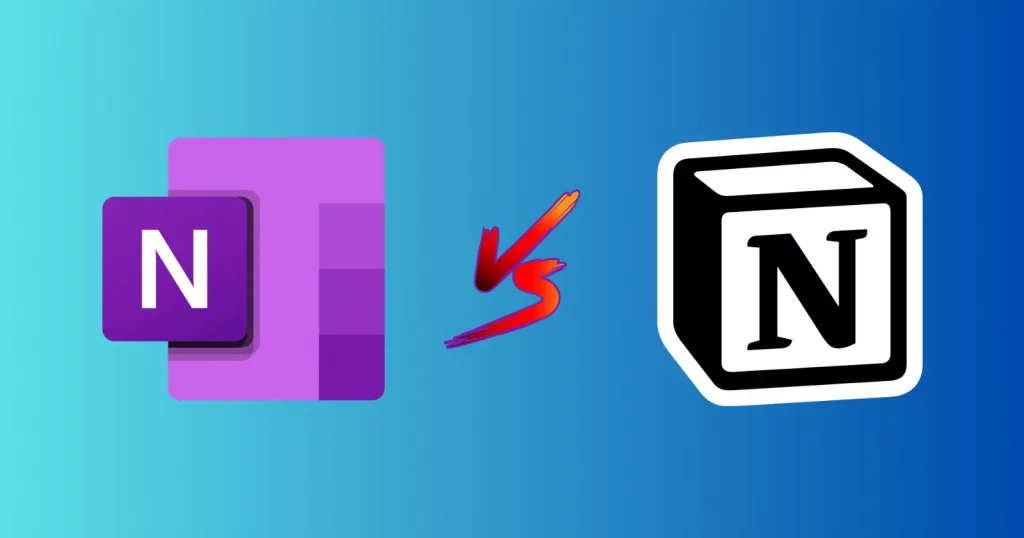
Great tools
But how these knowledge base management tools do not have reference management?
Yes, both do not offer any reference management options. It would be nice to have.
What do you mean by ‘reference management’ exactly?
Reference management tools help you manage references (research papers or something).
Notion actually supports backlinking for individual blocks, so done correctly, you can set up a zettelkasten style reference system within notion.
Thanks for sharing the info, Gina. I’m sure it will help readers understand Notion in more detail.
Very nice explanation of both applications. One thing, OneNote does support “Link to Page”. Using [[Page Name]] will link the page in blue underlined text. If the page doesn’t exist it will create a blank page with the name you used.
Thanks, Xaria. I did not know that. I’ll try it out by myself and update the article.