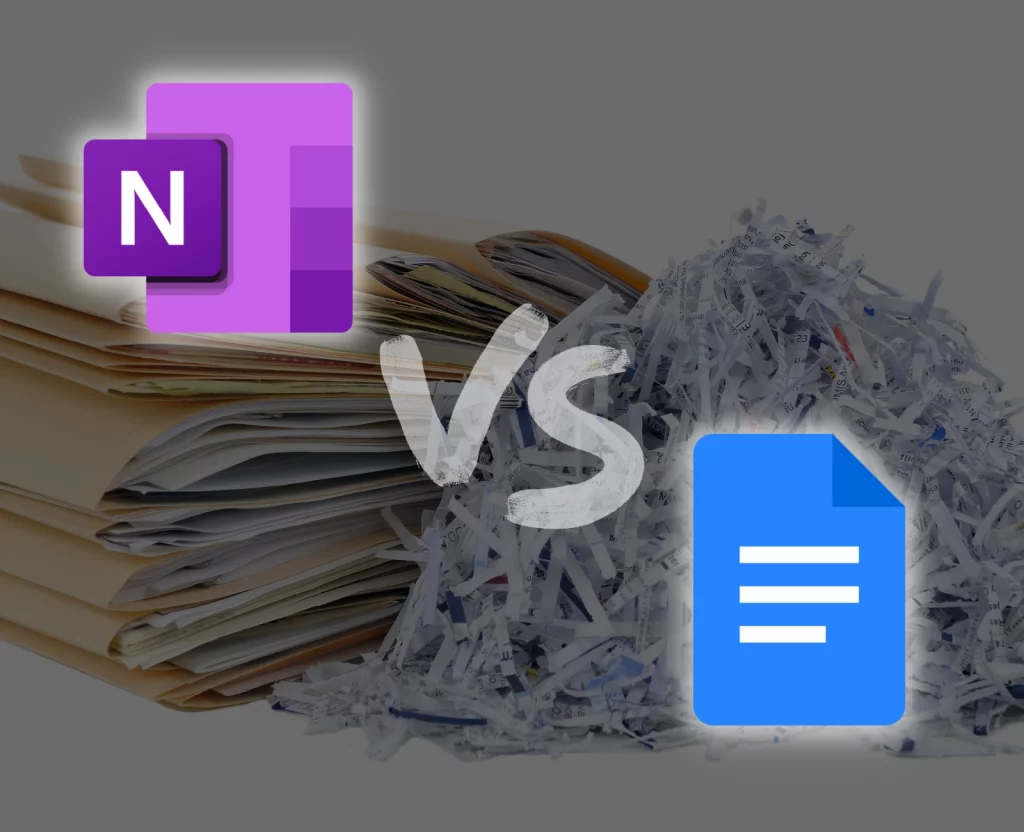Documentation is an important factor in a productive life. Lots of note-taking and document editing tools exist, and in this article, I’m sharing my experience regarding OneNote vs. Google Docs debate.
What are both
OneNote is a note-taking app with many editing tools that put it in the domain of documentation and record-keeping. Google Docs is a document editing and printing program used in a web browser.
Even though both have similarities, you find more differences that push some users to choose one.
Platforms
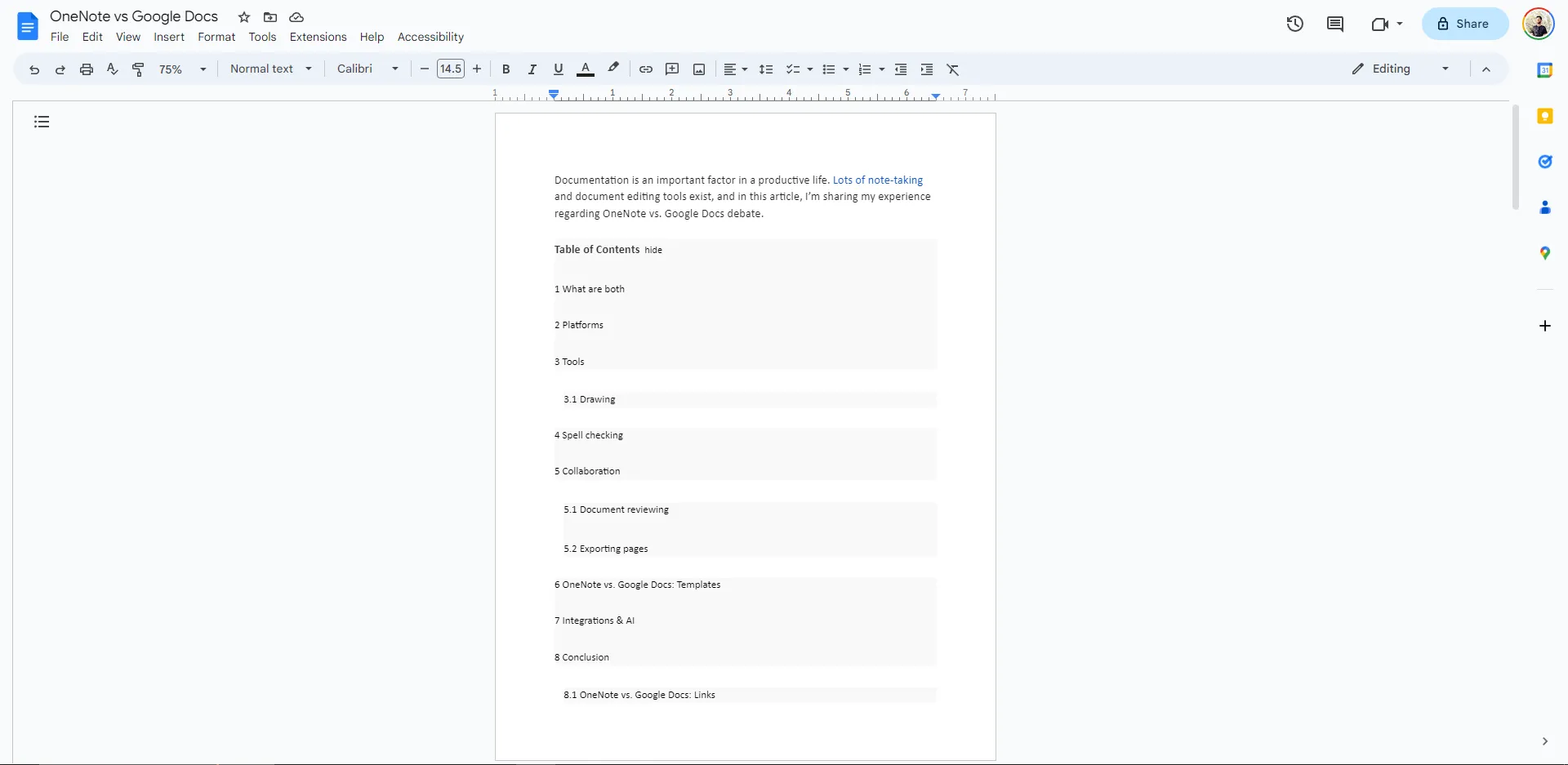
OneNote is offered on Windows, Mac, and mobile platforms. In fact, it has two different versions on Windows.
Google Docs is web-based but also has mobile applications. Some Google apps create a desktop shortcut, but the app needs the internet to work.
Tools
Both support rich-text editing tools. You can add images, videos, and tables. OneNote supports recording voice and password protection, which is missing from its opponent.
Google Docs supports headers and footers, charts, dropdowns, footnotes, and tables of contents. Both have voice-to-text features. Google Docs has this feature only on Google Chrome.
Also, on mobile devices, we have fewer options, but OneNote’s quantity is shorter than Google Docs.
Also, the Android version has fewer options than the iOS app.
Drawing
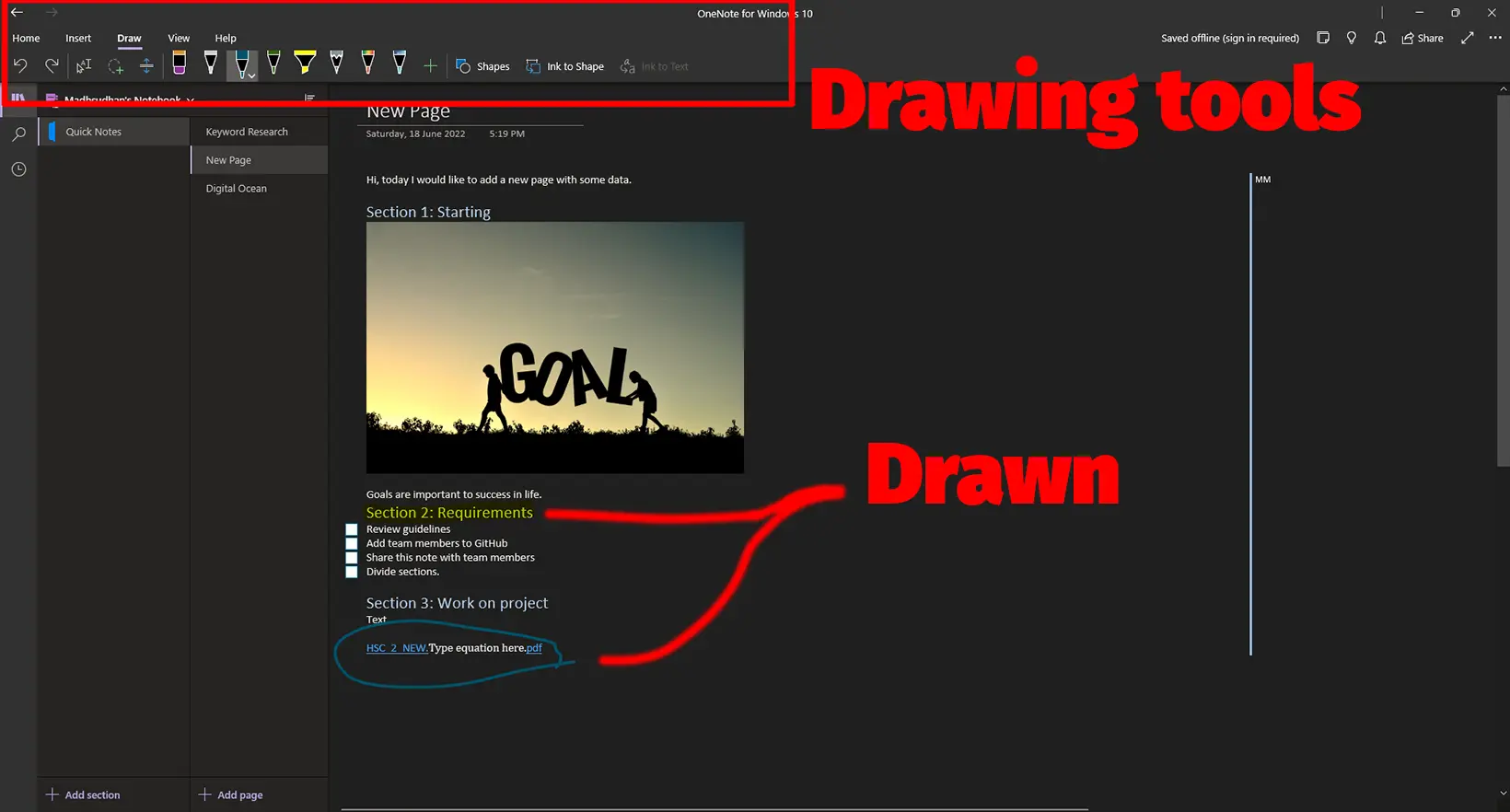
We can draw, but both have different features. OneNote lets you draw anywhere in a note over text, tables, and images.
This helps in explaining things quickly, especially in meetings. It has pens, pencils, highlighters, and other things. The mobile app also has drawing options.
Google Docs has a slimmed-down version of Google Jamboard that lets you add shapes, arrows, and drawings. Each drawing page is added as an image that can be moved and downloaded.
Spell checking
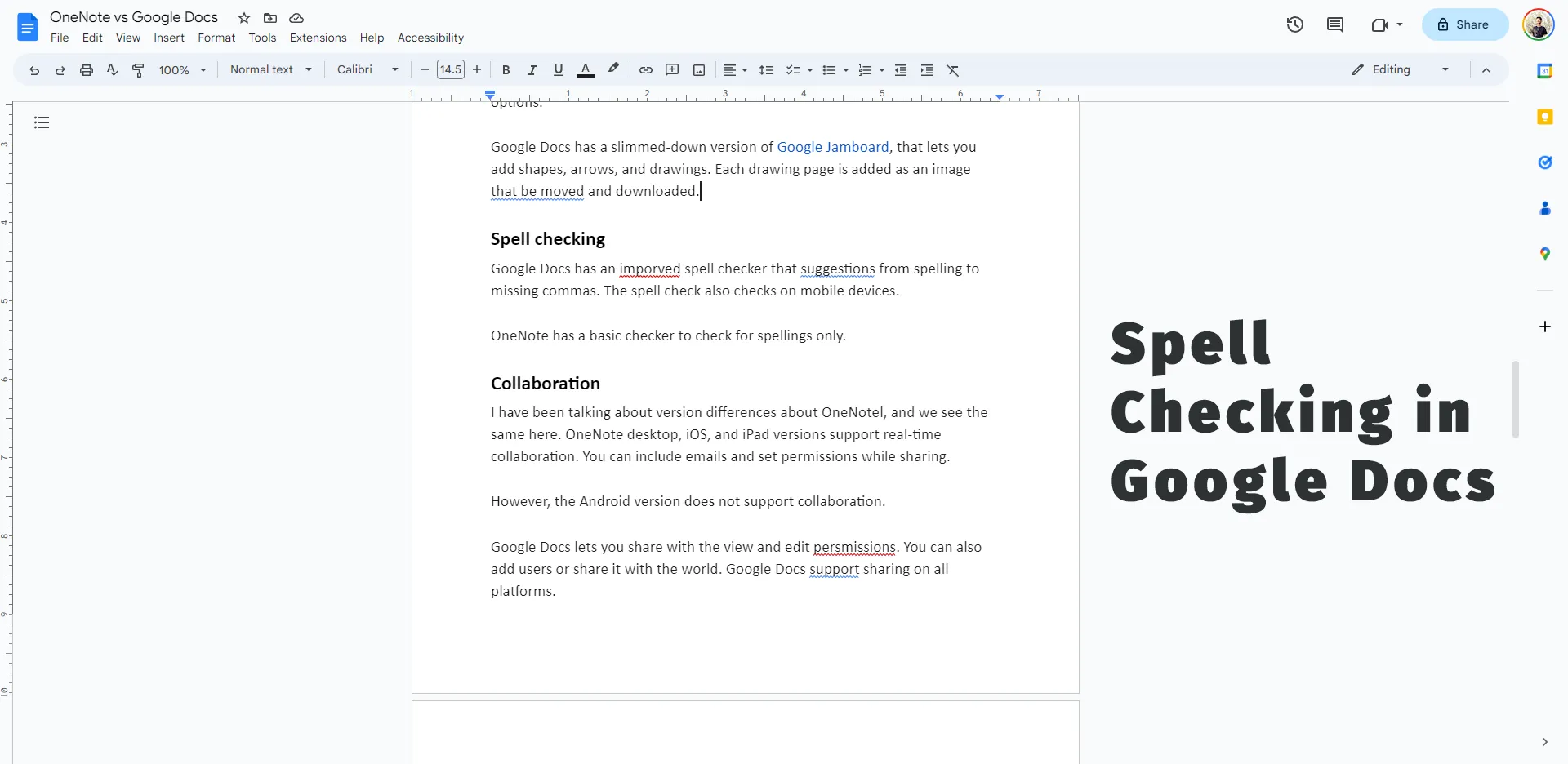
Google Docs has an improved spell checker that suggests spelling to missing commas. The spell checker also checks on mobile devices.
OneNote has a basic checker to check for spelling only. The advanced version of this app has some options to adjust the spell checker. For example, ignoring all uppercase words.
Collaboration
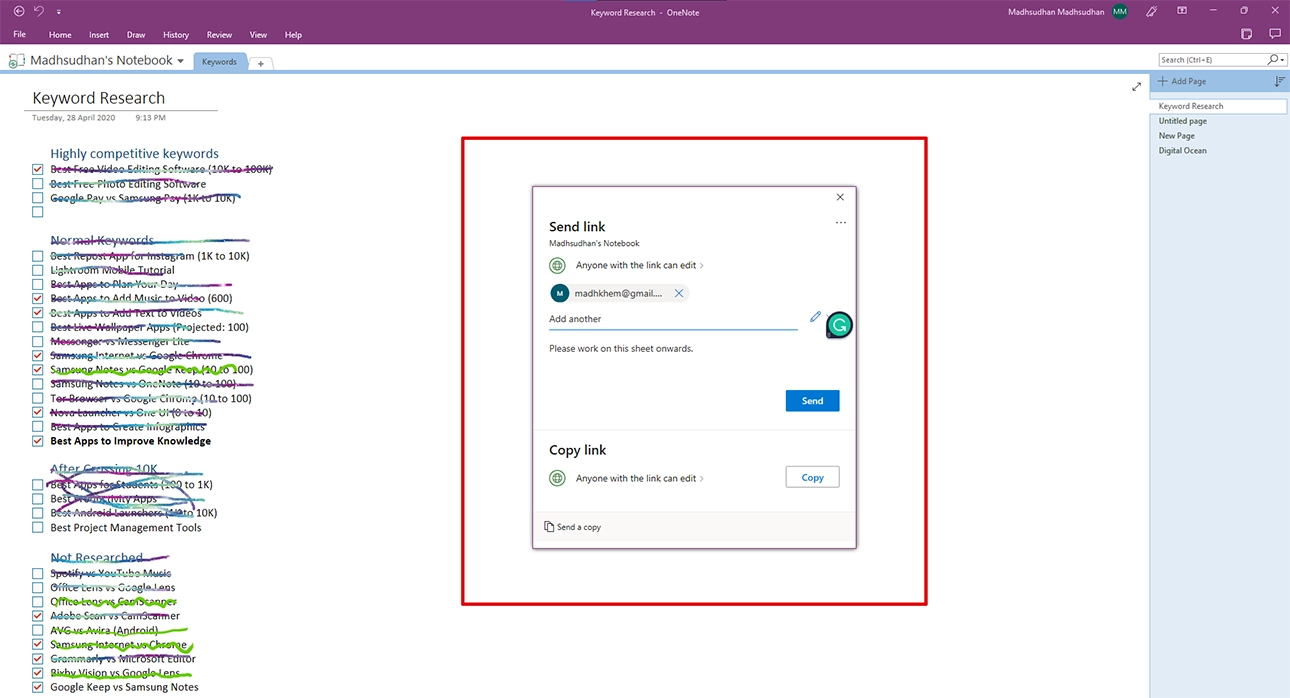
I have been discussing OnEnote’s version differences, and we see the same here.
OneNote desktop, iOS, and iPad support real-time collaboration. You can include emails and set permissions while sharing.
However, the Android app does not support collaboration.
Google Docs lets you share with the view and edit permissions. You can also add users or share pages with the world regardless of the platform.
While you are here, you might be interested in Notion versus Google Docs.
Document reviewing
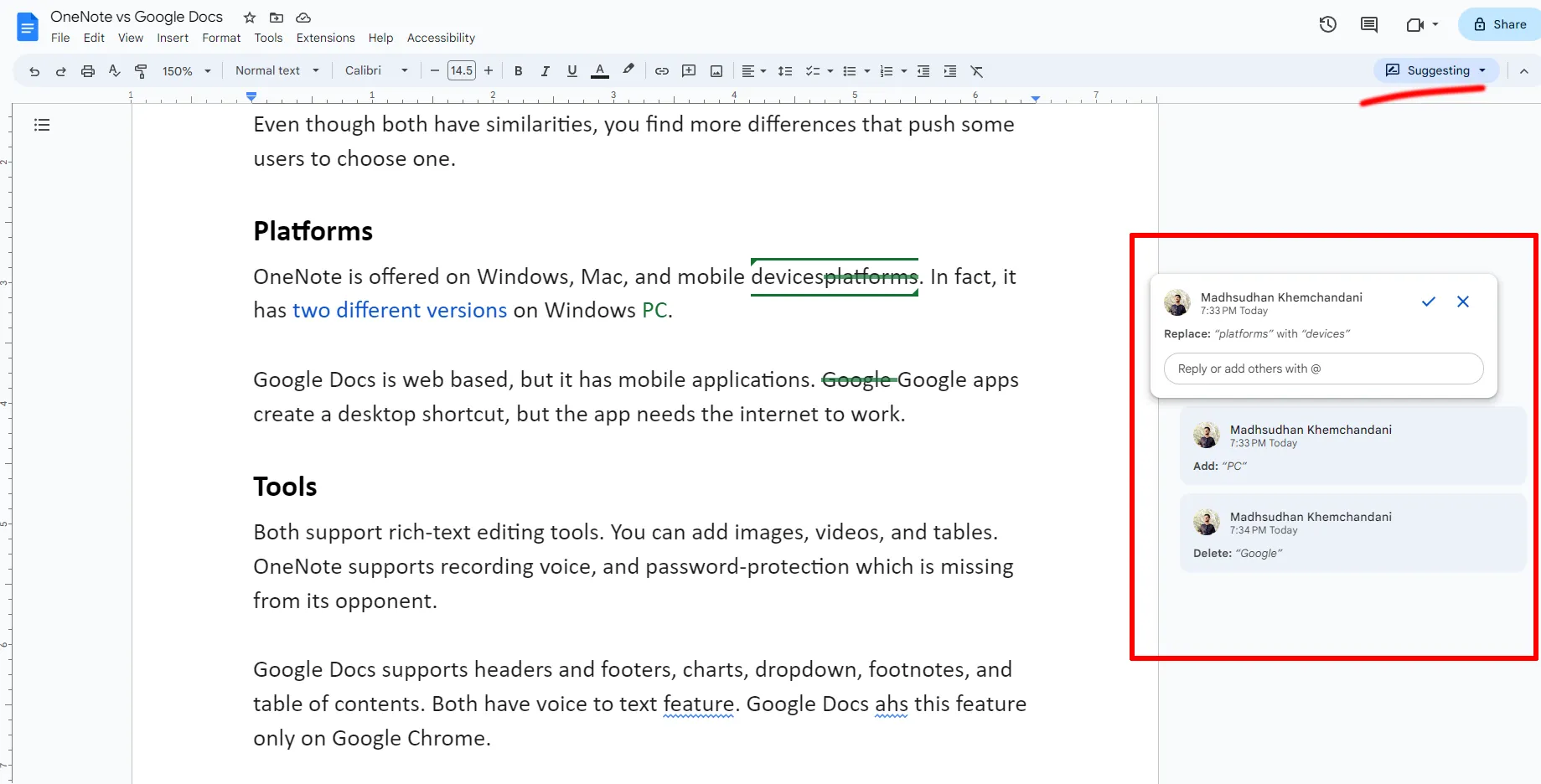
Google Docs has comprehensive document reviewing features letting users work effectively. You can choose editing, suggestion, and viewing options from the top.
Editing is the main space for editing and saving documents
The Suggestions interface is when you suggest edits. Your suggestions are displayed differently, and others can approve or reject those suggestions.
My team utilizes this feature to improve each other’s writing style.
The Viewing interface lets you view a document.
Exporting pages
OneNote is limited in this regard. Exporting formats are platform dependent, and we don’t have many options. It supports sending a copy of the note in plain text.
Google Docs, however, supports the following formats:
- Microsoft Word
- OpenDocument
- Rich Text
- Plain Text
- Web Page
- EPUB Publication
You can also import Word documents into Google Docs to edit them further.
OneNote vs. Google Docs: Templates
The desktop version that comes with Microsoft 365 only has templates. However, those are very basic; anyone can build them with little effort.
Google Docs has many professional templates for resumes, letters, newsletters, proposals, etc. However, what makes Google Docs great is that we find hundreds of third-party templates online.
Integrations & AI
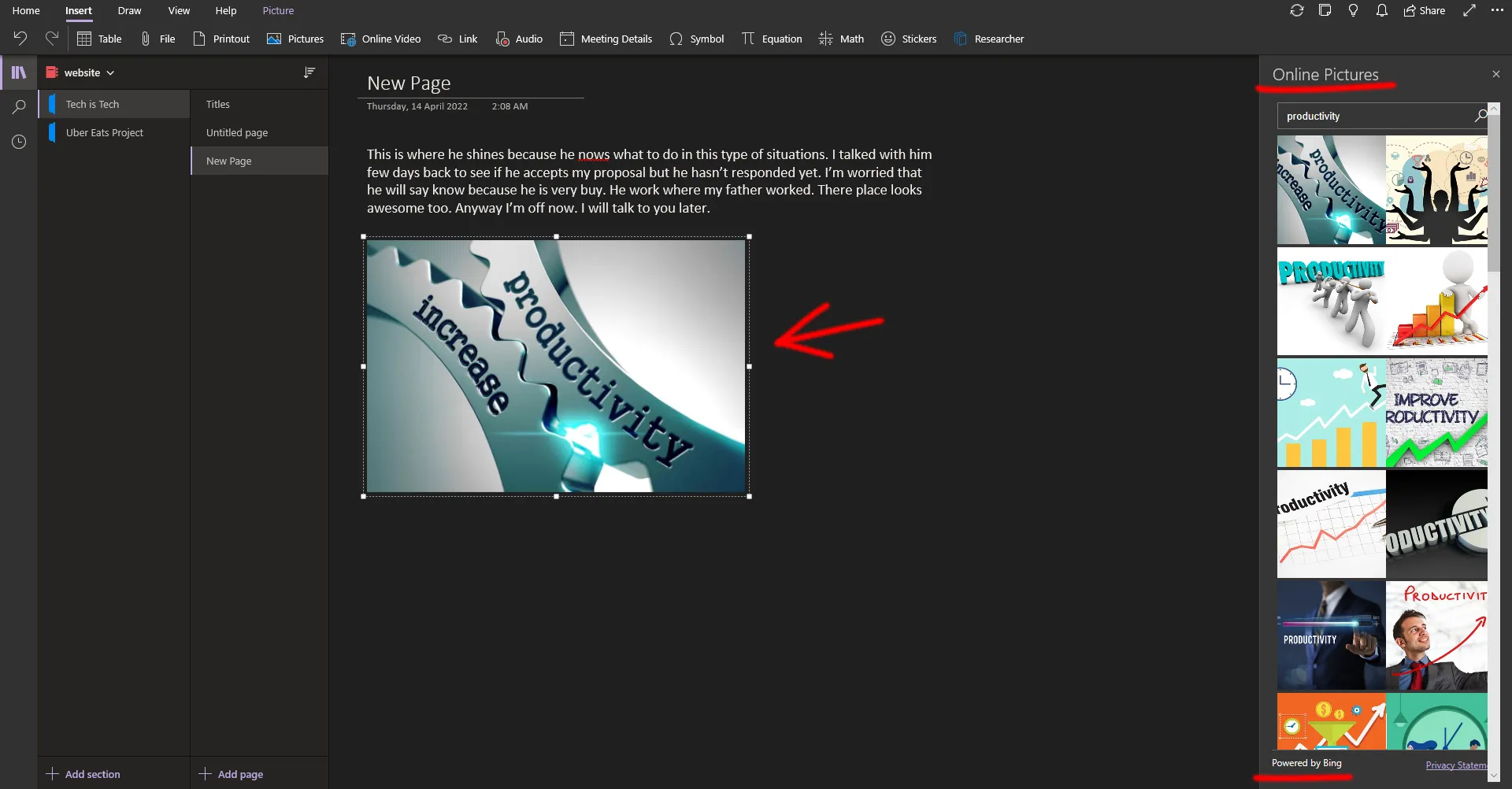
Hands down, Google Docs wins this section of OneNote vs. Google Docs. Both apps are connected to their other sister apps.
For example, OneNote has Bing integration to search for images online. Microsoft is also working on its program called Microsoft 365 Copilot to streamline your work if you use Microsoft apps.
Google has also introduced Labs. The feature is not yet available for everyone, but it has many AI features for Google Workspace apps.
Moreover, Google Docs has extensive add-ons. You find various categories, including to-do, PDF, emailing, and calendar.
Conclusion
OneNote has more note-taking features for casual users. It can save your grocery lists, addresses, notes, etc.
Google Docs is for documents. If you edit and print documents for personal or professional work, the app is for you. The program is also a free alternative to Microsoft Word.
OneNote vs. Google Docs: Links
Madhsudhan Khemchandani has a bachelor’s degree in Software Engineering (Honours). He has been writing articles on apps and software for over five years. He has also made over 200 videos on his YouTube channel. Read more about him on the about page.