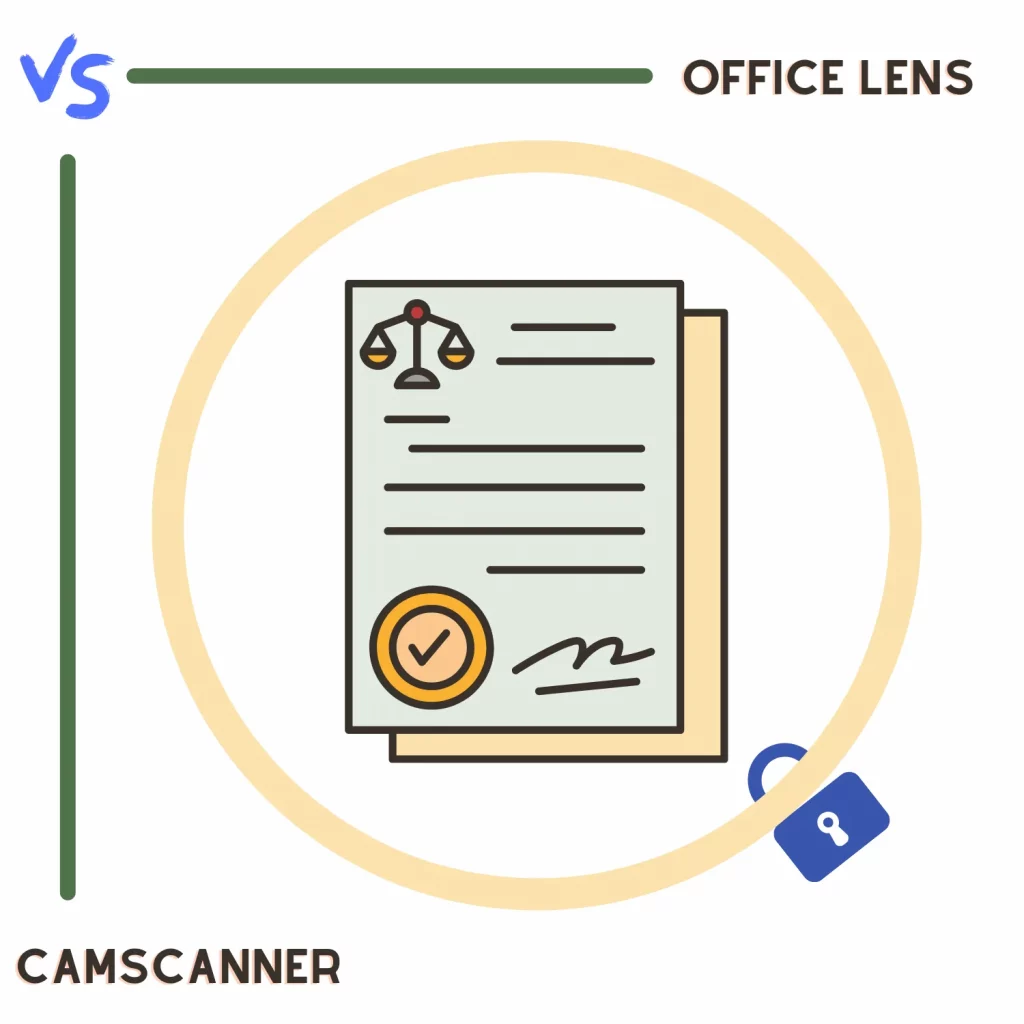The digital world contains millions of apps to make our life easier. Two of them are Microsoft Office Lens and CamScanner. Both document-scanning apps are available for iOS and Android.
How do both differ? What makes both competitors? The blog post looks at both and covers: Office Lens vs. CamScanner.
Auto-detection and capturing
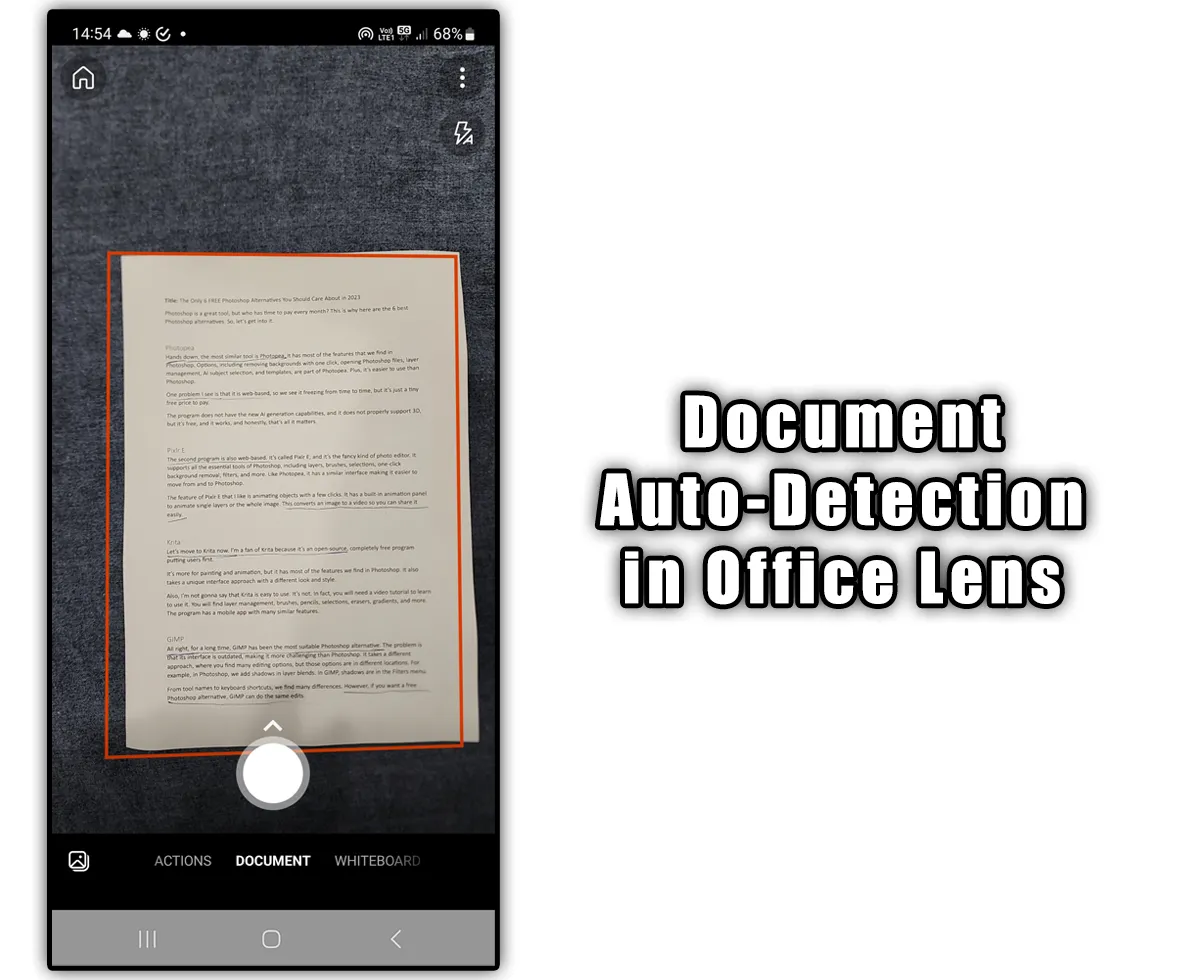
The way both auto-detect documents is different. Office Lens detects the document while taking the picture, whereas CamScanner auto crops after taking the picture.
Both do not offer the auto-capturing feature. CamScanner does but in the premium version.
Office Lens supports documents, business cards, whiteboards, and photo scanning.
CamScanner offers PPT, ImageToExcel, ID photo, OCR, docs, ID card, book, question book, greeting card, and QR code options. Some options, such as OCR and book scan, are premium.
Document quality and tools
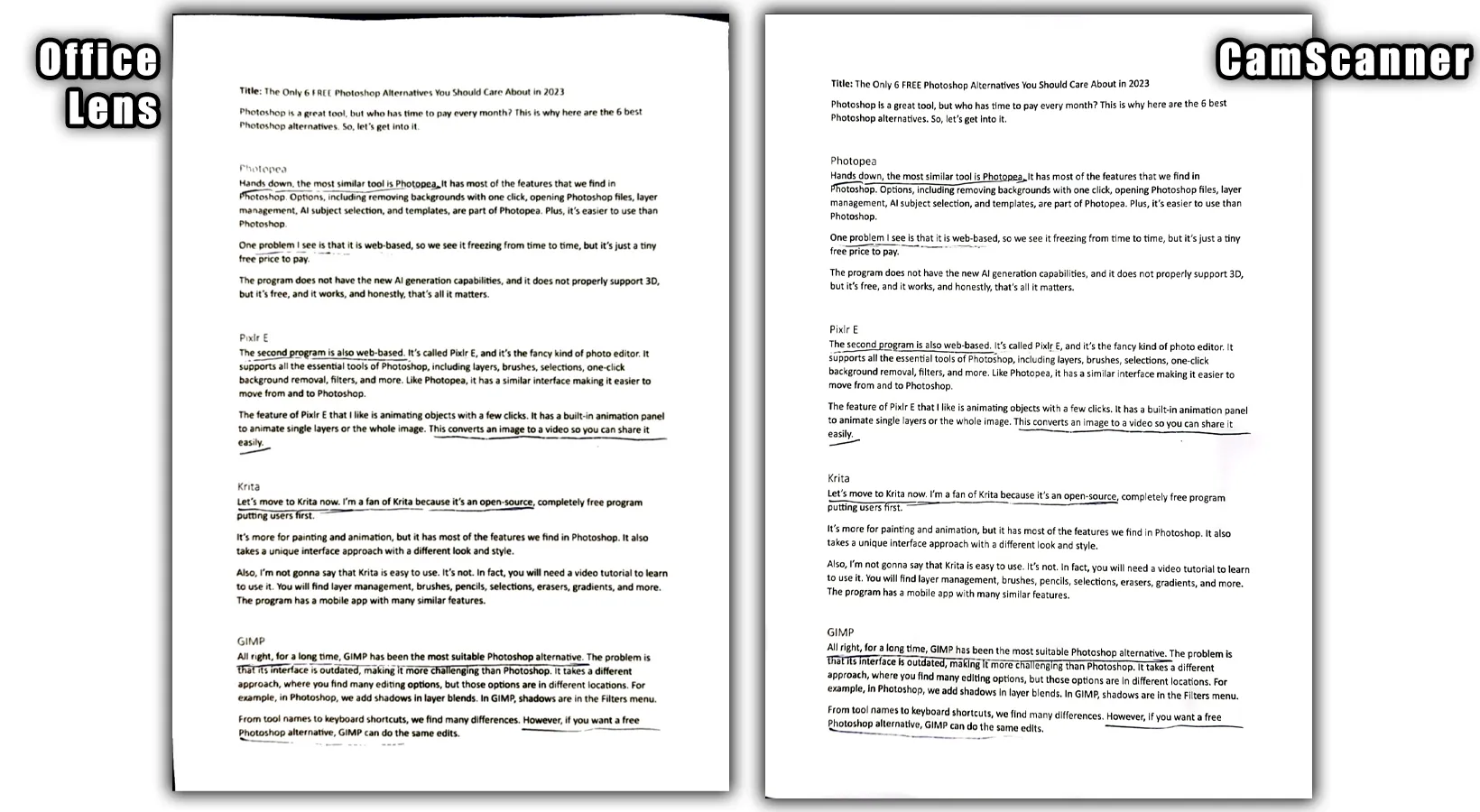
Both offer a few features, and there are a few down points. The length of the scanned document from CamScanner was a little bit taller than the competitor.
Both come with many filters. Overall, CamScanner has better filters.
Both offer crop and rotate options. Office Lens has the option to choose the document type after taking the photo and drawing over it.
While you are here: Adobe Scan versus CamScanner
Angle capture
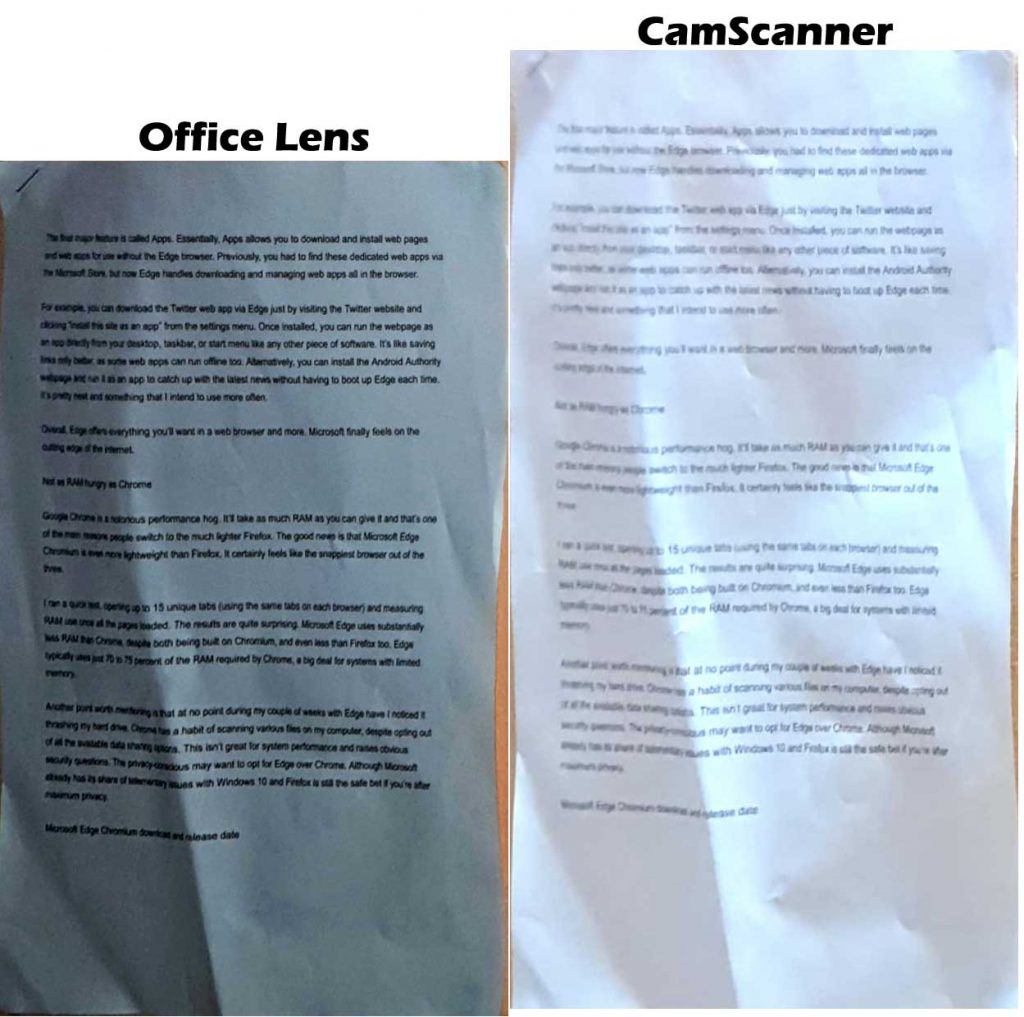
Both offer to crop photos taken at angles. The document I scanned with Office Lens was of better quality.
CamScanner needs improvements to capture documents at an angle properly. The scanned document was blurry as well.
Exporting
Being a free app, Office Lens takes this round. The app supports exporting documents in JPG, PDF, OneNote, Word (OCR), and PowerPoint formats.
You can select multiple formats to export. After the export completes, you can find the document Scanned documents area.
CamScanner comes with JPG, long picture, and PDF formats. Most formats add a watermark that can be removed with the premium plan.
It also offers the OCR feature, but you need the paid version to enjoy it fully. Furthermore, it supports generating a link and sending it to PC, but you must have an account.
Related: Adobe Scan vs. Office Lens
Account
Both apps have account features, but creating one is not compulsory. Office Lens is from Microsoft, so you can sign in to send documents to your OneDrive account.
CamScanner account comes with 200 MB of free cloud storage to save documents on the cloud.
Other features
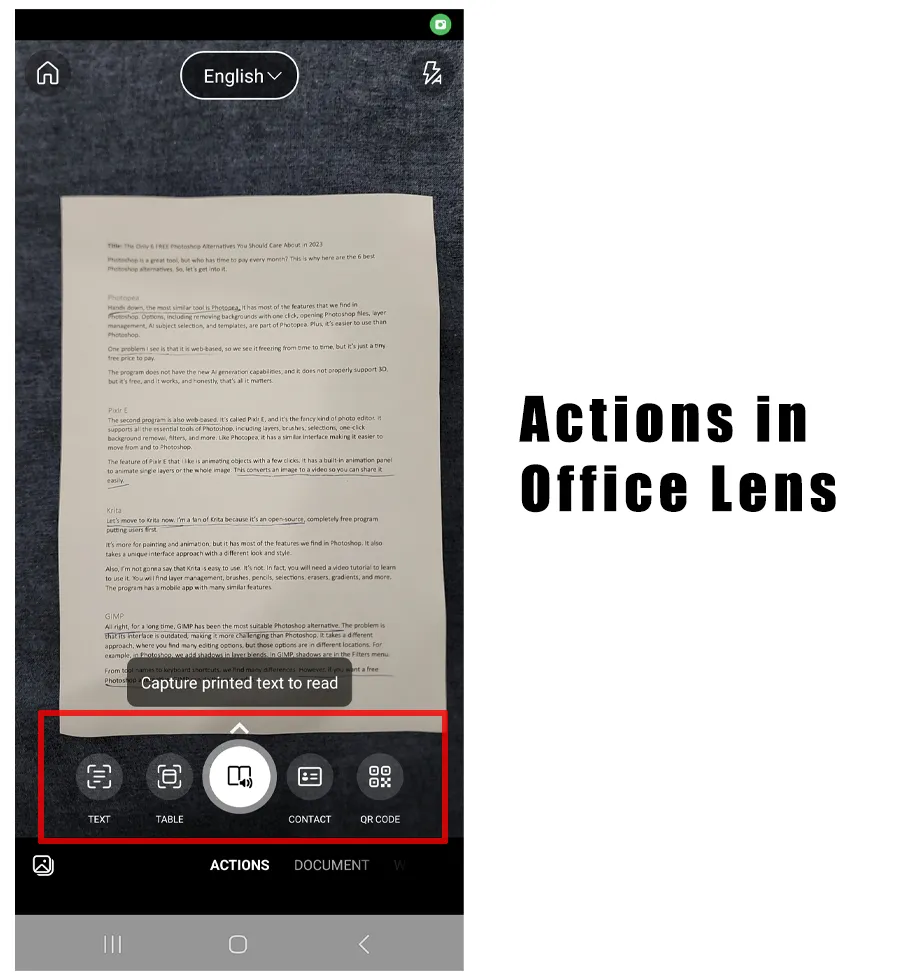
Office Lens
Office Lens has additional options called “Actions.” You can scan text and translate it into other languages. The app also supports document read-aloud.
Other features include scanning and saving tables, contact cards, and QR Codes.
CamScanner
- The app offers a password feature to protect the documents.
- The app is free for students and teachers.
Premium
Office Lens is completely free. There is no cost to using it. CamScanner Premium costs a couple of dollars per month and offers the following options:
- No ads
- No watermarks
- ID scanning mode
- Collage creation
- HD resolution
- 10 GB cloud storage
Which one is for you
Overall, CamScanner’s quality is slightly better than Office Lens. However, in good hands, getting the same quality is not challenging. The only significant difference is the CamScanner’s watermark.
If you don’t care about that or can afford the premium plan, you should go with that. If not, Office Lens is the one you need.
| iOS | Android |
|---|---|
| Office Lens | Office Lens |
| CamScanner | CamScanner |
Madhsudhan Khemchandani has a bachelor’s degree in Software Engineering (Honours). He has been writing articles on apps and software for over five years. He has also made over 200 videos on his YouTube channel. Read more about him on the about page.