Microsoft has developed many programs to help users and businesses grow. Two of those are OneNote and Word.
Both are family because both come in the Microsoft 365 suite, but we use both differently. Let’s dive into OneNote vs. Word and see which to use where.
Takeaway
- OneNote is for note-keeping, whereas Word is for documents and printing.
- Word has better collaboration features.
- Word also has a much better spell checker.
- OneNote is completely free.
Interface
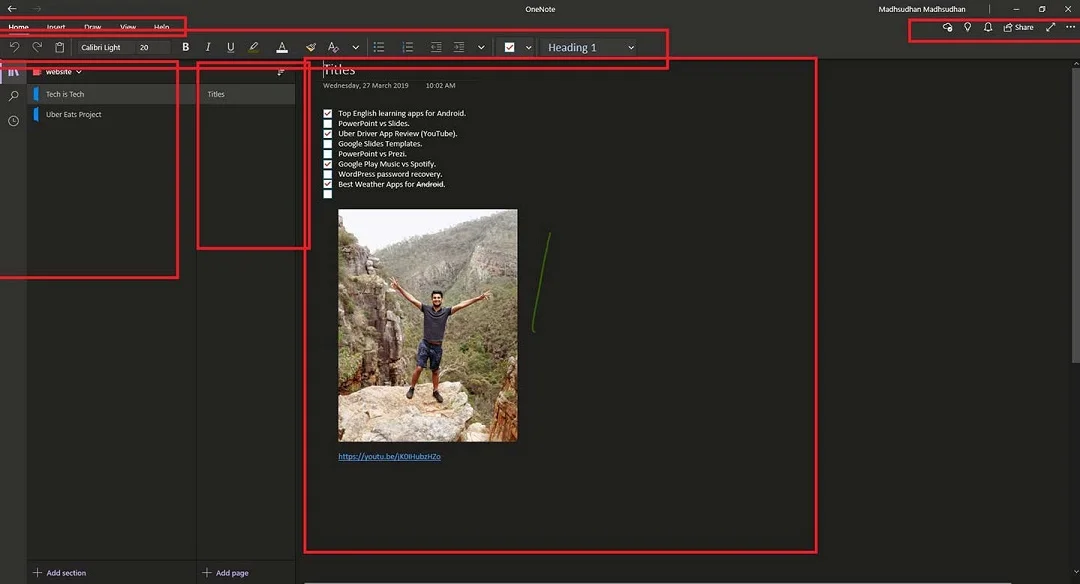
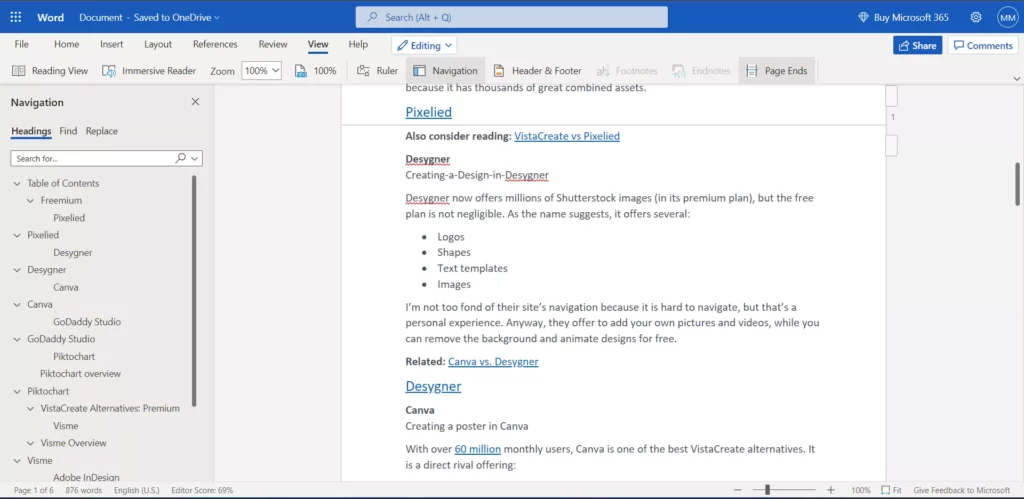
Being in the same boat, both use the same interface. OneNote offers levels where notebooks are above sections and pages live under sections. The opened note is in the center.
Microsoft Word has the main navigation on the top, with sub-tools sitting under the navigation. The file menu is where saving, printing, and exporting options sit.
Platforms
Both are offered on desktop PCs and mobile phones. OneNote has two desktop apps: OneNote and OneNote for Windows 10. The OneNote app has more features.
Its Android app is also limited. On Android, you can’t collaborate.
Microsoft Word web and mobile are free, but the desktop app costs money. The mobile app has fewer options, while the web version has fewer than the desktop version.
Collaboration
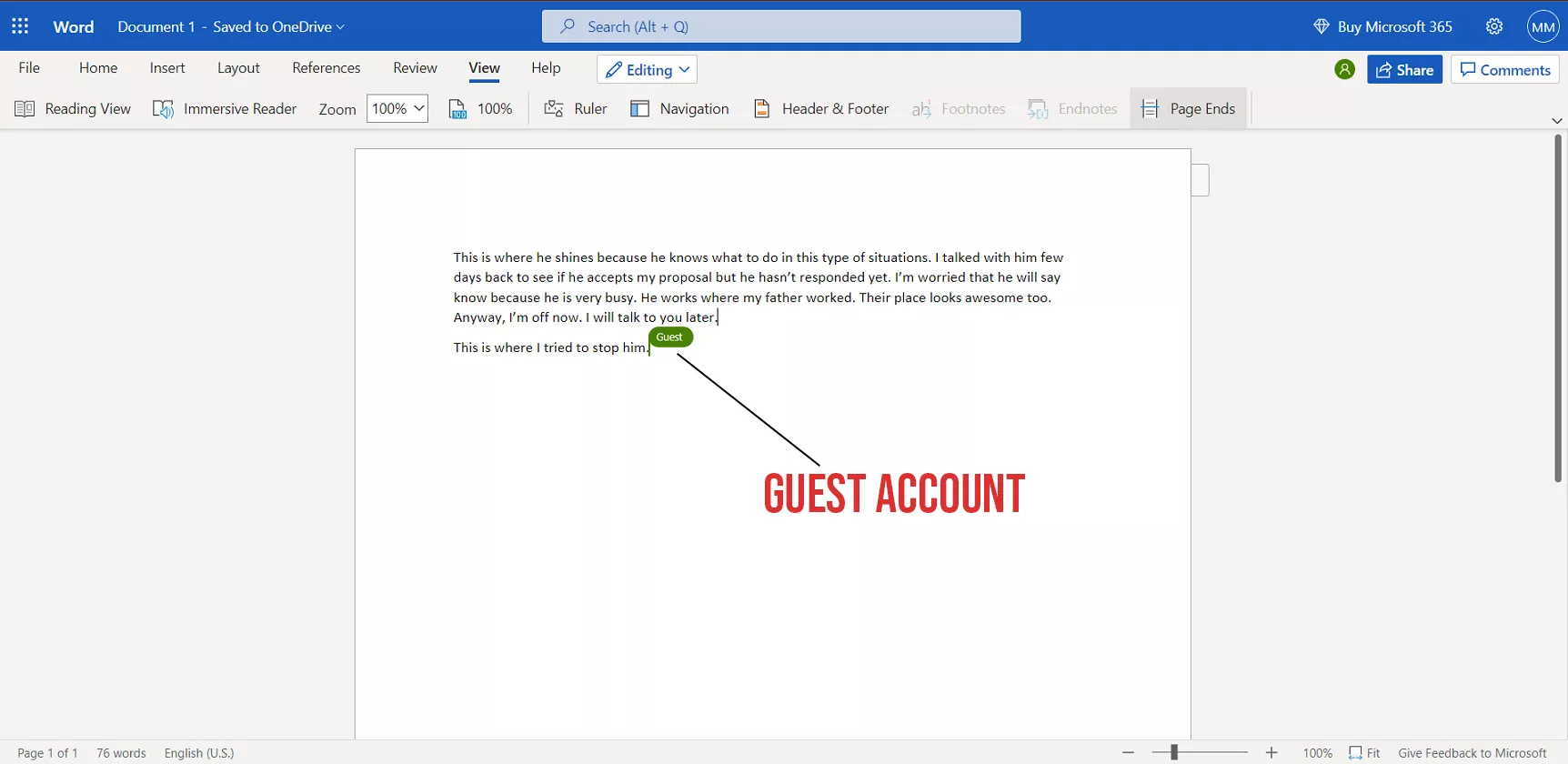
We can share documents, but both work differently. With OneNote, you can send the whole notebook’s invitation links to an email address for them to view or edit.
Setting an expiration date for the link or setting a password is possible.
Microsoft Word supports sending email invites and links. Users don’t even need to sign up to edit the document. The users who are not signed in are displayed as Guests to others.
You can also track the changes in Word and accept or reject the suggested changes.
Unique features
Microsoft OneNote
File attachments: Unlike Word, OneNote supports attaching documents to a page.
Record audio: OneNote offers to record and attach audio files to notes.
Meeting details: OneNote and Outlook can be connected to store meeting details and get reminders.
Shapes: Many shapes are available to add to pages.
Password-protection: Sections can be password-protected on desktop computers. Of course, the password is then required on all platforms to access.
Assistant: The assistant can do simple tasks such as adding a table, pasting text, etc.
Customs tags: You can add tags in your notes and notebook.
Edit embedded files: OneNote lets you embed and modify files without re-embedding.
Immersive reader: The feature reads notes, including math equations.
Bing search: Search images on Bing and add them to your notes.
Microsoft Word
Headers and Footers: Microsoft Word supports document headers and footers.
Templates: Word has templates for resumes, cover letters, planners, etc. OneNote deskop app templates, but those are basic.
Text styles: Word offers many paragraphs and heading text styles.
Export to PDF and PowerPoint: Unlike OneNote, you can export files to PDF and PowerPoint formats.
Immersive reader: Immersive reader is a text-to-speech program to listen to words. It also offers grammar and reading preferences.
Table of contents: Word can automatically create a table of contents.
References: The program can help in referencing content.
Illustrations: Word offers illustrations like pictures, shapes, icons, charts, and 3D models.
Screenshot: It has screen clipping tools to take screenshots of an active window.
Watermark: You can add your watermark to your documents.
Linked notes: You can open any notes in OneNote linked to your document.
Similar features
Draw: Drawing in both is possible.
Dictate: You can use the Dictate tool to convert speech to text.
Translate: You can translate documents or text into another language.
Spell check
Both programs work differently when it comes to spelling checks. Microsoft Word uses Microsoft Editor, which is an advanced spell-checking program.
It can be compared with Grammarly. Furthermore, it supports add-ins like Grammarly.
OneNote makes minimal effort to find spelling issues. It sometimes finds one or two issues and suggests a fix, and that’s pretty much it.
While you are here: OneNote or Notion
Spell check test
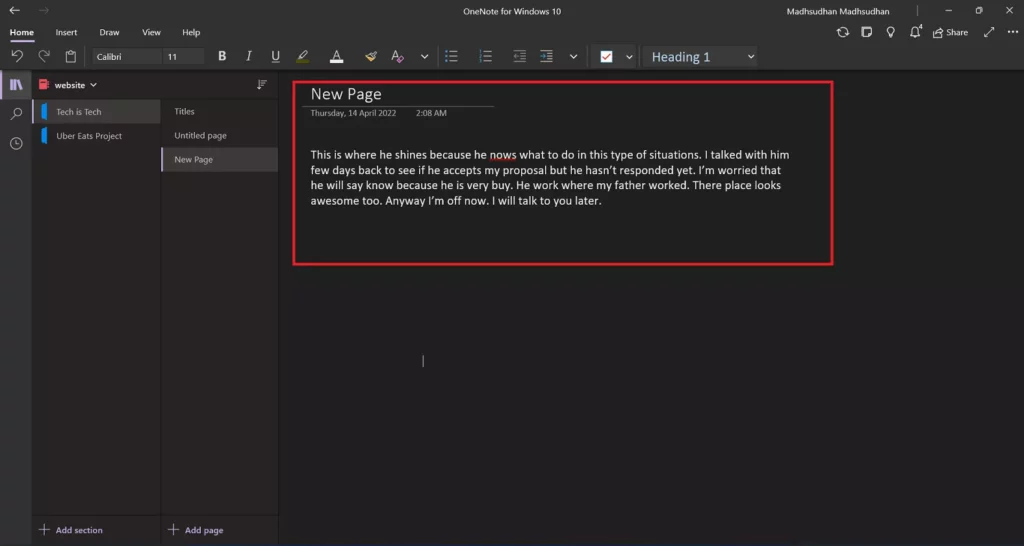
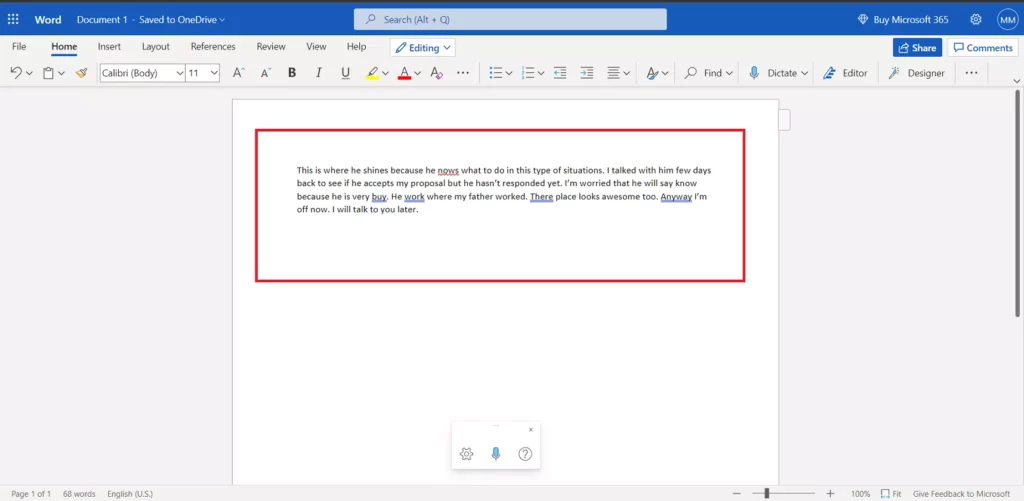
To see the differences, I tested both on a 68-word paragraph containing a few mistakes. Microsoft OneNote found one issue, while Word highlighted five errors.
Apps
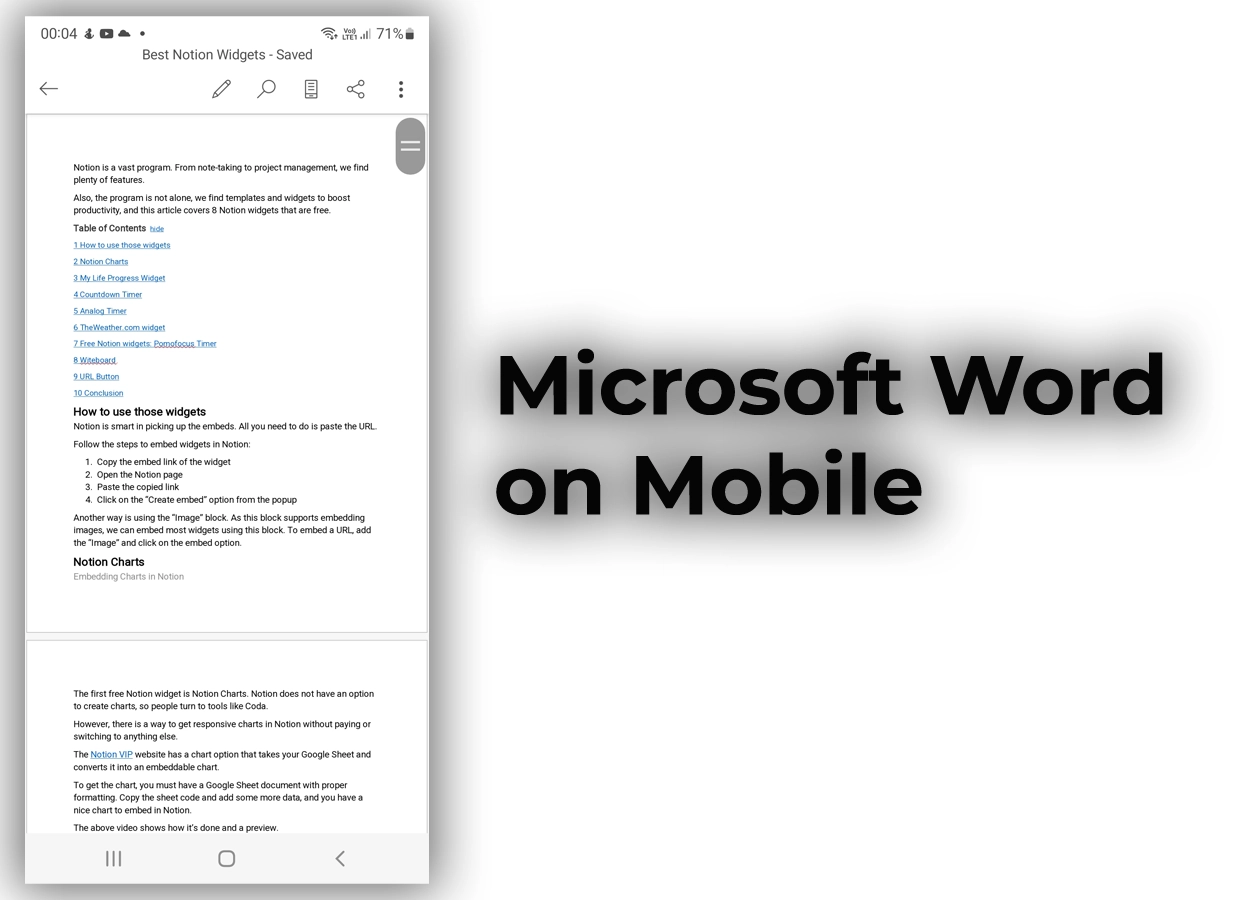
Let’s discuss apps in this section of the OneNote vs. Word battle.
Microsoft Word offers essential features like fonts, size, and text decoration. You can print the document, share it with the world, highlight text, add a location to save docs, and more.
You can also dictate in the app and export your documents in OpenDocument, text, and PDF formats.
OneNote app also supports the basic features. You don’t get features like videos, password protection, tables, equations, etc.
One thing you find in the OneNote mobile app is the sticky note feature, enabling you to add sticky notes to remember tiny tasks easily.
Read next: Google Keep against OneNote
Pricing
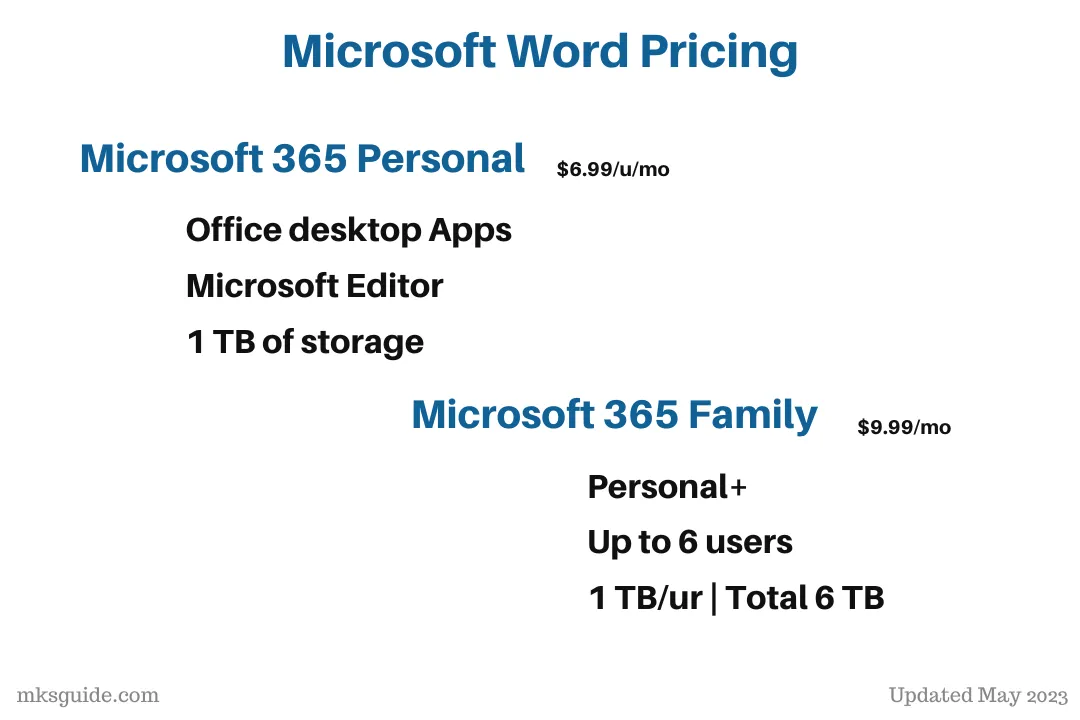
OneNote is free. Even though it is under the shade of Microsoft 365, it’s free to use on all platforms.
The web version of Word is free. You must pay for a subscription to use the desktop application.
The subscription also offers access to PowerPoint and Excel, Teams, Microsoft Editor, and 1 TB of Microsoft OneDrive storage.
The 365 Personal plan is billed at $6.99 per month or $69.99 per year. The Family plan is also available with the Family Safety app.
The plan can be used on six computers (6 users); each user gets 1 TB of storage. Microsoft 365 also has Business plans that cost depending on the total users.
Conclusion
OneNote is a note-keeping app, while Word is for documents, collaboration, and printing. Both should be used for their sole purposes.
If you can’t afford Microsoft Word, you can use OneNote as an alternative, or better use OpenOffice, which is free and open-source. I have compared it with Word. Do check it out if interested.
Microsoft OneNote vs. Word: Links
Madhsudhan Khemchandani has a bachelor’s degree in Software Engineering (Honours). He has been writing articles on apps and software for over five years. He has also made over 200 videos on his YouTube channel. Read more about him on the about page.
