Both Krita and Photoshop are great tools for photographers and artists. How do both compare? This is the Krita vs. Photoshop battle.
Quick overview
Krita is mainly used for drawing and animating stuff. You can use it for characters, scenes, objects, and more. It has photo editing tools, but not as many as Photoshop.
Adobe Photoshop is an image manipulation program to edit and improve images. It supports animations, but Krita has a few more options.
Photo editing
Krita
Both have a wide range of tools. For basic editing, Krita is enough. It has options, including layer management, text, brushes, pen, pencil, selection, erasers, gradient, fill, and stroke.
Photoshop
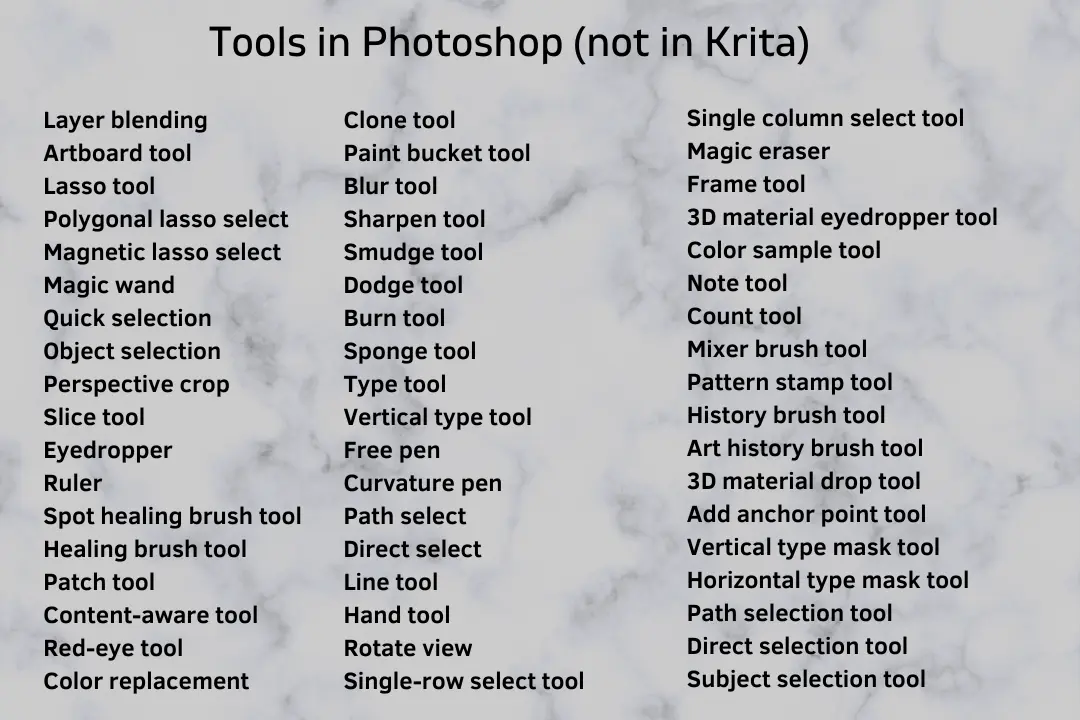
Photoshop has over 20 tools that Krita does not support. Some noticeable tools include:
- Content-Aware (fill image using AI)
- Spot Healing Brushes (blemishes, spots, and objects remover)
- Magic Eraser (erase something with one click)
- Object and Subject selection (select something with one click)
- Lasso (advanced selection with lasso tools)
- Layer Masking
Animation
Both programs have animation timelines, but Krita’s timeline is advanced and has better keyframe and frame management, more onion skin options, and export options.
Photoshop has more brushes than Krita, but Krita has some great brushes for animations that help you draw complex stuff.
Ease of use
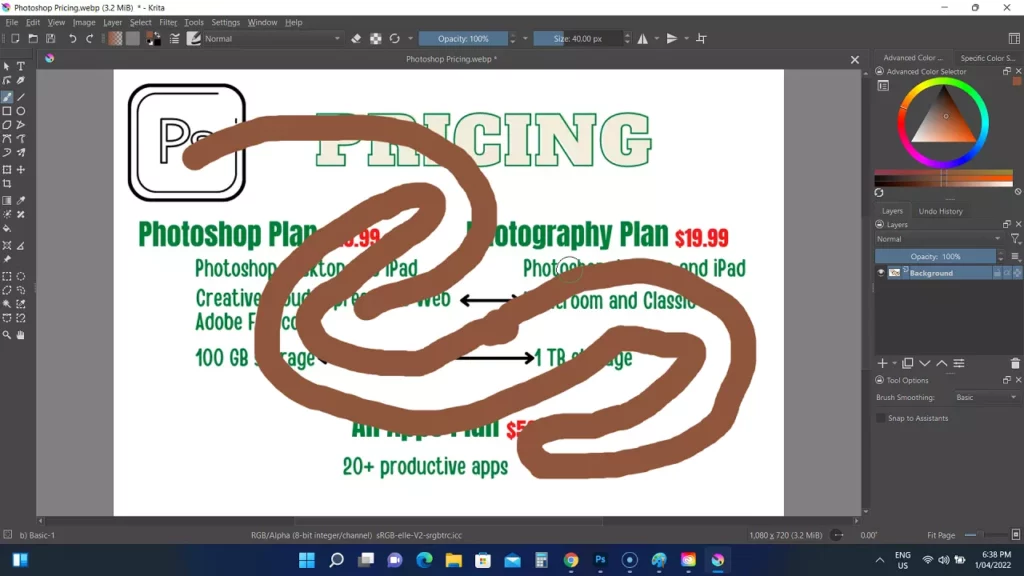
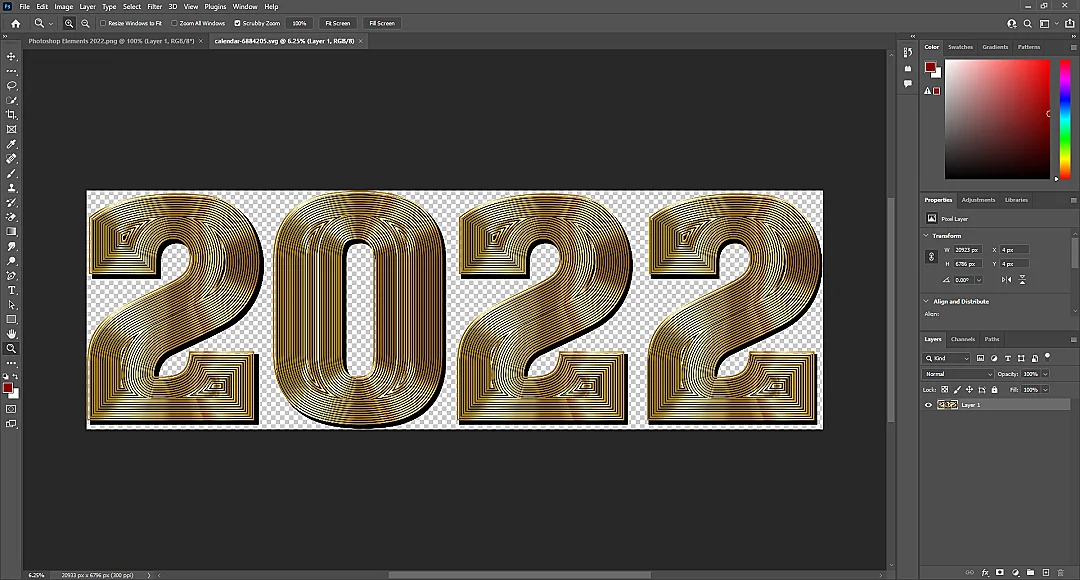
A new user will find both unpleasant. If you have used one, learning the other one won’t be hard. Both have a toolbar to the left with panels to the right.
Workspaces
Both come with workspace windows. In the activated workspace, you will find the required tools. For example, the “Animation” workspace of Krita only displays the animation tools. You can still show and hide each tool.
Krita has workspaces for animation, painting, and vector editing, whereas Photoshop has photography, motion, and 3D.
Workspaces are available in the “Window” navigation option on the top.
Related: Krita vs. Clip Studio Paint
Unique features
Krita supports opening the Photoshop file. The tool also uses OpenGL for better rotations and movements.
Photoshop supports more file formats, has many free and premium plugins, more filters, 3D text, integration with other Adobe apps, and cloud support for saving work online. Both programs support Vector files and RAW images.
Platforms
While comparing Krita vs. Photoshop, I found that Krita is available on desktops and Android tablets, whereas Photoshop is on desktops and mobile phones. The mobile phone app is a basic photo editor.
Mobile apps
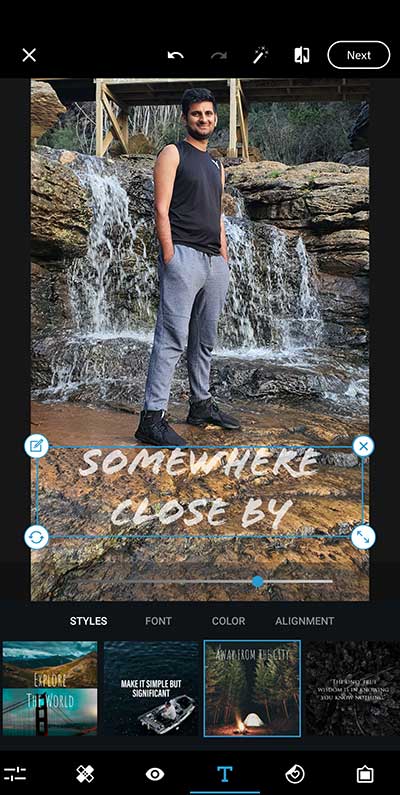
The iPhone version of Photoshop is more advanced than the Android as it offers features such as 3D text and premium presets.
The Android version has average editing tools, and many options are in the premium plan.
Related: Clip Studio Paint vs. Photoshop
Pricing
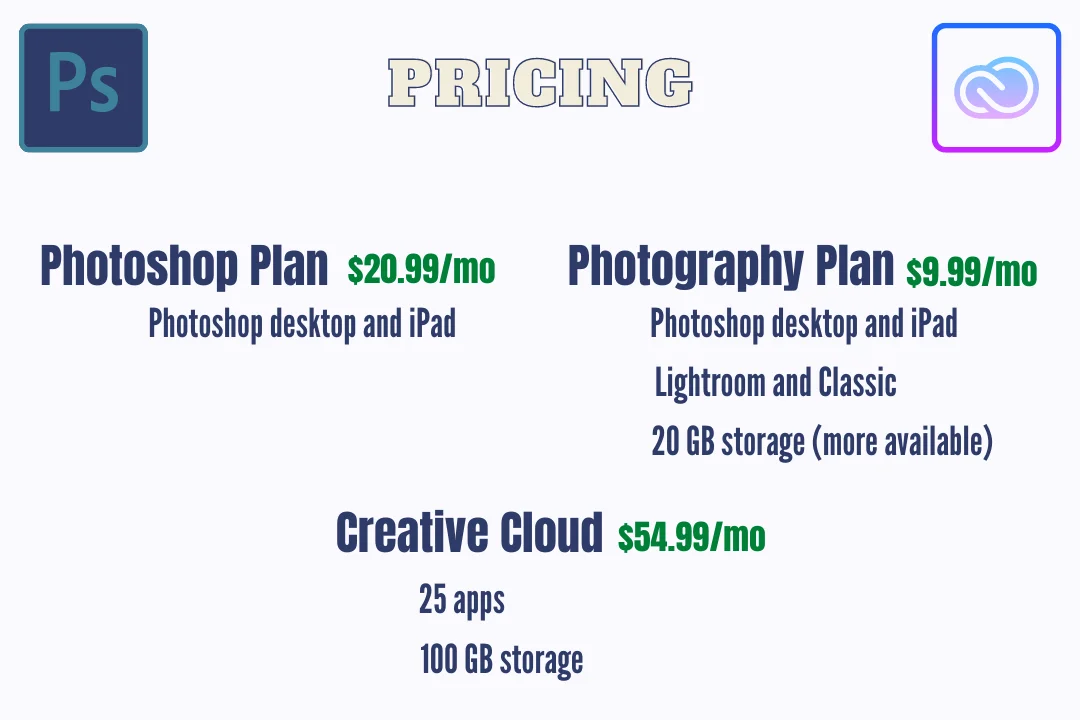
Krita is open-source and free to use. The program relies on donations. Photoshop is a SaaS program that charges you monthly or yearly as long as you use it.
The main Photoshop plan costs $20.99 monthly, giving you access to Photoshop on PC and iPad. The mobile app has a separate subscription.
Another plan in which Photoshop is offered is Photography, costing $19.99 per month for 1TB cloud storage and $9.99 for 20 GB storage. This is the cheapest Photoshop plan.
You can also subscribe to Creative Cloud, costing $54.99 per month. This package comes with over 25 Adobe apps. This is perfect for content creators who are involved in multiple online platforms.
Which one is for you
If you want a tool for animations or are starting, go with Krita. It’s free and has basic editing and animating options. It’s also a good choice if you are unsure about your career path.
If you want an image editing tool, have some experience, and already make some money, go with Photoshop. It’s a one-stop solution for editing images and growing your income.
Lastly, if designing, animating, and editing is your hobby, Krita is the one you need.
Krita vs. Photoshop: Links
Summary
Users who can’t afford tools like Photoshop turn to programs like Krita, and indeed, Krita has never disappointed me, and I believe the same is true for most people.
The Krita vs. Photoshop comparison covered basic to advanced options. Please share your thoughts in the comments and subscribe to the newsletter to connect with my blog.
Madhsudhan Khemchandani has a bachelor’s degree in Software Engineering (Honours). He has been writing articles on apps and software for over five years. He has also made over 200 videos on his YouTube channel. Read more about him on the about page.
