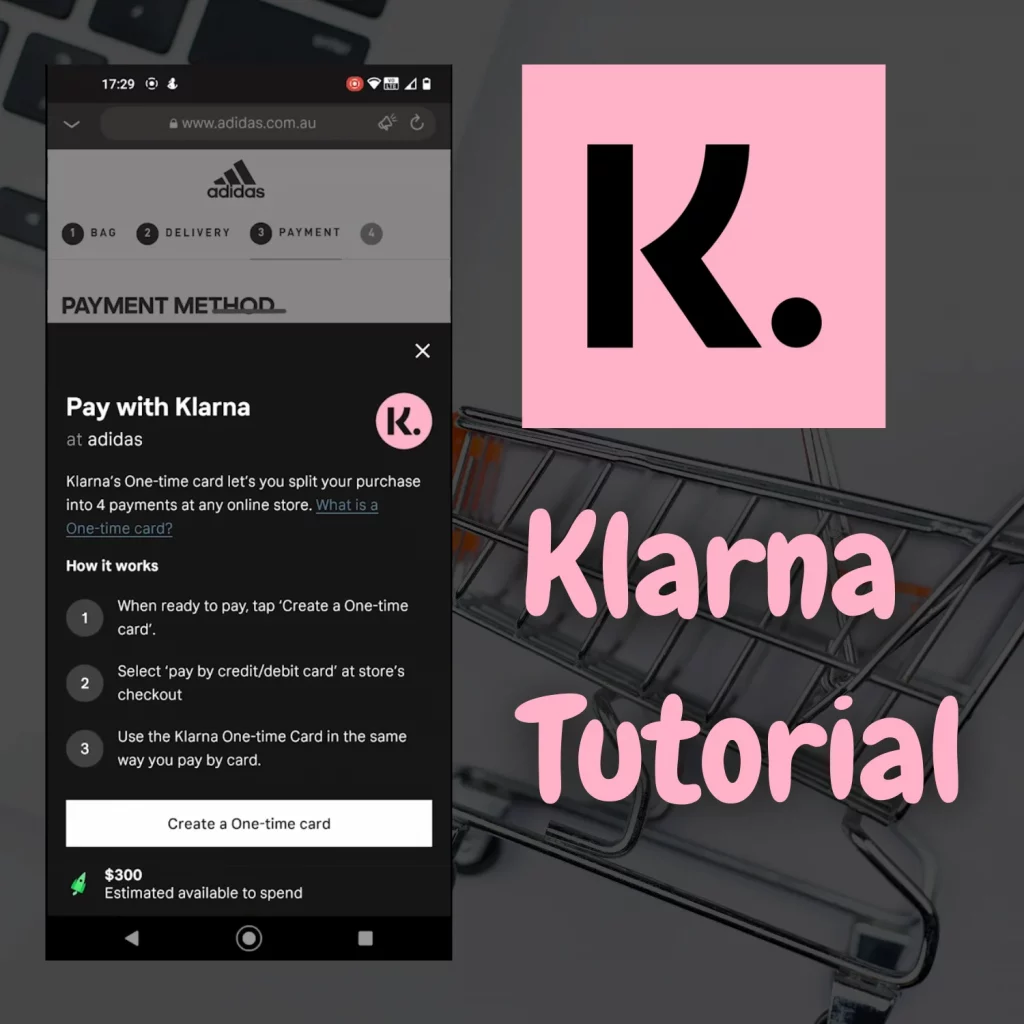Using Klarna can be tricky, especially for the first time. With lots of options, the app tends to confuse at first. So, how to use Klarna?
On this page, you will learn to use Klarna online and in-store. The article also contains videos that show the service in action.
Video
This video is all you need to learn to use Klarna. If you are a reader, then follow the tutorial below.
Understanding the interface
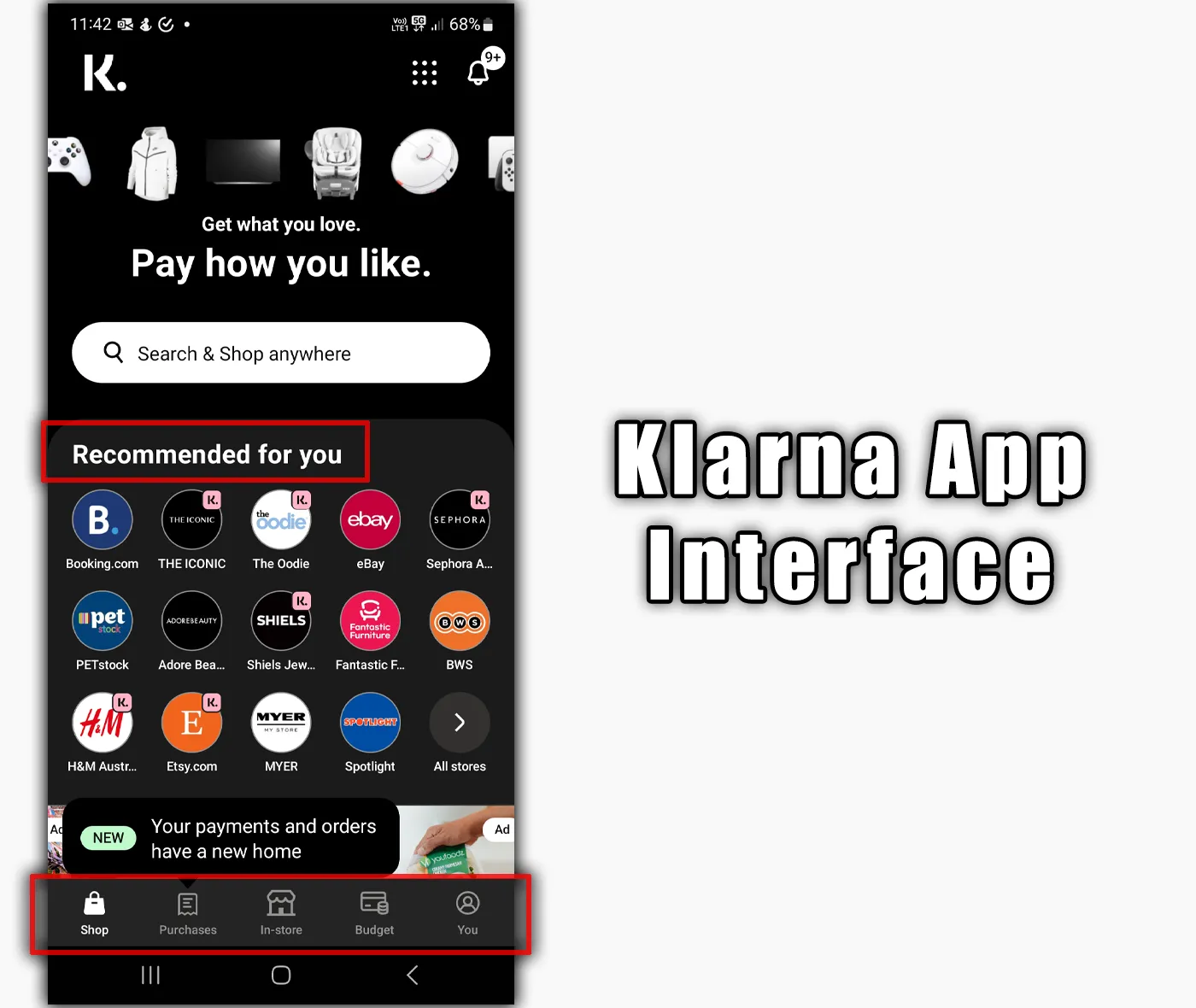
The Klarna app has many options. The top section has the recommended brands followed by offers. Its bottom row is where you find all the app options.
Purchased is where you find your history, and In-store lets you shop in-store. The Budget tab is where you track your spending, and the You tab is to manage your profile and payment methods.
How to use Klarna in-store
Before making your first purchase, you should check your payment method. In My Klarna, go to payment methods and see if a credit card has been added.
For in-store, you will need a phone that supports NFC and a payment app like Google Wallet or Apple Pay.
To use Klarna in-store, follow the steps:
- Open the Klarna app
- Tap on In-Store
- Search for the store (or tap on the last option if the store is not displayed)
- Read the information and click on Create digital card
- Put in the amount you need
- Review the payment plan and hit continue
At this point, Klarna will charge you the first 25% installment, and a card will be displayed with an option to add it to Google or Apple Pay. Touch the button to add the card.
Once the card is added, you can use it on NFC-supported payment processing terminals.
What stores accept Klarna in-store
One of the best things about Klarna is that you can use it in any store in the supported region. The app supports a wide range of items, but it does not support some categories.
To discover the banned items, open the app and search for a brand. A message will pop up suggesting what should not be purchased with Klarna.
While you are here: Klarna against Afterpay
How to use Klarna online
To use Klarna online, open the app and search for the retailer on the top. If you can’t see their website, tap the “search on Google option.”
If you can’t see the store, you can continue because it supports stores not in their directory. Klarna is an app integrated with a browser, so you will see the brand’s mobile website.
From here, shop as you usually would. On the checkout page, fill out the required information, such as billing and shipment address, and proceed to the payment section.
Choose the credit card payment option. On the credit card payment screen, tap the “Pay with Klarna” button at the bottom center. A pop-up will open with payment details.
Touch the “Create a one-time card” button to continue. Check the cart amount or insert by yourself if no amount is added. Continue to see the review screen.
The app will charge 25% of the total before creating the card. The payment will be returned if the card is unused for 24 hours.
The next screen shows your plan due today, the total cost, and the payment method. You can tap the “confirm and continue” button to finalize the payment.
After that, it creates a digital card, and you can use that card details to pay on the brand’s website.
You can copy the number, expiry, and CVV filed with one touch. For any reason, if you don’t use the card, the card can be found in the “My Active Cards” section of the app for 24 hours.
A fine comparison: Klarna or PayPal
Summary
The article covered how to use the Klarna app in-store and online. The interface may be a bit different when you use it, but the ways of using Klarna are the same.
Madhsudhan Khemchandani has a bachelor’s degree in Software Engineering (Honours). He has been writing articles on apps and software for over five years. He has also made over 200 videos on his YouTube channel. Read more about him on the about page.