Google Keep and Microsoft OneNote are two popular note-taking apps. Google Keep can be called the Google version of OneNote, and OneNote can be called just OneNote.
The purpose of both is the same, but many tools make them different. How do both compare? The article covers Google Keep vs. OneNote.
What are both
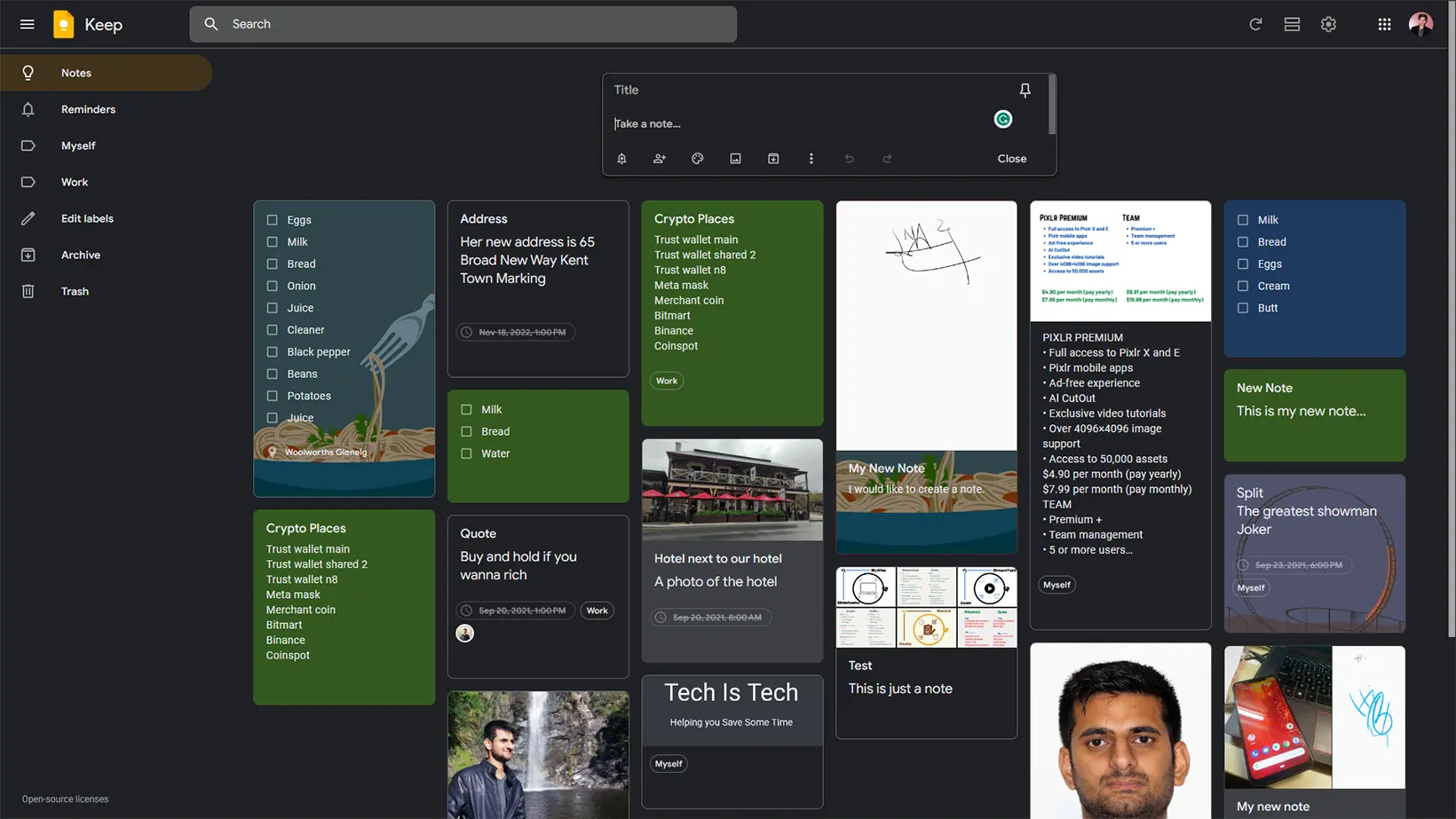
Google Keep is a simple note-keeping app offering text, checklists, images, voice, and drawing notes.
Microsoft OneNote is an extensive note-taking program supporting rich text editing, drawing, tables, passwords, etc., to create simple to complex notes.
Desktop
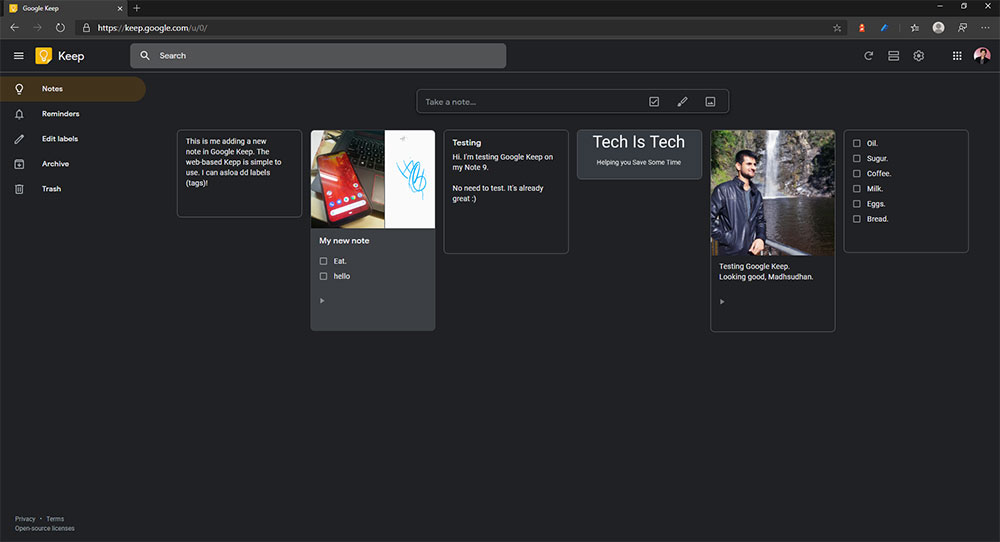
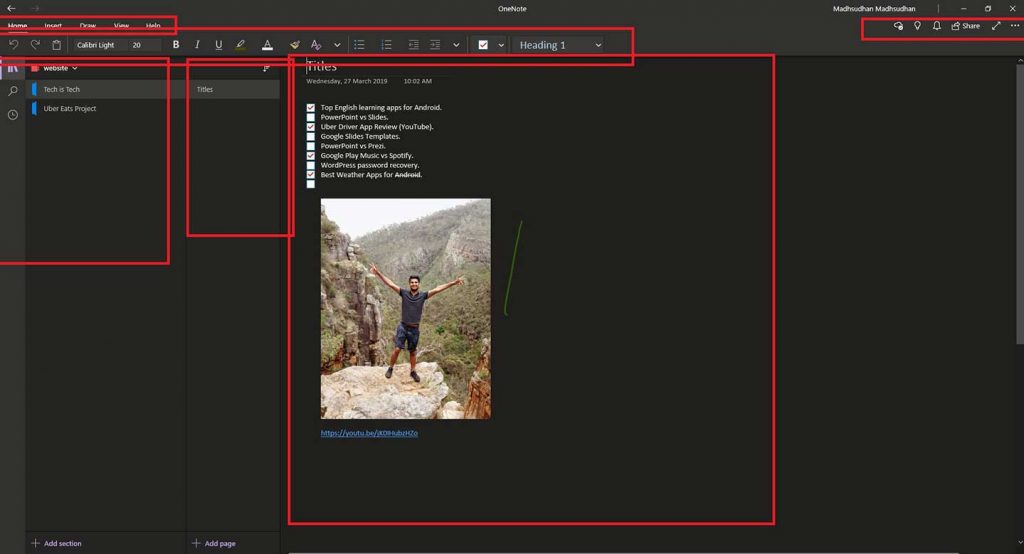
Google Keep does not come as a desktop application, but we have multiple options to access it.
Users can access notes on its website and in the right sidebar of Gmail, Google Sheets, Slides, and Calendar websites.
Check out my Google Calendar versus Outlook Calendar article if interested.
The tool offers a simple interface with a dark mode option. All the notes are on the main screen with an input field and a search bar. Along with text, users can add images and drawings.
OneNote is a multi-level app that offers notebooks, sections, and pages where pages are notes.
The program has two desktop apps; one is pre-installed, and one comes with the Office apps. Check out the difference to learn more.
The app has a unique feature of putting text, images, and drawings in components, letting you draw over text, photos, and other content.
Note-taking tools
The most prominent part of Google Keep vs. OneNote is the editing tools. Google Keep desktop supports:
- Text
- Pictures (from computer only)
- Draw
- Link previews
- Checkboxes
- Reminders
- Note labels (tags)
- Shopping list (suggests items as you type – example)
- background-color change
One great thing about Keep is extracting text from an image. Also, the app lets you mark all checkboxes within a note with one click.
We find labels to sort out notes. Those searchable labels take a separate section.
Google Keep does not offer rich text editing tools. Even if you copy something from the web, the app will paste it in simple language.
The desktop version of OneNote has many options, including rich text editing, tables, embedding pictures and videos, quotes, math equations, audio, etc.
The app offers a Bing image search in the sidebar to search documents, websites, and images from Bing.
Sections can be password protected on the desktop and iPhone.
Which one will win: Microsoft OneNote vs. Word
Mobile
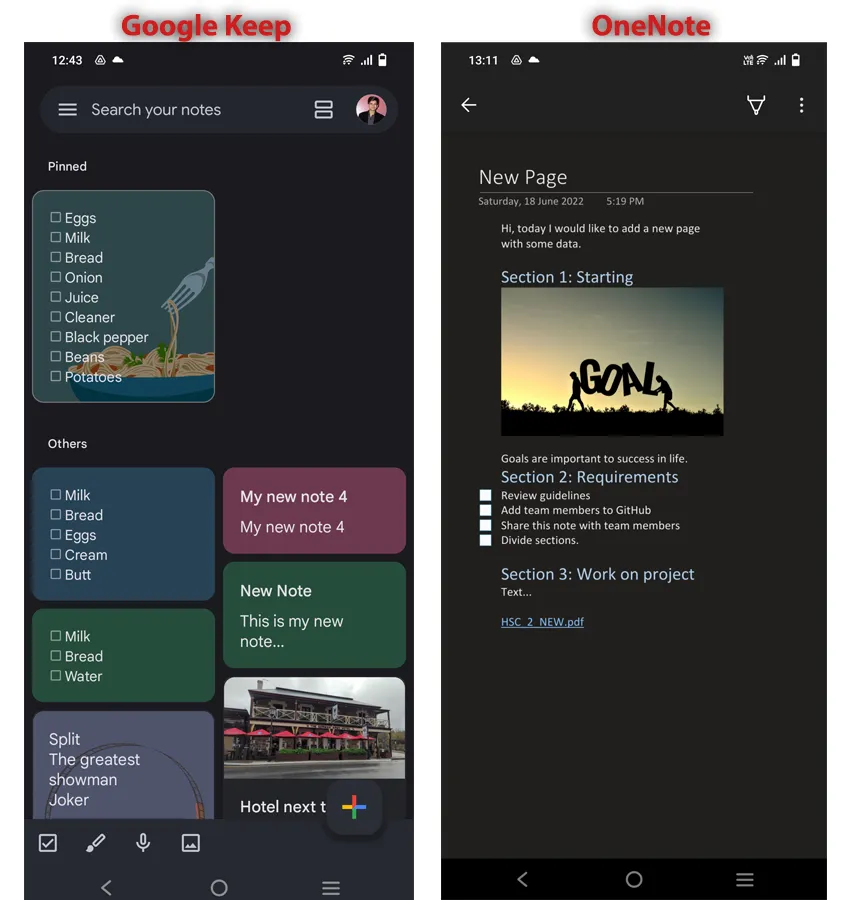
On mobile, I favor Google Keep. OneNote is crowded and confusing to use. The layout is not consistent.
Scrolling down and up sometimes moves the layout to the right or left, making it difficult to adjust it again. The app also has some other issues, as shown in the video.
Google Keep is simple that does its job. The app offers a dark theme enabled in the settings menu. OneNote also has a dark theme. On the iPhone, you can add storage accounts as well.
Note-taking tools
This is where both are different. Google Keep offers additional options on mobile, whereas OneNote has fewer.
Google Keep has an audio recording option that also transcribes audio to text.
OneNote mobile lacks many rich text editing tools. However, you will find the sticky notes (unique to the mobile app).
Note sharing options
Google Keep is constant regarding sharing and collaboration. It lets you add users to collaborate and send a copy of the note via other apps.
The OneNote desktop and iOS offer to share notebooks with view and edit permissions.
The Android app does not have any collaboration features. You can send a copy of a note, but that’s it.
Google Keep vs. OneNote: Reminders
OneNote does not have a reminder feature, whereas Google Keep supports reminders. You can create one reminder per note at a time.
The app also has default times for morning, afternoon, evening, and night to set reminders at specific times.
You can also set location-based reminders to open up notes when you reach the location—for example, a grocery reminder at a grocery store.
Another battle: Google Keep v/s Google Tasks
Extra features
Google Keep
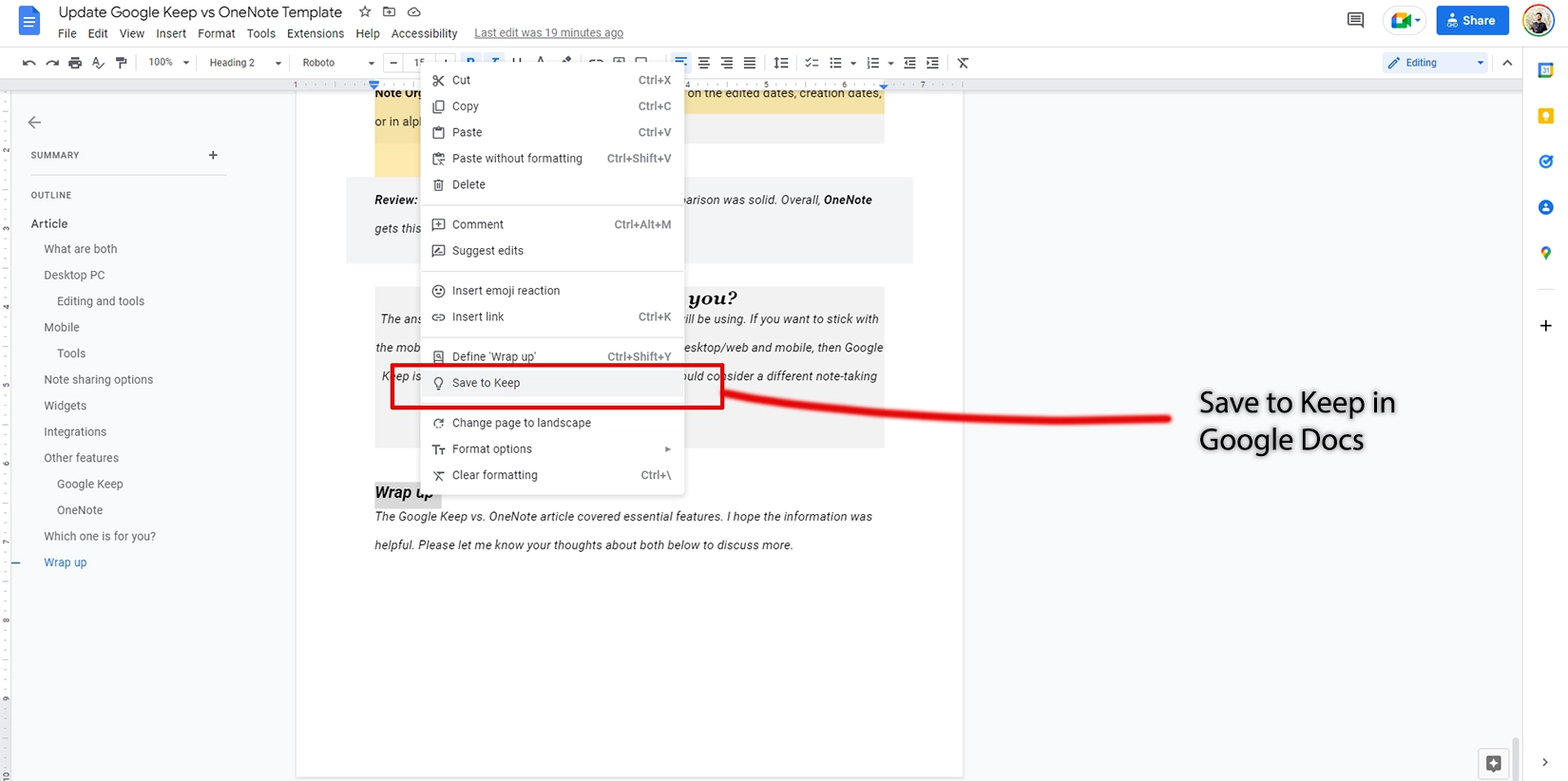
Background change: You can change the note’s background to one of the provided images.
Save to Keep: Like the convert option, you can save text and images from a Google Docs document to Google Keep by highlighting and right-clicking.
Last edited date: Down the bottom, you see the last note’s last edited date. If the date is today, you will see the edited time. If you hover over the date on the desktop, it shows the created date.
Supports Google Calendar: Your Google Keep reminders also display in Google Calendar.
OneNote
Ink mode: Offers an ink mode and enables the drawing mode when the stylus is out on Note devices.
Disable sync: OneNote provides an option to control the synchronization by disabling the file and image sync.
OneNote badge: The badge, exclusive to Android, is a floating icon that is always visible to create a note quickly. The icon can be moved and removed.
Spell check: The desktop version of OneNote has a basic spell checker.
Note date and time: When creating a new note, the app adds the note’s date and time.
Web page import: In OneNote iPhone, you can import the webpage from your browser directly to OneNote.
Recommendation and wrap up
Google Keep is great for simple tasks and personal lists. It’s easier to use and will speed up things. However, it lacks options for rich text, tables, advanced lists, and media.
For that, OneNote is the one you need. OneNote is a powerful app supporting multiple format notes, media, and drawing over text.
If you want more than a simple note-keeping program, OneNote is your prime target. The only problem with OneNote for Android users is that they can’t collaborate on notes.
Google Keep vs. OneNote: Links
Madhsudhan Khemchandani has a bachelor’s degree in Software Engineering (Honours). He has been writing articles on apps and software for over five years. He has also made over 200 videos on his YouTube channel. Read more about him on the about page.
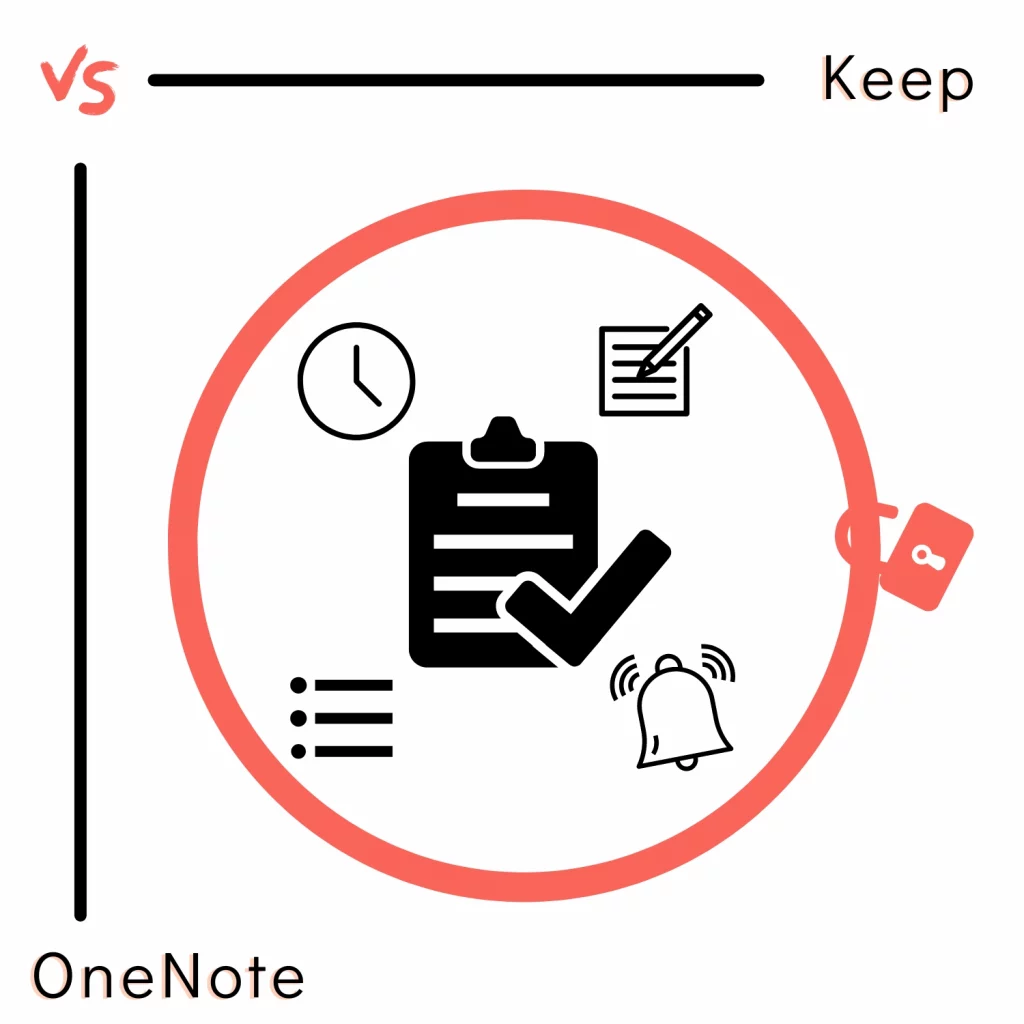
I think these two have vastly different design philosophies. Google Keep is a deliberately simplistic note app with reminder functionality. OneNote is a children of Word and more involved than Keep.
You can easily get the hang of both Keep and OneNote, but I’ll go for Keep, been using it daily for a long while.
Thanks for the words, Andres. It’s true that Keep is simple and easy to use. I also use Keep for daily tasks, but for my work stuff, OneNote is my preferable because of rich editing tools.
I was a big fan of KEEP using it for years on my Samsung android. I switched to Google Pixel3. Today I discovered years of my notes were suddenly gone. I have no idea why or how. Update??? Who knows. Utterly disastrous for me. Google moves stuff to the cloud routinely with or without my permission. But it only stores KEEP notes for seven days. If you buy a new Google phone and the retailer moves all your files to the cloud, you might be in serious trouble if you don’t pay very close attention.
Thanks a lot, CJC for informing everyone. I know it can be frustrating to lose all the notes. There are over 20 notes saved in my account. Would be very difficult to work if I lose them.
thats insane. i have over 200 nots on my one note and was wondering if i should switch over to keep because it looks simper and i just got a goole phone. this has made me just stay with one note. thank you.
I’m on this page because OneNote stopped syncing, for the second time since my using it, and the advice from MSFT is to log out and back in… Can’t find the files to back up. OneNote is prone to this hence me looking for alternatives..
I prefer Keep on android mobile for speed and simplicity, but OneNote on desktop for many reasons.
However although I can copy and paste TEXT from Keep to OneNote, copying FROM oneNote results as an image which cannot be edited in Keep or am I missing something.
Thanks for pointing that out. On the mobile phone, the text pastes fine, but on the web, Google Keep saves an image. That’s strange and confusing at the same time. Even if you copy the note to Google Docs, you find an image.
I believe this has a lot to do with ASP x-transfer of text. Additionally, Windows does not just copy “plain” text, as it copies all formating as it seems it. You need a third party app (text scrubber) if you want plain text or change setting in the registry to make it permanent.
I am having difficulty adding images on android version of google keep.
Can you please explain the issue in a bit more detail? Have you checked the permissions? Try force stopping the app and see if that fixes it.
There is a way to keep them as regular text and that is just copy and paste the writing.
I love using OneNote for my personal notes for a variety of uses. I love the notebook layout. I was actually hoping that Keep had a similar setup as I was hoping to have my students use it to keep a digital notebook during distance learning. My school is heavy on G Suite and Keep seemed like a possibility. I am not sure if it is what I need for my students’ purposes.
Keep is different and it is not advanced as OneNote. For basic stuff, I believe Keep is enough, but for extended features, OneNote is ideal.
Nice info. Thank you for sharing.
Fast forward to 2020, a note-taking app that resembles Google Keep Notes, Microsoft Sticky Notes has also been embedded together in the OneNote app. Yes, the exact same Sticky Notes that’s shipped together with Windows 10. That said, both are loved for their simplicity and cross-platform availability.
It’s been a while Sticky Notes are a part of the OneNote app. They are useful, but a reminder option would make them more useful.
I can download my google keep for backup. Now, I want to import that data to my different google account, it is not allowed.
If I change my google account, my old google keep data will be gone away. It is fixed in one place only. I like apple note.
Keep works with your Google account. It should save the data to your Google account automatically.
When copying and pasting from OneNote to avoid it pasting text as an image use Ctrl+Shift+V, and it will paste as plain text. This applies to pasting in any application.
That’s actually a good idea. I did know that ctrl+shift+v pastes the text without the formatting, but it never occurred to me to check in this situation. Thanks for the tip.
Thanks for your tip! For pasting ‘text only’: ctrl-shift-v works!
Happy to help.
My team at work wants to migrate from OneNote to Google Keep. We can save a OneNote notebook on a shared network drive and all team members can collaborate on all the notebook’s content. Keep, though, only allows you to share ONE individual note, list, or drawing at a time. It’s grueling to share a whole knowledgebase of notes one by one until they’re all shared. If anyone knows how to easily share ALL Keep notes, lists, and drawings please let me know. I couldn’t find anything about it in the help.
Some updates to this.
Google Keep no longer has a desktop app. “I really prefer the desktop experience, but that is just my opinion”
Microsoft now has a new version of notes called Onenote for Windows 10 that is free and part of Windows10. It does seem to sync with the Office version.
There is a version for Mac OSX.
Which one is better I think will really be up to the user. Right now I am leaning toward Onenote.
The big advantage for me is that google Keep remains fast in searching youre notes no meter how many notes you have. Compared with microsoft n otes that becomes horrible slow. Amd Evernote thT nust stops werking. I have 11K notes in google keep, most of them with a picture.
11,000 is a lot of notes! Good to know that Google Keep is working for you.
I wondered about this myself….search access, speed and accuracy. Just getting back into using these platforms and it seems no one has yet to combine the key elements together. I am surprised Note mobile doesn’t allow dictate. Getting info into the platform was always a favorite benefit of Evernote, from the mobile app to the chrome plugin. However, I found the search feature atrocious…spoiled by Google, whom never seem to get UX. And then I’m afraid they will cancel the service when it suits them. UGH.
Oh well, thanks for the forum to vent. Sounds like keep would be better than saving web pages to Google Drive (achieves the search functionality), but then i have to PDF OCR into word to edit, prepare for public consumption.
Onwards…
Is there a way to export from OneNote and import that data into Keep?? I have about 8 years of notes that I need to migrate into Keep.
There isn’t an easy way to do it. Also, if you copy notes to Keep, the entire rich formatting will be lost.
What is missing from this article is a good, long dissertation on the massive reliability issues associated with cloud-based data management. I am not experienced with Google Keep, but I am a power user of OneNote and I can tell you that the latter is a certifiable disaster in re to trustworthiness. Microsoft has architected OneNote with a bewildering array of proprietary file formats – all inimical to Backup/Restore and Import/Export. In typical fashion, Microsoft rushed a feature-laden application to market, then has used customers as guinea pigs to iron out problems, and all you have to do is Google all this to see how prevalent these issues still are after all these years.
The latest disaster (among many) is that OneNote somehow has “forgotten” updates that I’ve made to embedded Excel spreadsheets – poof! Gone. Message from Microsoft? Copy everything out of OneNote and create my own backup copies – virtually negating the notion of OneNote as a reliable gold source of my data.
Cloud-based computing – as noted in the article – consistently short-shrifts UI/UX in favor of using smartphones, toys which have been designed for kids to text each other and take selfies. The elephant in the room is – of course – the requirement to consistently be connected to a reliable, high-speed network, which remains to this day a Gates/Jobs pipe dream.
As mentioned, I’m not experienced with Google Keep, but I have many war stories with Google Drive, and they’re not pretty. Endless looping of the interface, extremely poor uploading performance, maddening failures with Windows File Explorer integration, etc. – all forcing me to drop this endeavor.
Good luck!
Thanks very much for the words, Gregory. Both companies have ups and downs. Technology and software are never perfect. But, as a user of OneNote, I know that the app is going downhill. They are not focusing on the right features. Instead, they are adding features that are not in use. And they don’t test those features. They let customers try and run into many bugs first. The same thing happens with their “Your Phone Companion” and “Microsoft Editor” apps.
There is no imperative that systems are “perfect” – however, the ‘imperfections’ should be instrumented. Data management principles have never changed: availability, reliability, validity. Regardless of all the new dog & pony features, any application that portends to be associated with user data must conform to these principles – but they rarely do. For OneNote to “forget” four months of Excel data, this shows that the integrity of data is completely ignored by Microsoft. For OneNote to have such a convoluted Backup/Restore system, this demonstrates a wholesale lack of understanding of fundamental UI/UX user requirements. For OneNote to have such breathtakingly limited data management features in the handheld app version, this reveals the child/toy bias present in most “apps”.
Reminds me why I (with a cloud backup) used my 5GB ext HD with X1 search. Talk about old school. But it worked. Then cloud storage came along, Dropbox, Drive and various note taking tools…. ugh.
Thanks for the information. So given that OneNote is going downhill, I guess it means we live with what we have until somebody figures it out or OneNote improves.
Very much appreciated this dialogue. Thank you guys!
OneNote is indeed going downhill. It is a good app, but while using it, I feel there is something missing. Hope Microsoft will look into improving it.
For those people having comprehensive workloads with nested tasks in their daily lives, OneNote can have an easy handling of these data in an organized manner, which Google Keep can’t. Until now, I am still hoping the Google keep would at least create a separate version for this type of people.
P.S. I have both OneNote and G. Keep account which I am using, but for simple task in the classroom, I just get the G.Keep up in my phone
I am a big fan of One Note specially for work related notes. I build it from the day 1 with every minute details and its so easy to keep it organized under different pages and sub pages.
Recently, I lost an entire One note book (around 70 pages of it!!) when I moved to a new laptop even though I had logged in from my email.
Reason: might be dumb! My organization uses Google suite and One note is from Microsoft and so, all the while it was just a local copy on the local system!
I lost all of it! I assumed, One note stores data on Cloud if I have logged in but since the main package is Google, it never stored..
That’s bad to know. 70 pages are all gone. It must be difficult for you to manage everything now. I hope others will read this and use the service with caution.
Keep offers less than 1% of the possibilities that One Note does.
I can use One note to take meeting notes, One note gets the information of the meetings you have in the calendar to distribute the meeting notes amongst the participants. Also, you can organize your work files in books and share them for editing or reading with who you want.
I used one note also at the university to take appointments from the classes instead of using paper.
you can format thins using a variety of tools, create tables, attach files, etc.
@Geraldo,
but OneNote is a hopeless mess for private use
In business it gains advantages too, only if the whole team CAN to understand the workings of this “monster”
cherrytree is the answer if you are looking for an awesome note taking application and you don’t need to share the notes with people not using cherrytree.