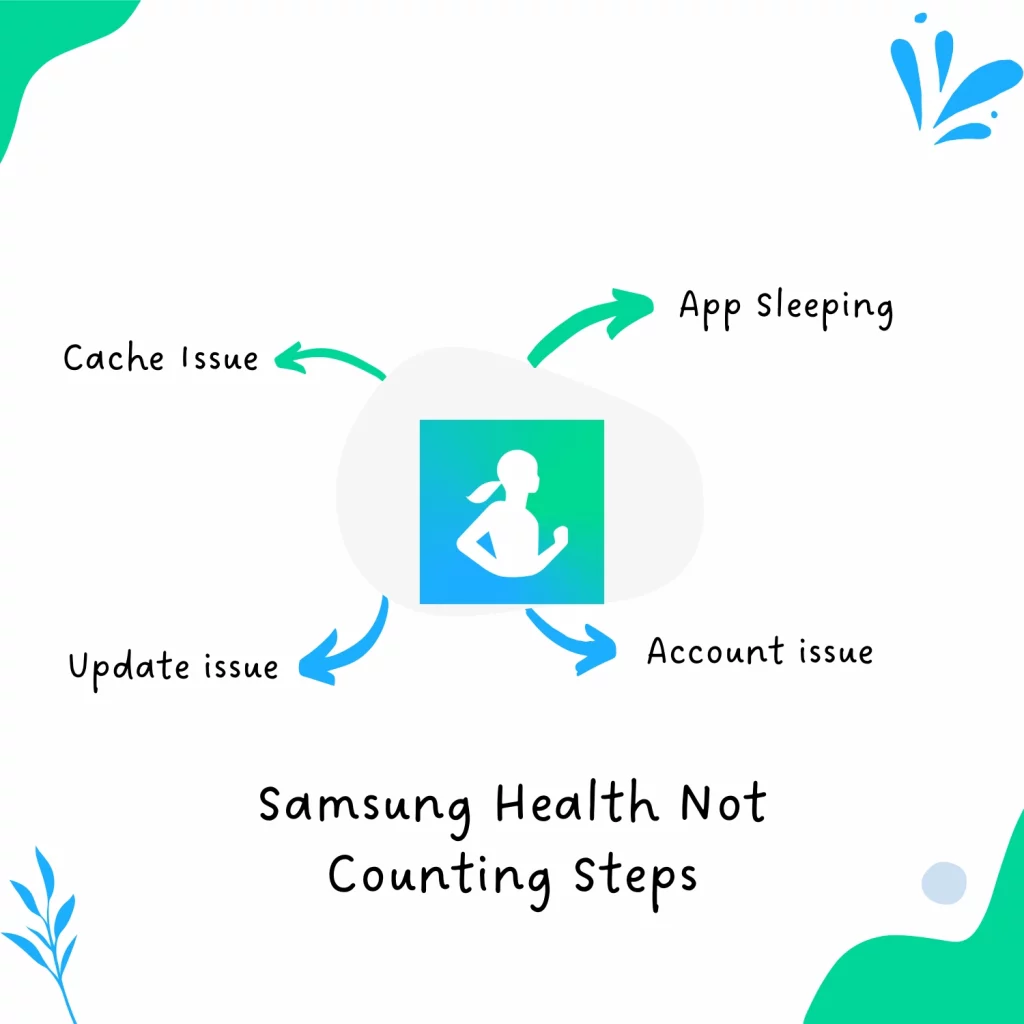Samsung Health is an accurate digital health app, but it has its cons. The app has the problem of ignoring your steps.
You are here because this has happened to you, and this guide is to fix this “Samsung health not counting steps” issue.
Account login issue
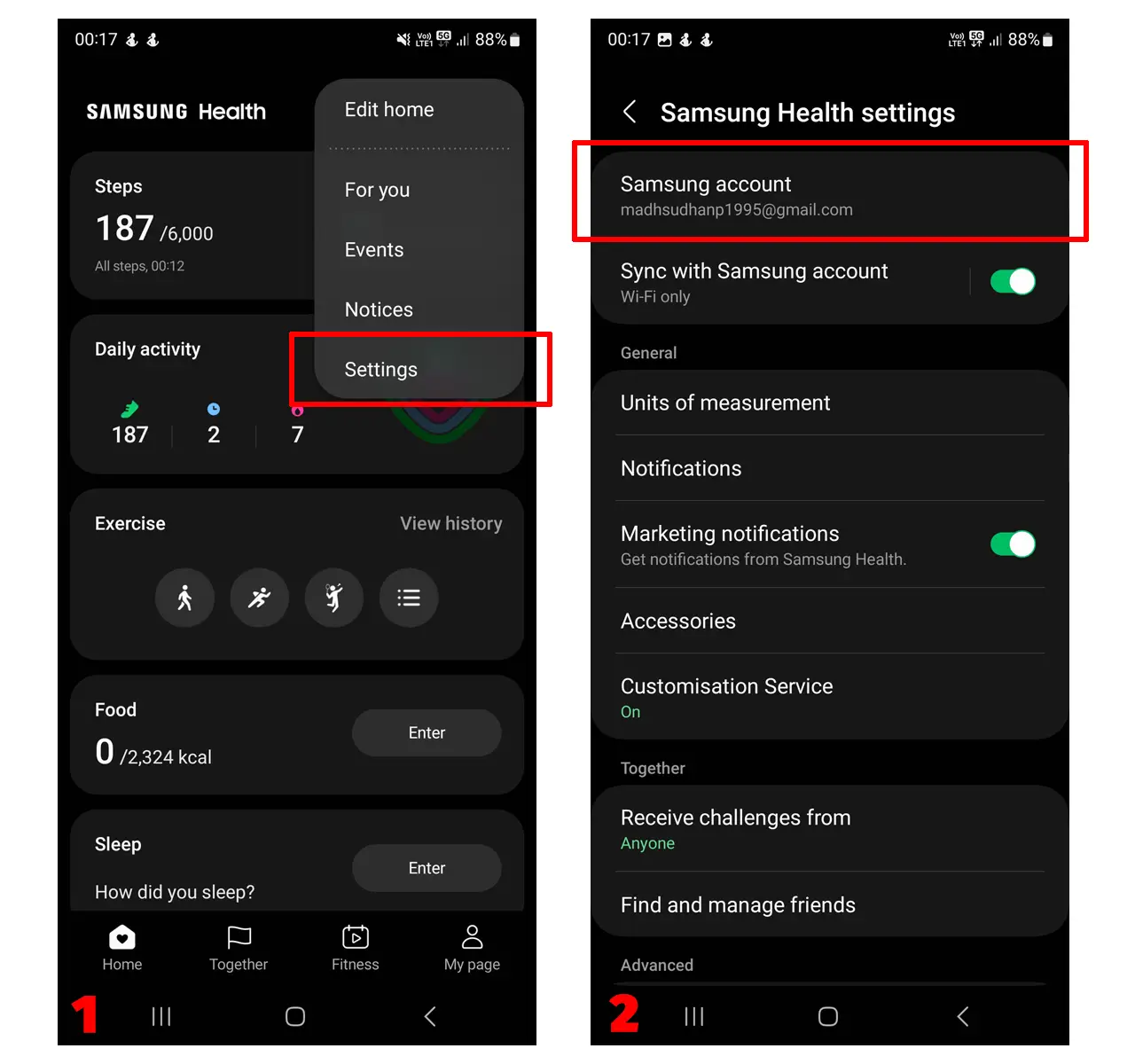
This common issue occurs after installing a device or the app update. It can also come when you restart your phone.
Even though the app shows you are signed in, the app does not function properly. Here is how to fix Samsung Health not counting steps:
- Open Samsung Health
- Tap on the ellipsis on the top right
- Tap on Settings
- Tap on your account email
- Scroll down and tap on Sign Out
- Follow the prompts to sign out
- Tap on the Sign In button
Next, we must restart the app properly. Here are the steps:
- Find Samsung Health in the app drawer
- Press and hold on to the app icon
- Tap on the App info (or the info icon)
- Find and tap on Force Stop
- Open the app
This should fix the issue. Please note that Samsung Health does not update steps in real time, so the app will take some time to display steps.
Cache is corrupt
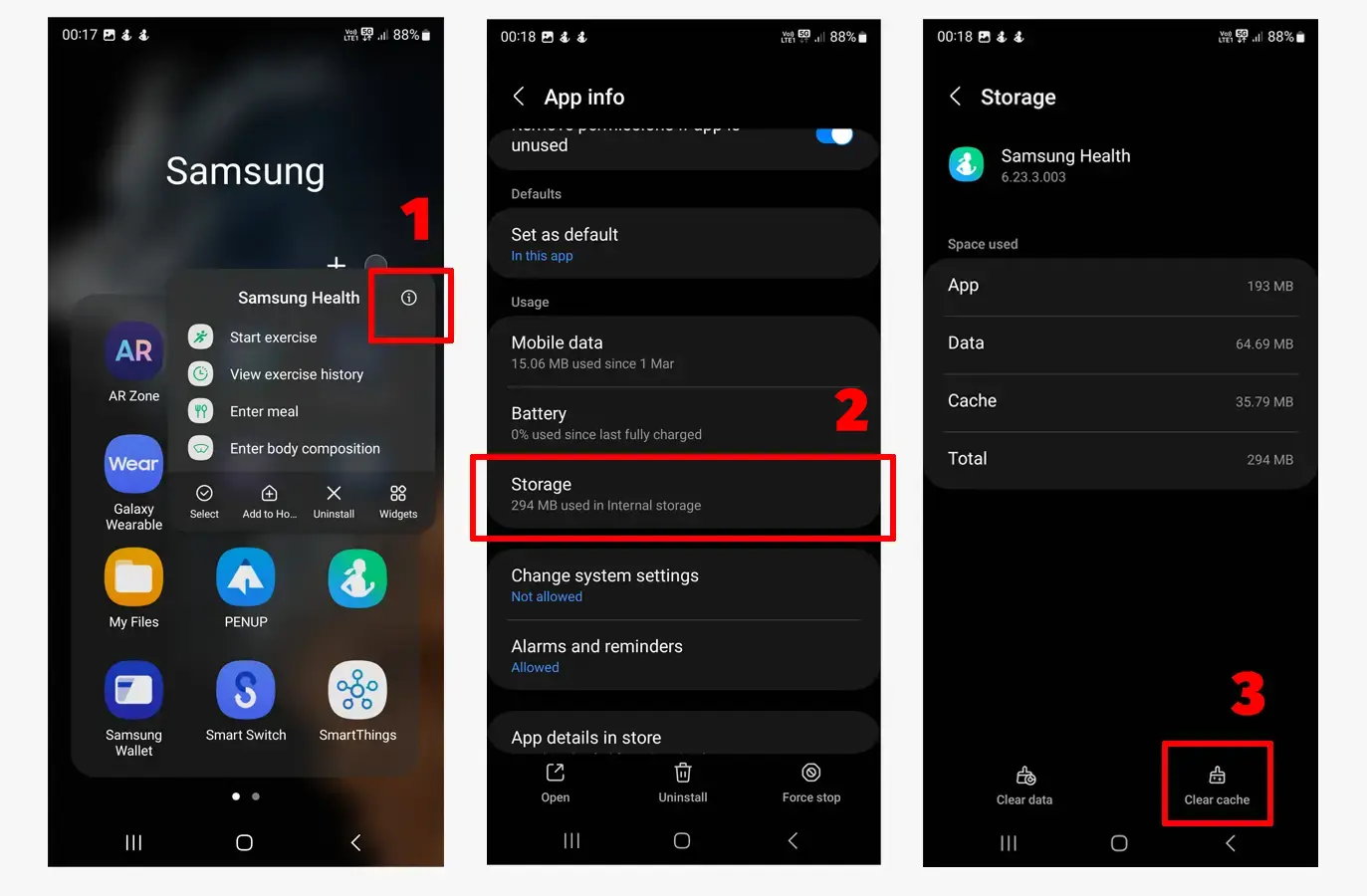
The app’s cache can be corrupted, forcing the app not to count steps or work. Clear the cache to fix the Samsung Health not counting steps issue. Below is the process:
- Find the Samsung Health app icon
- Press and hold to open the app options
- Tap on App info
- Find and tap on Storage
- Tap on Clear cache
Clear storage/data (caution)
You can try deleting the app data on the same screen as well. Please note that doing so will delete all the app data, and you must sign in again.
Also, if the account sync is disabled in the app settings, your whole history will be removed.
If you want to sync data before deleting, go to account settings under the settings in the app and enable the “sync with Samsung” option and wait for some time.
Comparison: Strava vs. Samsung Health
Physical activity permission missing
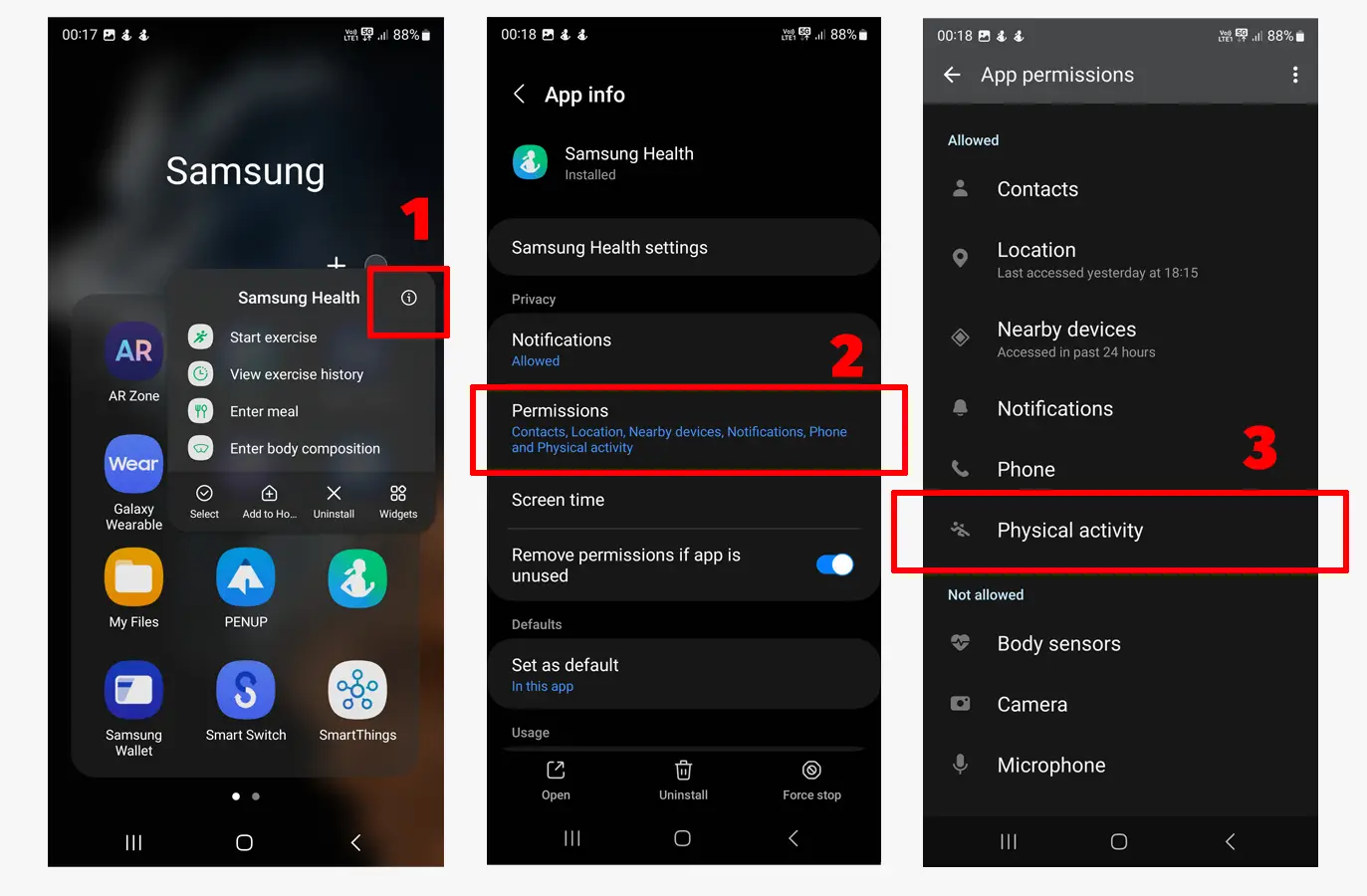
There are some permissions that Samsung Health needs to run properly. However, there is one that is crucial and can lead to not counting steps.
The permission is called “Physical activity.” Here is how to check and allow it:
- Find Samsung Health
- Touch and hold on the app icon
- Tap on App info (or tap the options icon)
- Find and touch Permissions
- Find Physical activity
- If it is in the Not allowed section, tap on it and tap on Allow
Right after that, you will get a notification from the app that the app is measuring.
App is sleeping
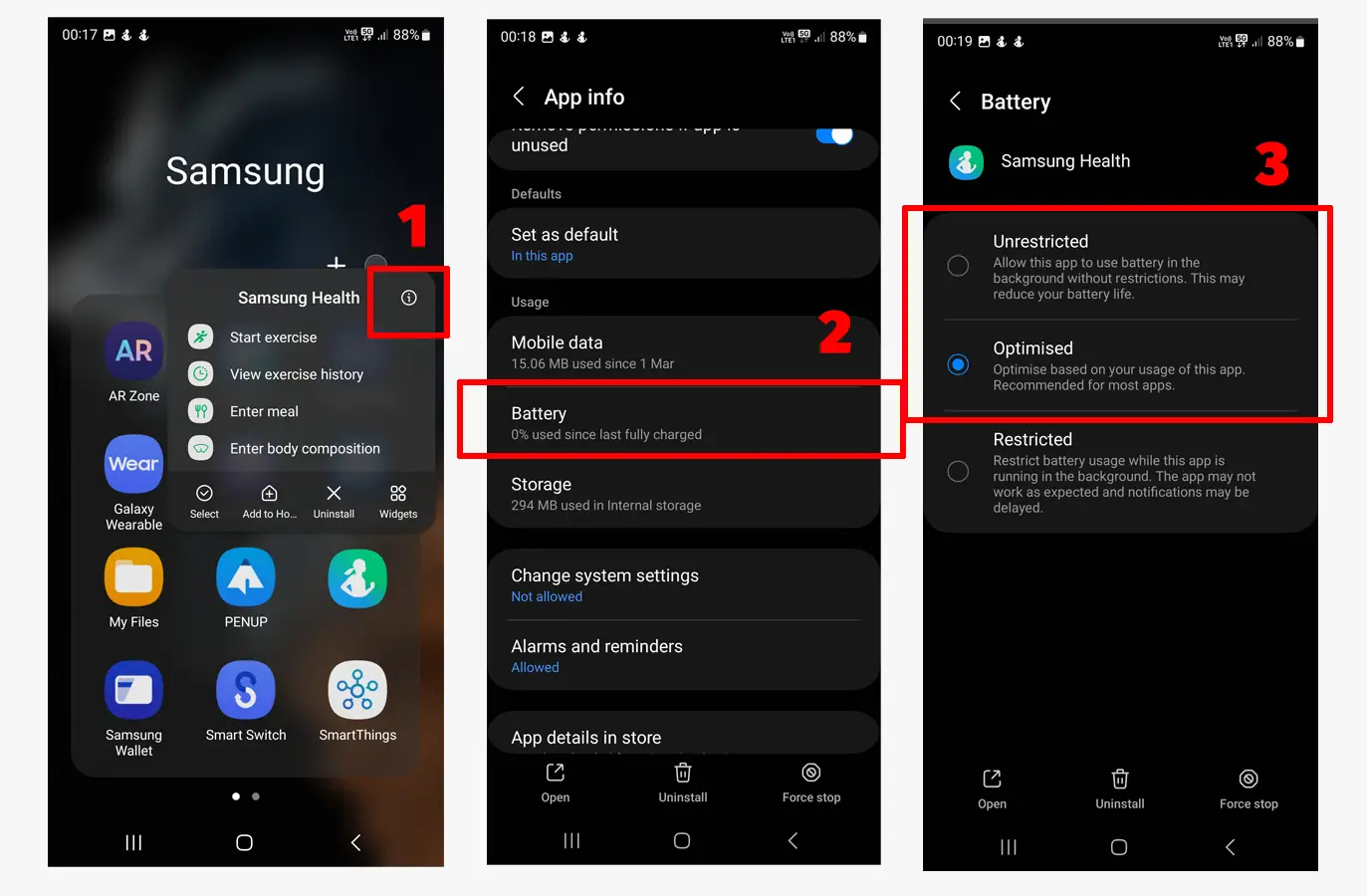
If the steps are counted in a workout but not in the background, the app might be sleeping. Android does that with apps not used recently. Here is how to fix it:
- Find the Samsung Health app icon in the app drawer
- Tap and hold on the app to see the app options
- Tap on App info
- Find and open the Battery option
- Tap on Optimized or Unrestricted
Restart the app by following the steps and then open it.
App update issue
This is an obvious solution, but some users disable updates. Or your system hasn’t updated the apps due to internet issues.
Go to Google Play or the Samsung Store page and see if an update is due.
Phone restarted issue
On Samsung devices, the app automatically opens when you turn on the device. It also sends a notification saying, “Samsung Health is running to measure your health data.”
However, it may not open on its own. If you haven’t opened the app, try opening it and going for a walk or run.
A comparison battle: Samsung Health vs. Fitbit
Steps notification not visible
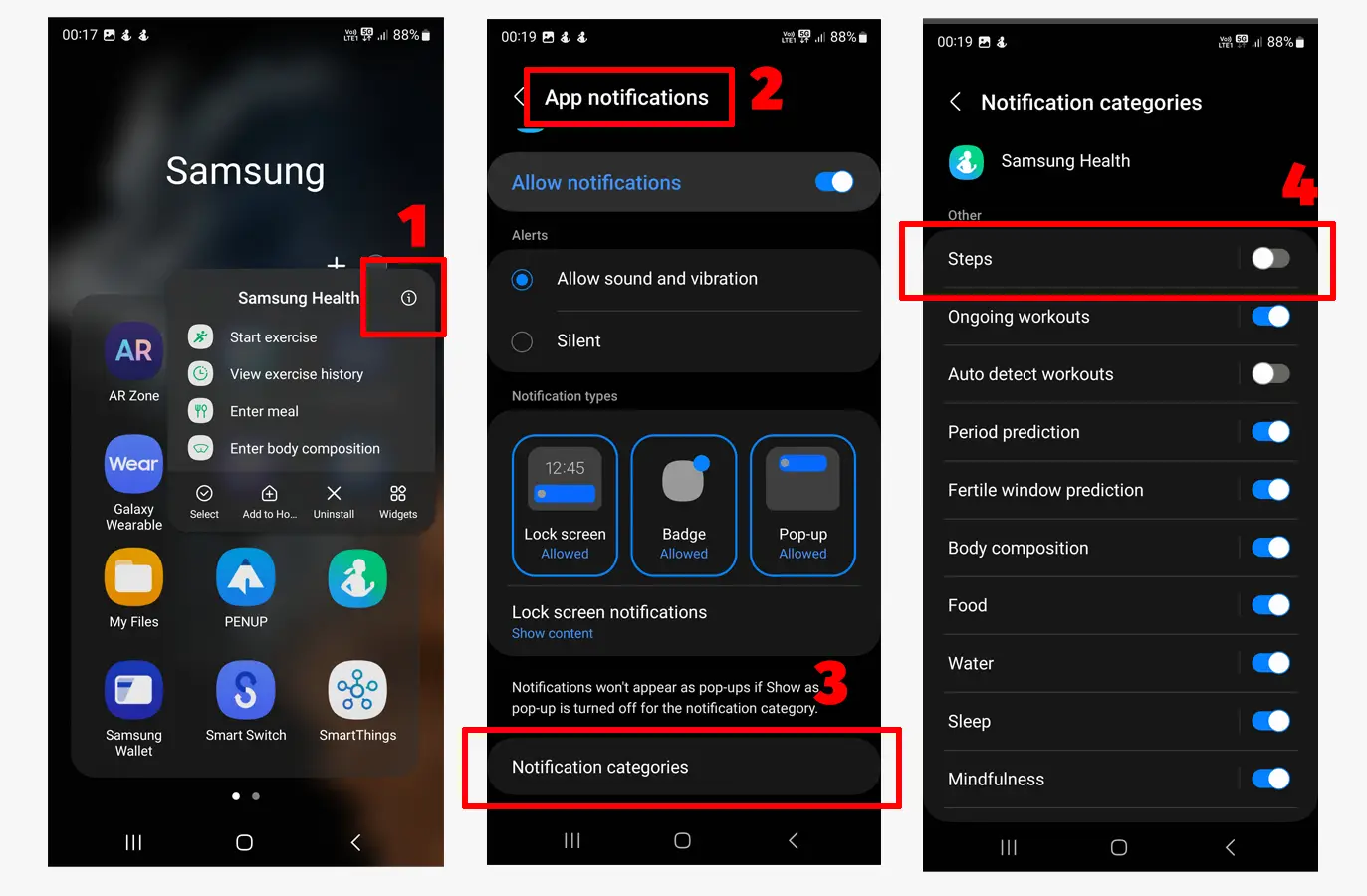
If the app is counting steps, but the notification is gone, there is a way to bring it back. The same thing happened to me after an app update.
Follow the steps to bring back the steps notification:
- Open Samsung Health
- Tap on the ellipsis on the top
- Click on Settings
- Scroll down and tap on Notifications
- Tap on Notification categories
- Find and enable the Steps notification
Then you must restart the app. Follow the steps in the above section to restart it. You will see the notification after opening it.
Summary
So, these are the issues that prevent Samsung Health from counting steps. I hope the guide helped. Please share your thoughts below, and if you have a different solution, I would love to hear it.
Madhsudhan Khemchandani has a bachelor’s degree in Software Engineering (Honours). He has been writing articles on apps and software for over five years. He has also made over 200 videos on his YouTube channel. Read more about him on the about page.