Wondershare has brought some great AI features to its Filmora 13 program. Premiere Pro 2024, on the other hand, is also the latest release from Adobe.
I have made several videos and written multiple articles on both, and in this battle, I will go through Filmora vs. Premiere Pro to choose my ideal video editing program.
Interface
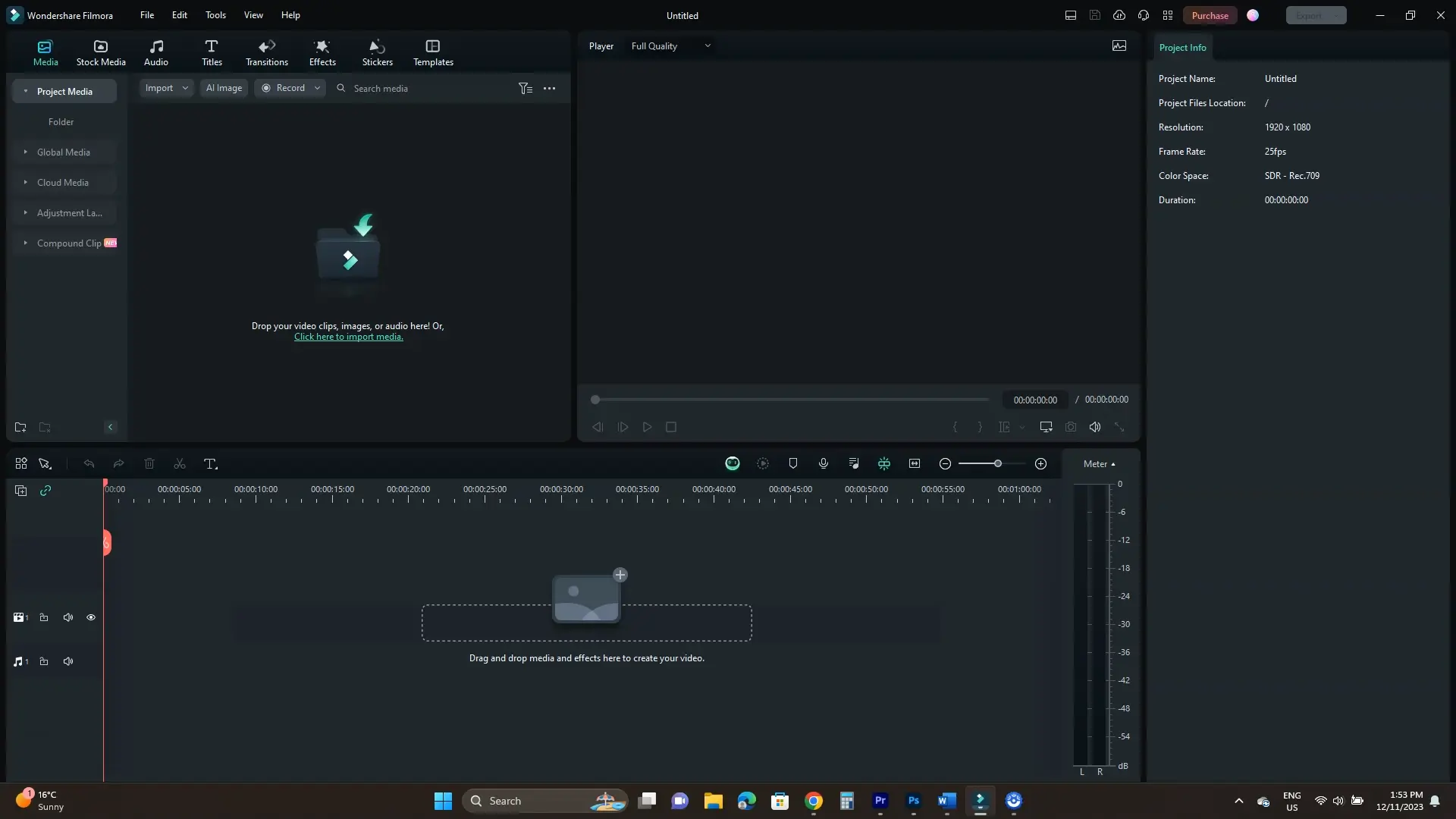
One of the main differences is the interface. Filmora is more user-friendly because all the options are zoomed in. They are easier to find and click.
Premiere Pro puts many panels on the interface, making them look smaller. Hence, on laptops and smaller screens, it’ll be easier to work in Filmora.
The program also uses AI, which I have covered below, and has a built-in screen recorder.
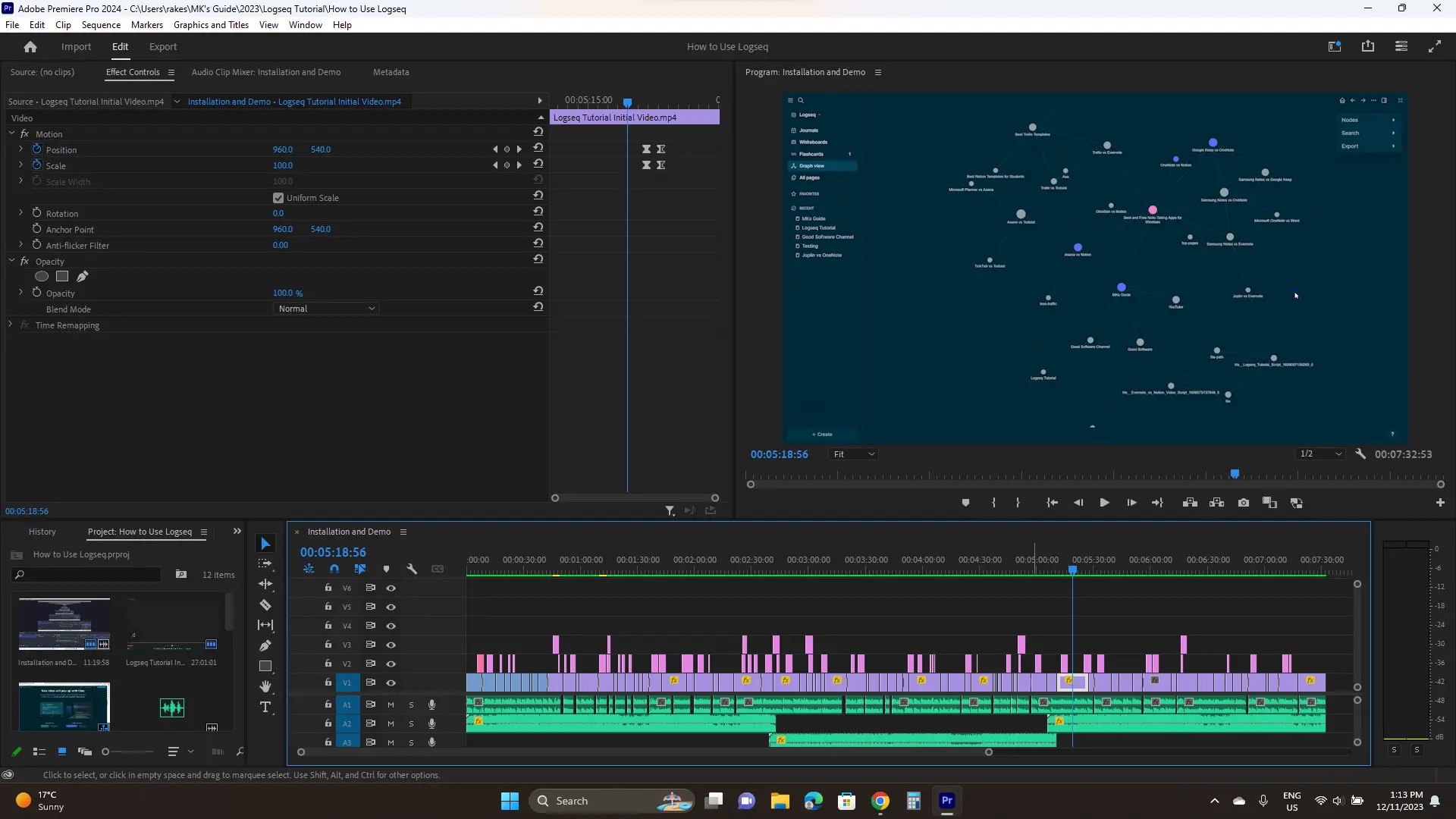
Premiere Pro is crowded because of its extensive nature. I have been using it to edit videos for my main YouTube channel for years.
It is made for big screens, so I recommend getting a big (at least 22-inch) display screen if you have a smaller one.
Display workspaces
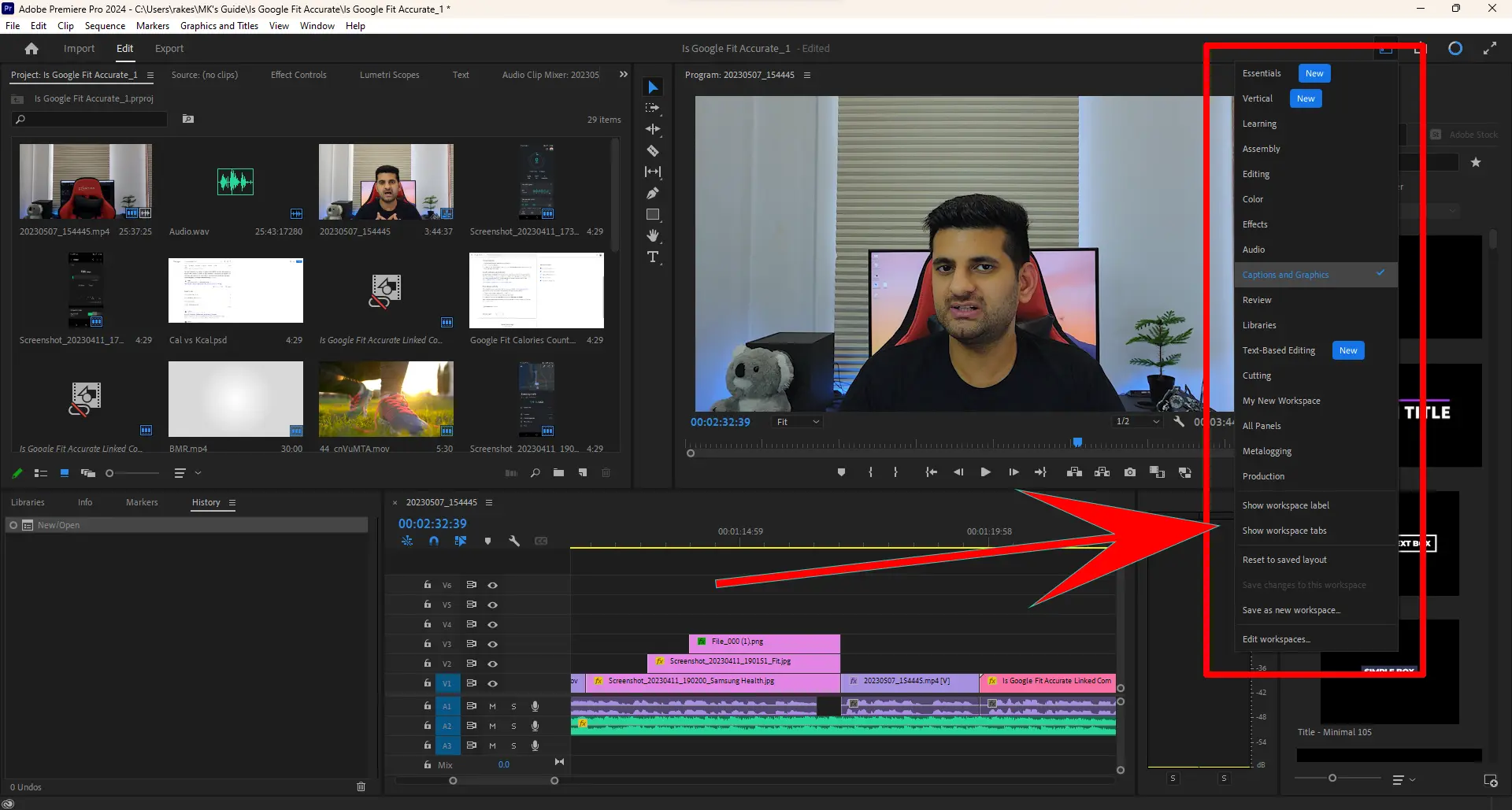
Because both are customizable, both have workspaces that change the panels to display the required settings.
For example, in the Color workspace, we only see Color editing options. Filmora can’t compete with Premiere Pro here because it has more workspaces.
The program also lets us customize panels and create personal workspaces. This is missing from Filmora as we get what the company offers.
Workflow
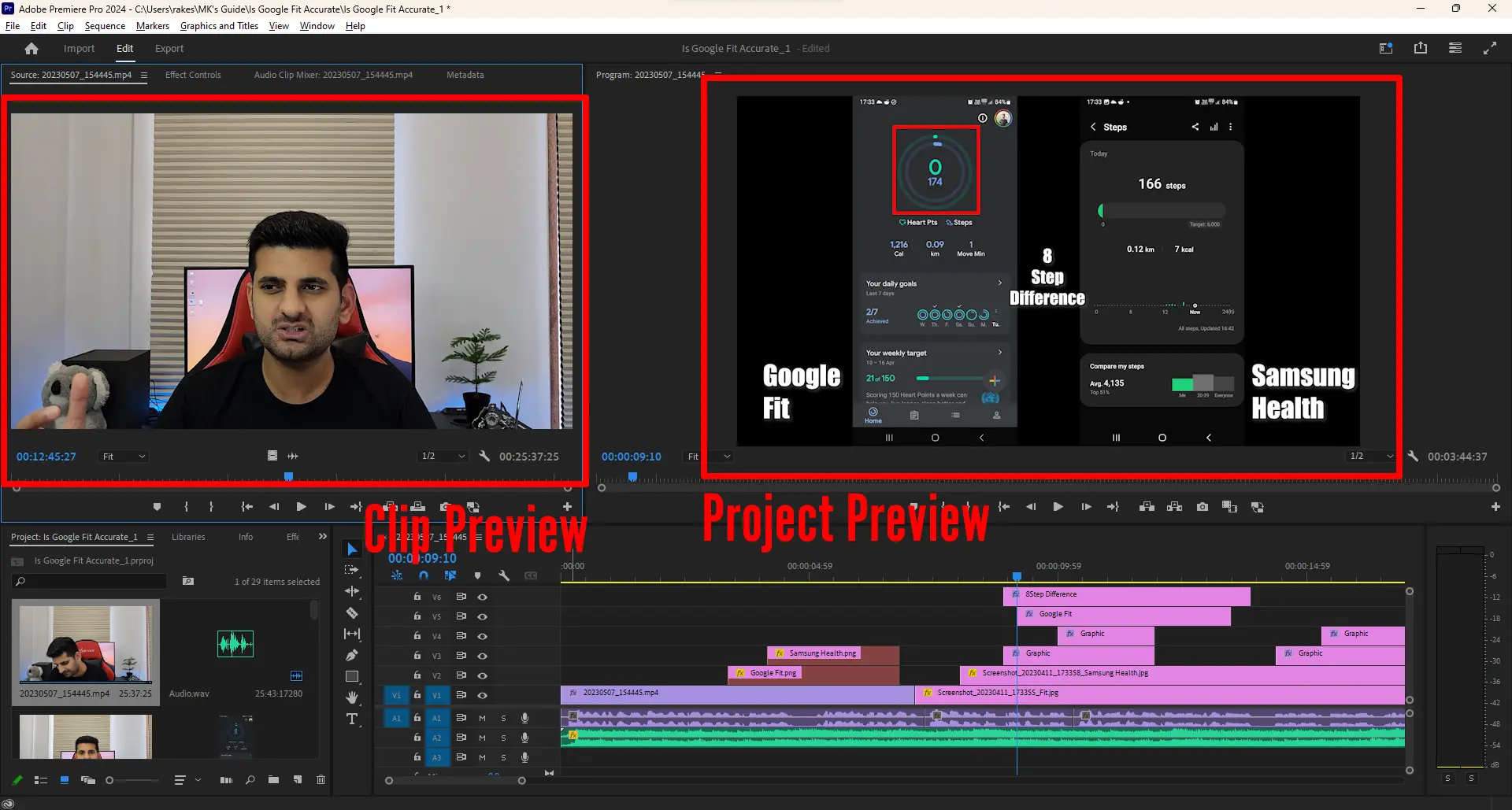
Premiere Pro puts the audio on an audio track when you add a video to the timeline. Filmora does not do that. We must separate the audio to work on it.
Premiere Pro also has two playback windows. One plays the project timeline clips, while the other is to play the imported media.
Another thing I find odd in Filmora is that to drag the playhead, you must click on the timeline first. If you click and drag the timeline, the playhead won’t move. Instead, the timeline zoom will be adjusted.
This is not the case with Premiere Pro, where you can just drag by clicking and moving at any time.
Editing tools
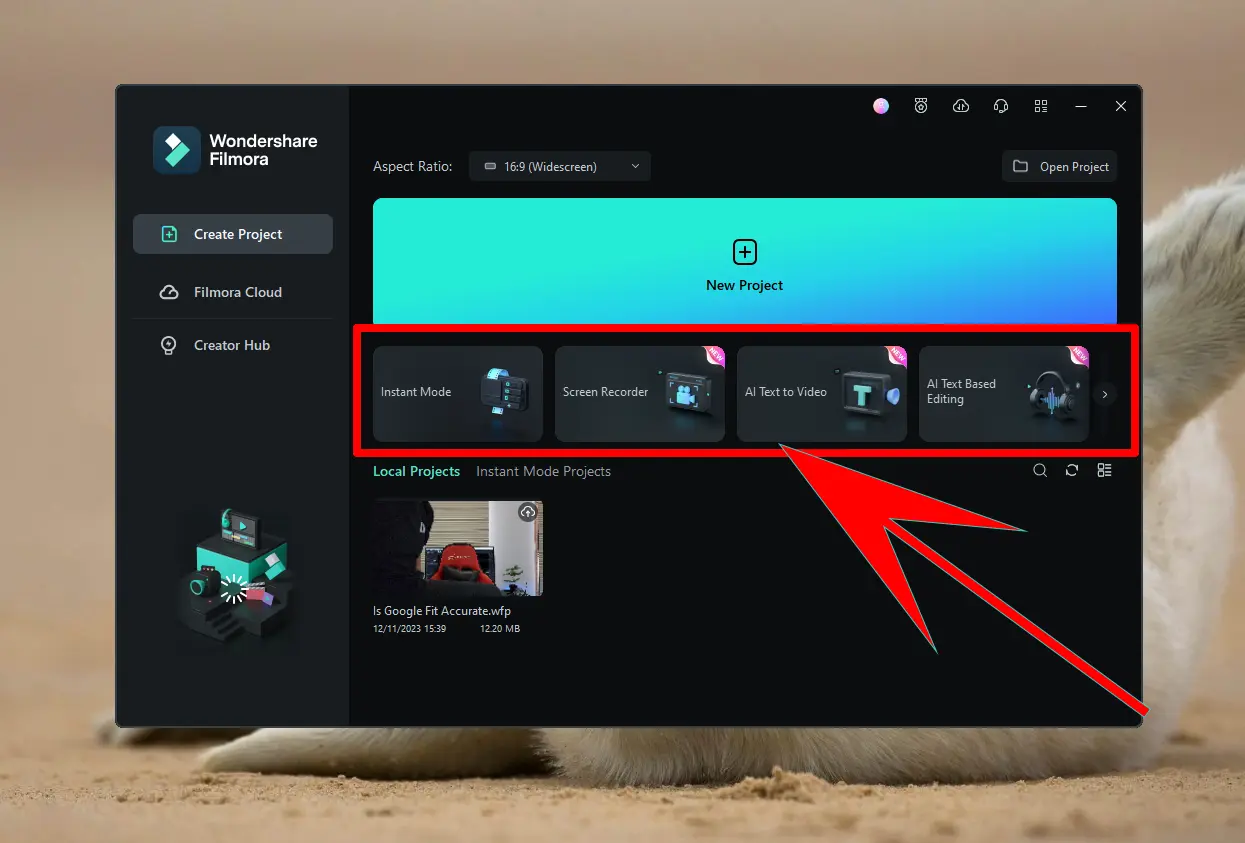
If we open this book, I don’t think Filmora can beat Premiere Pro. Filmora has been adding features, such as:
- Improved keyframe tracking
- Screen recording
- Text editing
- AI Portrait
But it has a long to go. Both have basic options, including:
- Multi-track editing
- Ripple delete
- Keyframe tracking
- Auto subtitle generation
Premiere Pro has the additional options:
- Better masking options
- Project history tracking
- Improved clip-snapping options
- Better color correction tools
- Better collaboration features
- Improved project history tracking
- Better project marking
- Better audio editing
- Improved project reviewing
- More export options
Related: Premiere Rush vs. Pro
Filmora vs. Premiere Pro: Text titles
Text titles and shapes are where Filmora shines. We find hundreds of assets that come with the program. You must download them, but it has a massive library.
Those assets have more of a social touch than a professional one. Premiere Pro does not have shapes, but we find a handful of text titles in the Captions & Graphics panel that can be dragged and dropped on the timeline.
Transitions
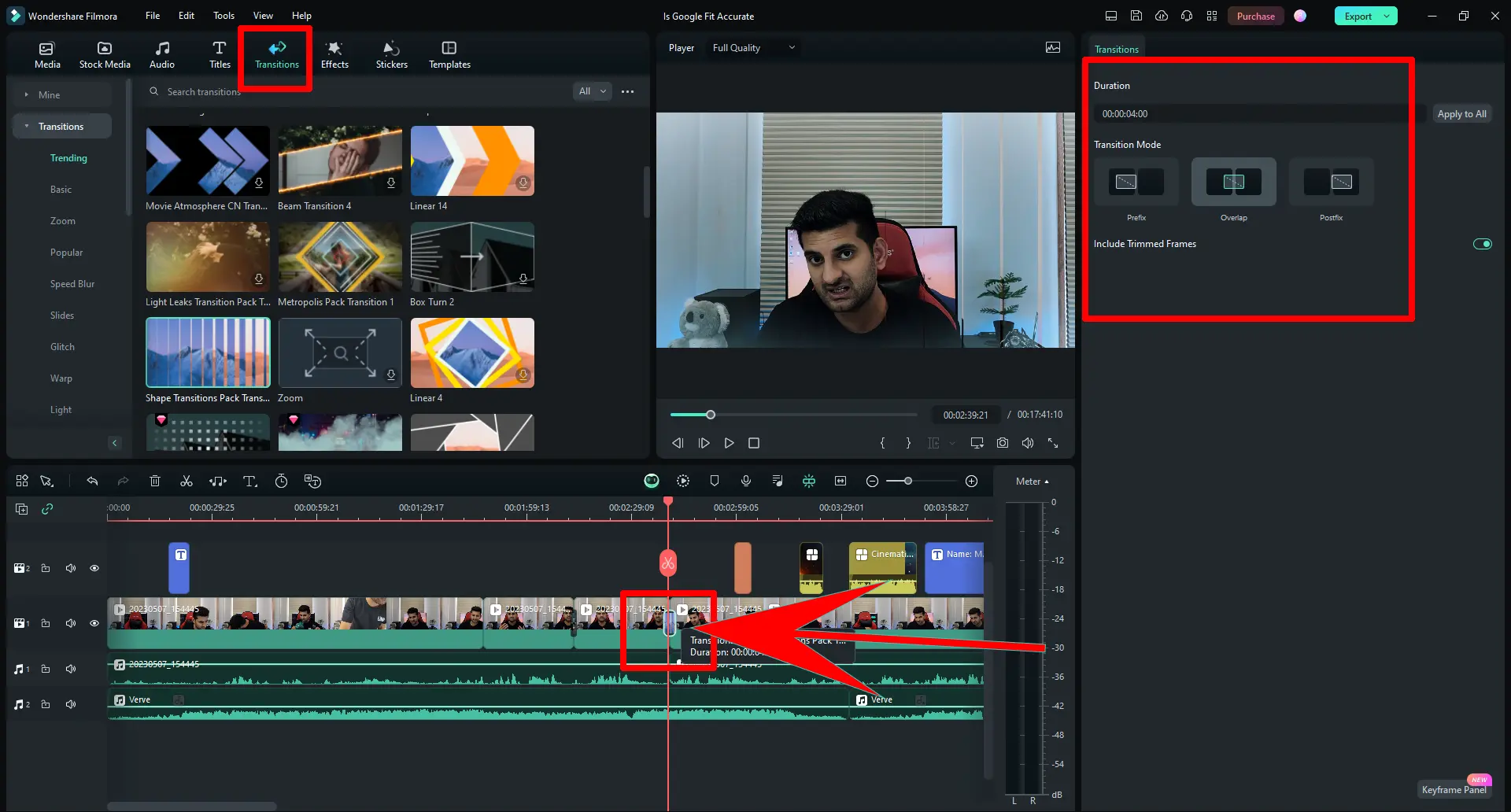
In terms of quantity, Premiere Pro can’t compete with Filmora. Premiere Pro has a handful of effects but has the power of third-party elements I have covered below.
Also, Premiere Pro supports choosing the exact position of the transition. Filmora only has front, center, and end options.
What else I’ve covered: Filmora versus DaVinci Resolve
Audio & video effects
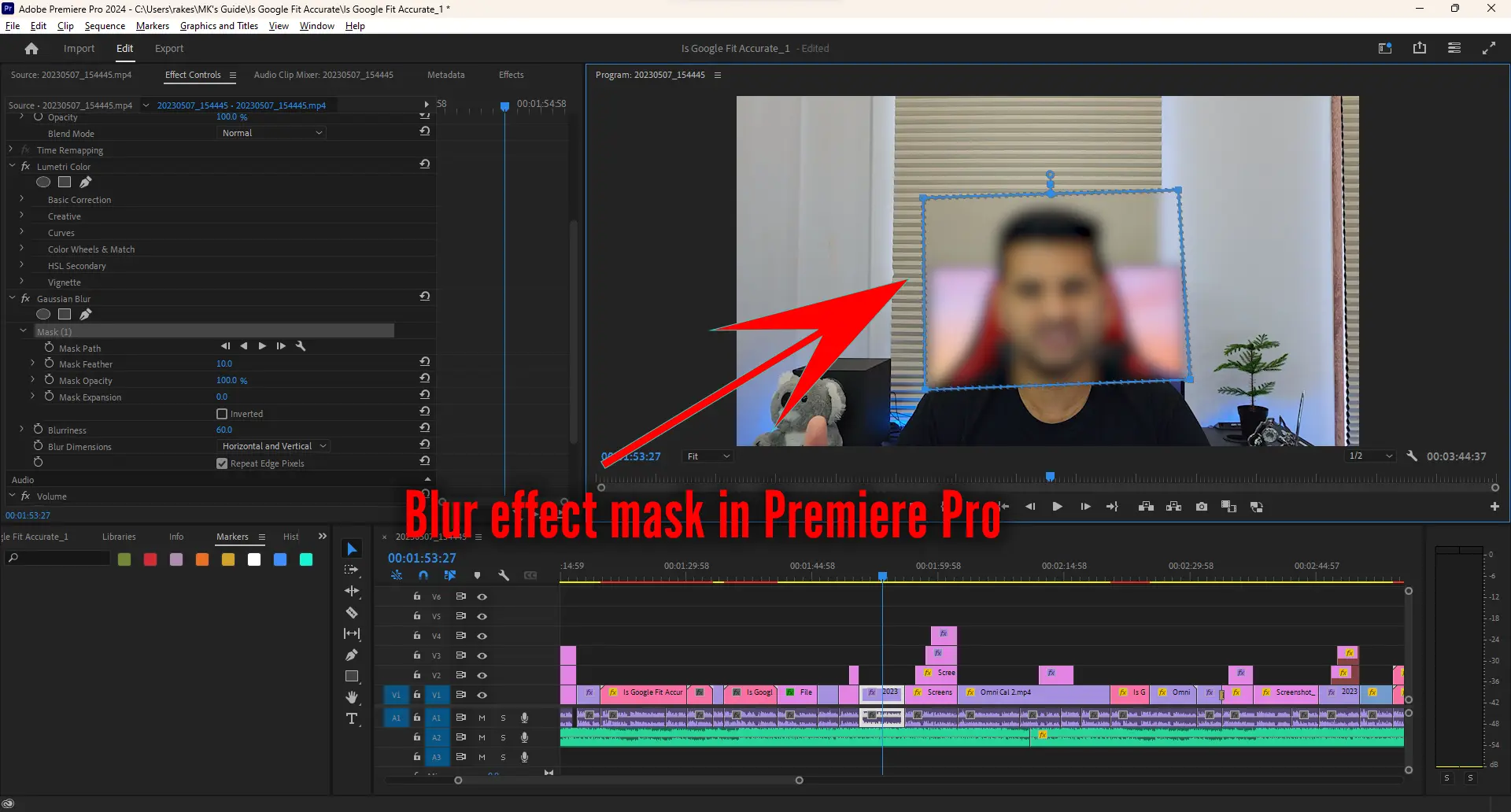
Another part of the Filmora vs. Premiere Pro article is the video and audio effects. Premiere Pro is a vast program, and this is where I draw the line.
If you want fully customizable effects, Premiere Pro is the program you need. All effects in Filmora apply to the whole area. For example, the blur effect will affect the entire screen.
Premiere Pro is not like that. We select the region by masking the area, and the effect only applies to that area. We can add multiple masks and cover different parts.
Color correction
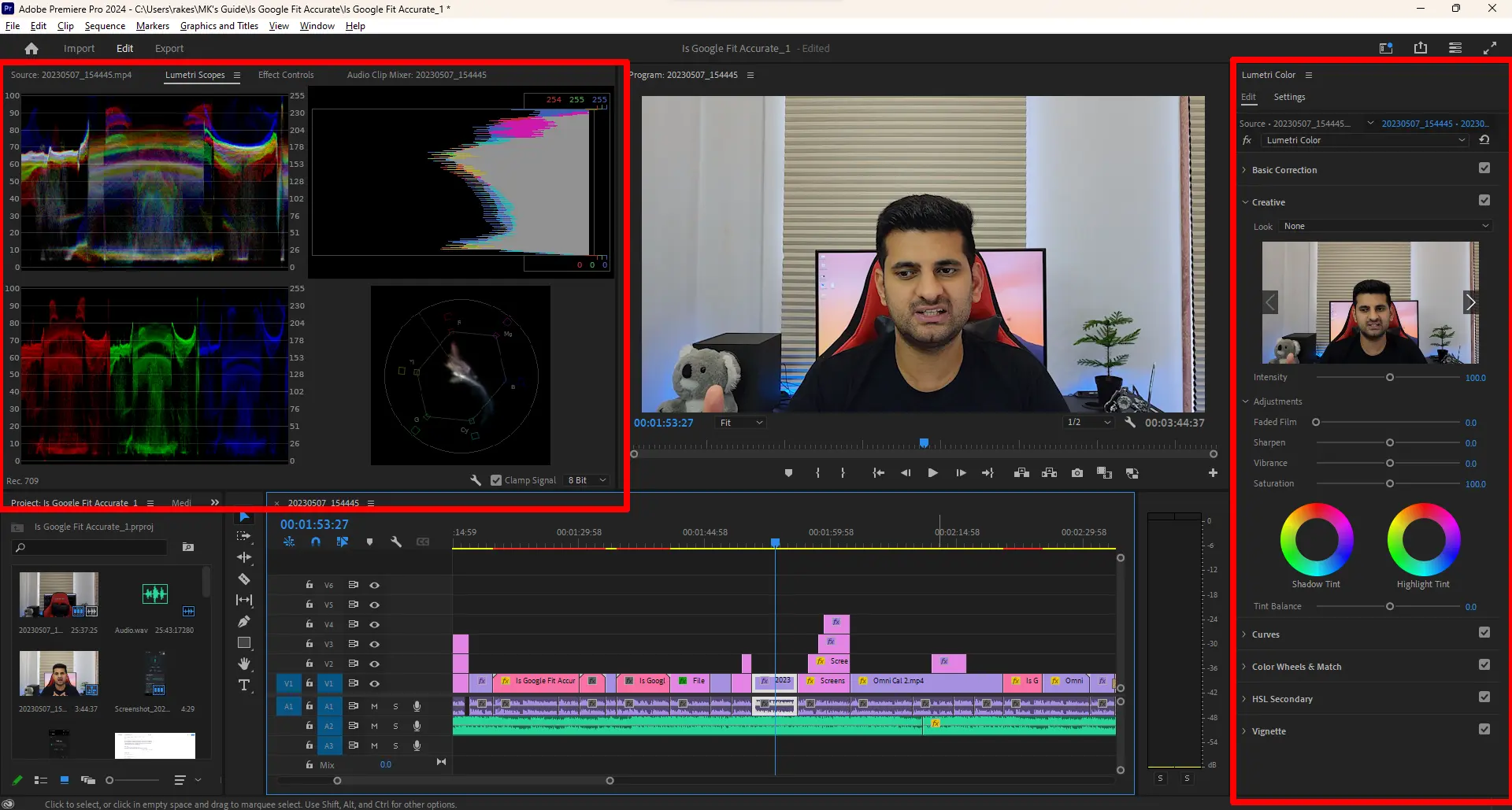
Another benefit of using Premiere Pro is its color correction interface. If you know what you are doing, you can completely change your video’s colors.
Filmora has a color correction panel, but it doesn’t have as many options. Premiere Pro lets you adjust individual colors to get that perfect result.
Also, you will find color effects in both, which is why Filmora is suitable for quick color changes.
It has quick presets to edit colors. When custom colors are applied, the settings can be saved for other videos.
Stickers
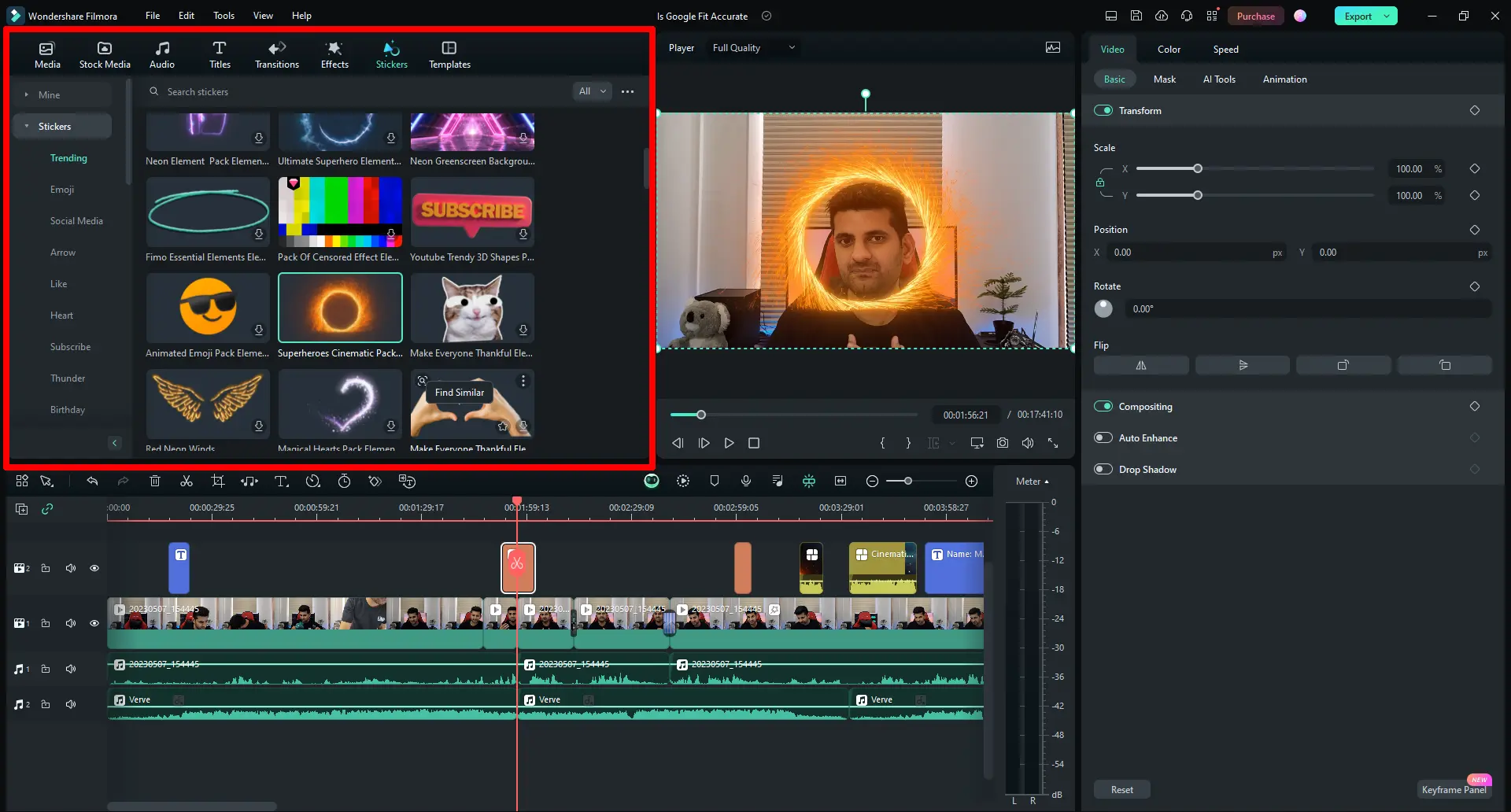
Filmora comes with animated shapes and icons to add to your videos. Again, those are more for social media videos than professional ones.
Third-party support
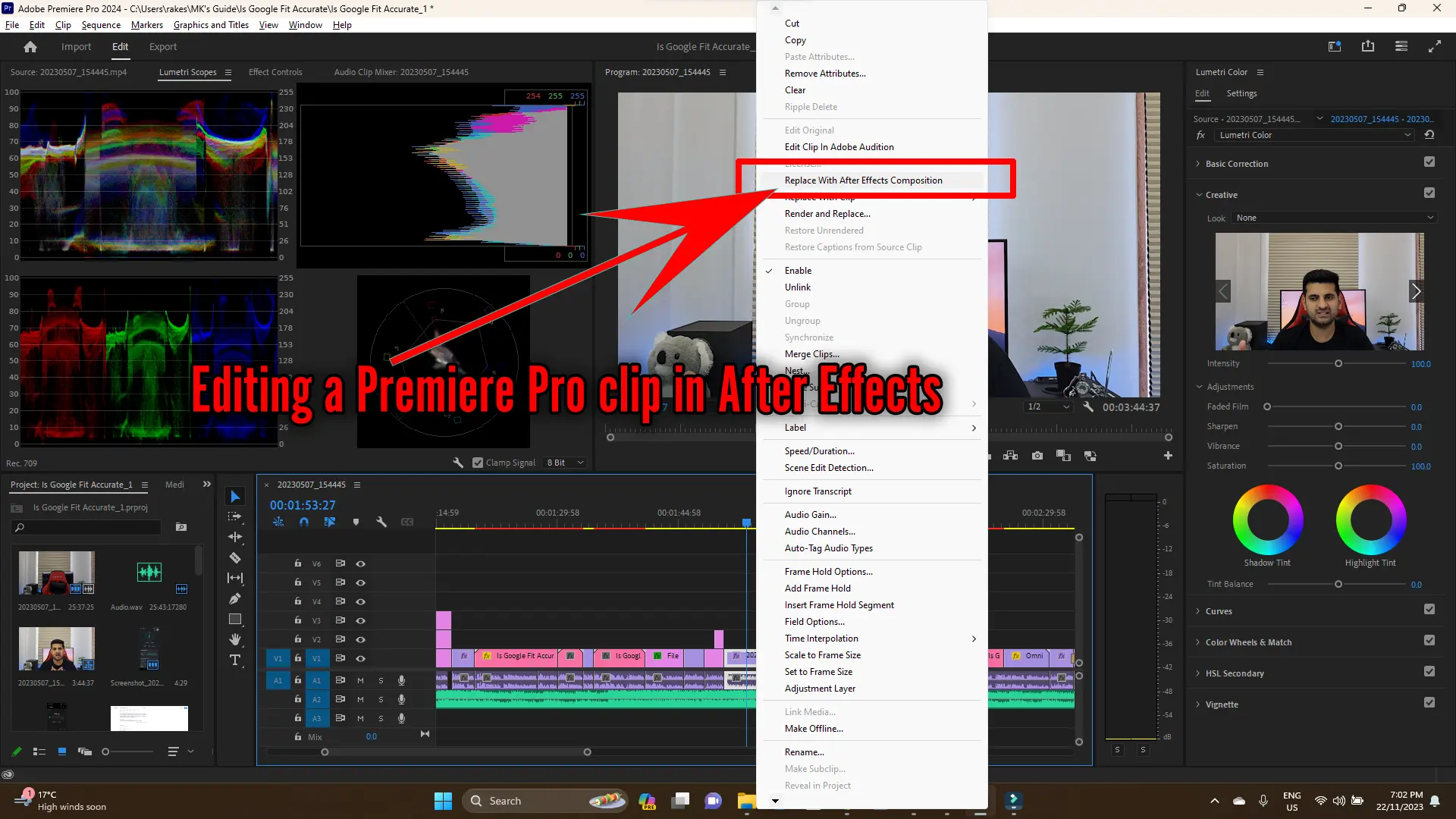
When it comes to third-party content, Premiere Pro reigns supreme. Its impressive compatibility lets developers create text titles, transitions, and plugins.
Many free and premium places exist to download and import stuff. Even though Filmora has more titles and transitions, with Premiere Pro, the options are endless.
The program also supports plugins, and many out there can help with your project, from cutting silences to adding colors.
Lastly, if you get the Creative Cloud package (over 20 apps), you can use open files from one program in another.
For example, we can edit a clip in After Effects from Premiere Pro. Editing images in Photoshop and audio in Adobe Audition are a few other options.
Usage of AI
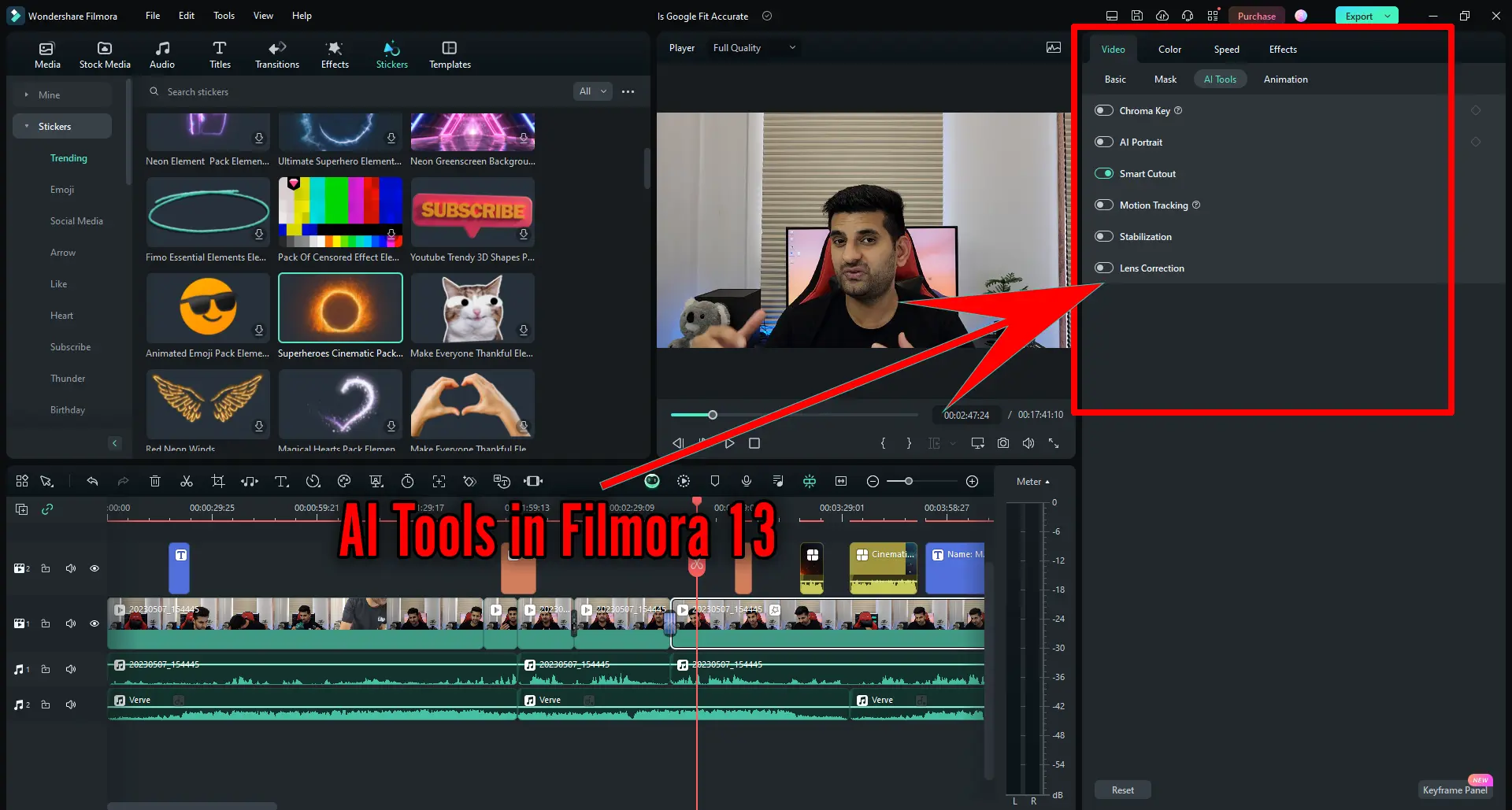
With its latest release, Filmora has implemented AI features. Let’s explore that next in the Filmora vs. Premiere Pro battle. It has the following AI features:
Chroma Key
Chroma Key is for removing the solid color background from the video. It works great on green-screen background videos.
Premiere Pro also supports Chroma Key and is overall better at removing the background.
AI Portrait
The AI Portrait effect removes the video background. The effect is not perfect and won’t work on fast videos.
Smart Cutout
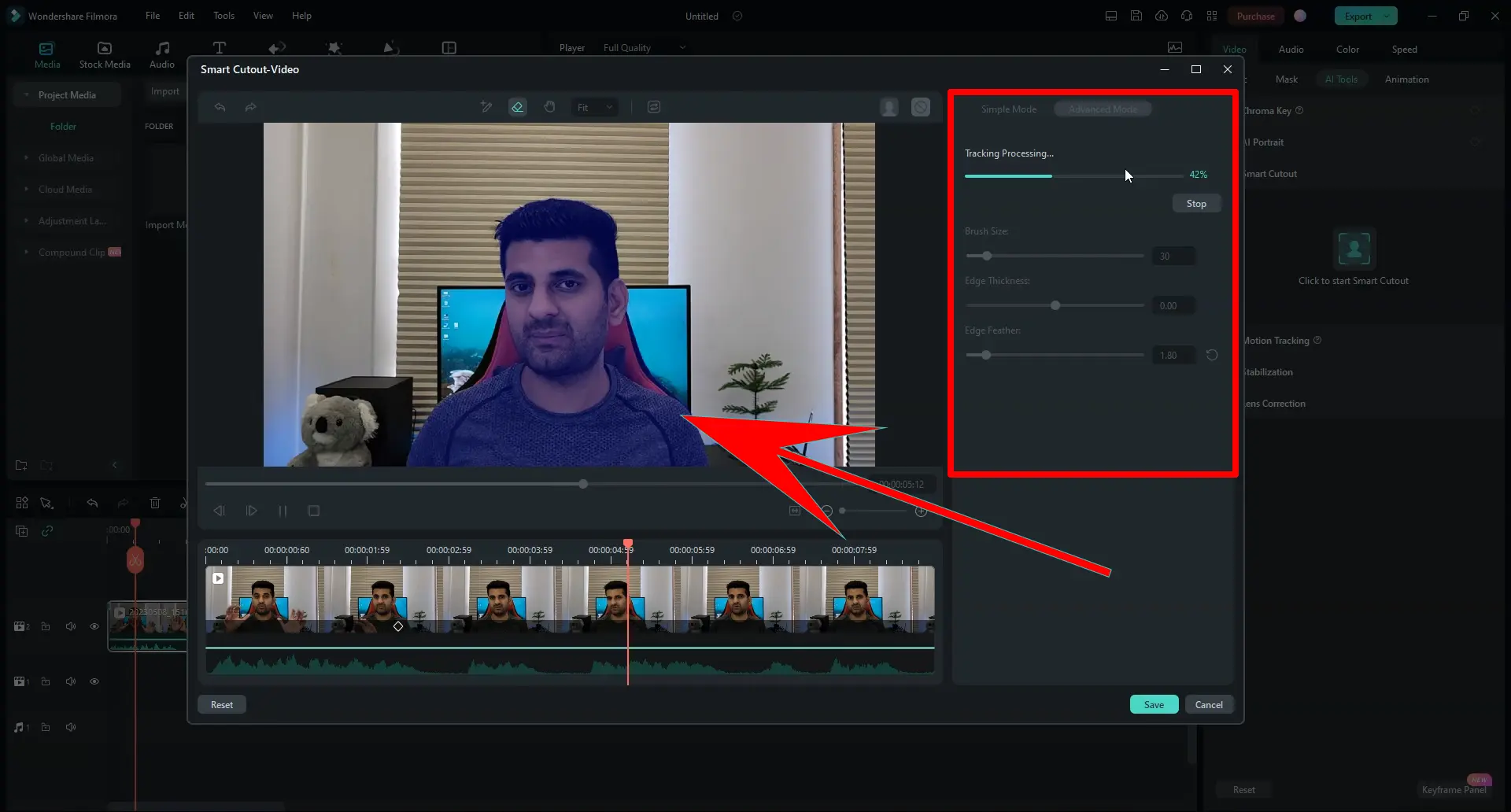
Another background remover is Smart Cutout, which lets us choose the subject in a frame and then run the program to mask every frame.
This method is better than AI Portrait, but it is still imperfect.
Motion Tracking
The AI Motion Tracking tracks an object’s motion to follow text, stickers, and other things.
Stabilization
Stabilization is a way to stabilize the shaky video.
Lens Correction
Lens Correction is to fix any lens issues.
Text editing
A new feature offered in both is Text editing. We generate the script of said words in the video and delete the video parts by deleting the sentences from that script.
Stock media
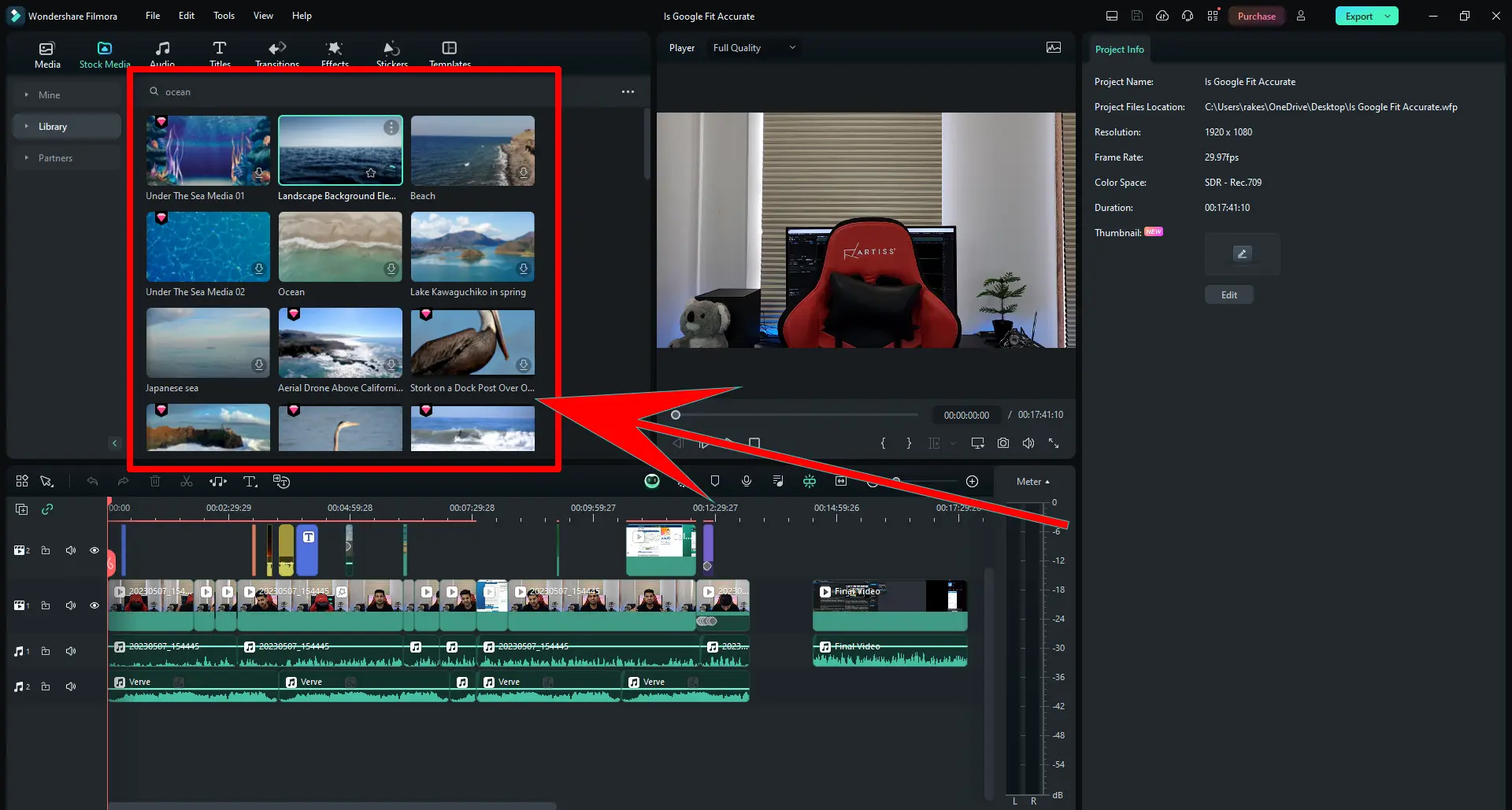
Stock media is another difference. Filmora says that the paid plans bring over 10 million assets for the project.
This is a great selling point as you won’t see going to Shutterstock or other places to find and buy items.
Premiere Pro is connected to Adobe Stock, and you find free and premium assets, but most content is paid.
Additional features
Premiere Pro lets us create and import folders to organize files. We also find more sequence export tools than Filmora.
It supports opening two projects simultaneously, which is not available in Filmora. You can also send your project for review to team members.
Pricing
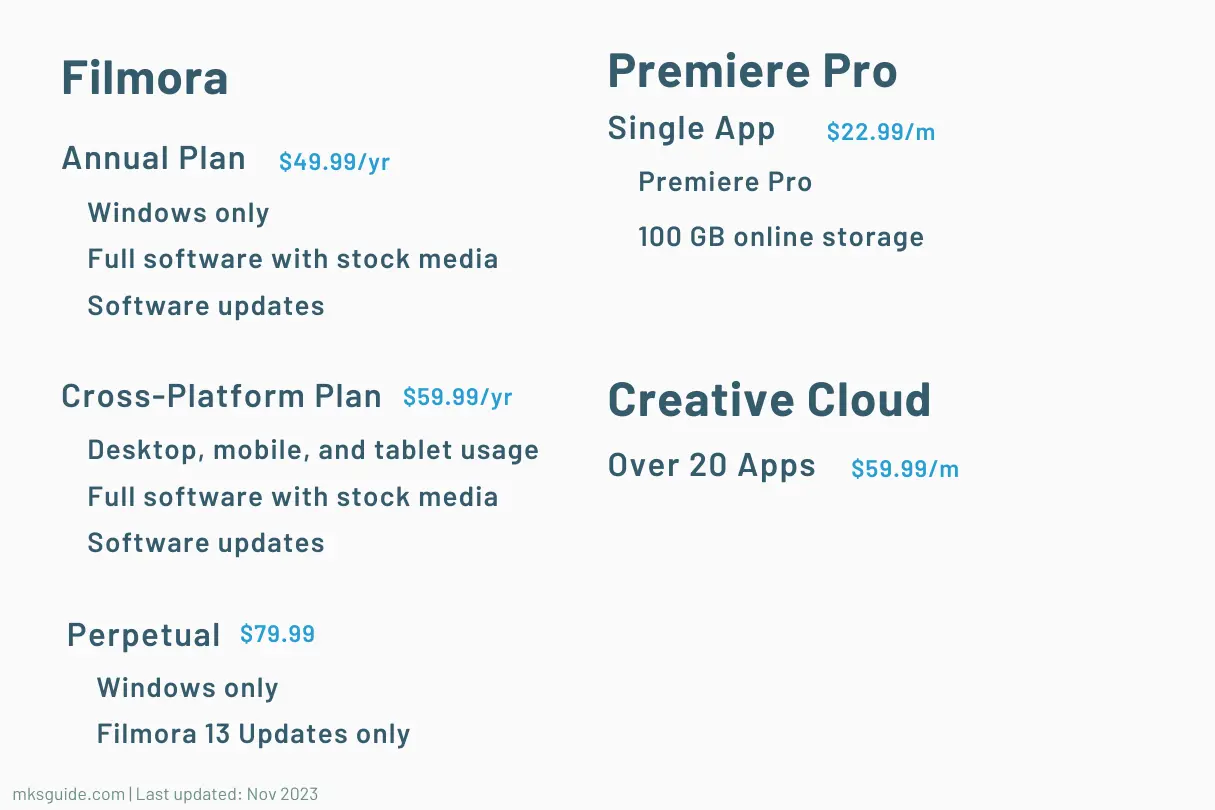
Filmora is much cheaper than its opponent. It only costs a $80 one-time fee for the current version. To get all future updates, pay $50 annually and get cloud storage and unlimited AI credits.
Premiere Pro costs $23 monthly if you sign up for the yearly contract. The monthly plan costs even more. It doesn’t have a one-time plan.
But, with all the editing tools, features, and support it offers, this price is reasonable. It can take your projects to the next level with the options it offers.
Read next: Kdenlive vs. Premiere Pro
Summary
It depends on what you want and how much you are willing to spend. Filmora is great for social media and quick projects. It’s also cost-effective.
Don’t think of it as a simple program. It’s a powerful one with many options built in.
Premiere Pro is a bigger deal. You don’t need it if you want to edit YouTube and Facebook videos.
If you want something more significant, like movie production or high-end YouTube videos that big influencers make, Premiere Pro is the program you will need.
Filmora vs. Premiere Pro: Links
Madhsudhan Khemchandani has a bachelor’s degree in Software Engineering (Honours). He has been writing articles on apps and software for over five years. He has also made over 200 videos on his YouTube channel. Read more about him on the about page.
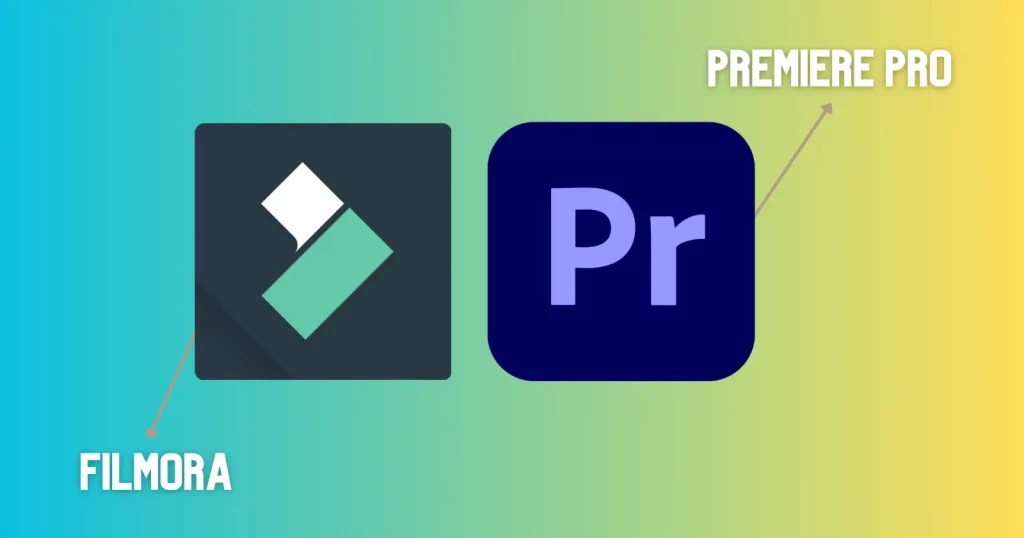
Thanks Madhsudhan for your review and comparison. It helps me a lot in deciding for the future. I have been using mainly Premiere Pro but for quick and small projects that are not that professional, I think I will be opting for Filmora.
Once again thanks and keep up the good work. I will pobably reach out in the future for more advices. VU.