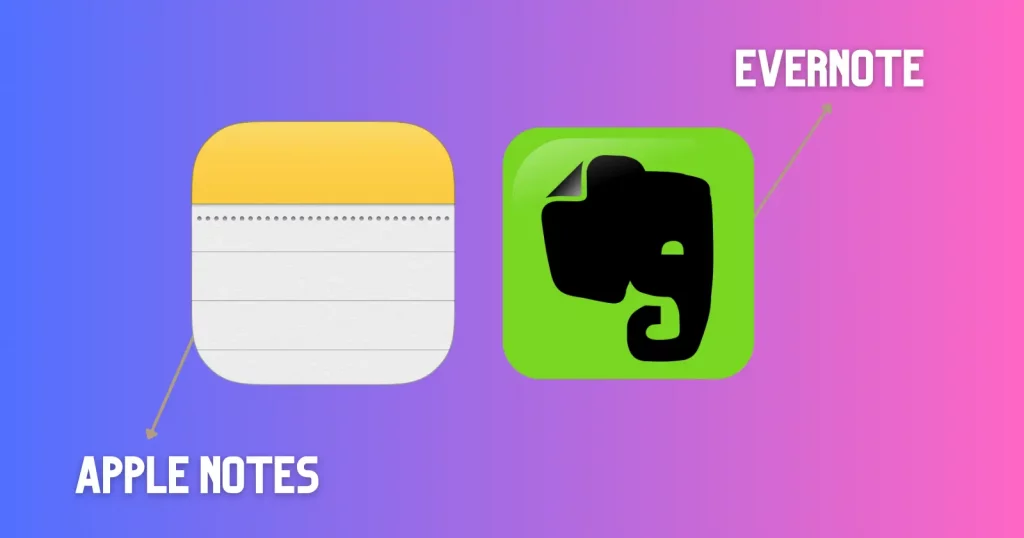Evernote used to be the king of note-taking, but many apps have come in recent years. One of those is the built-in Apple Notes.
Its quick-access nature makes it a favorite. Are you missing out on something? Perhaps you will be interested in this Evernote vs. Apple Note debate to get insights into both.
What are both
Evernote is a note-taking app with a bit of project management touch. I have used it for a long time to manage some company projects. The application can help with:
- Notes
- Project details
- Project meetings
- Reminders
- Tasks
Its free plan is limited to two devices per user, but it has templates, rich text editing tools, sharing, and powerful searching features that make it a great note-keeping app.
Its opponent, Apple Notes, is a quick app to write down your thoughts, grocery lists, numbers, and addresses. The app is specific to Apple platforms and the web and is designed for personal use.
This is probably the most significant difference between the two. One is used for personal and professional work, while the other is personal.
Look and interface
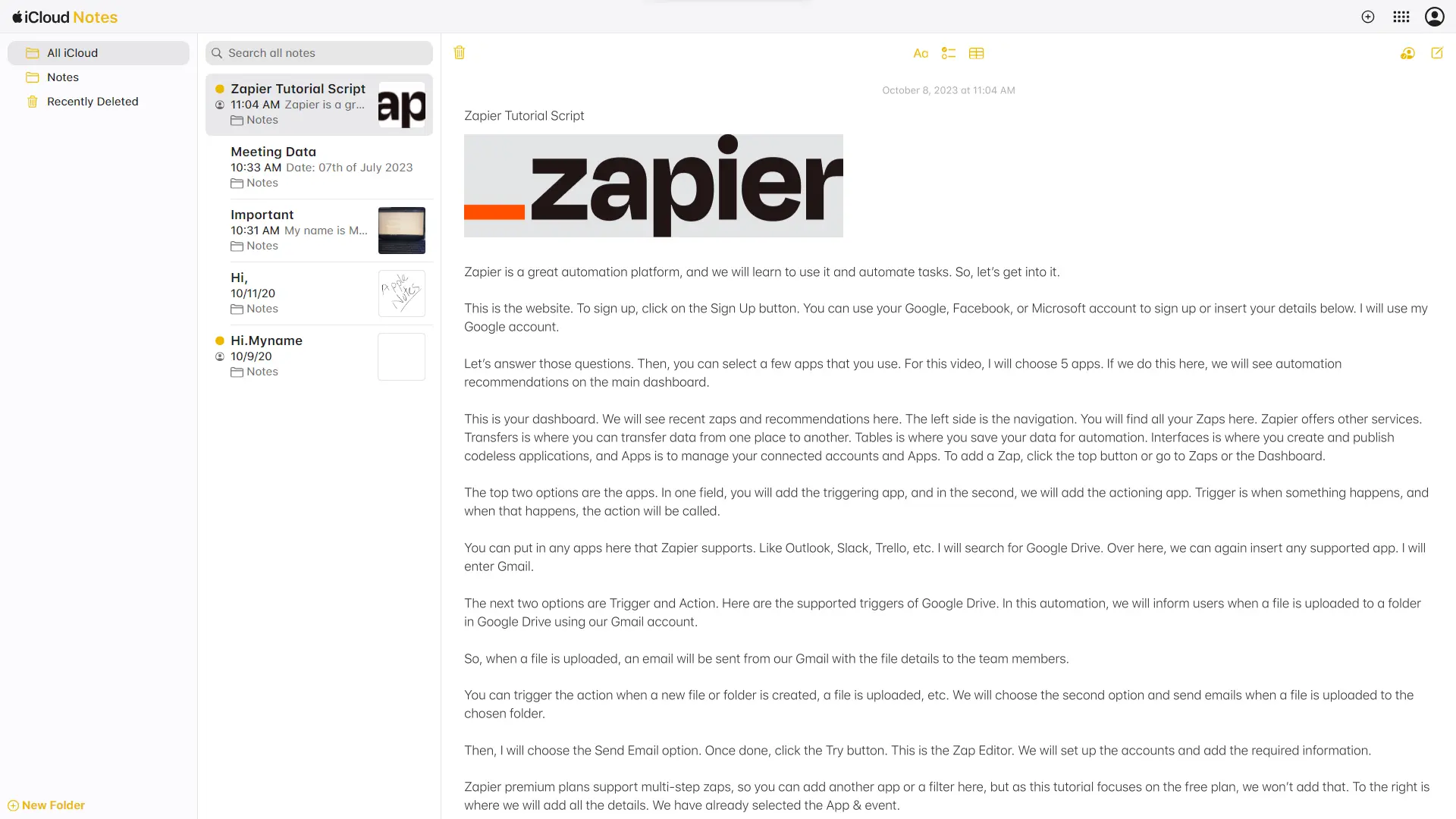
Evernote has a more cluttered interface. That’s because of the options it offers. However, the app is rich in interface, and all options are well organized.
The web version has notes to the left, with the open note content taking most of the space.
Apple has always focused on a minimalist interface, and we see the same in Apple Notes.
The notes list can be viewed as a list and gallery. We can also sort notes and group them by date. Opening the note shows the title and note body. Swiping down will show the last edited time and date.
Both programs support the dark theme. Evernote lets you choose the theme, while Apple Notes follows the device’s theme.
Related: Joplin vs. Evernote
Note-taking options
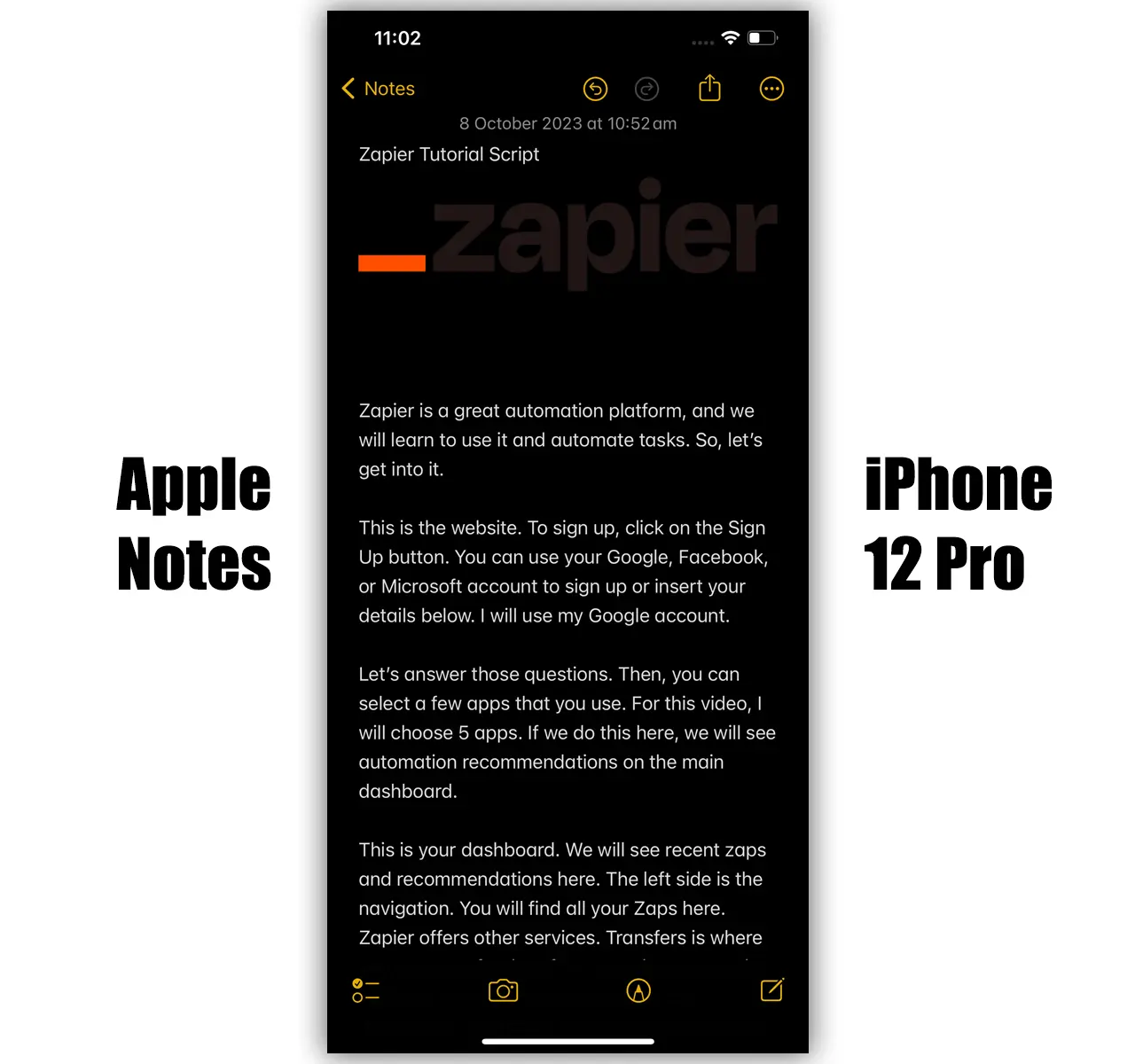
This is one of the significant rounds of this Evernote vs. Apple Notes battle. Both have the basic text options. Apple Notes is limited compared to Evernote as it is designed for personal use.
It offers some options, but many are missing. Below is the list of tools that we find in this app:
- Headings and subheadings
- Titles
- Bold text
- Italicize text
- Underline text
- Strikethrough text
- Indent
- Numbered and bulleted lists
- Checklists
- Tables
- Document scanner (phone only)
You will find some discrepancies in mobile, iPad, and web versions.
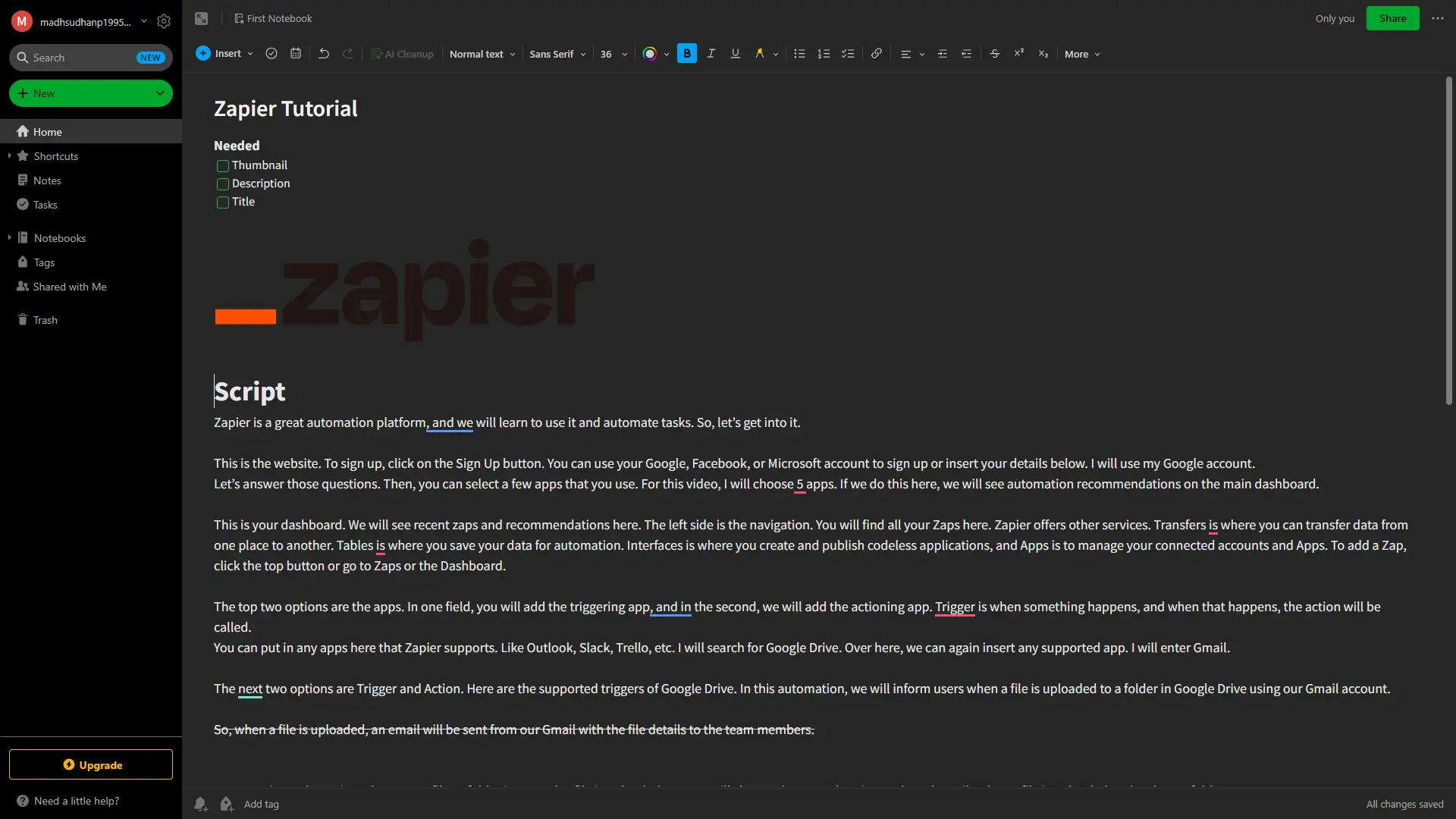
Evernote, in comparison, has almost the same tools on all its platforms. Some of the popular ones I noticed are as follows:
- Hyperlinks
- Divider
- File attachment (documents, audio, images, and stuff)
- Code blocks
- Sketches
- Fonts and their sizes
- Font colors
- Highlights
- Text alignment
- Indent
- Subscript and superscript
- Note tags
- Note width
- Note history
- Scratchpad (phone only)
Templates
Evernote has templates, but Apple Notes does not. Evernote was late to the party, so we didn’t see many templates.
Some other apps, like Notion, have hundreds of templates. Evernote has 75 free-to-use templates. The main template page shows all with a button to try.
To find the best templates, I checked many of its templates and wrote a comprehensive guide on the top ones.
Also read: Google Keep versus Apple Notes
Sharing and collaboration
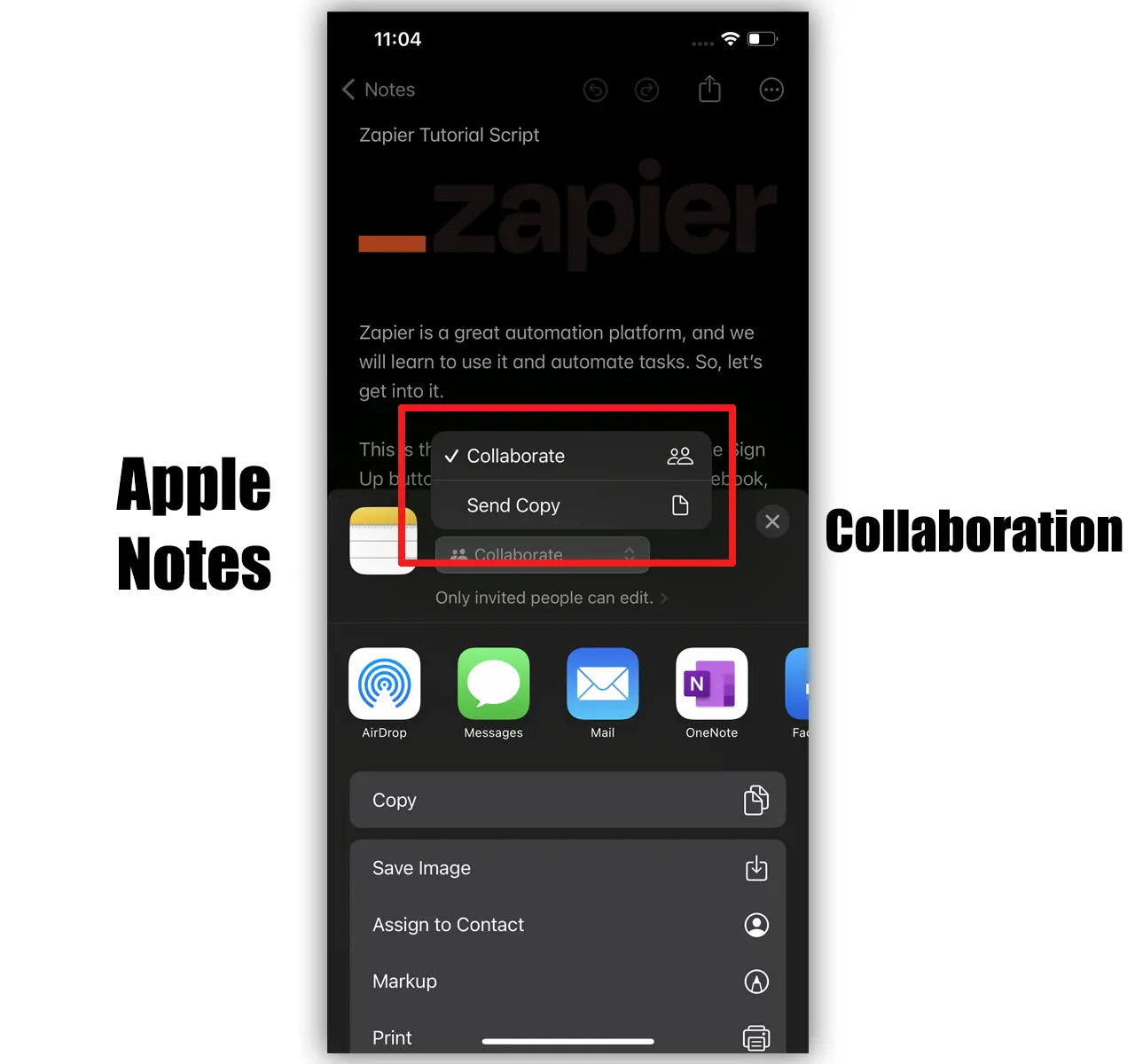
I don’t remember a note-taking app without the collaboration options. Evernote supports sharing with view and edit permissions. By default, email invites are sent, but a link can be created to share with anyone.
Email invite members can view and edit notes, while the link users can only view them.
Apple Notes has a Share tab on the top that lets you send a copy of the note and invite members to edit. The note can be airdropped or shared via another app. We can email a note link as well.
The latest versions show real-time editing and highlighted edits. A list of participants and any updates is also visible in the share menu.
Looking at the sharing tools, Apple Notes has no problems. It supports multiple sharing options. You can MMS notes, send them to Reminders, or share them in another compatible app.
Evernote does not have many features. You can’t email notes for free, and there is no export to PDF option. You can, however, print the note and save it through the Windows Print menu.
Other features
Email notes (Evernote)
Evernote has the option to email notes. If you can’t access Evernote, you can email the note to the provided email address to save notes.
AI-powered search (Evernote)
Evernote has introduced an AI-powered search to get answers based on your notes. For example, I can ask, “What is Zapier,” if I have a note on Zapier.
Note lock (Apple Notes)
Apple Notes has a feature to lock and password-protect your notes.
Document scan (Apple Notes)
Apple Notes can scan documents and save them in notes.
Pricing and plans
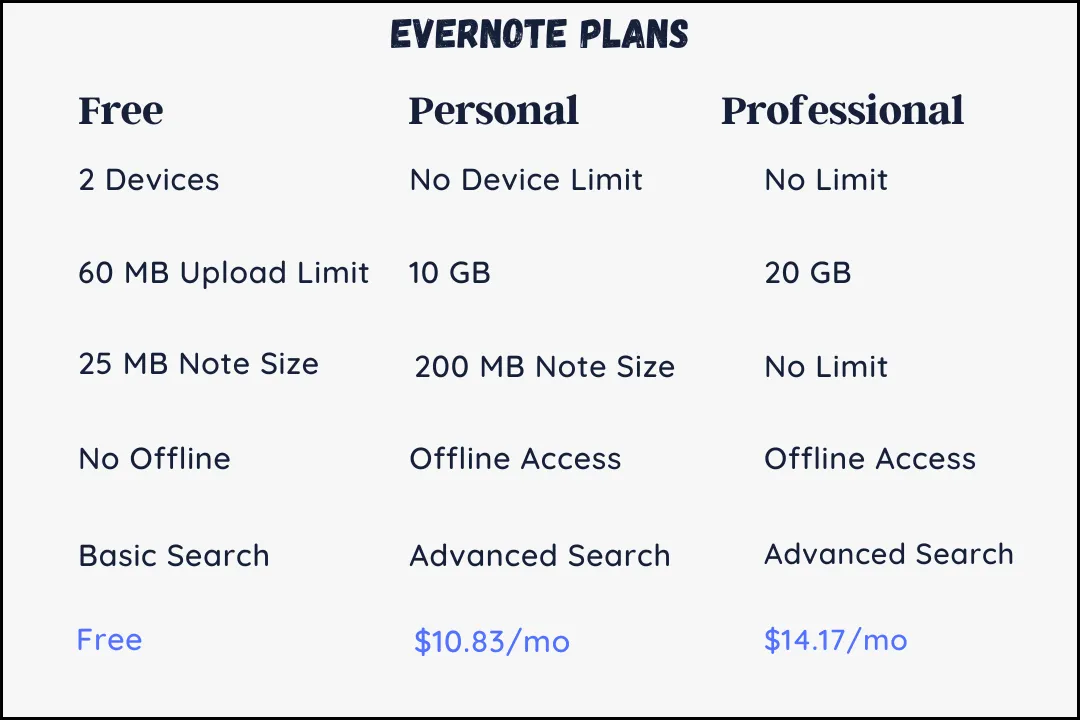
Evernote’s free plan supports 2 devices, a 60 MB monthly attachment limit, a 25 MB maximum note size, and online-only access. It has two premium packages.
The Personal plan costs $10.83 per month and brings:
- Unlimited devices
- 10 GB monthly uploads
- 200 MB maximum note size
- Connect primary Google Calendar account
- Add due dates, reminders, and notifications to tasks
- Offline access
- Create custom templates
- Mark up images and PDFs
Evernote Professional costs $14.17 per month and includes the following:
- 20 GB monthly uploads
- Assign tasks to others
- Boolean terms
- Geographic search
- Export notebooks as PDF files
Summary
I have repeatedly mentioned in this article that Apple Notes is for personal use. Individuals can use it professionally, but teams will have a hard time.
Evernote can also be used personally to save ideas and stuff and professionally. However, you must spend money as its free version is limited.
Both are great and popular note-taking tools, but we see pros and cons that make us make Evernote vs. Apple notes guides.
Overall, Evernote has more note-taking options, but Apple Notes is more personal, with basic note-taking and sharing features.
Evernote vs. Apple Notes: Links
Madhsudhan Khemchandani has a bachelor’s degree in Software Engineering (Honours). He has been writing articles on apps and software for over five years. He has also made over 200 videos on his YouTube channel. Read more about him on the about page.