WhatsApp is one of the most used Internet messaging apps. As many mobile phones support a dual SIM, we still don’t have an official way to use two WhatsApp accounts on the same device.
Luckily, there are multiple ways to do that today. So, let’s get into it and see how to use the dual WhatsApp account on the same Android device.
Brands that the article covers
In this post, we are covering pretty much all Android devices. Some of those include:
- Xiaomi
- Oppo
- Vivo
- Asus
- Huawei
- Nokia
- Samsung
- LG
- Motorolla
- HTC
Dual WhatsApp (no app required)
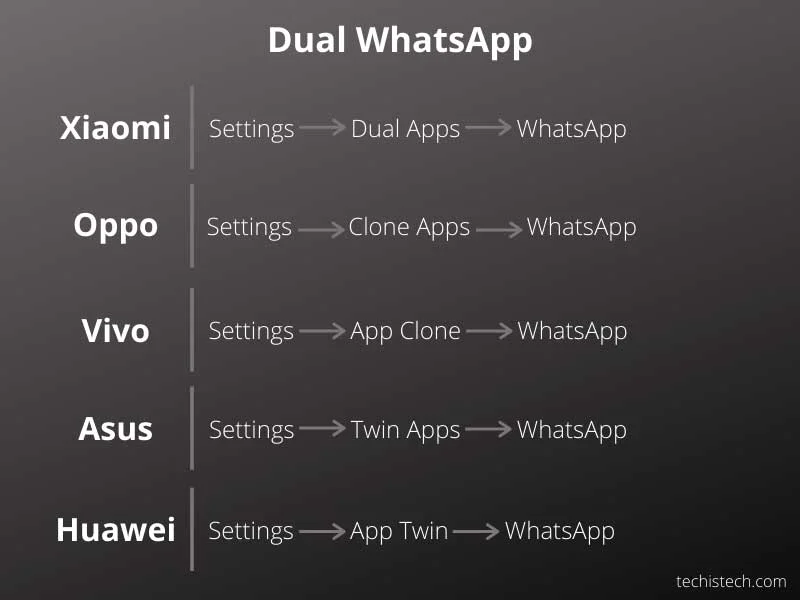
All the mentioned brands have a built-in feature to use a second WhatsApp. Follow the steps below to find the settings on your mobile phone.
Xiaomi
- Go to Settings
- Find and tap Dual Apps
- Touch on WhatsApp
- Follow the steps
Oppo
- Go to Settings
- Look for the Clone Apps option
- Find WhatsApp
If you don’t have the clone apps option. Find “App Management” and then see if the option is there.
Also, Oppo, by default, shows both apps with the same name, but you can enable the label “clone” next to the cloned app under the cloned app settings.
Vivo
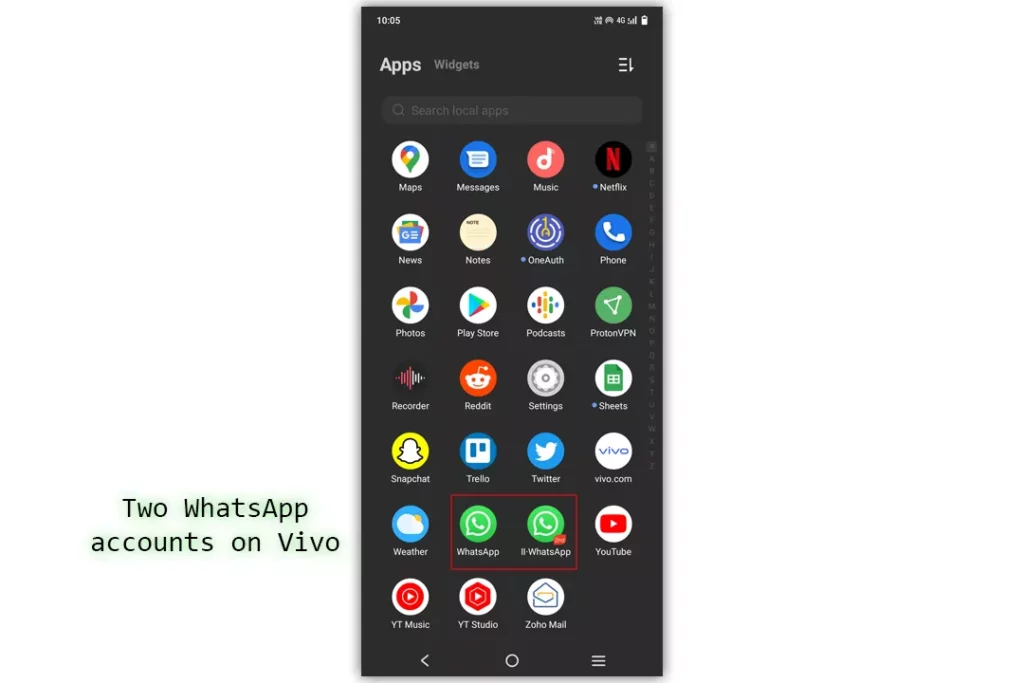
- Go to Settings
- Find and tap on Apps & notifications
- App Clone
- Enable Vivo
Vivo supports the cloning of Snapchat and WhatsApp; you see the label “2nd” on the WhatsApp icon.
Asus
- Go to the Settings menu
- Tap on Advanced
- Find and touch on Twin Apps
- Enable WhatsApp from the list
Once enabled, you will see an orange badge on the second WhatsApp icon.
Huawei
- Go to Settings
- Find and tap on Apps
- Look for App Twin
- Find WhatsApp and enable it
Dual WhatsApp (Nokia, HTC, LG / Motorolla)
Those brands do not support the feature of using dual WhatsApp. However, we can use a third-party app Dual Space, which will cone WhatsApp.
Parallel Space is another one. You may also need 64-bit support of Dual Space, depending on your device.
Here is how to use Dual Space:
- Install the app and open it
- Tap WhatsApp (if available on the interface)
- Tap the Plus icon (if WhatsApp is not on the interface)
- Find and add WhatsApp
- Open the app and sign in
Once successful, you can use the second WhatsApp on your phone. Make sure to allow permissions to get the notifications.
Related: WhatsApp vs. Google Chat
Samsung
Dual Messenger
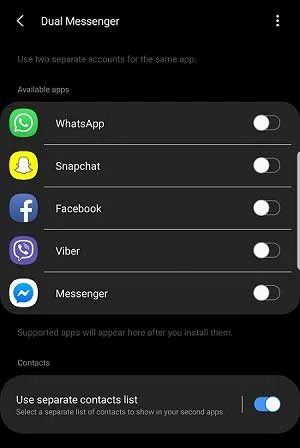
Samsung devices come with a feature called Dual Messenger. Although the name represents Messenger, you can use most internet messaging services.
What is Dual Messenger? According to the Samsung website, Dual Messenger is a tool that offers a second instant messaging app option.
Follow the below steps to enable the dual WhatsApp account:
- Settings -> Advanced Features -> Dual Messenger -> WhatsApp
Once done, the second WhatsApp app will be available in the apps menu.
The feature is limited to certain models. If you can’t find the option, your device might not be compatible with Dual Messenger.
Secure Folder
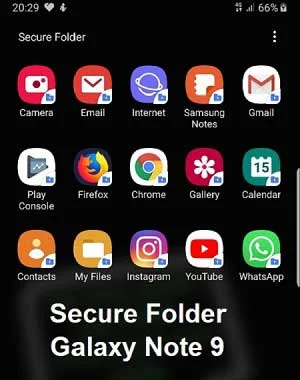
Secure Folder, previously called Samsung Knox, allows you to use a different Android OS on your Samsung device.
The primary reason for this tool is to separate home and work tasks. It is available on most Galaxy devices, including and after Galaxy S6.
Related: Facebook vs. Facebook Lite
Activate Samsung Secure Folder
By default, it comes enabled, but if you can’t find it for any reason, enable it in the settings.
- Set up the Samsung account
- Settings -> Lock screen & security -> Secure Folder. Login with your account when enabling it
- The shortcut is also available in the notification panel
Summary
Samsung users have three ways to install a second WhatsApp. Some other brands offer their own features, whereas you must install a third-party app in some.
The article covered the easiest ways. Please let me know your views in the comments so we can discuss more.
Madhsudhan Khemchandani has a bachelor’s degree in Software Engineering (Honours). He has been writing articles on apps and software for over five years. He has also made over 200 videos on his YouTube channel. Read more about him on the about page.
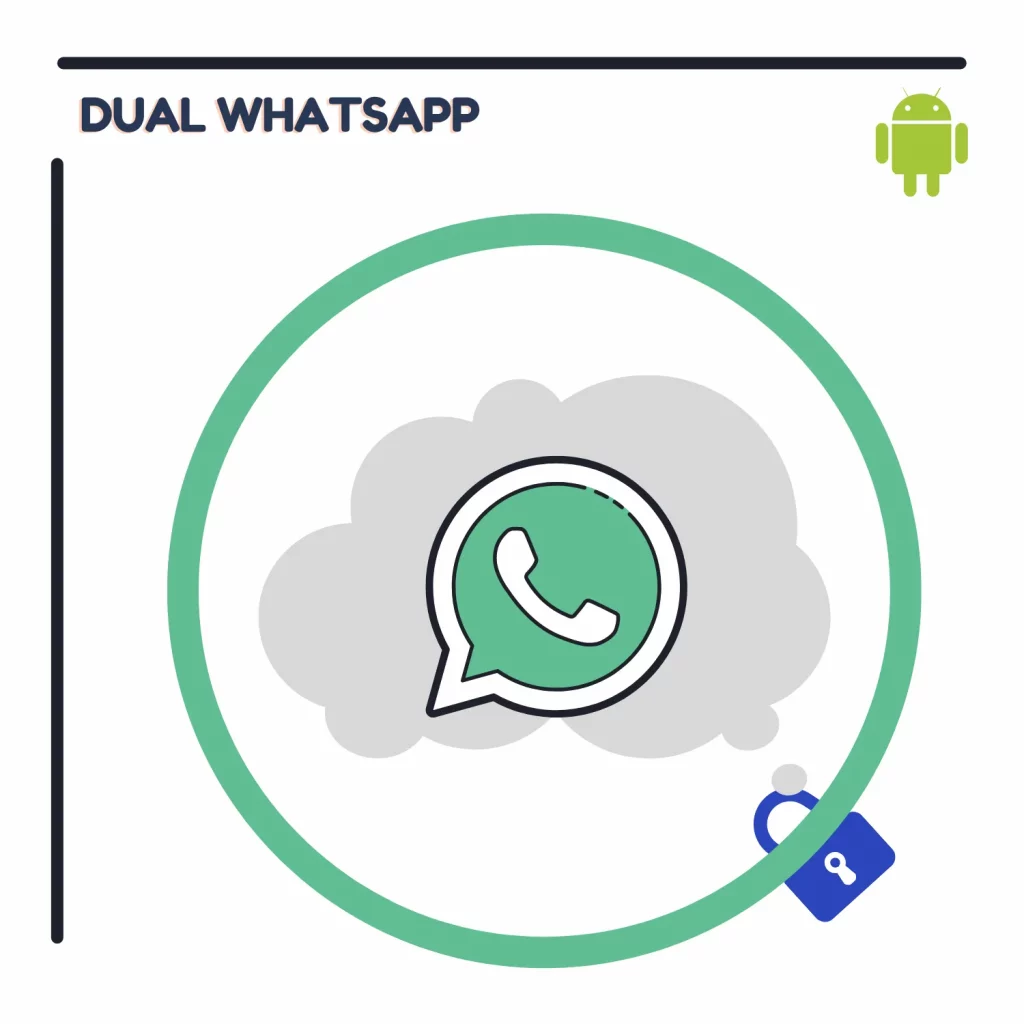
Hi, I installed parallel space on Android 10, it is not even starting up.
Have you installed the 64 Bit support? Some device require that!
please will you Recommend the best dual space app to use in 2022 on a Nokia. Thank you
Hi, yes, that was the problem, thanks
Glad, it worked.
Hi, well, to be honest, neither parallel space nore Dual space are working under Android 10. Parallel space came back to me and wrote that there is big issue, will take a long time. Any idea what I could use?
Sorry! Couldn’t get here quickly. Has the issue fixed? Which app did you use?
Hi, I recently bought One plus Nord last week. I’m not able to find or activate the first widget for the “parallel what’s app”… The widget options for parallel what’s app are WA camera and 1×1 WA chat but not main list of unread messages widget. How do Ito get it ? Will be grateful for your advice!
Sudha
Have you tried clearing the cache and data for Parallel Space?
Whenever I go to whatsapp on secure folder it’s aks to verify ..so I did it …then everything is OK.. but when go to whatsapp without secure folder it’s say u were logged out
If you log in to the same WhatsApp account, it won’t work. WhatsApp only allows login in one mobile phone at a time.
Works great, but one question. When I try and share a web address URL to WhatsApp it automatically sends it from my second WhatsApp account, which is a private account I do not want to be public to everyone. How can I force “share” to send from my main WhatsApp?
That’s strange. Which method are you using to use the dual WhatsApp? Is it an app? If yes, try using a different app.
Hello, if i use dual messenger to add whatapp . Will i be notified in both ? Or the original account be blocked ?
I trying to get my daughter whatapp on my dual messenger, i just dont want her whatapp be blocked.