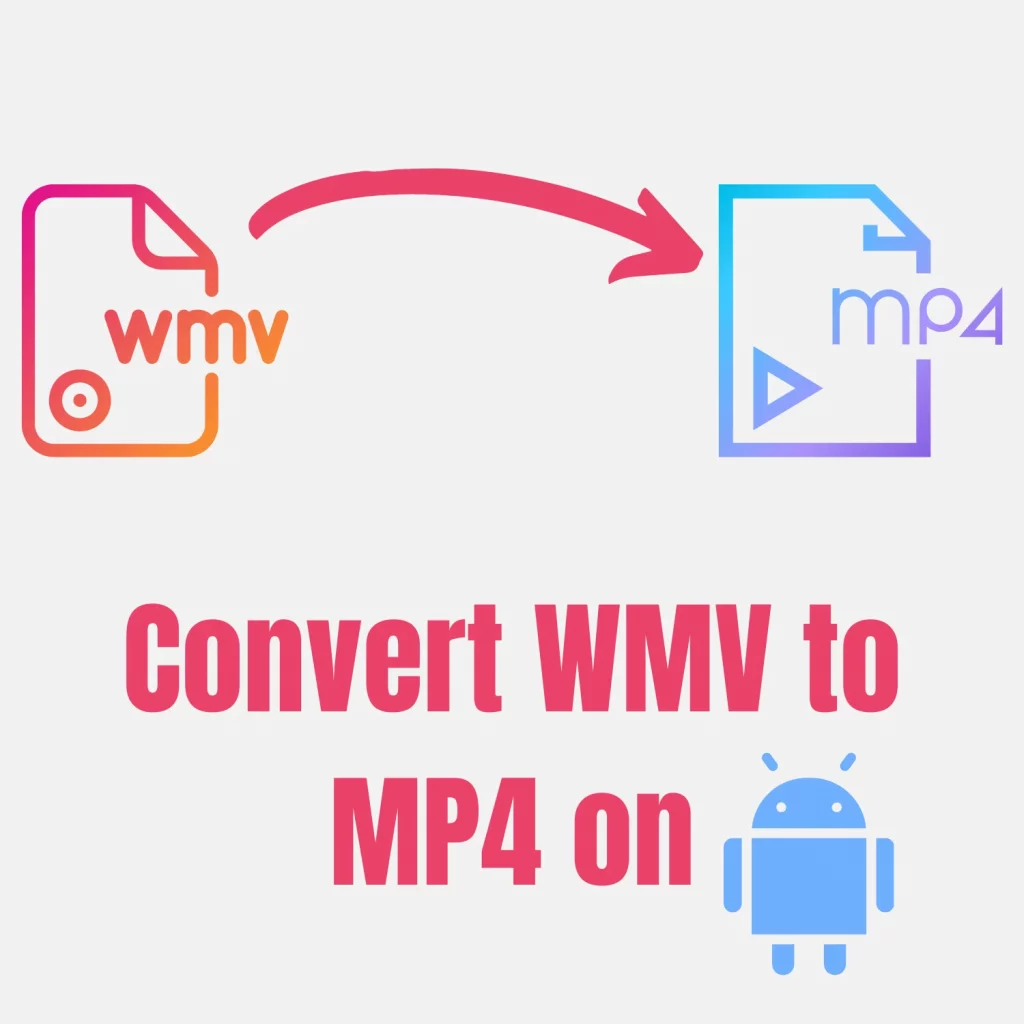Android is the most prominent mobile platform, but it can’t play the WMV files. Why? Because WMV means Windows Media Video format that Windows programs (VLC and others) can play, but for Android, it’s a new world.
Anyway, you should not worry because it’s 2022 (unless you are here in 2023), and I will guide you to convert WMV to MP4, a common file format on Android.
What do we need
First, we must make sure that we have the converter that we need. There are plenty of good Android converters that can do this, but I’ll be using Video Converter by Inverse.AI because it’s free and it works. Once it’s installed, follow the steps below or watch the video.
Convert WMV to MP4 Video
The video is all you need to learn to convert. If you want to read the article as you convert, follow the article.
Convert WMV to MP4 on Android
Here are the steps to quickly convert videos to MP4:
- Open Video Converter by Inverse.AI
- Tap on Video Converter
- Choose your video and click on Next
- Change Format to MP4
- Click on Convert
Where is the converted video? The converted video should be at:
Internal Storage –> Movies –> VideoConverter –> VideoConverter.
In some devices, the location might be different. The best thing, in that case, is to just search for the video name or the folder “VideoConverter” in Files.
The above steps are for if you just want to convert the file with the same details. The app comes with advanced features to get the most out of this program. Let’s explore some now:
- You can change the video resolution. If you go bigger, the video quality won’t increase, but going lower can save you some storage.
- If you have a subtitle track, you can add it to the converted video. The option is premium, but you can unlock it by watching a video ad.
- Like subtitles, you can add an audio track.
- Audio and video codec options are available, but those options are in the advanced settings. If you know what you are doing, you can change those.
- You can compress the video to reduce the file size. It comes with a conversion slider to adjust the compression level.
Play WMV video without converting on Android
Although the default Android video player does not support this option, there are a couple of apps that can play WMV on Android.
Google Photos
Google Photos is the official photo app by Google to view media. It supports a wide range of formats, including WMV.
To play WMV files on Photos:
- Open Google Photos
- Tap on Library
- Click on View all under Photos on the device
- Open the folder containing the video
- Tap on the video
This is the only way, as even if you go to the video and tap on Open With, you will get a “None of your apps can play this file” error.
Author’s note: Please note that Google Keep is different from Google Drive. Read the full comparison.
VLC Media Player
Of course, Google Photos requires the internet to do some tasks, but if you want an offline app, VLC is the one you need. To play, open VLC and see the video on the main interface. The app supports going to the directory and playing the video too.
Conclusion
There are plenty of other ways to play unsupported videos on Android, but the methods covered here are the most common. I hope the tutorial helped you convert the WMV video to MP4. Please share in the comments if you have any questions.
Madhsudhan Khemchandani has a bachelor’s degree in Software Engineering (Honours). He has been writing articles on apps and software for over five years. He has also made over 200 videos on his YouTube channel. Read more about him on the about page.