Changing notification sounds takes a few steps, and in this guide, we will cover how to change the notification sound in Google Messages on stock Android and Samsung devices.
Change the notification sound of a chat
Step 01
If you want to change the notification sound of just one contact or group, follow the steps.
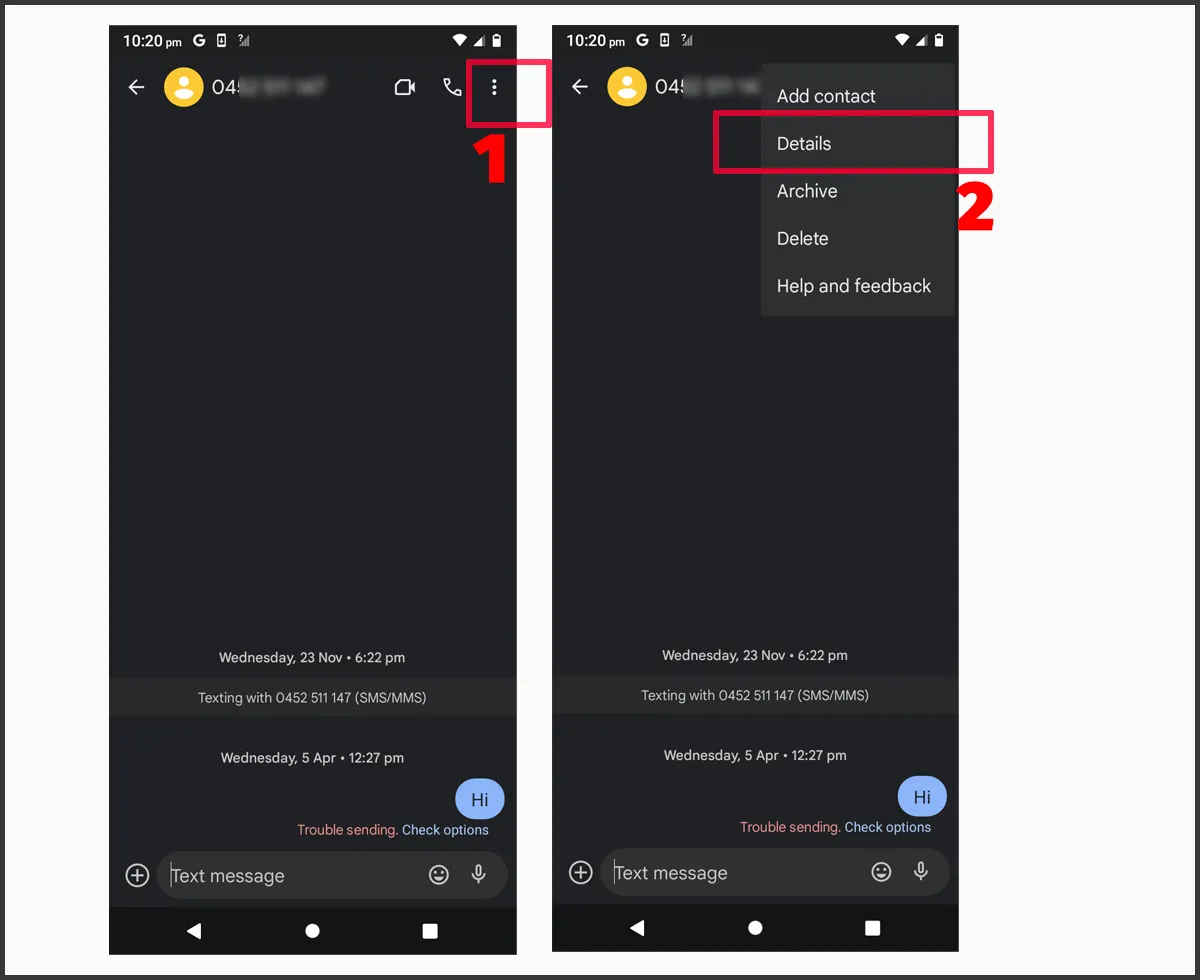
Open Google Messages and tap on the conversation you want to modify. Tap on the three dots on the top right. Next, tap on the Details option.
This will bring up the details menu, including the notifications.
Step 02
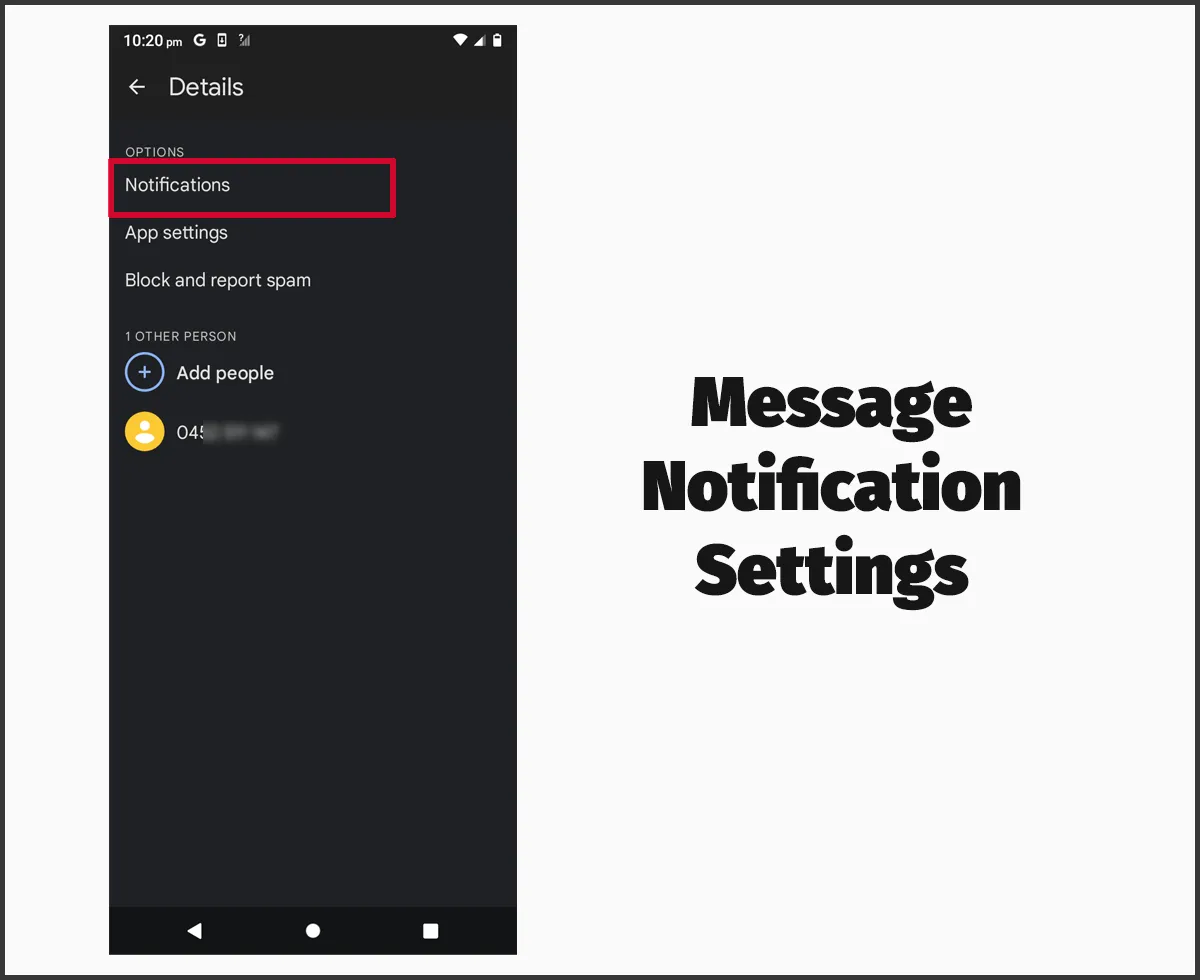
Tap on Notifications.
Please note that this screen is slightly different for RCS chats, but you will find the notification option in both.
Step 03
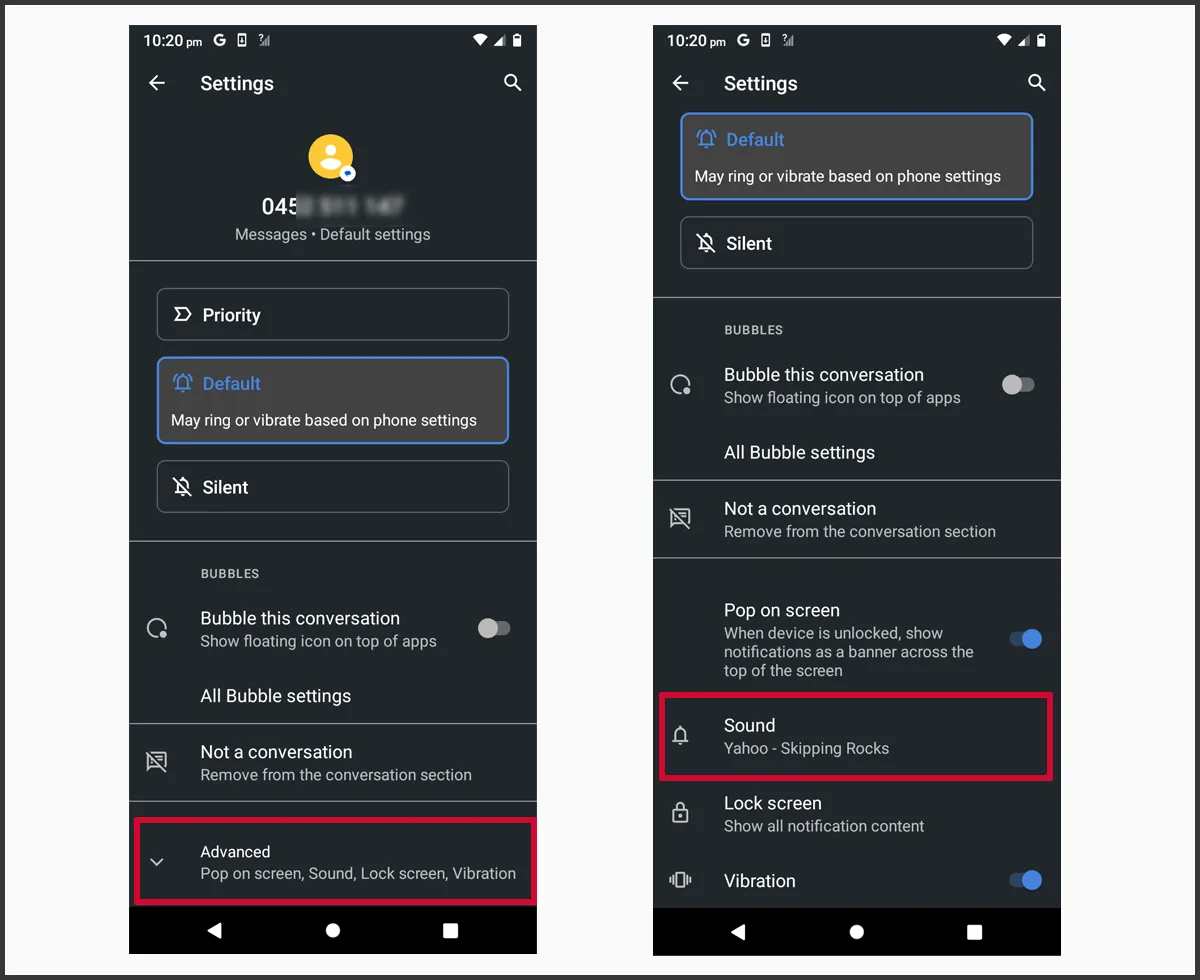
You will find the notification options here. Tap the Advanced option at the bottom. To change the tone, click on Sound.
Step 04
Choose one of the tones and adjust the volume on the top. You can also choose Silent to mute this conversation.
Google Messages slow? Check out the reasons why it could be.
Change the global notification sound
If you like to change the sound for all the conversations, follow the steps below.
Global notifications on Android
Step 01
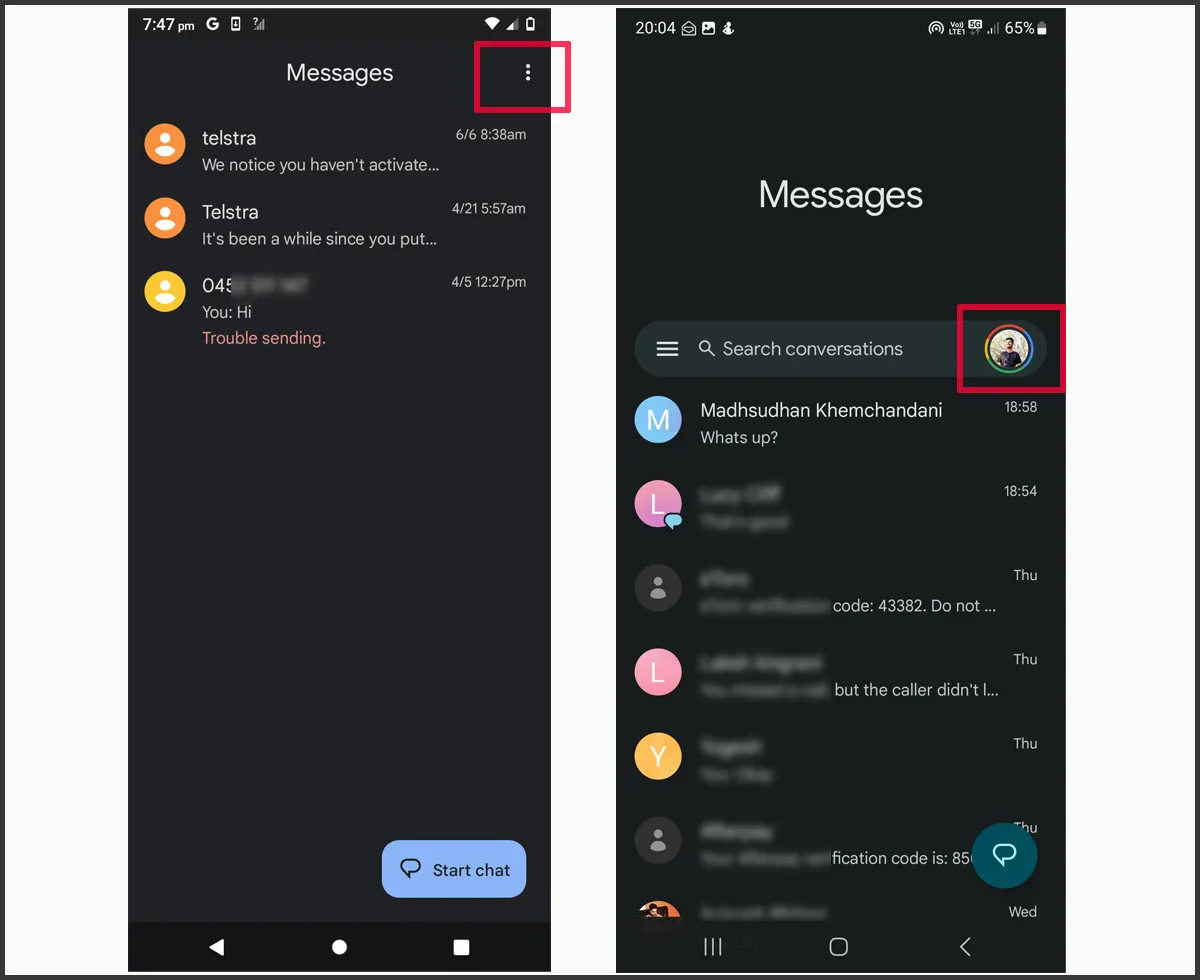
Open Google Messages and tap on your profile icon or three dots on the top.
Step 02
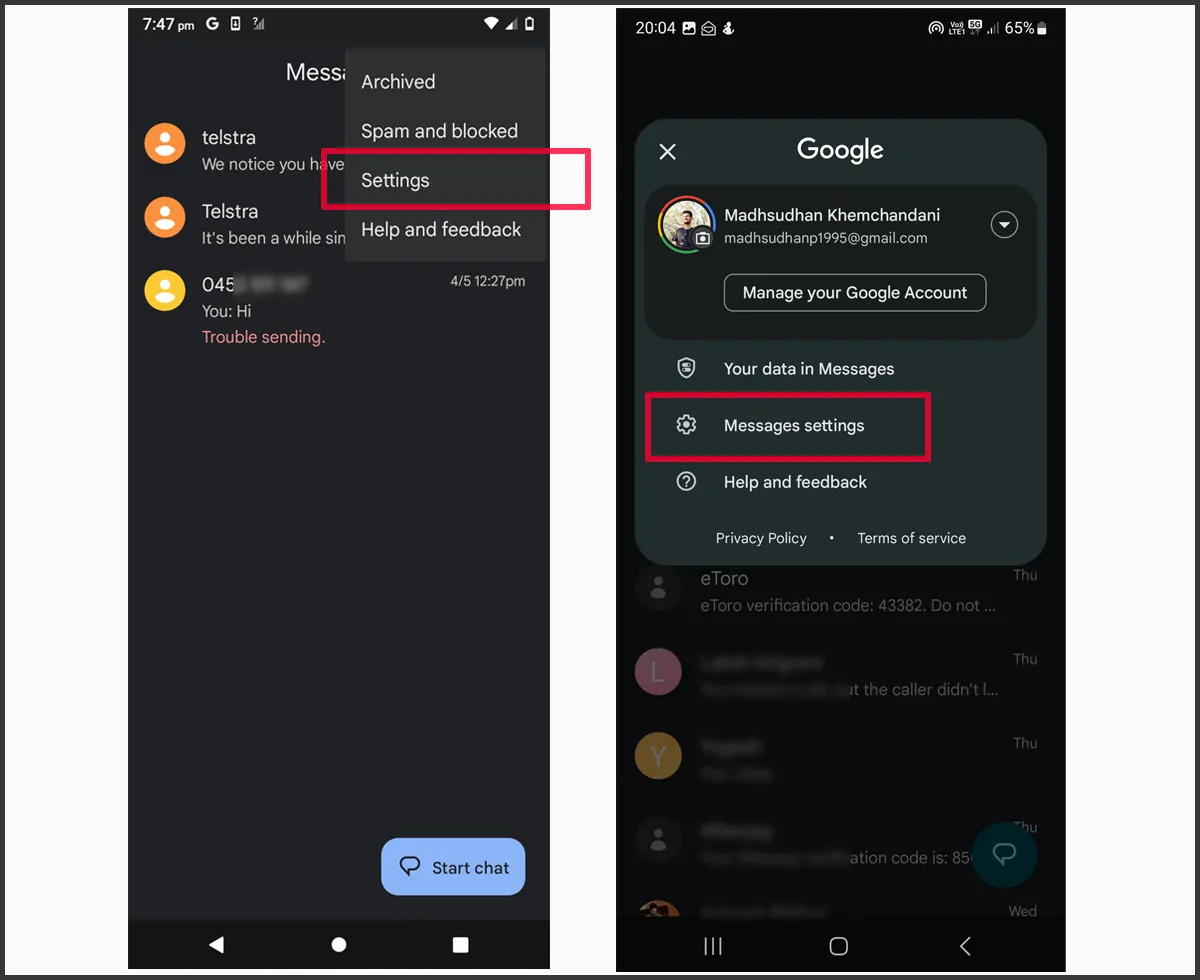
Tap on Message settings or Settings.
Step 03
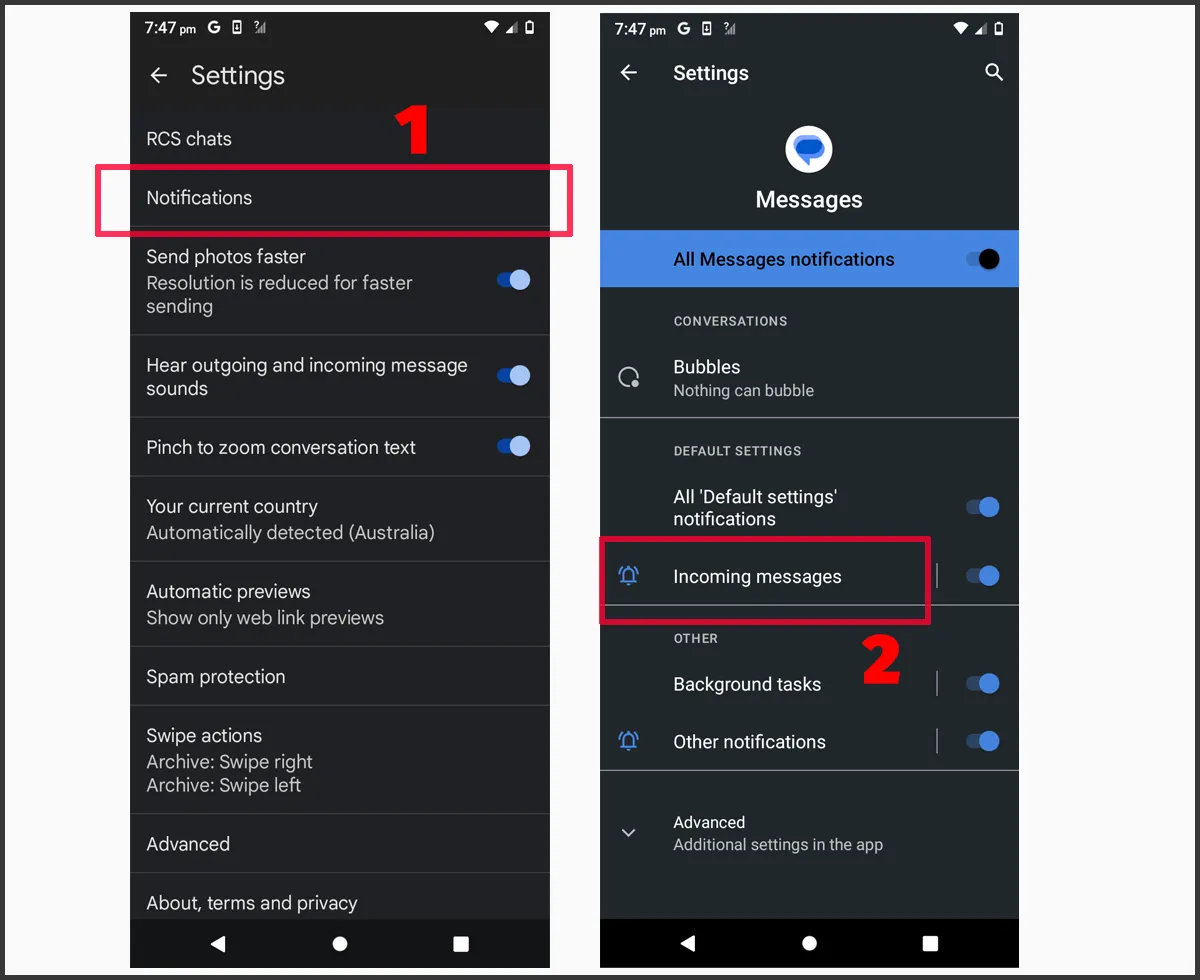
Tap on Notifications. Then tap on Incoming messages.
Step 04
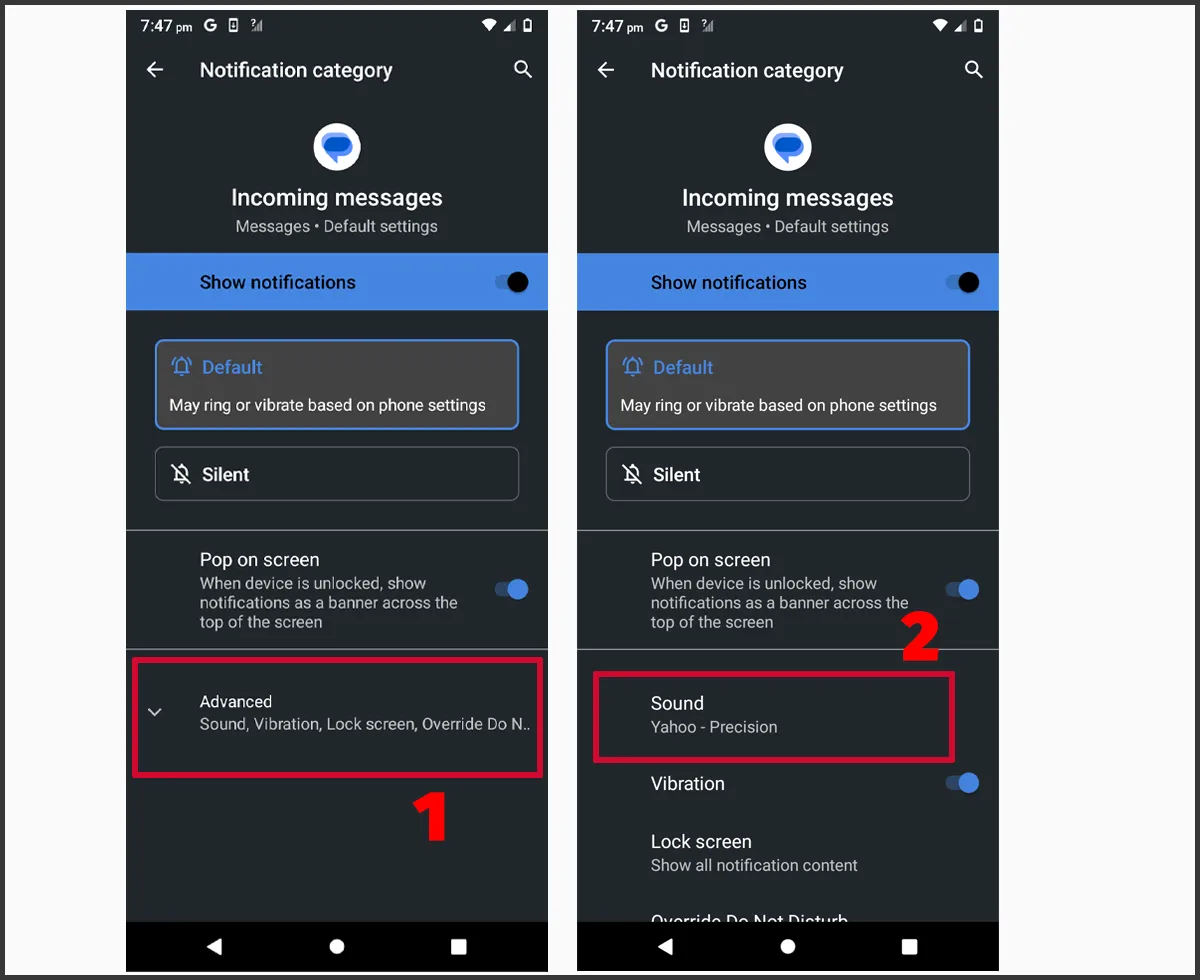
Click the Advanced button. Scroll down and tap on Sound. Choose one of the options or scroll down to add your message tone. Click OK to save changes.
Global notifications on Samsung
Changing settings on Samsung involves a couple of additional steps.
Step 01
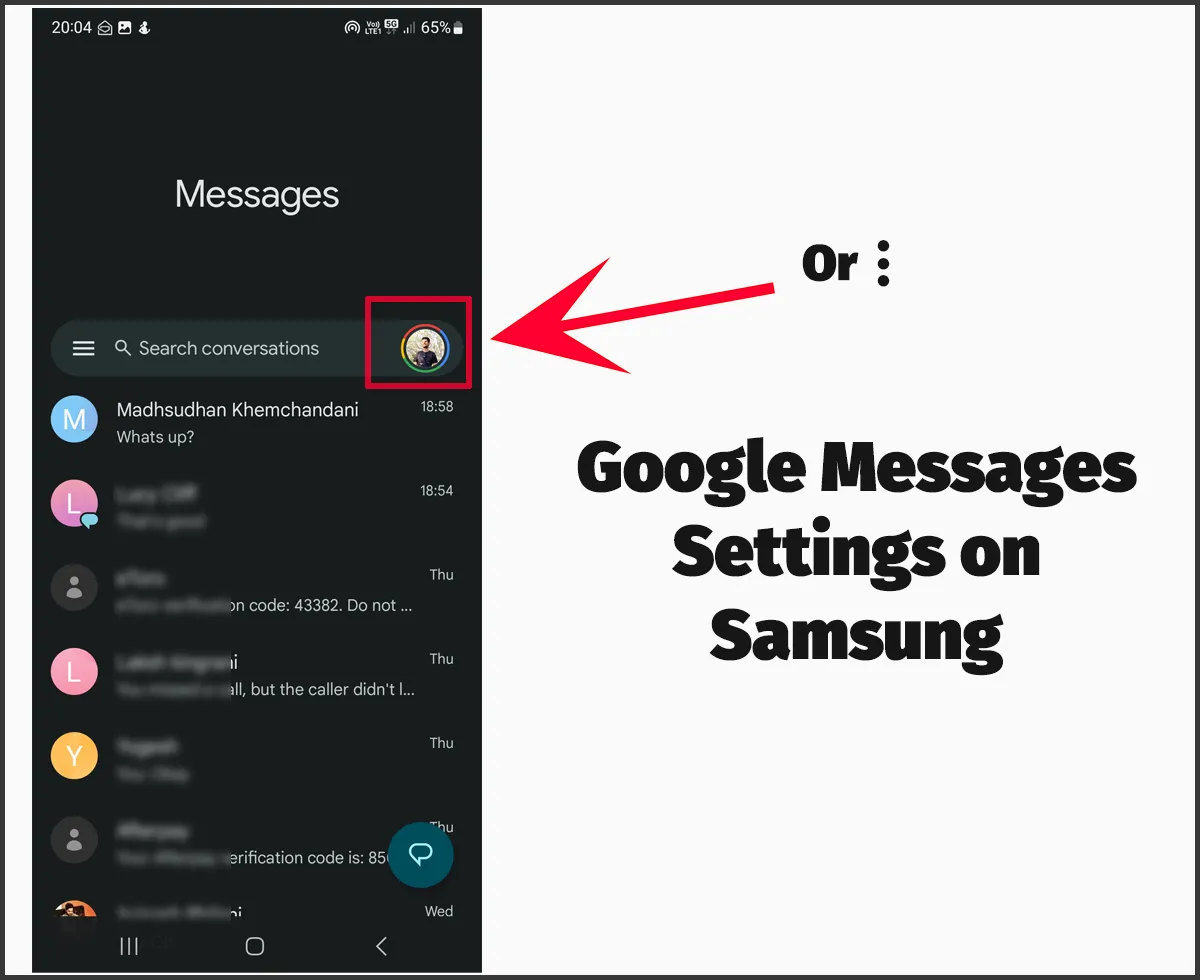
Open Google Messages and click on your profile or three dots on the top.
Step 02
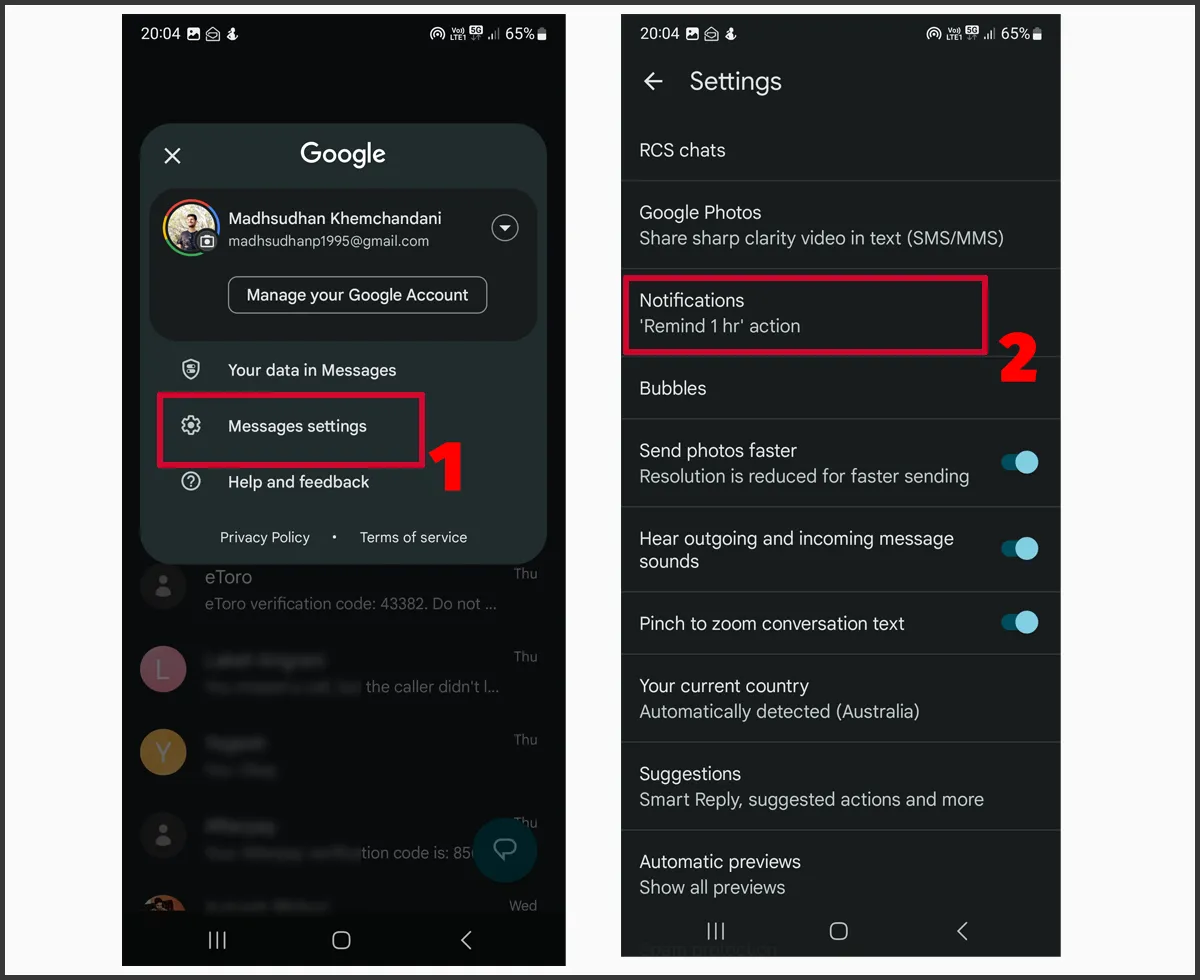
Click Message settings. On the next screen, click Notifications.
Step 03
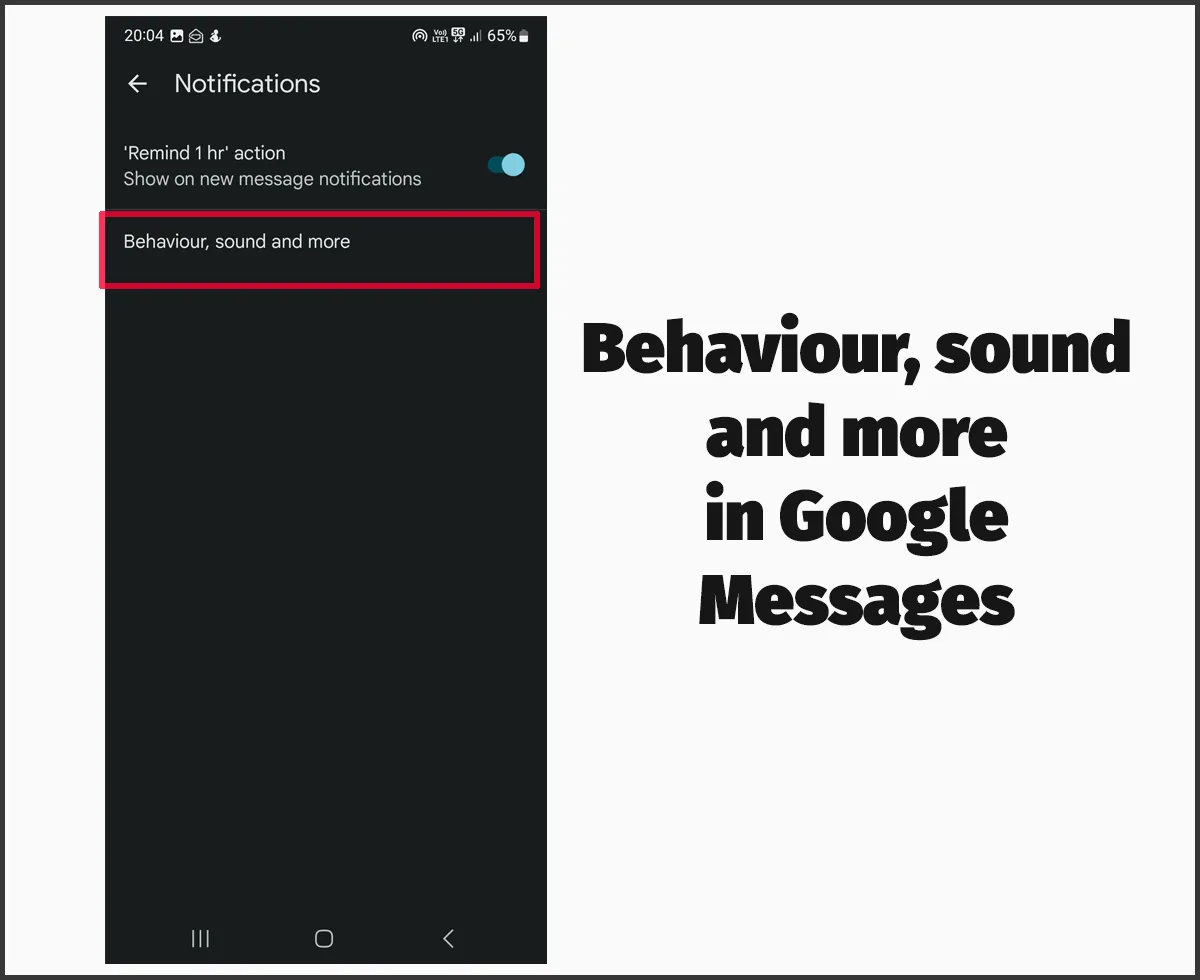
Tap on the Behavior, sound, and more button.
Step 04
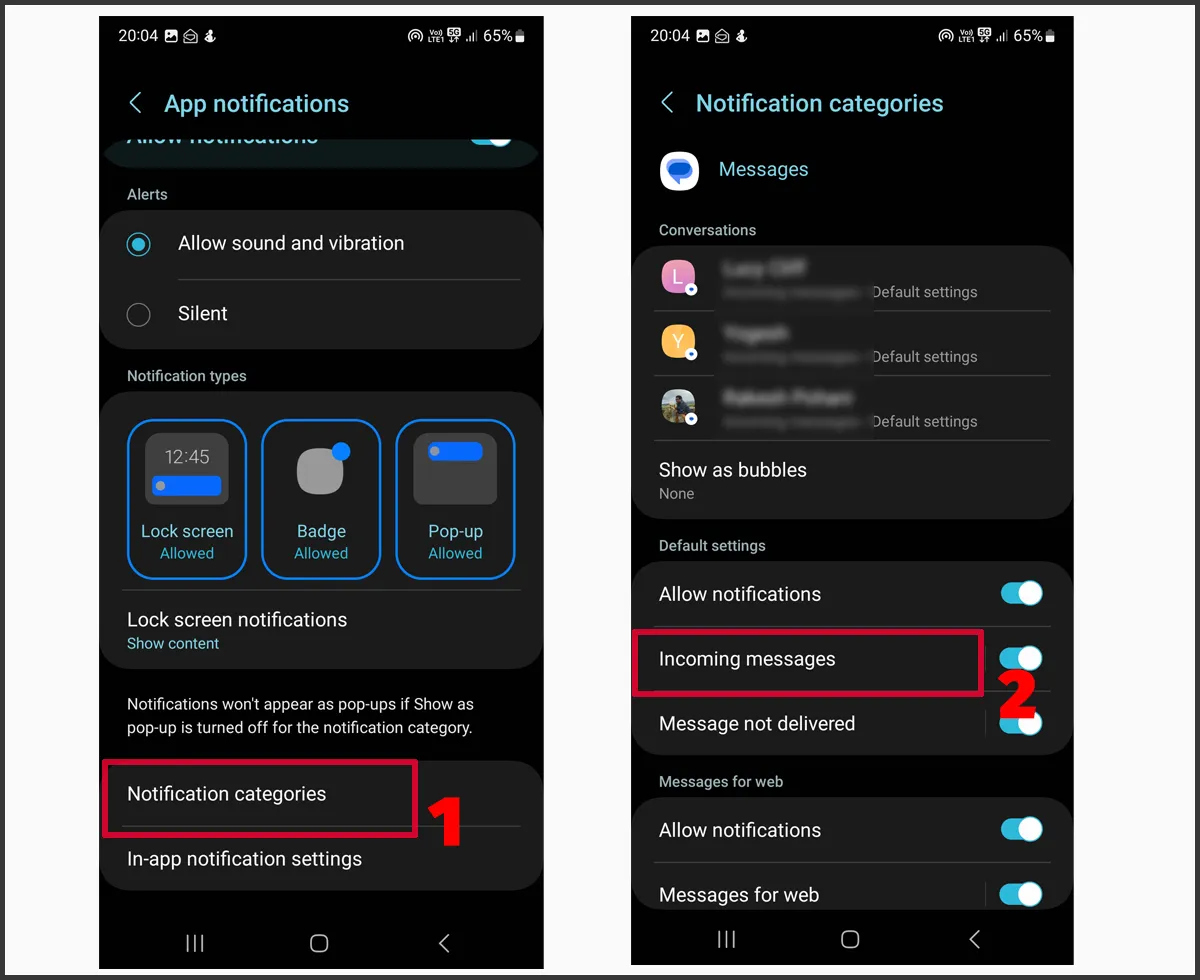
Scroll down and tap on Notification categories. Then find and click Incoming messages.
Step 05
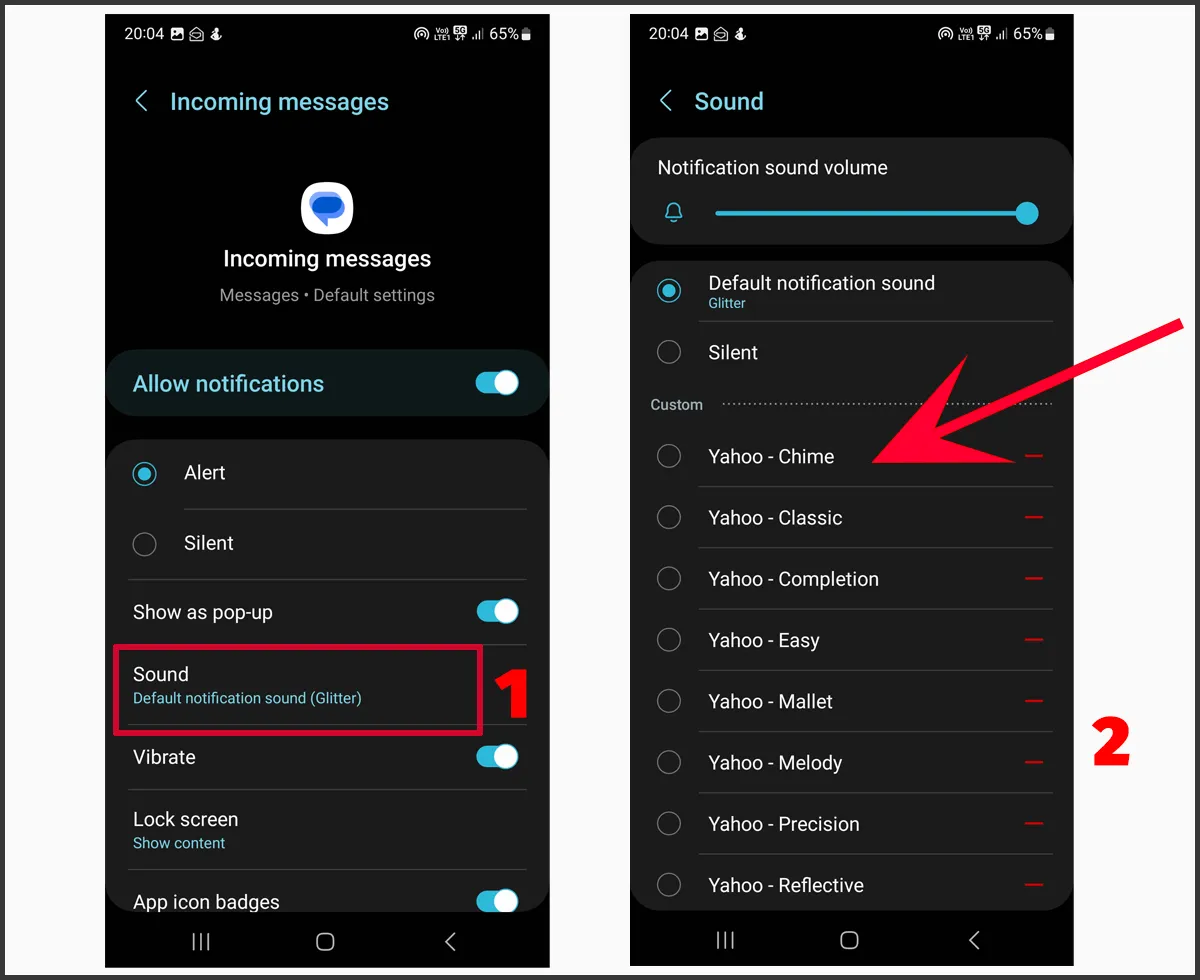
Tap on Sound and choose one of the tones. Press the back button to save changes. Samsung phones categorize sounds to find them quickly.
If you want to change the notification sound for all the apps, go to phone settings and tap on Sound and Vibration. Then choose Notifications.
This will change for the apps that use default notification sound, including Google and Samsung Messages.
I have compared Google and Samsung Messages. Do check it out before leaving.
Summary
Depending on your phone, you will need to take steps to change the notification sound.
Although going to settings works, you can also go to Google Messages settings and change the sound for a single chat or group or the whole app.
Madhsudhan Khemchandani has a bachelor’s degree in Software Engineering (Honours). He has been writing articles on apps and software for over five years. He has also made over 200 videos on his YouTube channel. Read more about him on the about page.