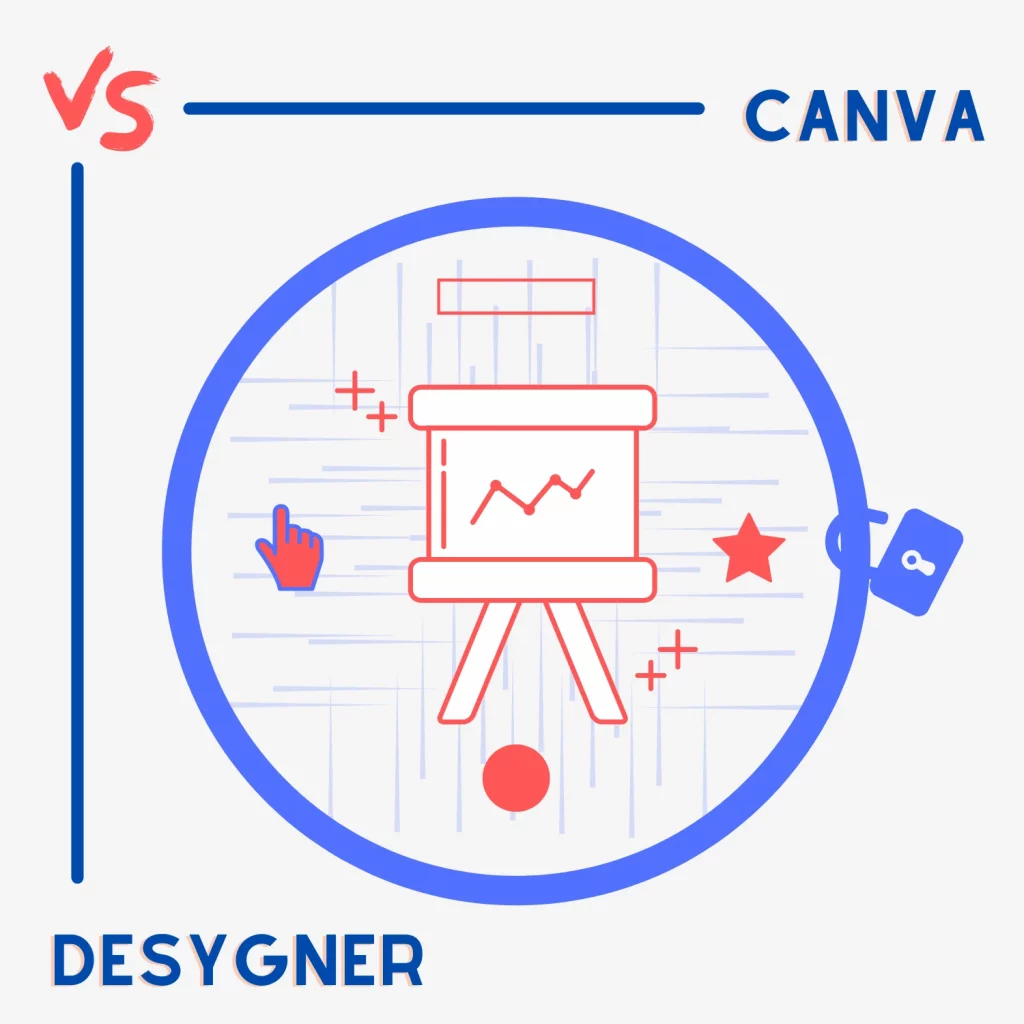Canva is a visual designing app. It is online, giving you the freedom to use it anywhere. Another tool in the same space is Desygner. It has many of the same options you can’t find in Canva. So, which one should you use? The article covers Canva vs. Desygner.
How both are used
Although both Canva and Desygner are visual editors, Canva is more used for visuals, presentations, flyers, prints, and posters, whereas Desygner is used for visuals, posters, and prints.
Interface
Canva
Canva has lots of options on the editing interface. You find the editing options to the left, while the center and right sides cover the visual canvas. Some visuals and element-specific options are on the top.
Desygner
Desygner takes the same approach. The options are to the left, while the canvas is in the middle. I found Desygner a bit difficult to use, and there are a few glitches here and there.
Related: Canva vs. PowerPoint
Features
Canva features
The below options are not available in Desygner.
Stock videos: Canva has free and premium stock videos to create video visuals.
Text styles: You only find plain text and headings in Desygner. Canva comes with hundreds of pre-built text styles to add to your designs.
Styles: The style option switches the design colors and fonts to one of the color palettes. This option can create some unique design styles (example video).
Backgrounds: You have a wide variety of backgrounds to add to your designs. Choosing one automatically replaces the current background.
Charts: You can create charts and add data or import them from Google Sheets (example video).
Audio: Canva offers audio to insert into your design. A few are free, but most are in the premium plan. You can upload your audio files.
Elements color: Many elements, such as shapes and graphics, offer the functionality to change their color.
More shapes: Compared to Desygner, you find more shapes (with more features) in Canva.
Interface: The interface of Canva feels eye-catching. From selecting options to colors, the app offers a unique touch.
Post to social: You can post designs straight to your social media platforms.
Document colors: The color option shows all the current colors in the design. This helps pick the right color quickly.
Text effects: You can add effects to text. Some of those are shadow, highlight, hollow, glitch, etc.
Better grid line suggestions: Canva’s grid line suggestions when you place objects are better than Desygner’s.
Desygner features
You won’t find these options in Canva.
Drawing: You can draw with your mouse, pen, or finger.
Tables: Desygner enables adding and adjusting tables.
Background remover: Desygner offers free background remover. You can also download designs with a transparent background.
PDF editor: The app supports uploading and editing PDFs. You can edit up to 10 PDFs for free.
Resize designs: Desygner allows you to resize the current designs. Canva has this option in its Pro plan.
Similar features
Icons: Both offer to add your logos and use them in your visuals.
Multiple export options: Both offer multiple export options, including JPG, PNG, and PDF.
Mobile apps: Both have provided apps for iOS and Android devices.
Animation: You can animate your designs in both programs. Animating the whole design or individual elements is possible.
Winner: Canva
Total templates
According to the official Canva website, there are over 400K templates. Of course, not all are free. Check out the free and best Canva Instagram templates if interested.
In comparison, the total number of templates on Desygner is unknown, but the website suggests that there are 1000s of templates available.
Winner: Canva
Collaboration
One of the great things about both programs is that you can collaborate on designs. In fact, both support sharing your Pro plan with free users. With Canva, you can invite 4 others, and Desygner supports adding up to 5 users.
Collaborations help your team create designs together with brand styles and limits in mind.
Winner: Desygner
Integrations
Canva supports many apps to help you edit designs without leaving the app. Some of the apps include:
- Google Drive
- Pixabay
- Dropbox
- YouTube
- QR Code
Desygner also supports integrations, but not as many as Canva. As of writing this article, it supports Google Drive, Dropbox, and Facebook.
Winner: Canva
Premium vs. free plans
In this part of Canva vs. Desygner, we look at the limitations of the free plans.
Many photos, videos, graphics, audio files, a couple of premium export formats, text styles, and templates are not available in Canva’s free subscription.
The premium (Pro) plan comes with 100GB of cloud storage, background remover, social media post scheduling, brand kits, and an option to resize the image. The resize option is not as functional as some apps, such as Photoshop.
Desygner Pro+, on the other hand, offers unlimited storage, post scheduling on social media, background remover, premium templates, edit history, and access to 125 million Shutterstock images, illustrations, and videos.
Related: Canva vs. Adobe InDesign
Pricing
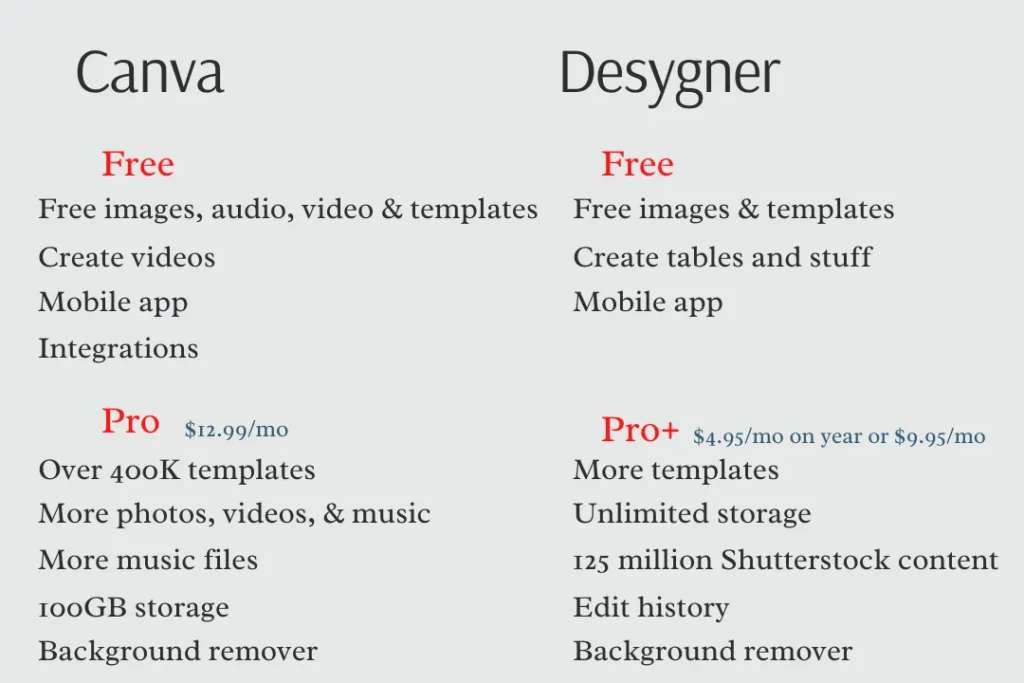
Canva comes in a few plans:
- Pro offers all the above features, costing $12.99/mo or $119.99/yr. Up to five people can use the app in this plan.
- Enterprise offers unlimited storage, team options, SSO features, brand options, and more. The plan costs $30 per month per user.
- The other two plans are Education and Nonprofits for people with specific needs. Those offer the same (Pro) features at a discounted price.
Desygner, in comparison, has two premium plans:
- The Pro+ comes with the above options and costs $9.95 per month or $4.95 per month on the yearly plan.
- The Business plan has more stock content, team and organization tools, advanced search, etc. The subscription costs $19.95 per user per month or $9.95 per month for each user on the annual plan. It also includes 100 guest accounts.
Which one should you use?
Canva is more powerful. If you can afford it, it is the right tool to select at this time. Desygner is also good, and the team has added new features recently, but it still needs a bit more time to get to that point.
Canva vs. Desygner: Links
Conclusion
The article Canva vs. Desygner covered most of the topics. I hope the text helped you decide which program is right for you. Please use the comments box below if you have any questions or suggestions.
Madhsudhan Khemchandani has a bachelor’s degree in Software Engineering (Honours). He has been writing articles on apps and software for over five years. He has also made over 200 videos on his YouTube channel. Read more about him on the about page.