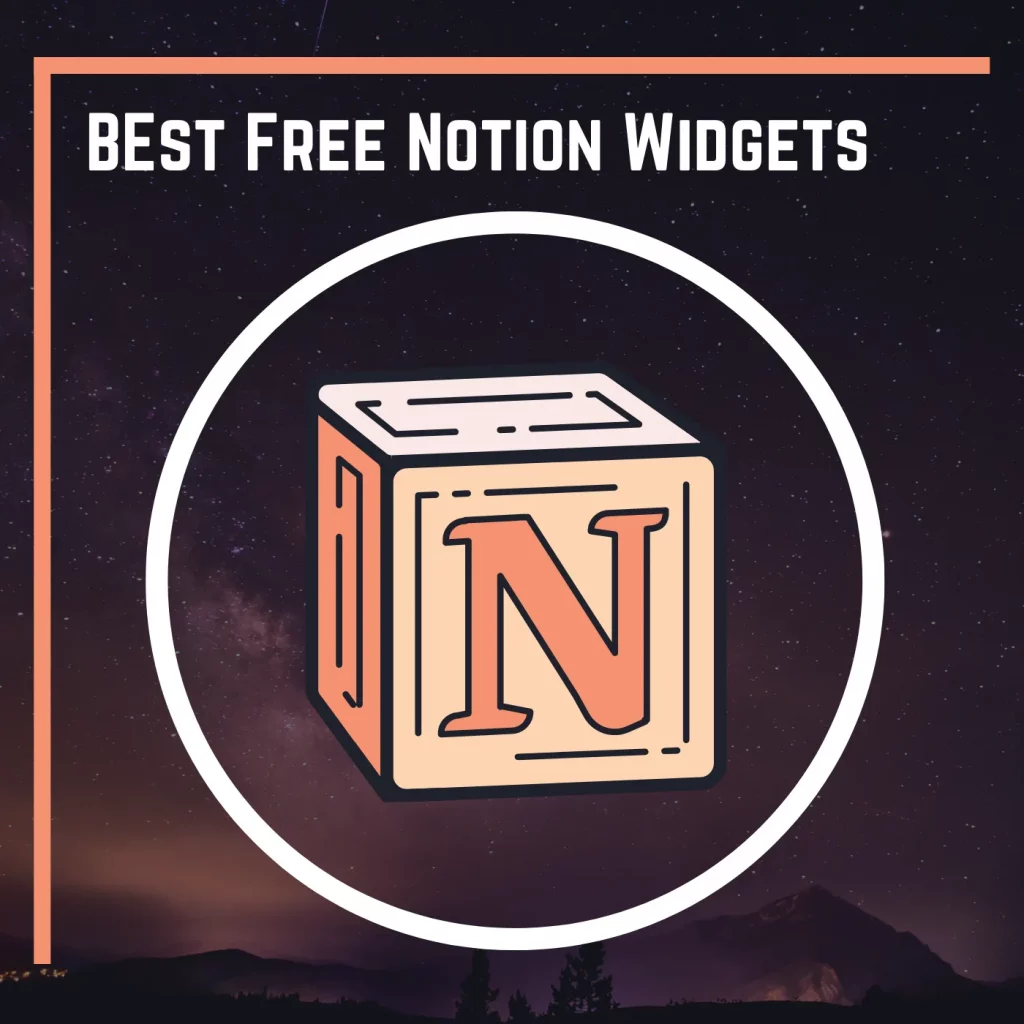Notion is a vast program. From note-taking to project management, we find plenty of features.
Also, the program is not alone, we find templates and widgets to boost productivity, and this article covers 8 free Notion widgets.
How to use those widgets
Notion is smart in picking up embeds. All you need to do is paste the URL.
Follow the steps to embed widgets in Notion:
- Copy the embed link of the widget
- Open the Notion page
- Paste the copied link
- Click on the “Create embed” option from the popup
Another way is using the “Image” block. As this block supports embedding images, we can embed most widgets. To embed a URL, add the “Image” block and click on the embed option.
Notion Charts
The first free Notion widget is Notion Charts. Notion does not have the option to create charts, so people turn to tools like Coda.
However, there is a way to get responsive charts in Notion without paying or switching to anything else.
The Notion VIP website has a chart option that takes your Google Sheet and converts it into an embeddable chart.
To get the chart, you must have a Google Sheet document with proper formatting. Copy the sheet code and add some more data, and you will have a nice chart to embed in Notion.
The above video shows how it’s done and gives a preview.
My Life Progress Widget
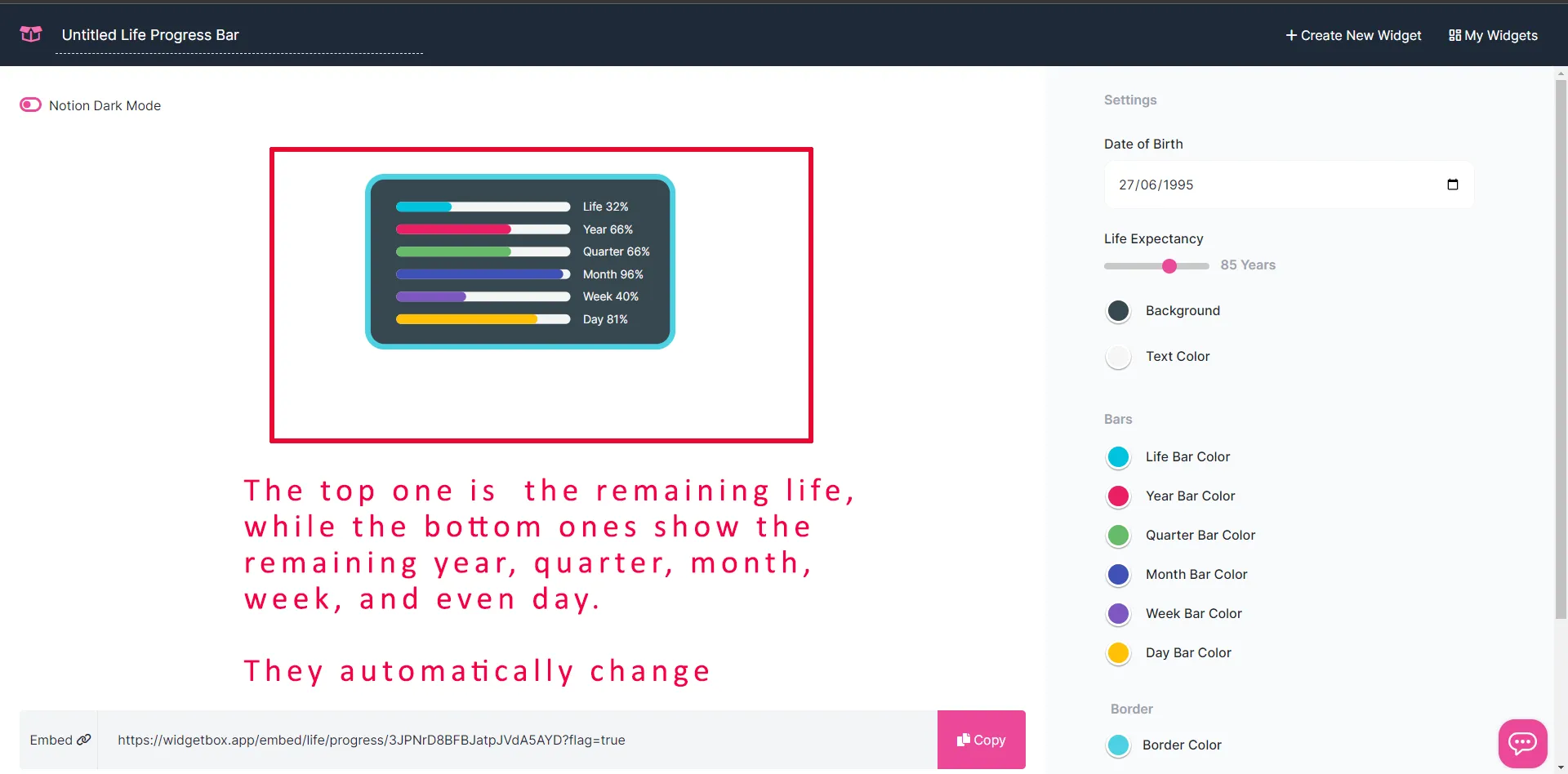
The next widget is this Life Progress Bar which not just shows your remaining life but you get to see the remaining year, quarter, month, week, and even day data.
You can customize the widget and change colors and borders. The widget also has a date of birth and life expectancy option to calculate the remaining life.
To use the widget in Notion, go to the below URL, create a widget, and paste the link into Notion.
Countdown Timer
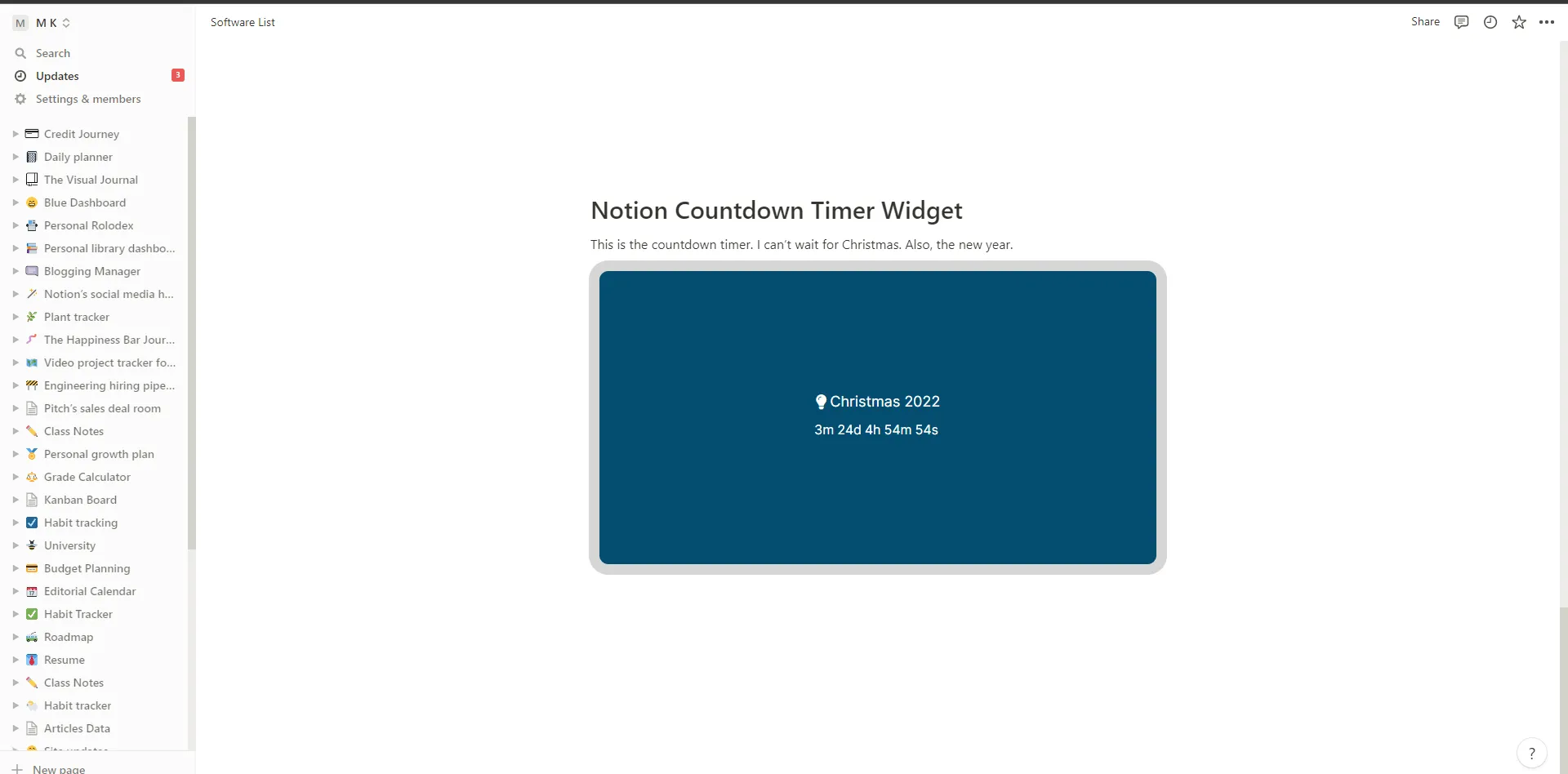
The next on the list is this Countdown Timer. You can countdown to an event and customize it to make it your own. The widget has the following:
- Event title
- Event date
- Options from years to minutes
- Background color
- Border width
- Border shape
- Title icon
To use this widget, go to the “Countdown Timer Widget” link and choose the widget. After customizing it, copy the code and embed it in your Notion page.
Analog Timer
Another one of the Notion widgets for free is Analog Timer. The widget lets you create a simple rounded clock with the following:
- Background color
- Border color
- Text Color
- Border width
After customizing the clock, copy the embed code and paste it into Notion. The clock will use your computer’s time to display the clock.
Related: 62 Free and Best Notion Covers
TheWeather.com widget
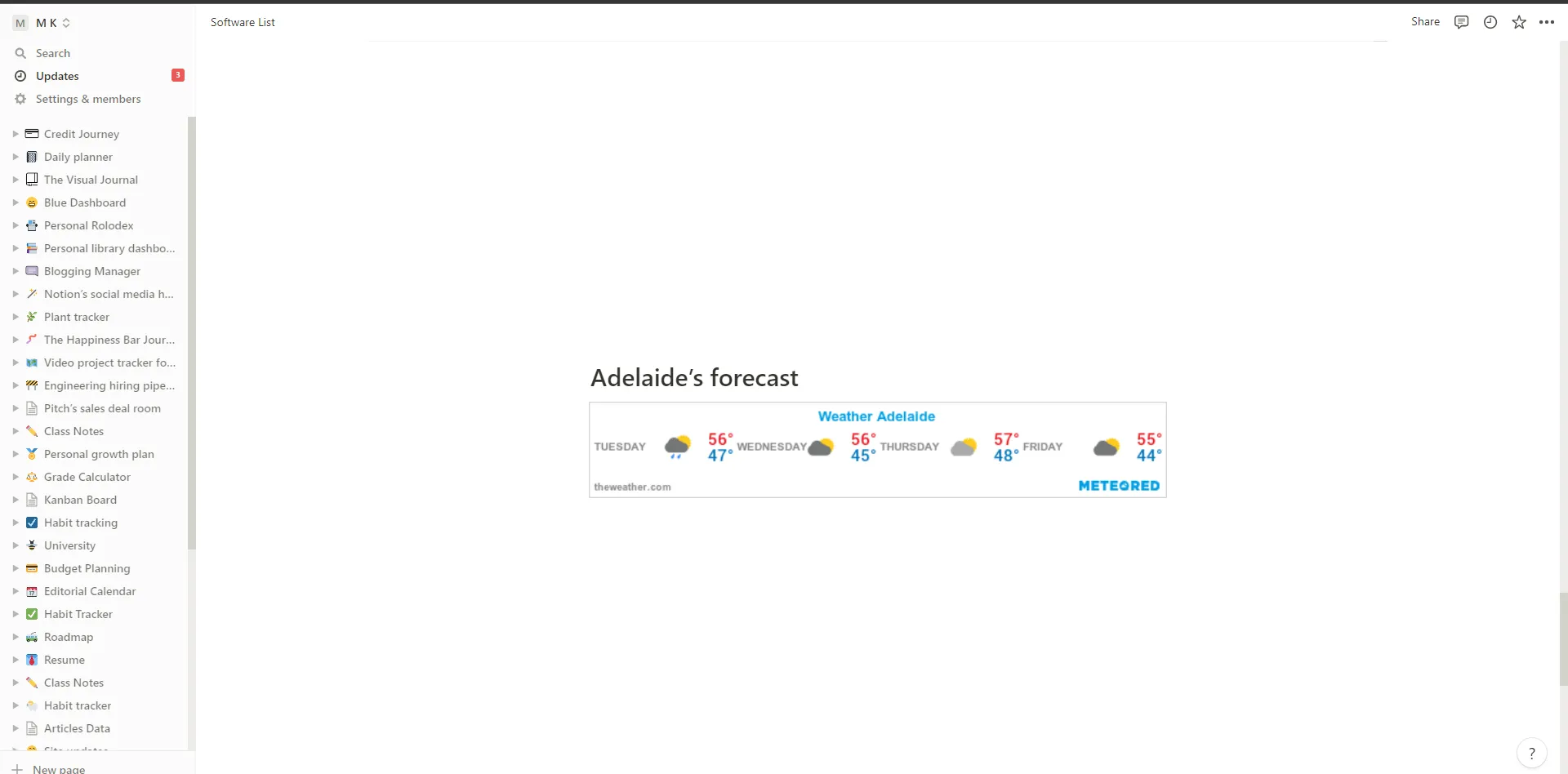
Many people like to have a weather widget to check local weather without leaving Notion. This is why the TheWeather.com widget has been created over 30K times.
Creating the widget is slightly different, so pay attention to the below steps:
- Go to the widget page on the TheWeather website
- Choose your location in the left section
- Click on “Horizontal” in the Format section
- You can modify the Content and Style sections
- Scroll down and click on the “An Image” button
- Copy only the URL starting from “https” and ending with “png” text
- Paste the URL in Notion and click on the “Create embed” option
That’s it. You have a simple weather widget on your Notion page.
Free Notion widgets: Pomofocus Timer
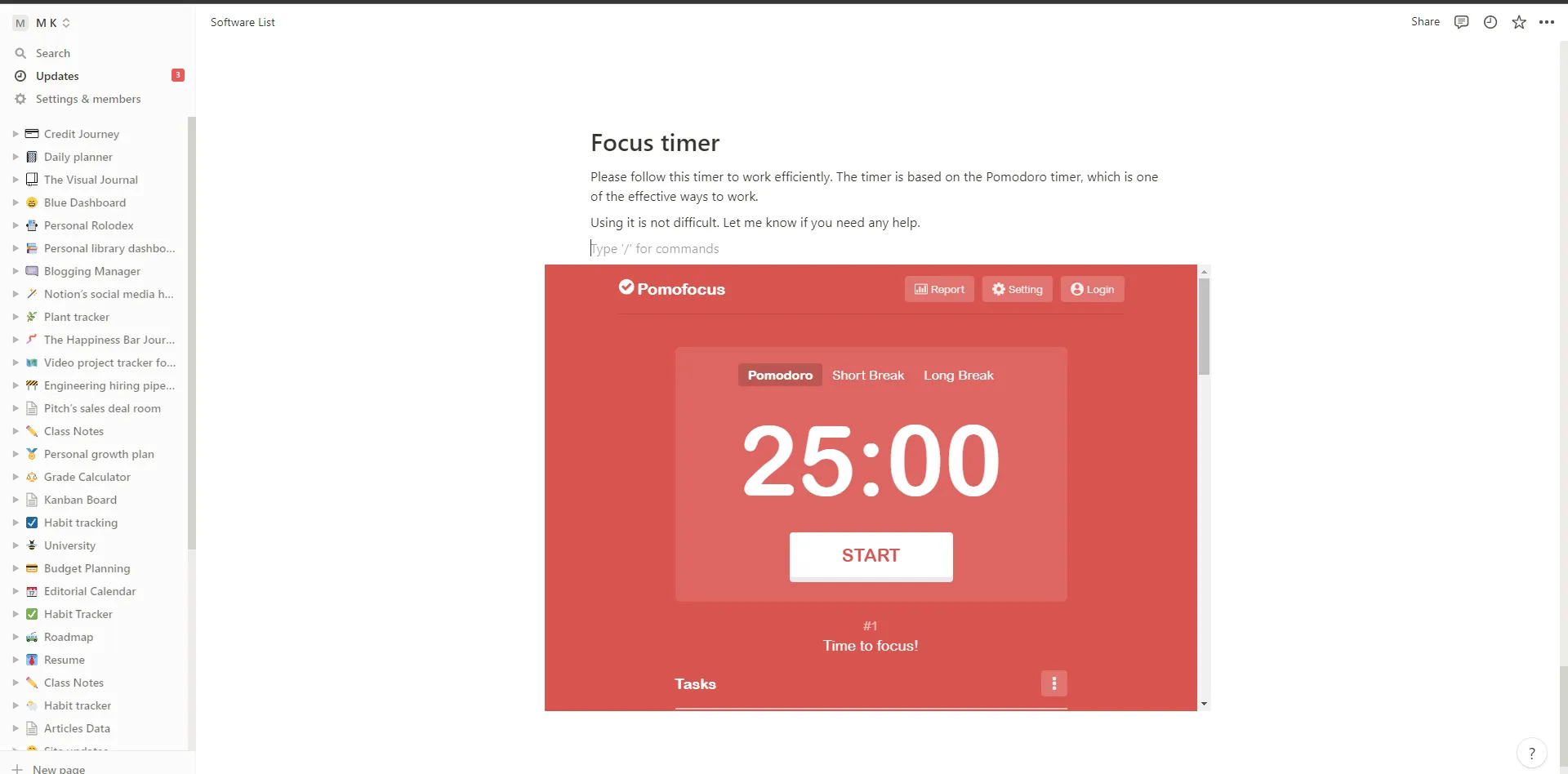
Thanks to Apption for collecting plenty of Notion widgets. The next on the best Notion widget list is Pomofocus.
This is a timer widget based on the Pomodoro timer technique, which is one of the most effective in the world.
Embedding the Pomofocus in Notion is simple. Go to the main website and copy the URL and paste it into Notion. Click on the “Create embed” button to add it.
Witeboard
Some apps like OneNote and Google Keep support drawing, but Notion does not have this option. But, you can create your whiteboards and embed them in Notion.
That’s not it. You get the draw, text, and other whiteboard options to brainstorm ideas on the Notion page.
To get a whiteboard, go to Witeboard and create a board. You can add a few things now to test it.
Once done, click the “Share” button on the top right. Paste that link in Notion and click “Create embed” to get that board in Notion. The above video shows the tutorial.
Related: 15 Best and Free Aesthetic Notion Templates
URL Button
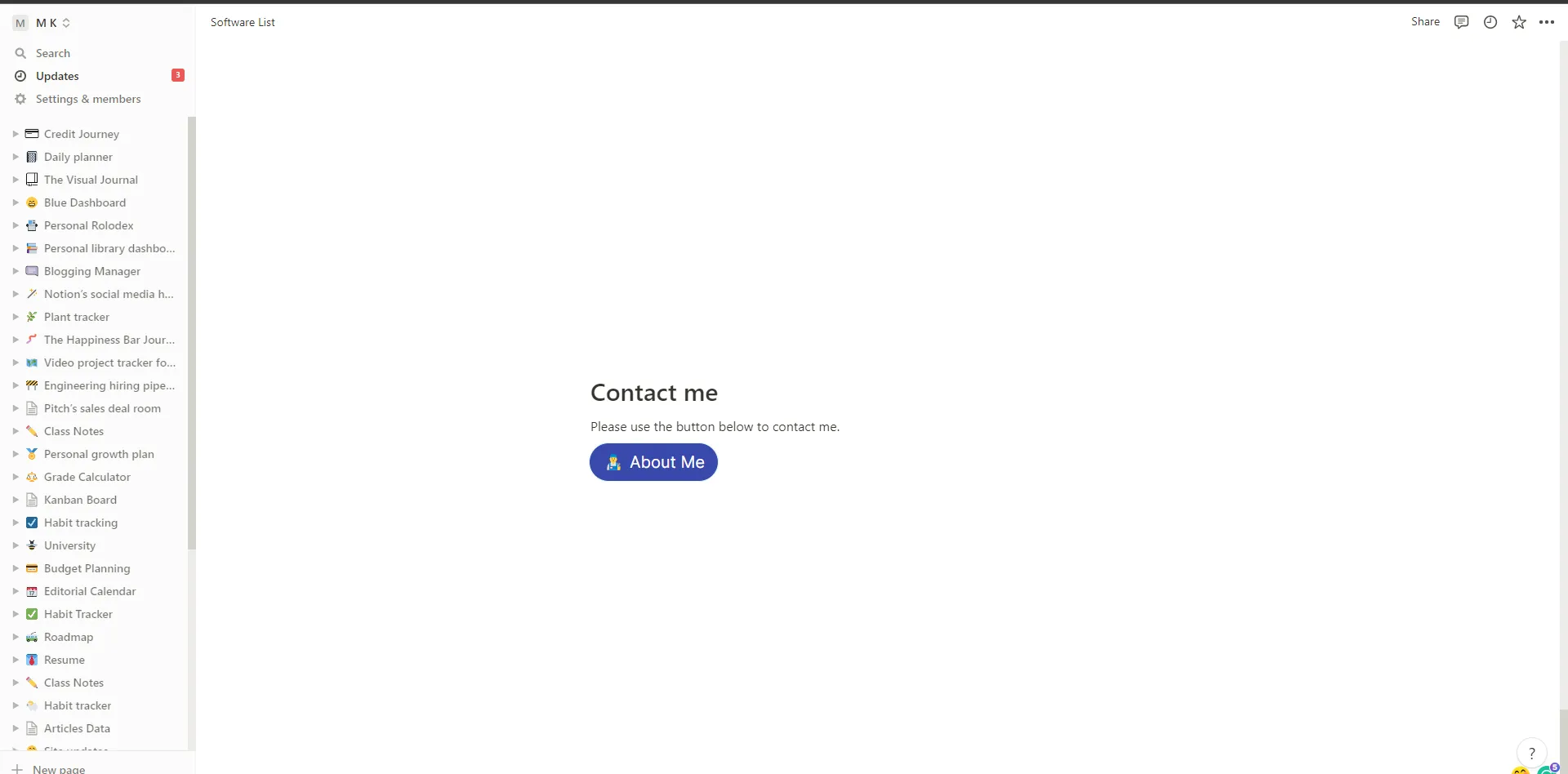
The last of the Notion widgets for free is the URL Button. Although you can add a link, a button gives a personalized style.
To create and embed a button in Notion:
- Go to the WidgetBox website
- Sign up for a free account
- Choose “Button” from the widget list
- Customize it according to your brand
- Copy the embed code
- Paste it in Notion and choose the second option
You can align it to the left to move it from the middle if you like.
Conclusion
Having the right tools can have a massive impact on your performance. This is why I created this Notion free widgets list.
Please let me know what you think of those widgets and subscribe to MK’s Guide to get future posts in your inbox.
Madhsudhan Khemchandani has a bachelor’s degree in Software Engineering (Honours). He has been writing articles on apps and software for over five years. He has also made over 200 videos on his YouTube channel. Read more about him on the about page.