There isn’t an automatic way to back up your camera files to Snapchat. You can auto-save snaps, but to save media from the camera roll, you must do it manually.
The article covers how to back up the camera roll to Snapchat.
Note 1: Snapchat supports saving a maximum of 10-second camera roll videos, so ensure the videos are 10 seconds or less than 10 seconds long.
How to Back Up Camera Roll
Step 01
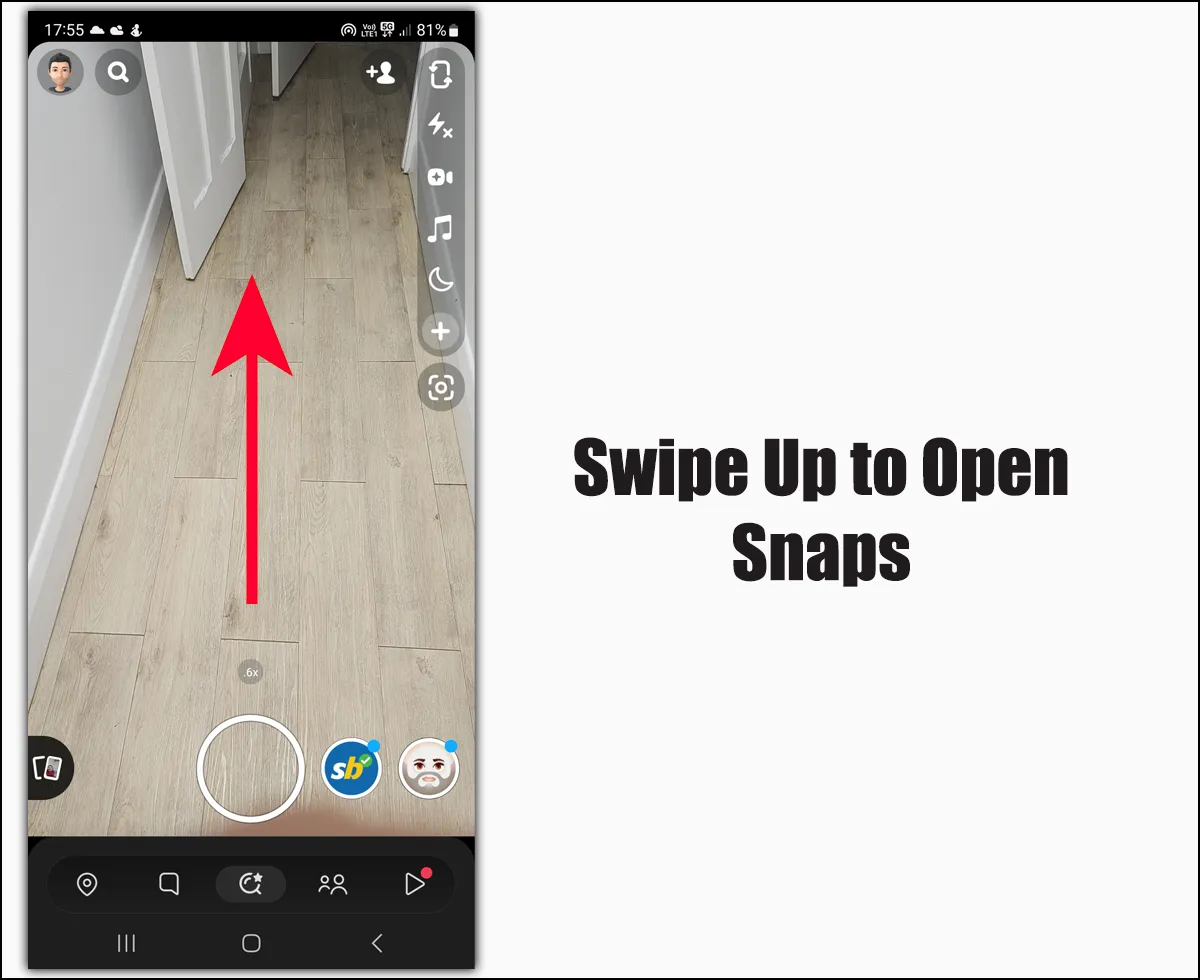
Open Snapchat and swipe up to see saved snaps.
Step 02
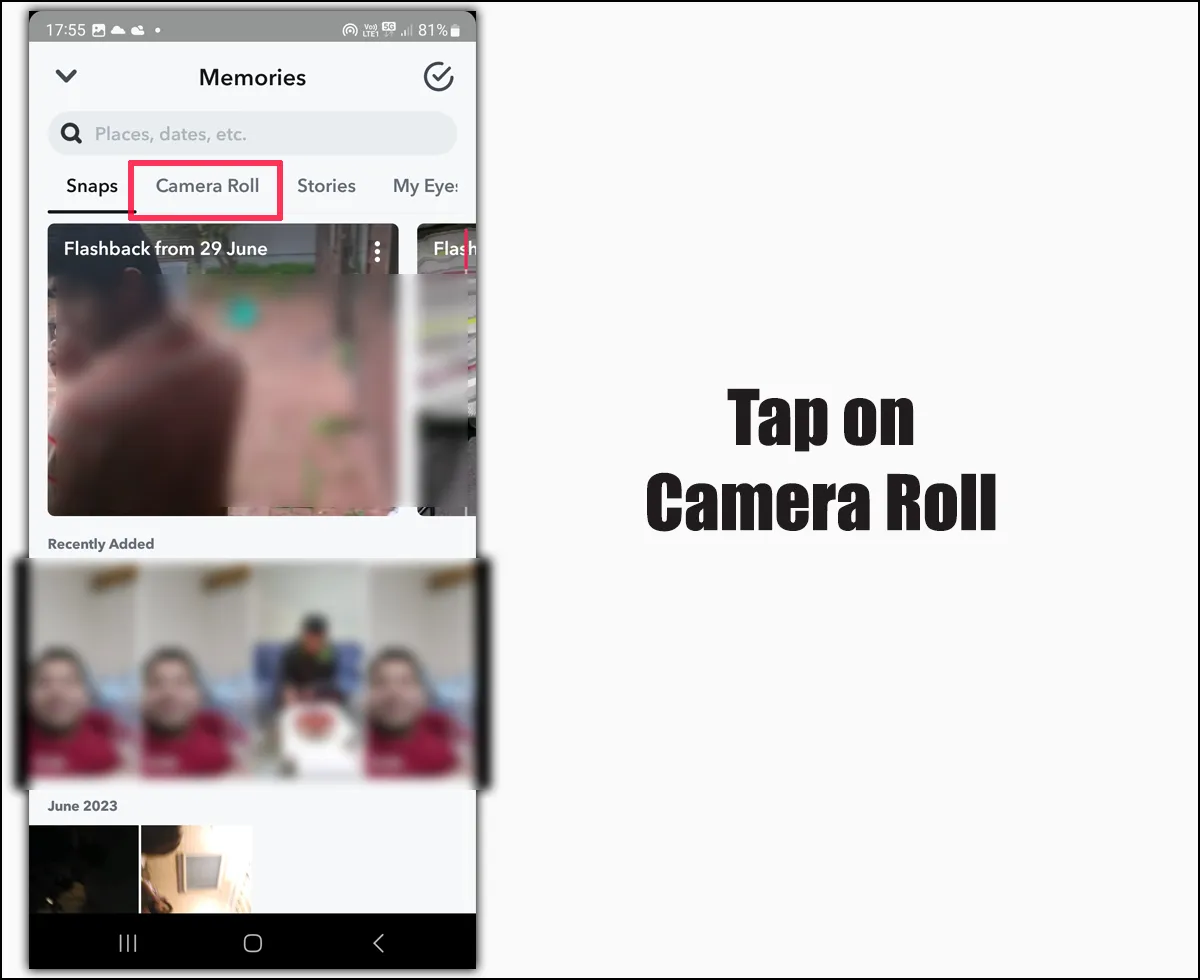
Tap on Camera Roll to see your phone media.
Step 03
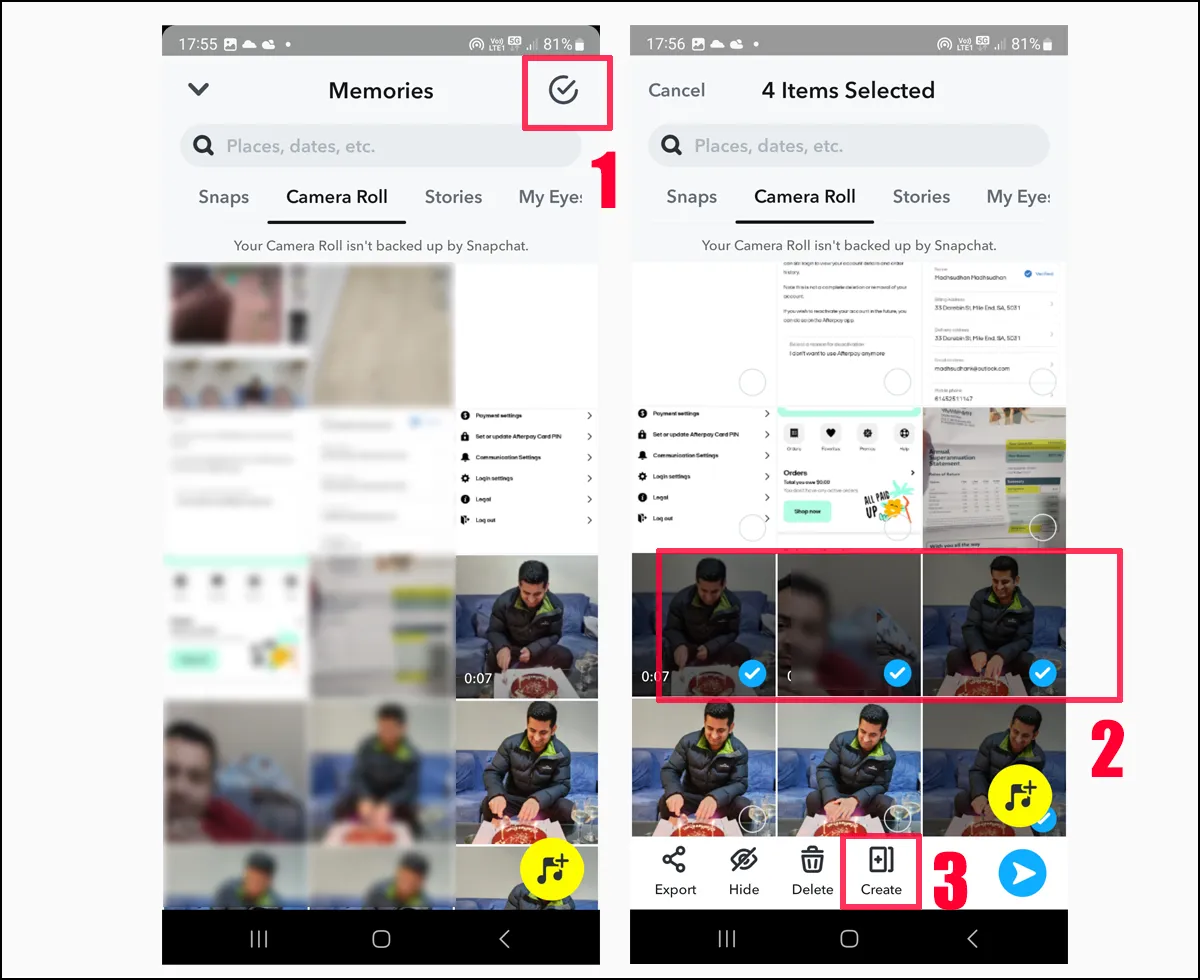
Tap the top Select button and select the media you want to save. Next, click the Create button at the bottom.
Step 04
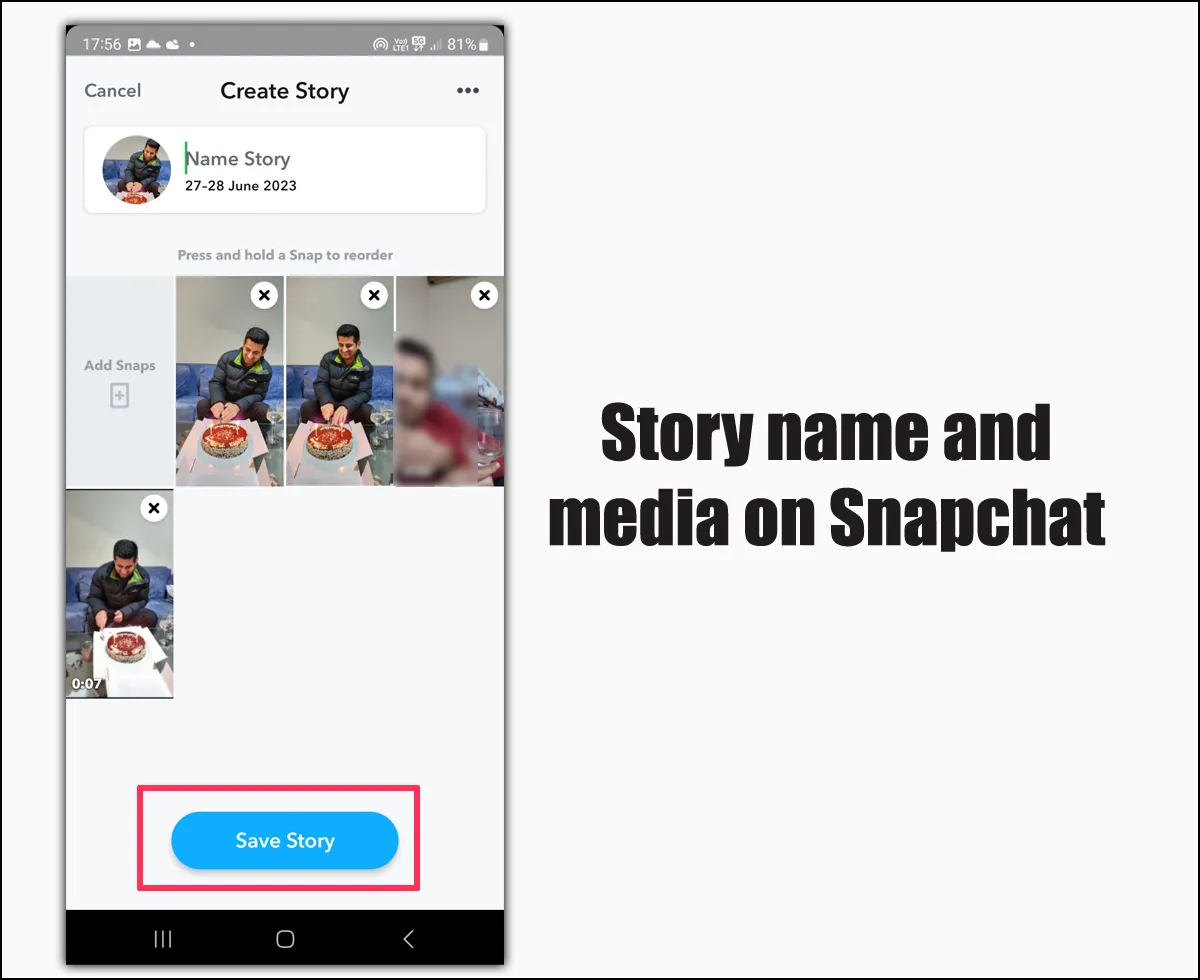
You can give your story a title on the top. Click the Save Story button to save it.
Related: How to Screenshot Snapchat
Creating a story from snaps
You can create a story of the saved media. To do so, open Snapchat and swipe up to see your snaps.
You can also tap on the button to the left of the capture button to open memories. Here you will find recently added photos and videos. Follow the below steps to create stories:
- Select the photos in the Snapchat Snap area
- Tap on the last button titled Create down the bottom
- Touch on Save Story on the next screen
- Swipe left to see your stories
The first story from the list will be your created one. Depending on the number of photos and videos, the story may take a few seconds to show up.
Checking for the backed-up media on Snapchat
There are several ways to check whether the media is backed up on Snapchat.
Universal method
The first method is to delete the media from your phone and see snaps. You must ensure that the media is backed up on Snapchat before deleting it completely.
Depending on your media size, it could take minutes. I recommend testing this option before implementing it on your photos.
The second method is to clear the cache on your device. Please note that this method will log you off from Snapchat on Android.
Android
- Touch and hold the Snapchat icon in the app drawer
- Tap on App info
- Touch on Storage and cache
- Tap on Clear cache
- Touch on Clear storage
- Open Snapchat and log in
- Open Memories by swiping up
iPhone
On the iPhone, clearing the cache does the trick. You can also log off and see if the photos are backed up. Here is the step to clear the Snapchat cache on iPhone:
- Open Snapchat and go to the profile area
- Touch the Gear icon on the top
- Under Account Actions, find and tap on Clear Cache
- Tap on Continue
This should do the trick and delete cache files. Still, I suggest deleting the media, a foolproof method to check whether the camera roll is backed up to Snapchat.
Related: Google Drive or Google Photos
Conclusion
Snapchat lets you backup media, but it can’t do that automatically. You must manually backup. If you are looking for an app to back up all your media automatically, you can consider Google Photos.
Madhsudhan Khemchandani has a bachelor’s degree in Software Engineering (Honours). He has been writing articles on apps and software for over five years. He has also made over 200 videos on his YouTube channel. Read more about him on the about page.

thank you, it was helpful