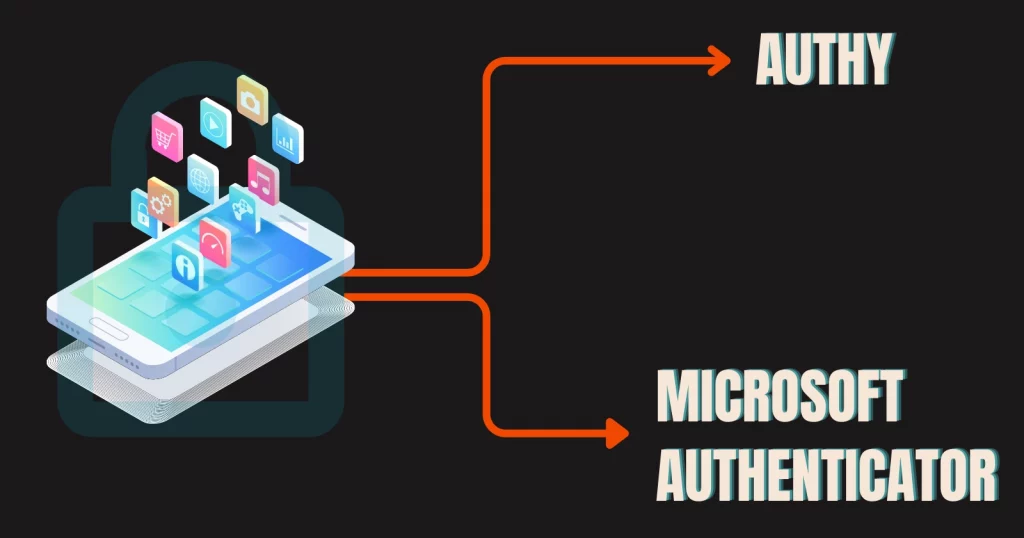Even though two-step authentication is not entirely secure, it still is our best shield against account hackers.
In this article, we look at the two popular two-factor authentication apps, Authy vs. Microsoft Authenticator, and see which is the best in town.
What are both
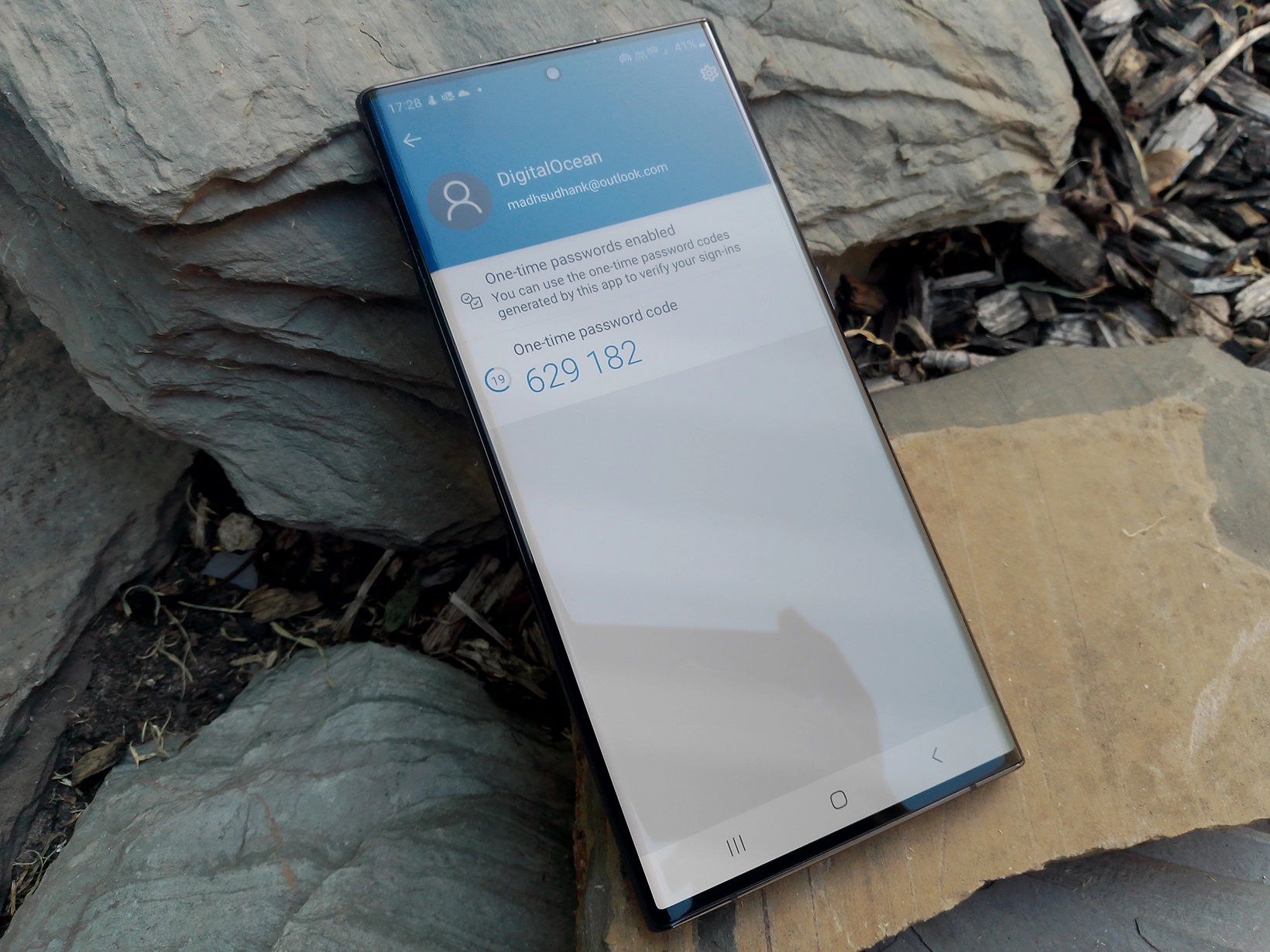
Both two-step verification apps generate security tokens to log in to websites. Those apps are an additional security layer to protect your account.
Features
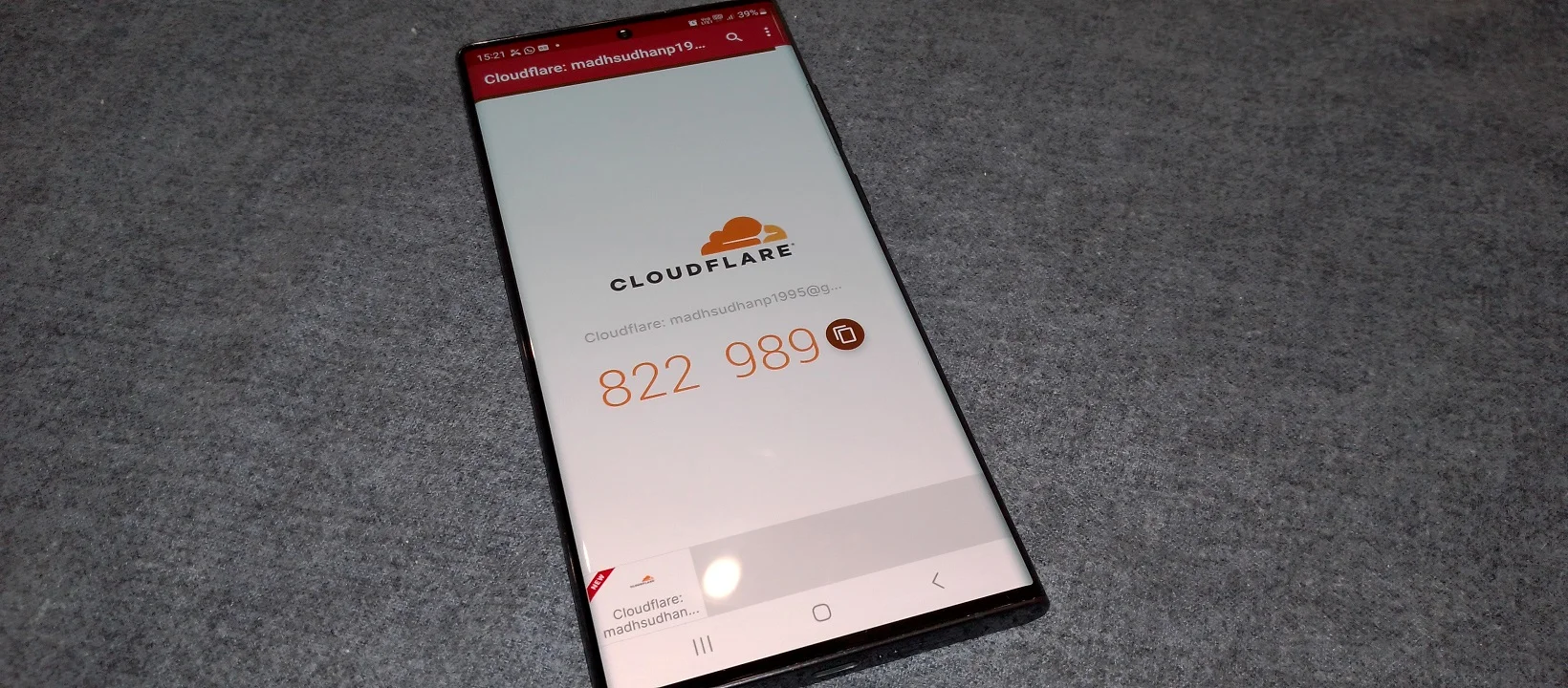
Authy is an authenticator, whereas Microsoft Authenticator is more than that.
First, it protects your personal, school, and organization Microsoft account by sending you notifications while logging in.
You can also change your Microsoft password, update security information, and review your recent activity.
Second, it can save tokens for almost all authenticator-supported platforms.
Third, you can save your passwords and let the app auto-fill on mobile. You can also generate and save strong passwords to use on websites.
Moreover, the app can save addresses to share in other apps. The app has one tap copy feature for addresses.
Lastly, some platforms ask you to verify your identity, and Microsoft has created a Verified ID feature that lets you verify easily.
Regarding features in Authy vs. Microsoft Authenticator, Authy is simple and easy to use, whereas Microsoft Authenticator is a bit complex.
Set up
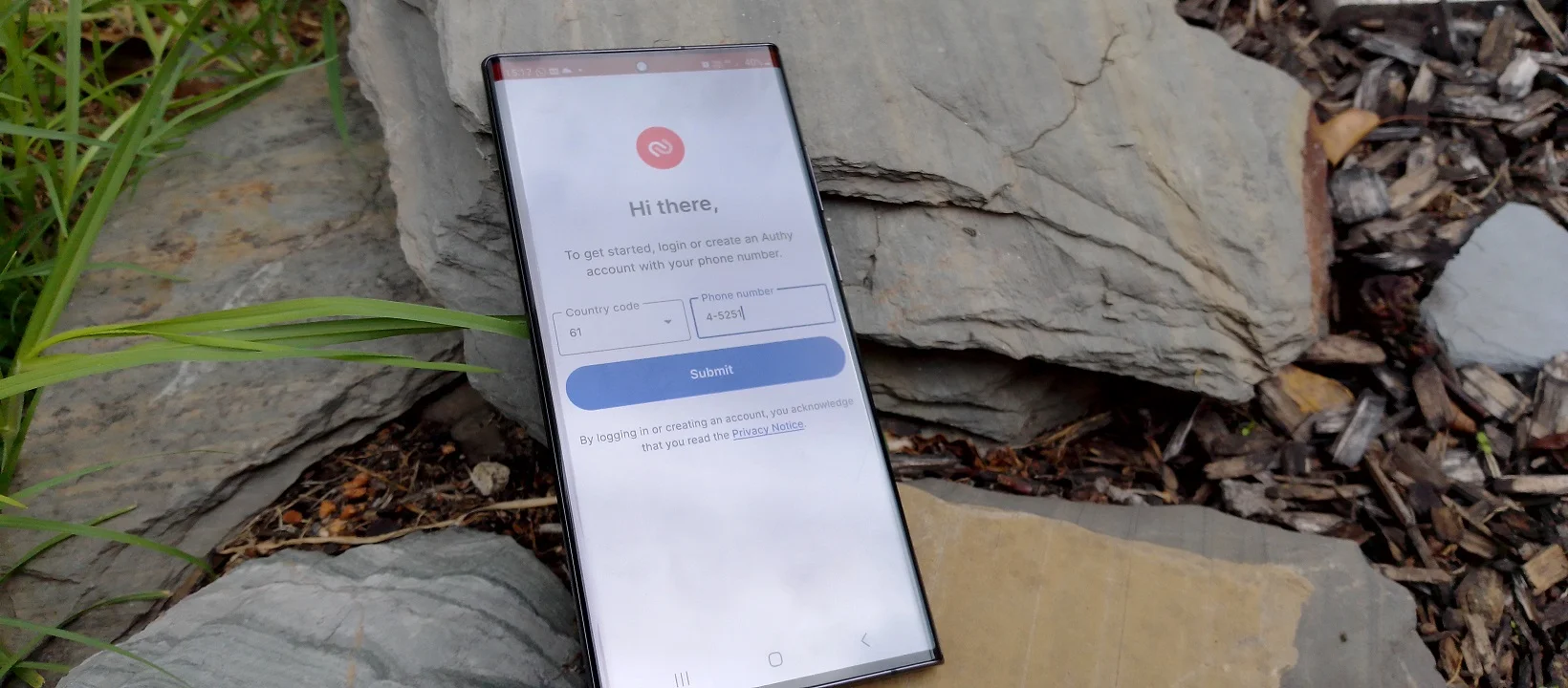
Authy requires you to insert your number. Your number is for verification, and you can use it for cloud sync and to back up accounts.
Microsoft Authenticator does not need anything. However, you can use your Microsoft account to enable two-step verification and backup clouds.
Login codes
Both generate a time-based code that refreshes every 30 seconds. Copying codes in Authy is more straightforward as there is a visible button.
In MS Authenticator, you must open the account and hold on to the code to copy it.
Authenticator app security
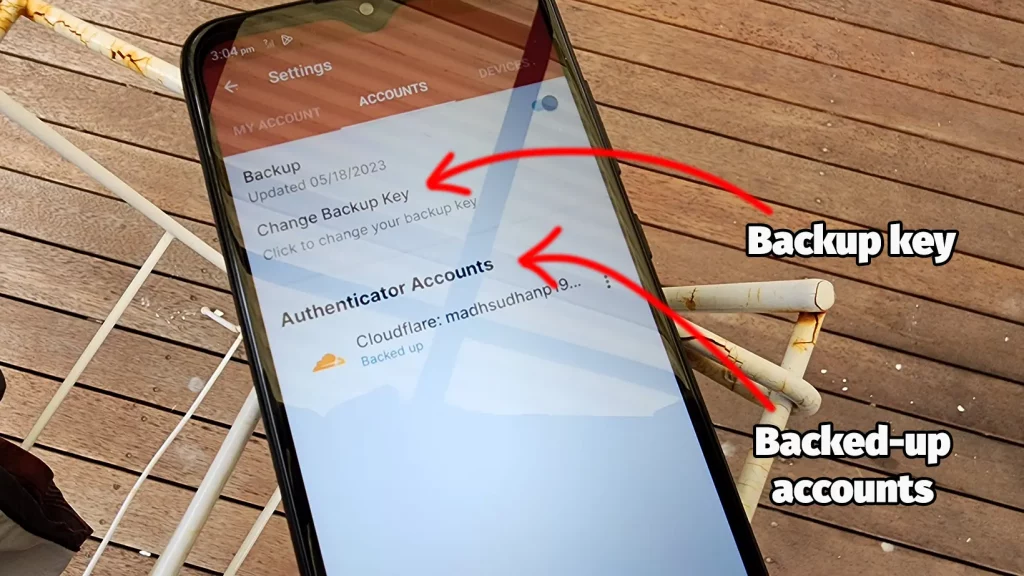
Authy brings PIN and biometrics security options. However, to use biometrics, you must set a PIN first.
Microsoft Authenticator uses your phone’s primary security method. If the biometrics feature is enabled, the app will use it. You can disable it in the settings.
Something similar: Authy or Google Authenticator
Account transfer and synchronization
Authy has the option to sign in on multiple devices. If you disable it, you won’t be able to log in with the same account on multiple devices.
You can’t transfer accounts with MS Authenticator, but if the backup is on, you can log in on other devices and get the same accounts.
Backup and recovery
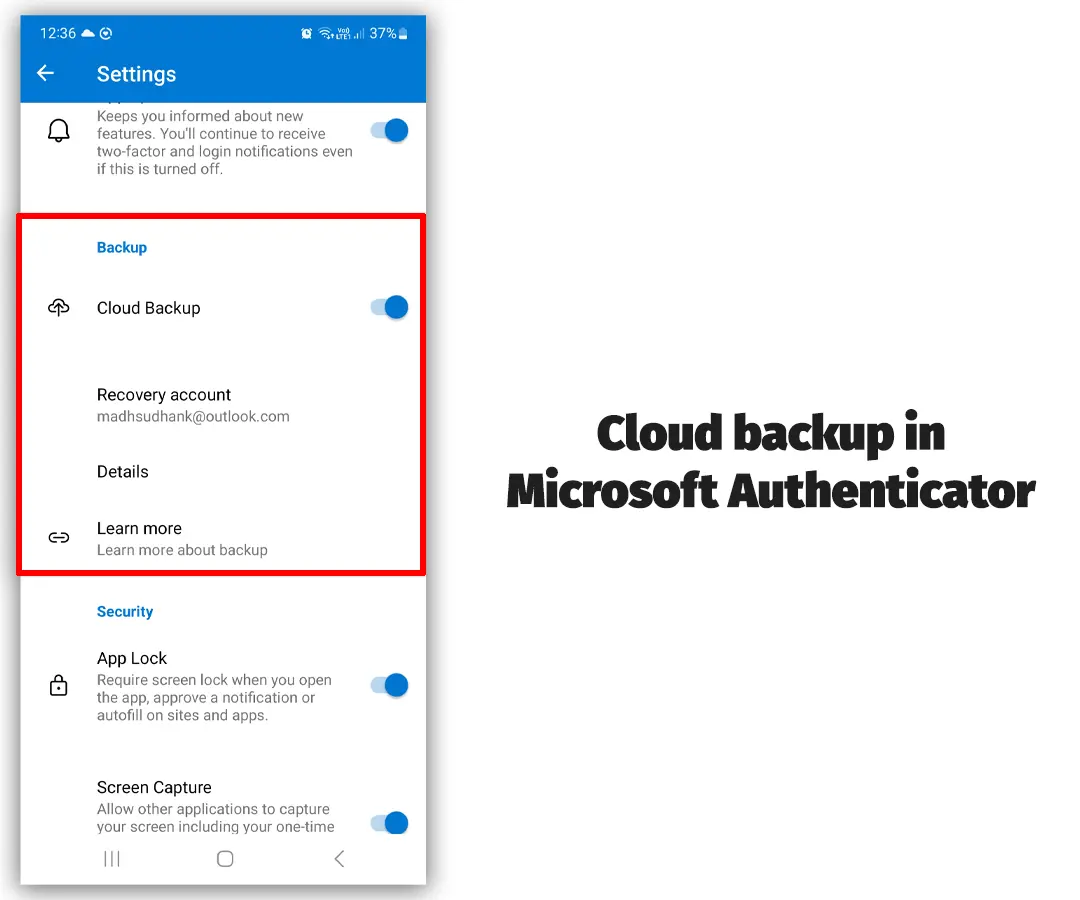
I’ve been talking about cloud sync and backup because it’s a solid feature. You don’t want to be in a position where you don’t have the code. I have been there, and it was tough.
Both Authy and Authenticator let your backup codes. Authy backups are linked to your phone number.
You also need the backup key to decrypt all your accounts. You can set up or change your backup key on your logged-in devices.
The app allows you to copy the key, as you can’t access codes on a different device without it.
Authenticator uses your Microsoft account. However, you must have multiple ways to log in to your Microsoft account if you have two-factor enabled.
This is because the same app will be used to log in to your Microsoft account, and if you lose your phone, you will need a different way to log in.
Security: Google Authenticator versus Microsoft Authenticator
Searching and organizing
In Authy, you can switch between list and grid layouts. In the grid layout, accounts are visible at the bottom with icons. Searching for accounts is also possible.
Microsoft Authenticator shows accounts as lists with account names and emails. Rearranging, renaming, and searching for accounts are possible.
Platforms
Authy is available on desktop and mobile. All the operating systems let you sync between devices. Microsoft Authenticator is only offered on mobile devices.
Conclusion
If you want an authenticator with great security features, go with Authy.
If you need an app to save your passwords and addresses and help you verify on the participant websites, you should go with Microsoft Authenticator.
It is slightly complicated, but you will become a master in no time. Also, I have uploaded a Microsoft Authenticator tutorial (link below) on YouTube.
Authy vs. Microsoft Authenticator: Links
Madhsudhan Khemchandani has a bachelor’s degree in Software Engineering (Honours). He has been writing articles on apps and software for over five years. He has also made over 200 videos on his YouTube channel. Read more about him on the about page.