Microsoft has published multiple OneNote apps—the OneNote app in the Microsoft 365 setup and OneNote for Windows 10.
Both are identical, but a few unique options may attract some users. So, what are the differences? This is OneNote vs. OneNote for Windows 10 battle.
Note: In this article, “OneNote for Windows 10” means the OneNote app is already installed on your PC. “OneNote” means the app that you install with Microsoft 365.
The difference
The OneNote for Windows 10 is a slimmed-down version of OneNote offering the basic features.
The OneNote app comes with Microsoft 365 and has more editing tools, templates, sharing, and proofreading features.
Editing tools
Both offer almost the same tools. Here is a list of options in both programs:
- Font style and size
- Bold, Italic, and underline
- Subscript and superscript
- Strikethrough
- Bullet and numbered list
- Text color
- Highlight text
- Text alignment
- Text indent
- Clear formatting
- Text direction
- Text styles such as heading and paragraph
- Tags
- Insert images and online videos
- Tables
- Attach files
- Hyperlinks
- Audio recording
- Equation and symbols
The OneNote app also offers the following options:
- Insert spaces between paragraph components
- Video recording
- Timestamps to add current time in notes
While you are here: Difference between Microsoft OneNote and Microsoft Word
Page setup
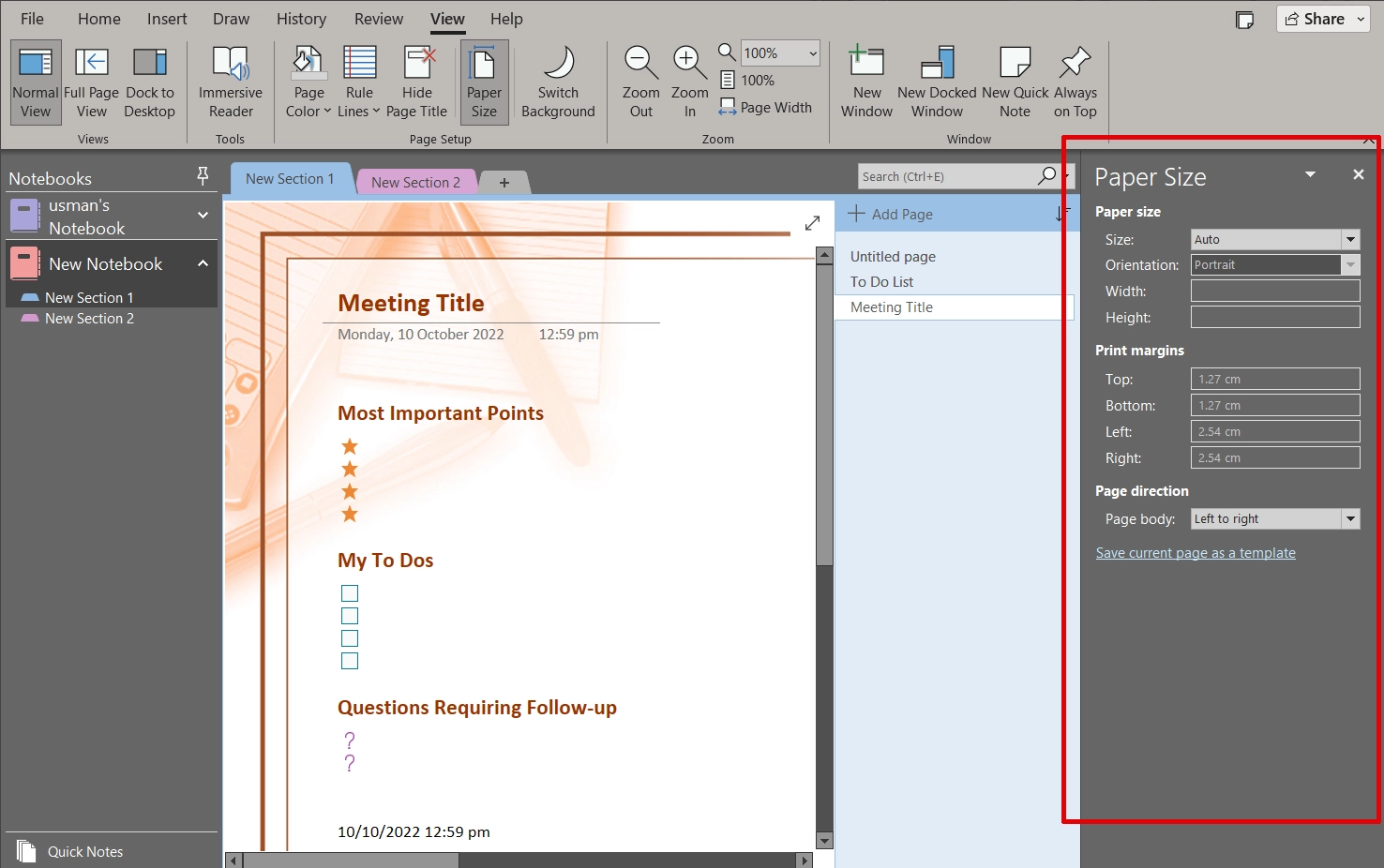
The OneNote app allows you to configure the page size and its layout. You can choose from built-in page sizes such as letter, legal, A4, etc., or set a custom height and width of the page.
Furthermore, an “Auto” size option can adjust the page size as you add more content.
In addition to this, you can adjust page orientation, margins, and page direction while printing.
OneNote for Windows 10 only lets you adjust page size through the Windows Print function when printing notes.
Recording
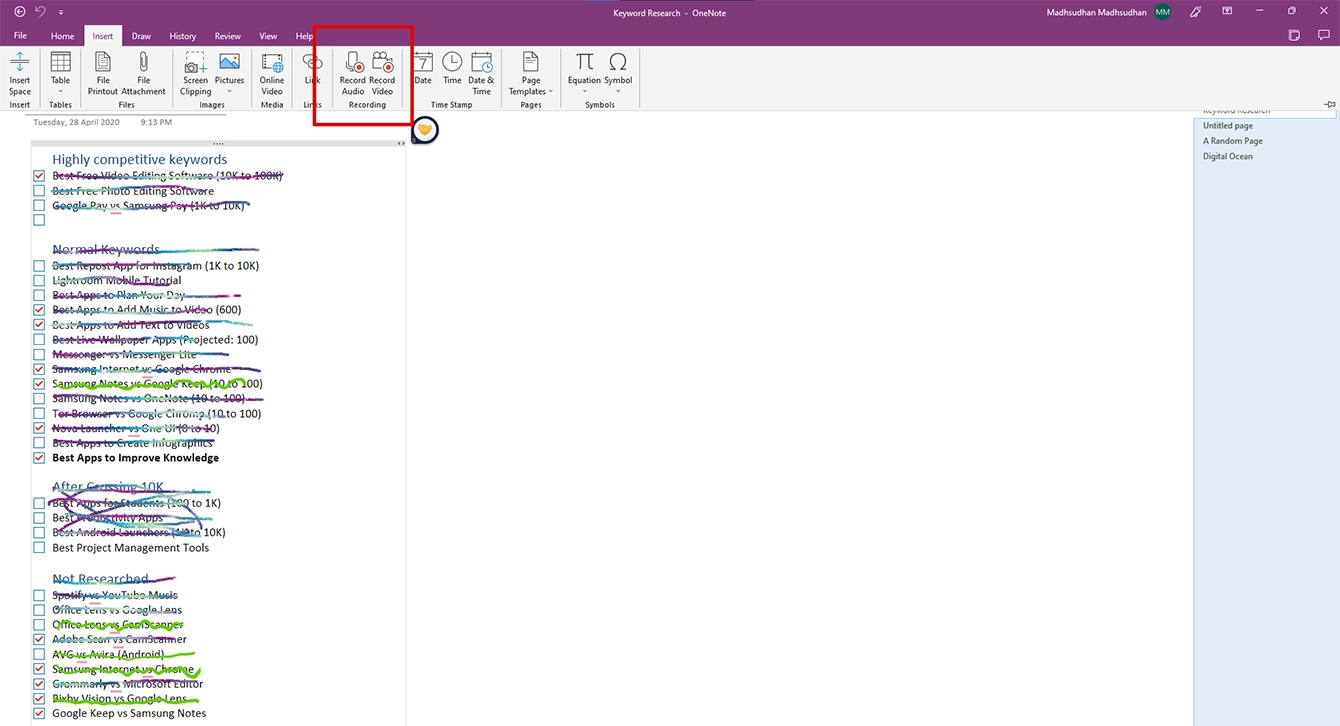
OneNote lets you record and insert both audio and video in notes. In contrast, OneNote for Windows 10 only supports audio recording.
Exporting options
The OneNote app won this round because it supports exporting notes in OneNote, PDF, XPS, and single-file web page format.
OneNote for Windows 10 offers to send notes in emails, print them, and export them to PDF and a few other formats through the Windows Printing menu.
Sharing options
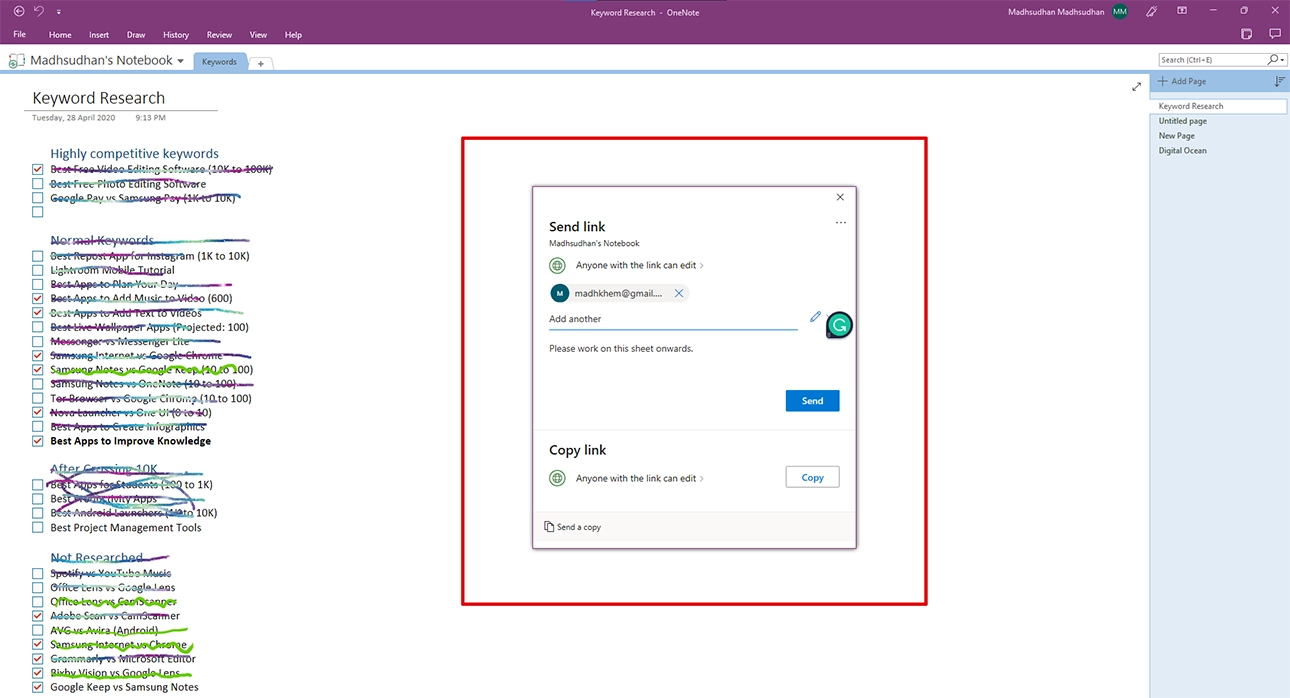
There isn’t much of a difference when it comes to sharing. Both let you add email addresses and manage the permissions. Both support view and edit permissions.
OneNote has some extra options that only work if you have an Office subscription. You can set the link expiration date or add a password to protect notes.
Also, the Android version of OneNote does not support collaboration.
Templates
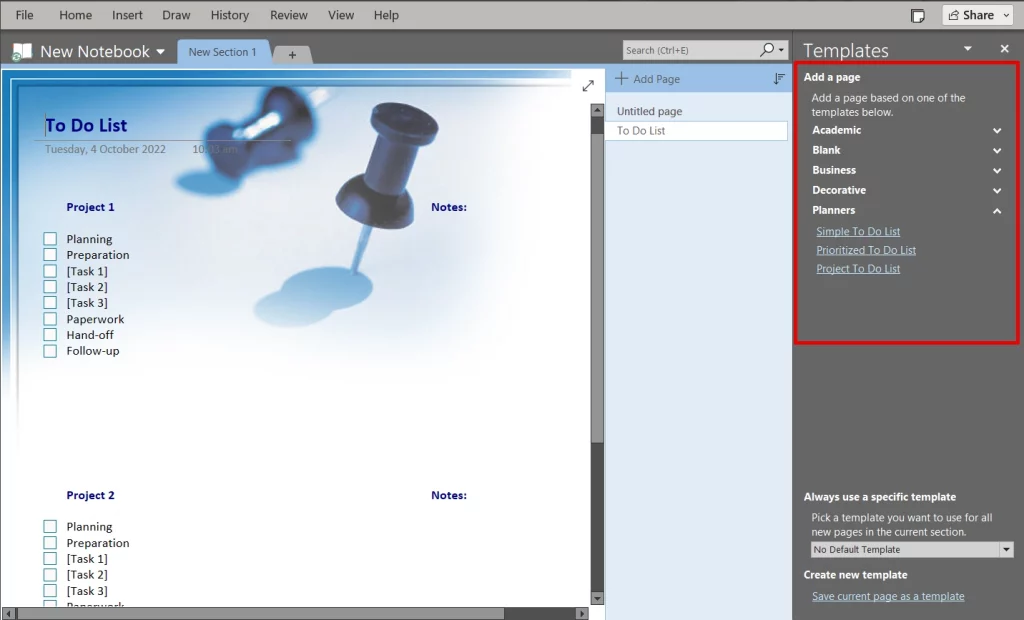
Another major difference in OneNote vs. OneNote for Windows 10 is templates. OneNote for Windows 10 has no templates, whereas OneNote has over 75 templates.
Most templates are basic, but you can see and inspire yourself and find something perfect.
Synchronization
Both support synching of notes using OneDrive (cloud storage program). Any changes you make in one app will amend the other OneNote apps regardless of the platform.
Backing up data
OneNote lets you store backups of notebooks on local storage, but this option is unavailable in the OneNote for Windows 10 app.
You can configure the backup interval and backup copies. Furthermore, the backup files are stored in the installation directory but can be modified.
Drawing tool
Both have the drawing tool with some minor differences. The first is choosing a custom color for pens and highlighters.
In OneNote, you can choose from 52 colors. OneNote for Windows 10 offers 17 colors, each with 19 shades.
Proofreading
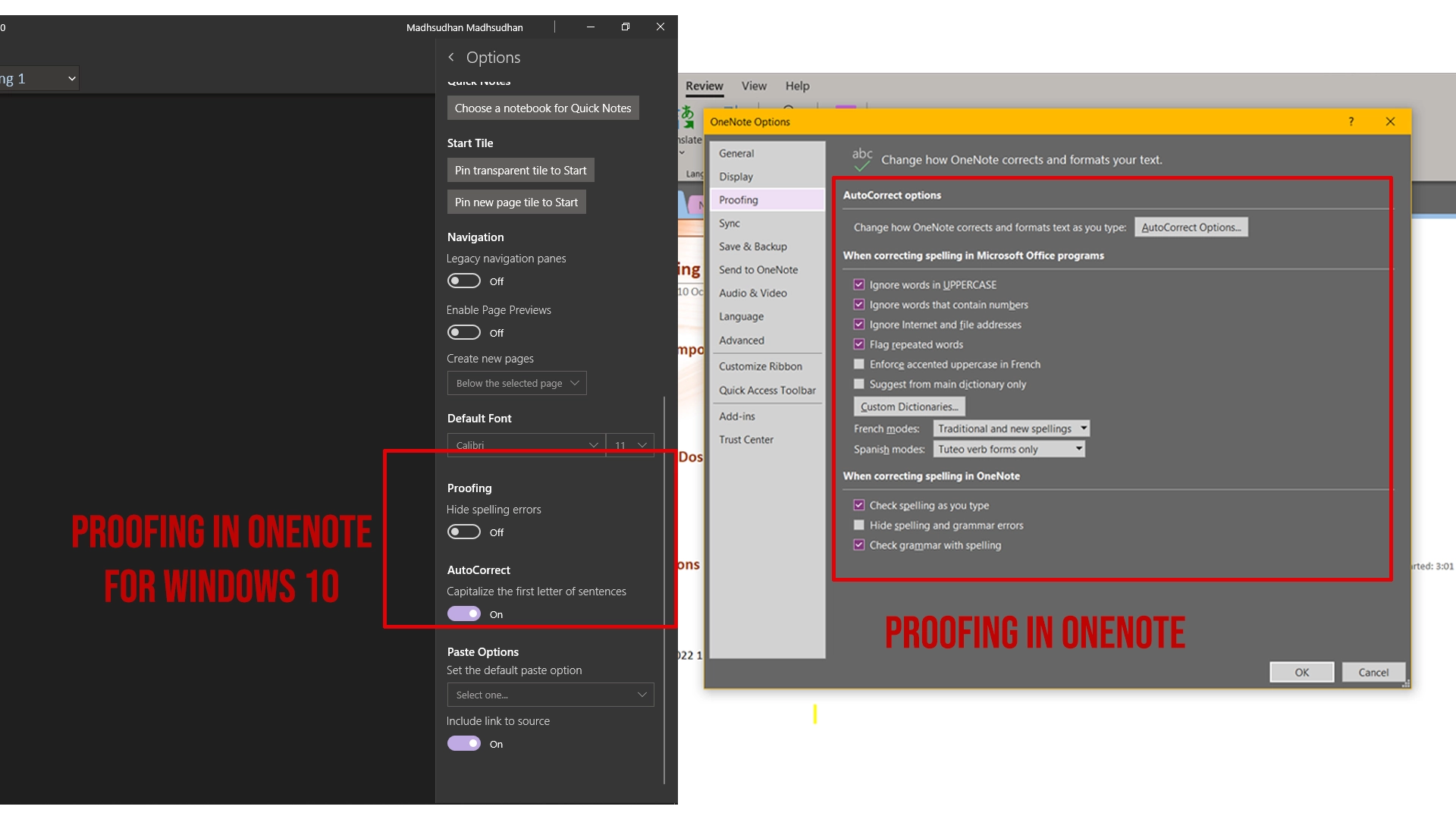
Proofreading is another option that makes us think about which OneNote to use. Both have options to proofread and correct errors, but the OneNote app lets you manage what to mark as an error.
Under the proofing section, you can modify the below settings:
- Ignore uppercase words, alphanumeric words, URLs, and file addresses
- Flag repeated words
- Use uppercase letters with accents in French
- Suggest from the main dictionary only
- Add a custom dictionary file
- French modes: Traditional and new spellings
- Spanish modes: Tuteo verb forms only
- Check to spell as you type
- Hide spelling and grammatical mistakes
- Check grammar with spelling
The app has lots of built-in options for automatic corrections. For example, if you type “alpha,” the “α” symbol will replace it.
OneNote for Windows 10 has a basic spell checker that can be disabled in the settings.
Related: OneNote versus Notion
OneNote only options
Here, we see some extra options only available in the OneNote app.
Ruler
It helps you draw straight lines and align objects.
Arrange
This feature is used to move objects forward or backward.
Rotate
The option is for rotating pictures, drawings, and shapes.
Ink to Math
This feature helps us write complex math equations without searching for and using math symbols. It recognizes your handwriting on a drawing board and converts it into a math equation.
It saves time because finding mathematical symbols can be time-consuming.
My recommendation and conclusion
The difference between Onenote and Onenote for Windows 10 comes from the interface and tools.
I suggest using OneNote for Windows 10 for just the core features. It is already installed on your PC.
The other OneNote app gives you more control, and you will benefit from this app if you like having more features.
The app has templates, more sharing options, advanced proofing, and other tools for advanced players.
OneNote vs. OneNote for Windows 10: Links
Madhsudhan Khemchandani has a bachelor’s degree in Software Engineering (Honours). He has been writing articles on apps and software for over five years. He has also made over 200 videos on his YouTube channel. Read more about him on the about page.
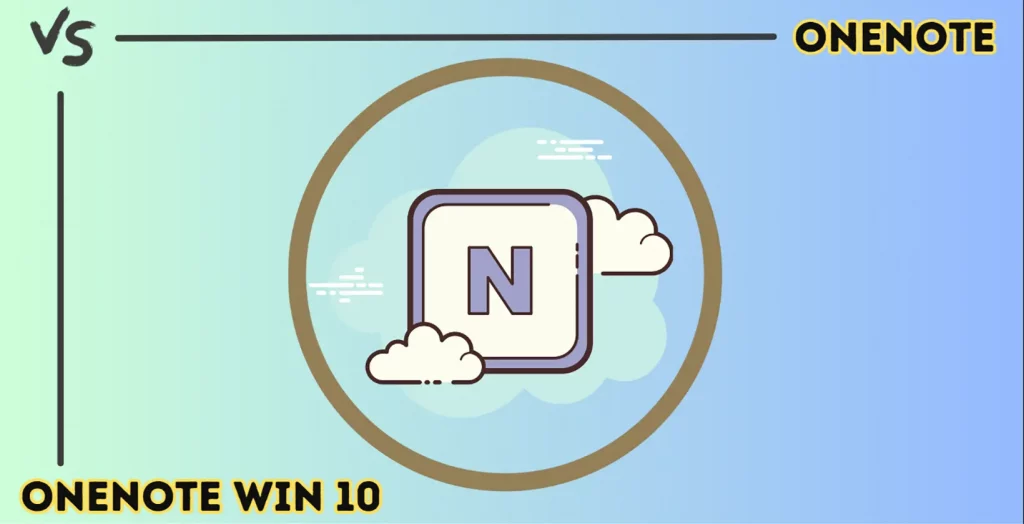
Excellent job. Helped me alot Actually love skipping between them both. When I am doing editing work though I stick to the app.
Hi Madhsudhan,
Thanks for the simple yet distinct breakdown of the two OneNote variants.
Although, not using the term “app” interchangeably for both the variants could have spared some confusion for the reader.
Regards.
Thank you so much for your feedback. I will edit the article to make my words as clear as possible.
Surely we should all be migrating away from OneNote for Windows 10 as Microsoft is moving to the app version and will be withdrawing support for the Windows 10 version in 2025?