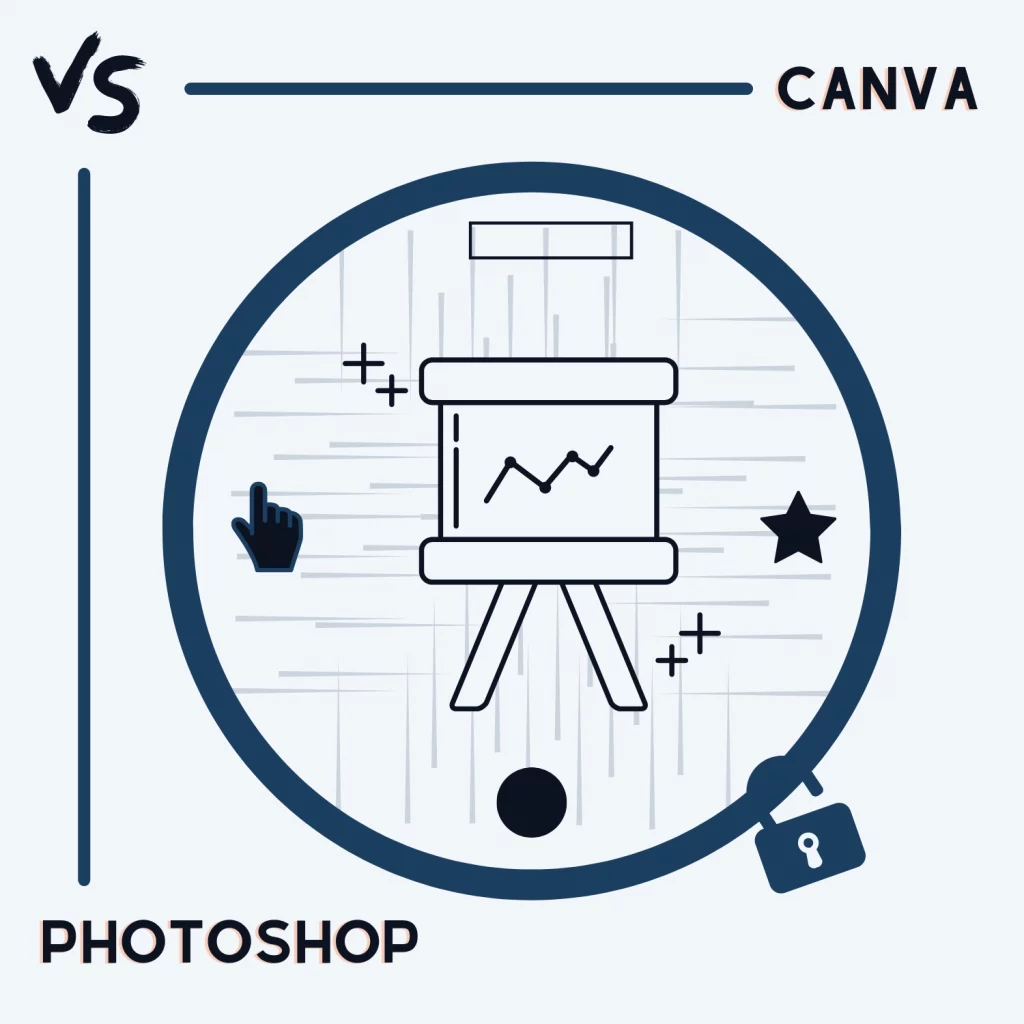Canva is a popular online visual designing app, but on desktop, Photoshop still dominates. In this article, we compare the Canva vs. Photoshop apps and find the best app for you.
Takeaway
- Canva is for graphic design. It’s to mix content and create something. It’s easier than Photoshop.
- Photoshop is a photo editor. It can do any editing you can imagine, but it can’t provide content.
The difference
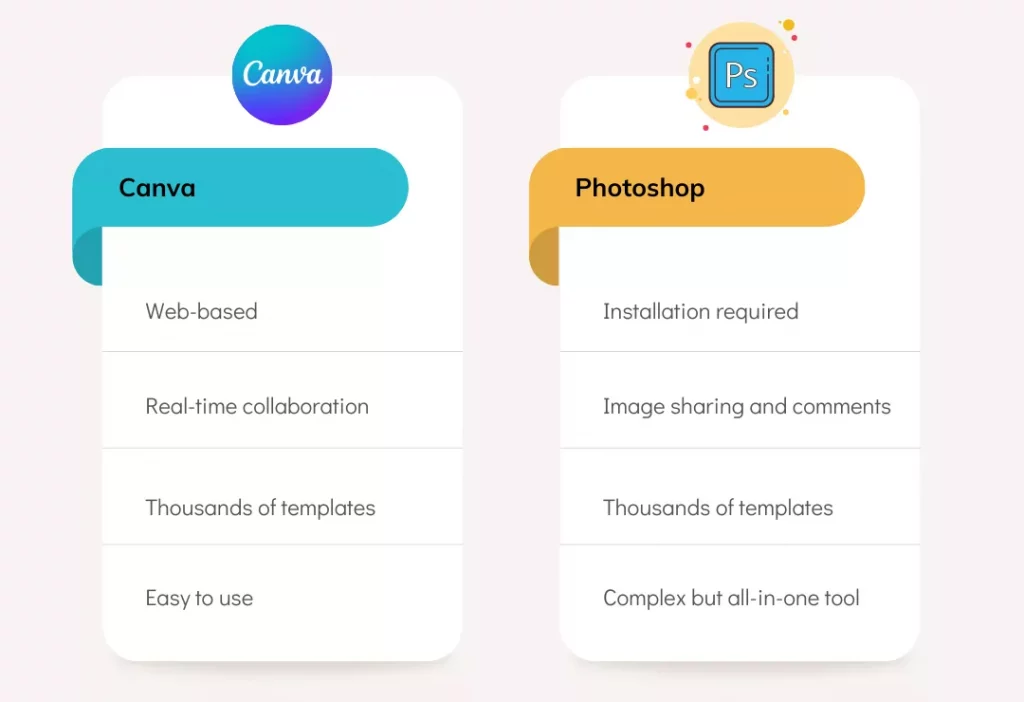
Canva is a free web-based visual designing program for flyers, infographics, resumes, thumbnails, presentations, posters, social media posts, documents, and even videos.
Photoshop is an image manipulation program best for editing images, removing and changing backgrounds, creating thumbnails, and doing several other things.
Photoshop has the power to make things possible, which is why it’s an expensive program. It also utilizes AI to perform tasks automatically that would take hours originally.
Ease of use
There is no denying Canva is easier. A beginner should start using it within a few minutes.
Photoshop is complex because its interface is crowded. A newcomer will more likely get confused. They will need tutorials to understand the program.
Another comparison: Canva vs. Adobe InDesign
Media content
Canva’s nature makes it a great location to find images, videos, audio, templates, etc. You can quickly search and find free images to use in your designs.
Photoshop is purely for editing; hence, it doesn’t have an image library. However, it is integrated with Adobe Stock, where you can find thousands of free images and download them.
Canva vs. Photoshop: Editing tools
Photoshop is the king of editing features. If you can achieve something in Canva, you can most likely achieve that in Photoshop, but performing the same in Photoshop may take longer.
In total, we find over 60 tools in Photoshop. From simple crop, rotate, and image adjustments to complex AI tools like spot healing brush, quick selection, and content aware, you find an option for every possible thing.
Canva also has tools that Photoshop does not have. Some of those include:
- Built-in quick text effects
- Quick shadow effects
- Adding tables
- Creating charts from data
- Design and element animating options
You can also create charts, apply color themes, and upload media in designs. Those features make it much better than Photoshop in terms of visual design.
While you are here: Photopea vs. Photoshop
Layer management
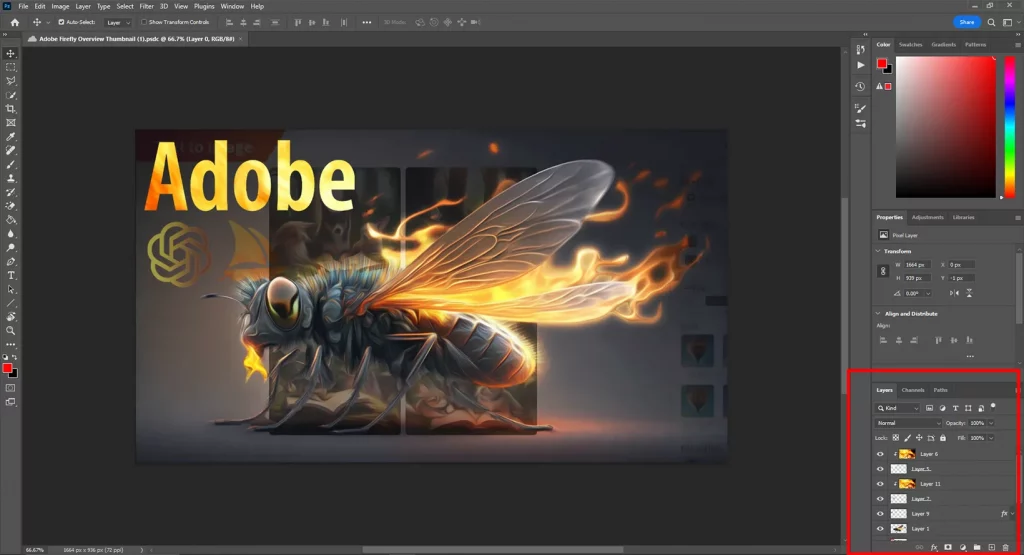
Hands down, I don’t think there is an app more advanced than Photoshop regarding layer management.
The app supports up to 8000 layers giving you control to create whatever you can imagine. Layers in Photoshop have blending modes to manipulate the image.
The app also provides an extensive “blending options” panel to adjust the stroke, shadow, layer gradients, color overlays, inner and outer glows, texture, and more.
Templates
Canva has over 610,000 templates, and among those, around 250,000 are free. Many template types, such as presentation templates, have multiple pages.
Adobe Photoshop also comes with thousands of templates. While creating a new file, under each preset (discussed below), you will find lots of free templates.
Some templates are over 200 MB, and unlike Canva, you must download them first.
The app also has a search bar for templates on Adobe Stock. Most templates are paid, but you find some free ones.
You have many options and services to find templates for both programs.
Presets
This tiny round of Canva vs. Photoshop reveals a lot about the two. While creating a new design in Canva, you see resolutions for many platforms. Some include videos, presentations, and logos.
Adobe Photoshop focuses on devices, not design types, so we see photo, print, art, web, and mobile sizes.
Collaboration
Here is another round in Canva’s favor. Being a web-based tool, it supports real-time collaboration.
You can invite users with a Canva account to share the design. Users can edit the design and comment on each element to provide feedback.
Photoshop supports collaboration, but functionality is limited. You can share the image link for others to view, comment on, and edit, but real-time collaboration is not yet available.
As The Verge reported, others can access and edit the file, but not when you have the file opened.
Integrations
Hundreds of apps can connect with Canva. These include photo editors, cloud storage platforms, QR code generators, and share and publish apps.
On the other hand, Photoshop has a marketplace where you find extensions and app integrations.
As of writing this post, only one integration supports Photoshop, but you will find several extensions for better editing. Some of those are on:
- Presets
- Watermark
- Fonts
- QR code generating
- Printing
Photoshop is also integrated with other Adobe apps, such as Premiere Pro, Illustrator, and Lightroom.
File support
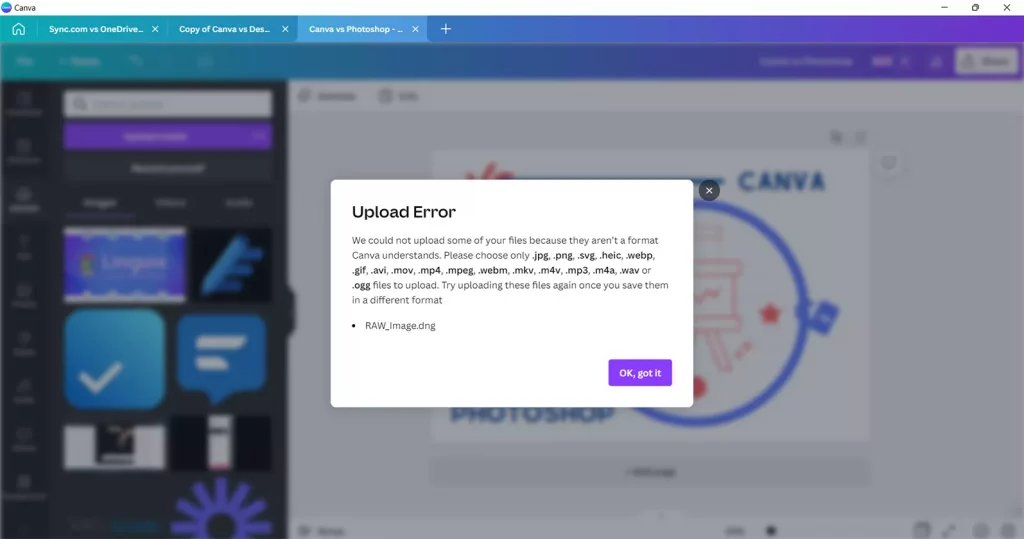
Both support plenty of file formats, including:
- JPG
- PNG
- SVG
- HEIC
- WebP
- GIF
- MP4
Canva does not support RAW files, whereas Photoshop can open and edit those files.
If you talk about exporting, we don’t get many options with Canva. You see JPG, PNG, PDF Standard, and PDF Print options while exporting images.
The videos are always in MP4 format, but short clips can be exported as GIFs.
Photoshop supports a wide range of formats, including:
- BMP
- PNG
- JPEG
- TIFF
- TGA
- PSB and PSD (Photoshop file)
- GIF
- DCS 1.0 and 2.0
- Portable Bitmap
- RAW
- SCT
- Dicom
- MPO
- PCX
- EPS
- IFF
- PXR
Additional options
Video editing
Both support videos. Canva can create and edit videos. It comes with several animations to animate specific elements or the whole design.
Furthermore, you can upload or use stock videos. The standard options, like text, can be placed above the video.
The editor does not support the timeline, so all the options on the design are visible the entire time.
Photoshop has some video editing functionalities, such as cutting the video and adding or deleting audio, but that’s it.
Grid lines
Both provide grids to help you position objects, but Canva’s grid system is improved. Photoshop shows the basic lines, whereas Canva displays more as you move an object.
Pricing and plans
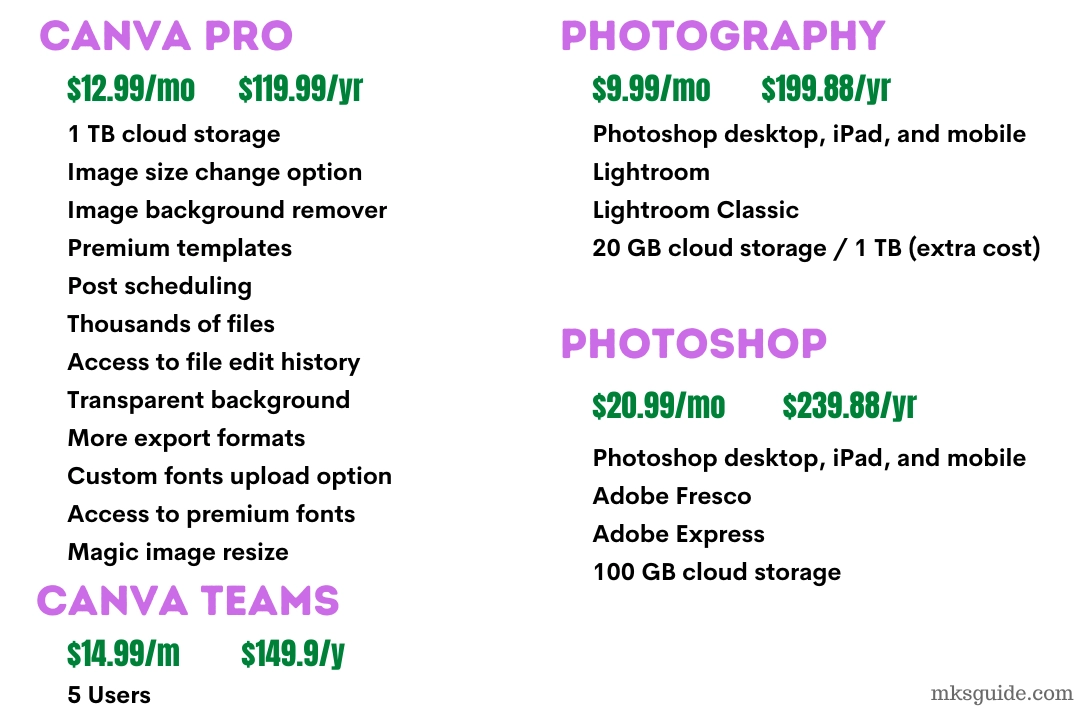
Canva is freemium, whereas Photoshop is premium. Canva’s Pro subscription is for individuals. Here is what it offers:
- 1 TB storage for your photos and videos
- Image resize option
- Background remover
- Premium templates
- Post scheduling feature to social media
- Premium stock images, videos, elements, and audio files
- Access to file edit history
- Download the transparent background image
- Additional export options
- Custom fonts upload option
- Access to premium fonts
- Brand kits
- Image compress feature while downloading PNG
- Option to add four other members to your plan
The Team plan costs $14.99 for the first five users. More users can be added for a few extra monthly dollars.
The team plan has team-focused options that businesses need to create and collaborate.
Photoshop has multiple pricing structures. In all, Photoshop is the same, but other features are different. The Photography plan offers the following:
- Desktop and iPad apps
- Lightroom
- Lightroom Classic
- Adobe Fresco
- 20 GB / 1 TB
It costs $9.99 monthly (yearly contract). You will pay $19.99 for the 1 TB plan.
The Photoshop Standalone plan offers Photoshop desktop, iPad, and mobile (premium), Adobe Fresco, and Adobe Express. You can get the 100 GB plan for $20.99 per month or $239.88 per year.
Related: Photoshop vs. Photoshop Elements
Which one do you need
Canva is for visual designing, so if you want a program for flyers, presentations, social media posts, simple thumbnails, and posters, Canva is the app you need.
If you are into photography, photo editing, or thumbnail editing business, you must have Photoshop. It is an all-in-one tool for editing photos.
Thanks for reading this Canva vs. Photoshop article. Both are great and if you are into blogging and content creation like me, you might need both.
I hope the comparison helped. Please share your thoughts in the comments, and enjoy the rest of the day.
Canva vs. Photoshop: Website links
Madhsudhan Khemchandani has a bachelor’s degree in Software Engineering (Honours). He has been writing articles on apps and software for over five years. He has also made over 200 videos on his YouTube channel. Read more about him on the about page.