Both Krita and Clip Studio Paint are animating and painting tools. Both have been here for a long time. From pricing to tools, there are many differences.
The article takes an in-depth look into both and explores Krita vs. Clip Studio Paint.
How both are used
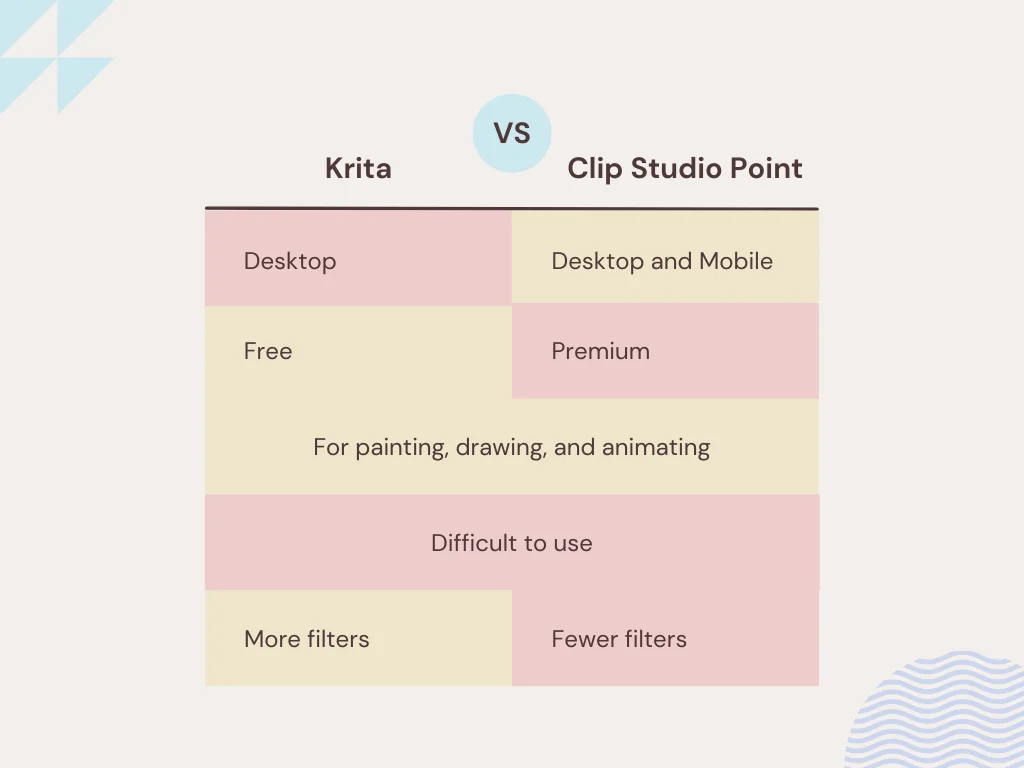
Both Krita and Clip Studio Paint are for designs and animations. You can design characters, scenes, objects, and other things and animate them using the provided timeline.
Krita is a free program, whereas Clip Studio Paint is premium but has a few more options.
Platforms
Both were desktop programs initially, but both are offered on tablets as well. Clip Studio Paint is also available for iPad, Android, iPhone, and Chromebook devices.
Ease of use
Using both is challenging because of the sheer amount of tools. However, both have many similarities, so if you learn to use one, using the other will be slightly easier.
Krita
Krita uses layers, and you can adjust and delete specific layers. It also uses workspaces, and each workspace has particular sections.
For example, the painting workspace has painting tools, while animation has other tools. It has paint, vector, and storyboarding workspaces.
Related: Krita vs. Photoshop
Clip Studio Paint
Clip Studio Paint also uses workspaces but does not offer as many as Krita. By default, its interface is more crowded, but you can modify the panels in the window navigation at the top.
Animation
This one round of Krita vs. Clip Studio Paint goes to the former. Krita is free, so there is no limit on animations.
Clip Studio Paint has two versions: PRO and EX. Pro is cheaper but has a limit of 24 frames per animation. EX has no limit, but it’s costly.
Sketches
This round goes to Clip Studio Paint, as you can access over 4,000 brushes. Krita has around 100.
Although new brushes are added, and you can download or purchase brushes online, the frequency of new brushes in Clip Studio paint is quicker.
Photo editing
Both are for designs, but you can utilize some of the photo editing options both have. Tasks such as removing backgrounds, cropping images, adding filters, and managing layers are possible.
Creating a new document
Krita has many pre-built templates. You can also create a custom document from the clipboard.
The built-in templates don’t have document size, color modes, and layer settings, but all those are available in the custom document option.
Clip Studio Paint does not come with templates; it has some quick presets to adjust the document size. Those are as below:
- Illustration
- Webtoon
- Comic
- Printing of fanzine
- Animation
You can also create a custom-size document and specify the values.
Downloadable content
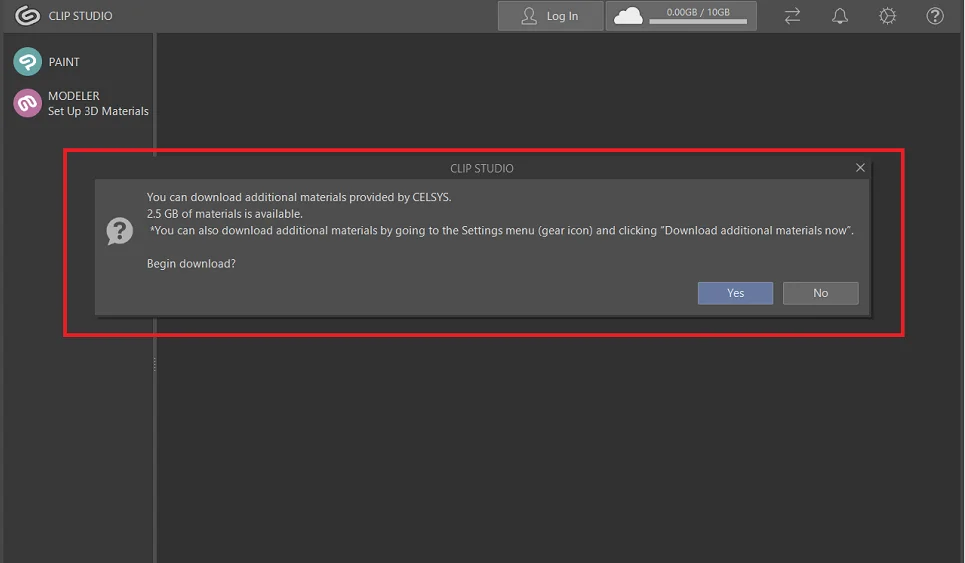
Krita does not offer downloadable content, but many third-party websites like David Revoy offer to download brushes.
Clip Studio Paint offers additional content to download. The total size of the material is about 2.4 GB, and the material contains shapes, images, and other content to use in your projects.
Other websites also offer free and premium brushes and elements to use in projects.
Cloud save and online storage
Clip Studio Paint is cross-platform, offering 10 GB of cloud storage to save projects online. You can create a project on mobile and edit it on a desktop.
Furthermore, it supports both 2D and 3D models. Although options are limited, it is suitable for beginners learning 3D modeling.
Related: Clip Studio Paint vs. Photoshop
Filters
The next section of Krita vs. Clip Studio Paint is the filters section. You will find categorized filters in the top navigation menu. Krita has below categories:
- Adjust
- Artistic
- Blur
- Colors
- Edge Detection
- Emboss
- Enhance
- Map
Clip Studio Paint, on the other hand, has:
- Blur
- Correction
- Distort
- Effect
- Render
- Sharpen
Under each category, you will find a few filters. Overall, it is clear that Krita offers more filters.
Exporting
Like other rounds, you can export files in multiple formats. Here are some of the common ones:
- PNG
- Photoshop PSD
- GIF
- MP4
- AVI
- JPG
Here are a few things I like about Clip Studio Paint:
- It has categorized exporting formats, whereas you have to choose one from the list in Krita.
- You can export in video formats (AVI and MP4). You specify the FFmpeg path in Krita. FFmpeg supports video formats.
Pricing
Krita is open-source and completely free. However, you can purchase it on Steam and Epic Stores to support it. Its source code is available on GitHub.
Clip Studio Paint is a paid tool. It has introduced subscriptions, but users can still pay a one-time fee.
With the monthly subscriptions, you can use the software on one platform at a time. The subscription also gives you the first three months free.
The one-time payment plan is platform-specific. For example, the Windows and macOS versions have the same plan, whereas the Android app offers a different one.
The one-time cost of Clip Studio Paint PRO is $49.99, and for EX, it’s $219. The monthly subscription to PRO costs $4.49 per month or $24.99 per year.
You will pay $8.99 monthly for the EX version or $71.99 yearly.
You can subscribe to the two-platform plan to simultaneously use Clip Studio Paint on two devices.
Which one is for you
Krita is a great platform, and if you want to create 2D animations and drawings, Krita is all you need. It will help you learn to draw and animate for free.
If animations, designs, and comics are your future and career, you must use Clip Studio Paint. Its downloadable content, premium brushes, and cross-platform support will give you a boost in your journey.
Krita vs. Clip Studio Paint: Links
Video comparison
Interested in seeing both in action? Check out my Krita and Clip Studio Paint comparison below.
Summary
Krita vs. Clip Studio Paint article covered the essential topics of both animating programs. I hope it helped you choose the best software for your upcoming projects.
Please share your thoughts in the comments below, and enjoy the rest of the day.
Madhsudhan Khemchandani has a bachelor’s degree in Software Engineering (Honours). He has been writing articles on apps and software for over five years. He has also made over 200 videos on his YouTube channel. Read more about him on the about page.
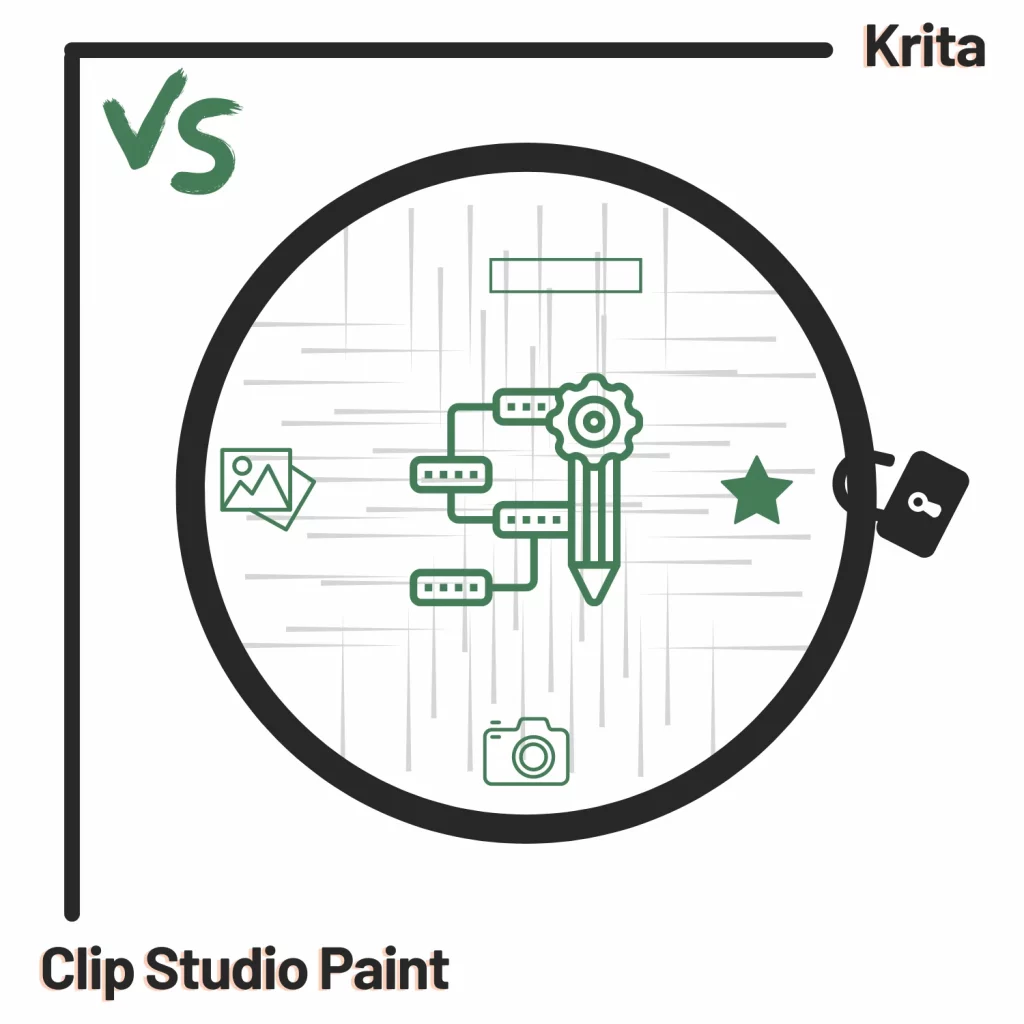
Hey, krita does support android! It’s available on the play store for tables and you can directly download it from the website for free. Also, there is additional content to download for it, it’s not integrated into the app but there are many websites that offer extra brushes and textures for krita.
@Diligent-Clash2, thanks for commenting. I have updated the article with fresh data. I appreciate your input into this.