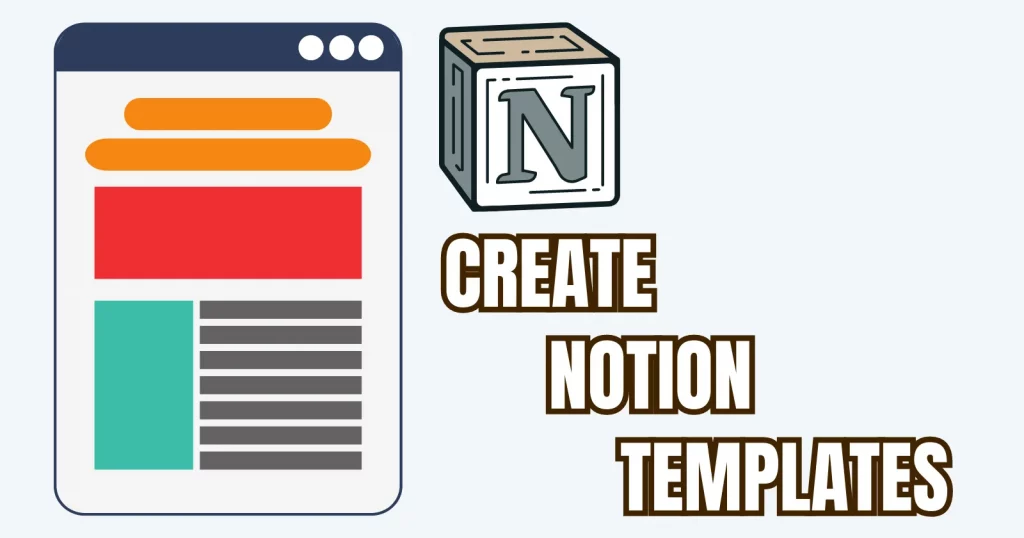Notion is full of options, but doing everything by yourself takes time. This is why Notion has built templates and multiple ways to create and share them.
In this guide, we look at those and see how to create a template in Notion.
Button templates (private)
With the Notion button, you can create a button to add template content to any page. Follow the steps to create one.
Step 01
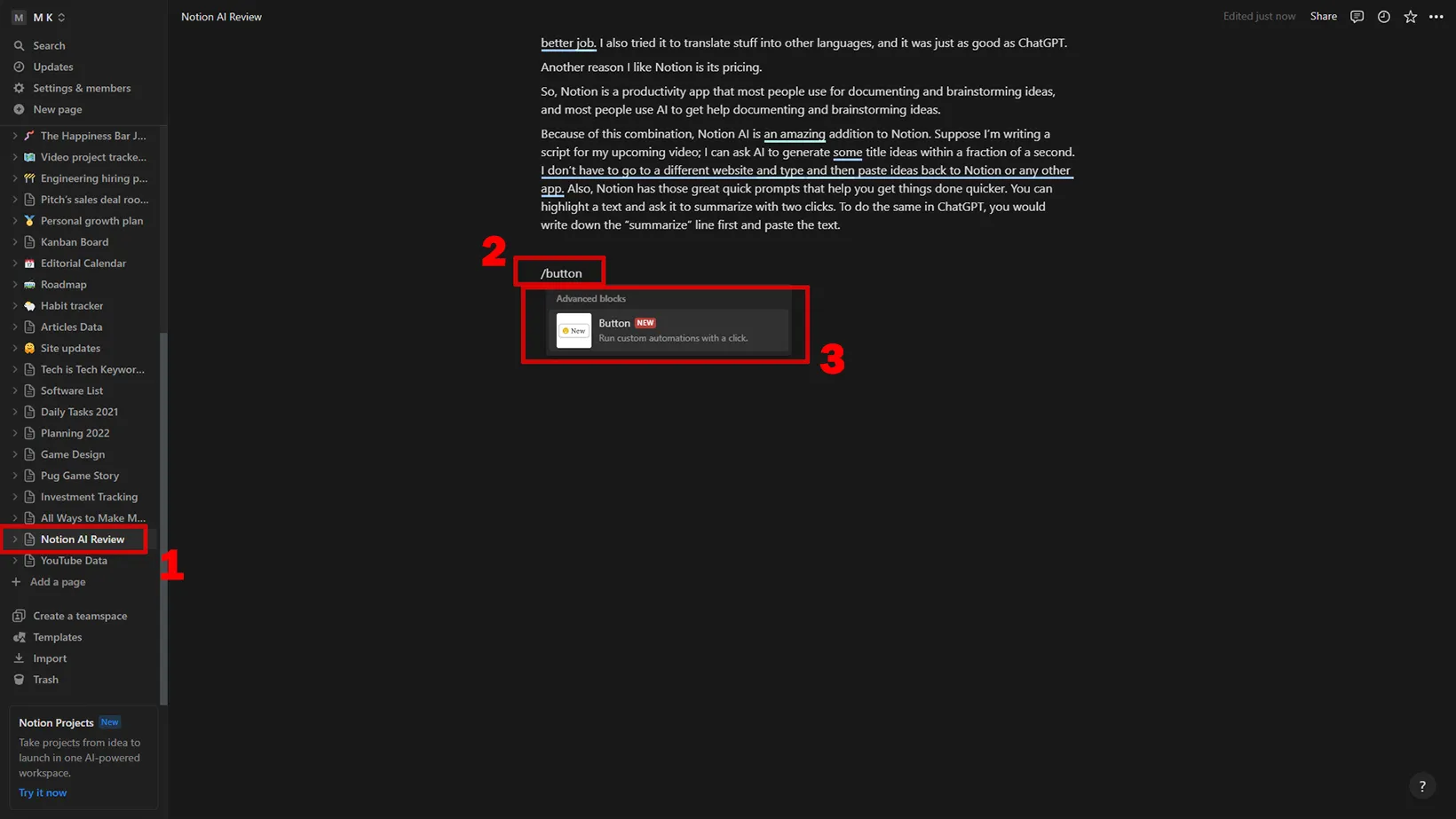
Open the note where you want to add the button. Insert “/” to open the command menu. Search and add the “Button” block.
Step 02
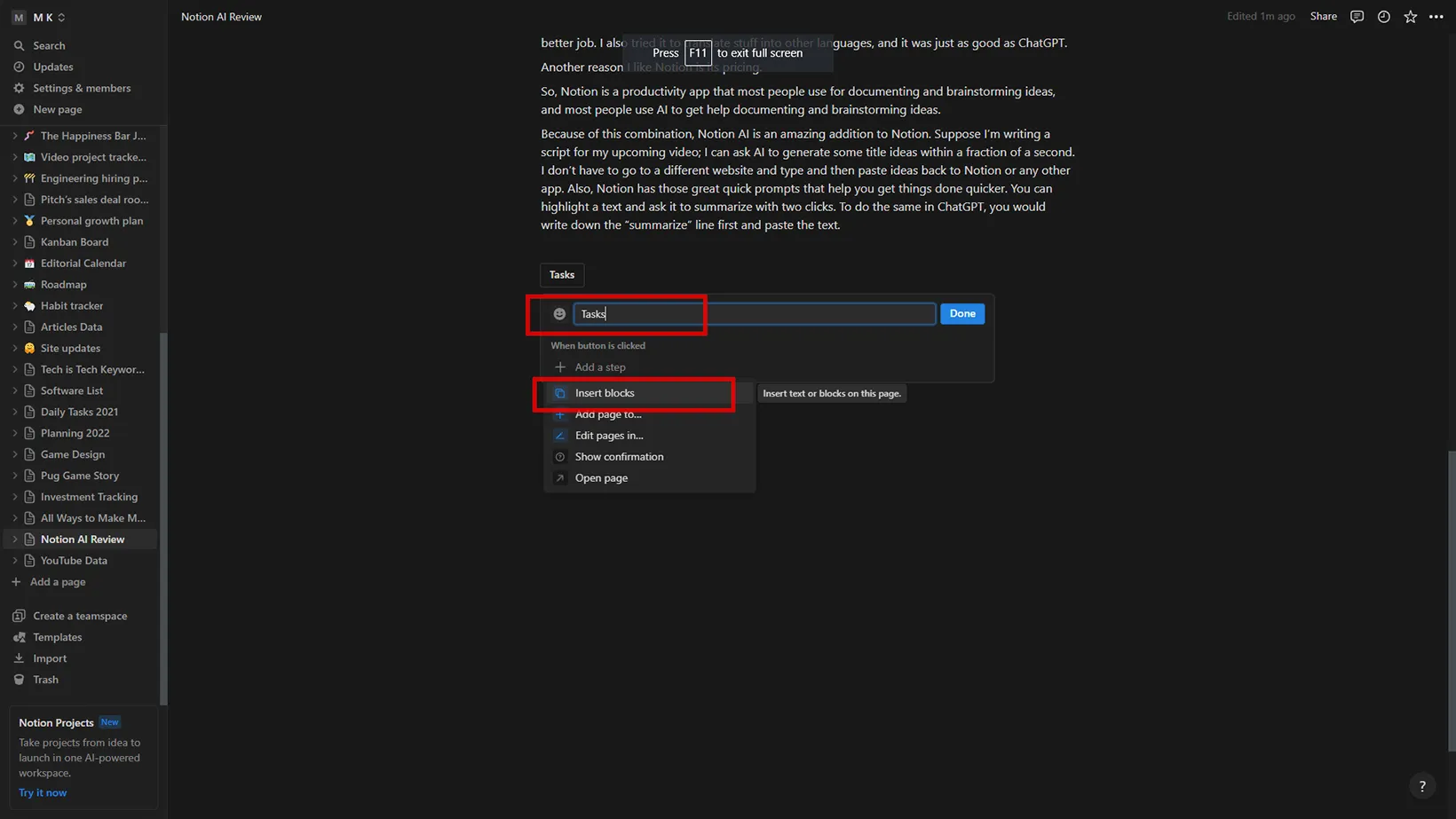
Name your button and choose the first “Insert blocks” option from the tasks list.
Step 03
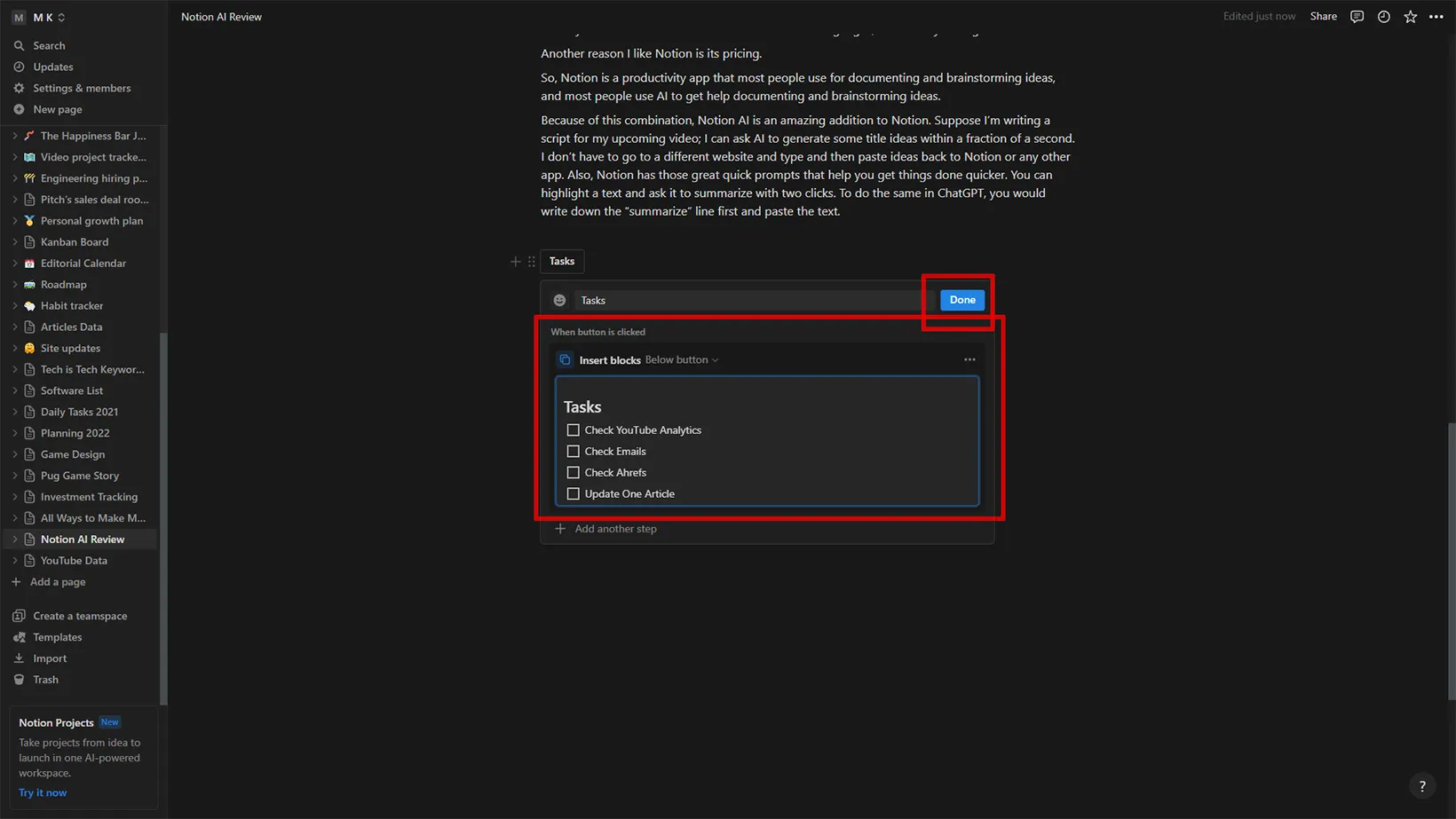
On this screen, add blocks inside the “Insert blocks” field. You can choose the content to appear above or below the button. Using the “/” key, you can access the blocks.
I will add a daily tasks list to do those tasks every day. Now, every time you click this button, the content will generate.
You can copy the block and paste it into a different note. To copy, highlight the button and press “CTRL+C.” Go to the other page and press “CTRL+V” to paste. The button will do that same job.
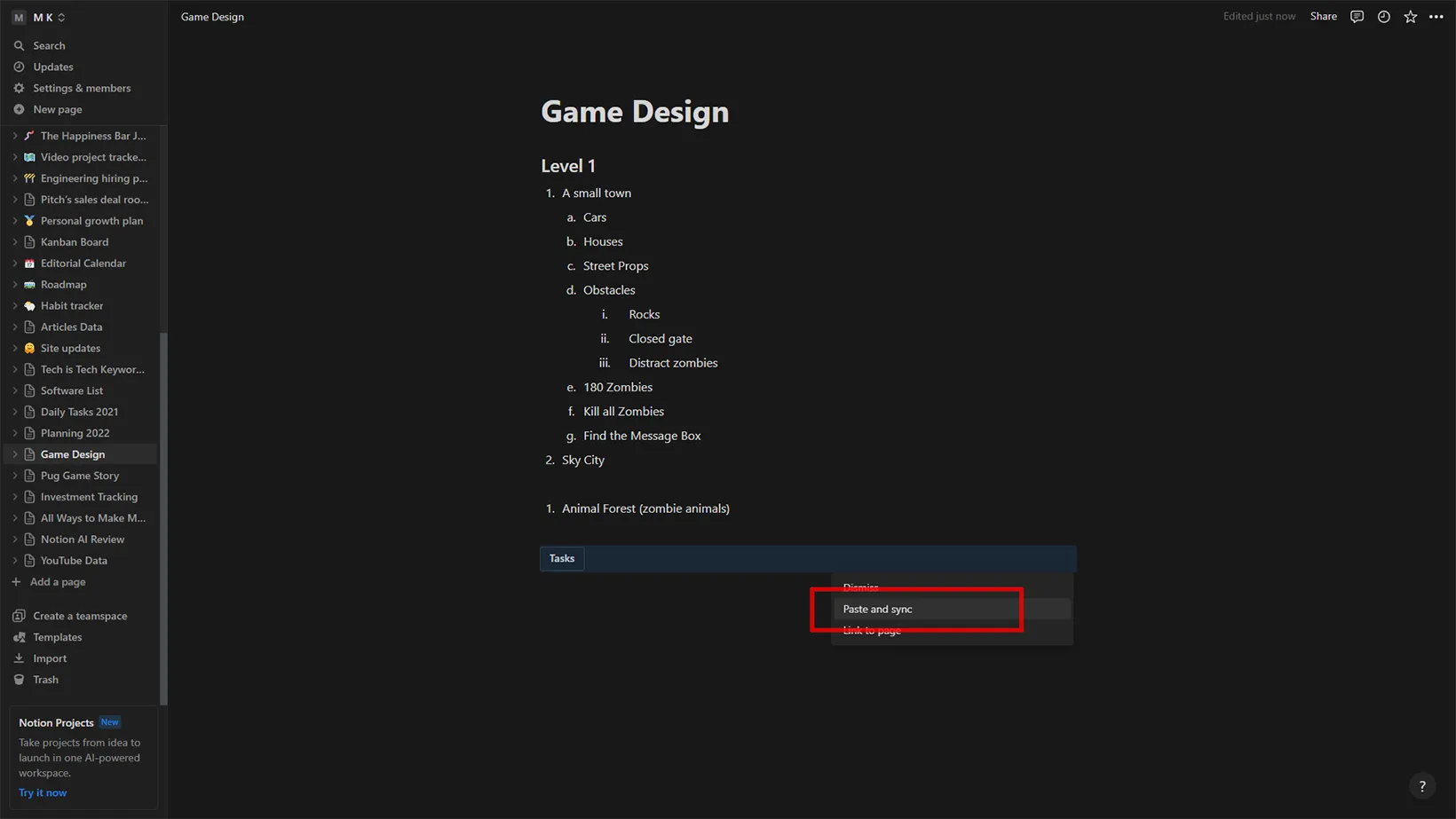
You can copy this button to a different note and sync them together. So, changing the button name or saved template in one place will change it in the other location.
To sync two buttons, copy the button from its original position and paste it into a different note. You will see an option titled “Paste and sync.” Click on it to sync both template buttons.
While you are here: Great Habit Tracker Templates for Notion
Database templates
If you have a database and on most database pages, you want to add the same info, you can create the database templates.
Step 01
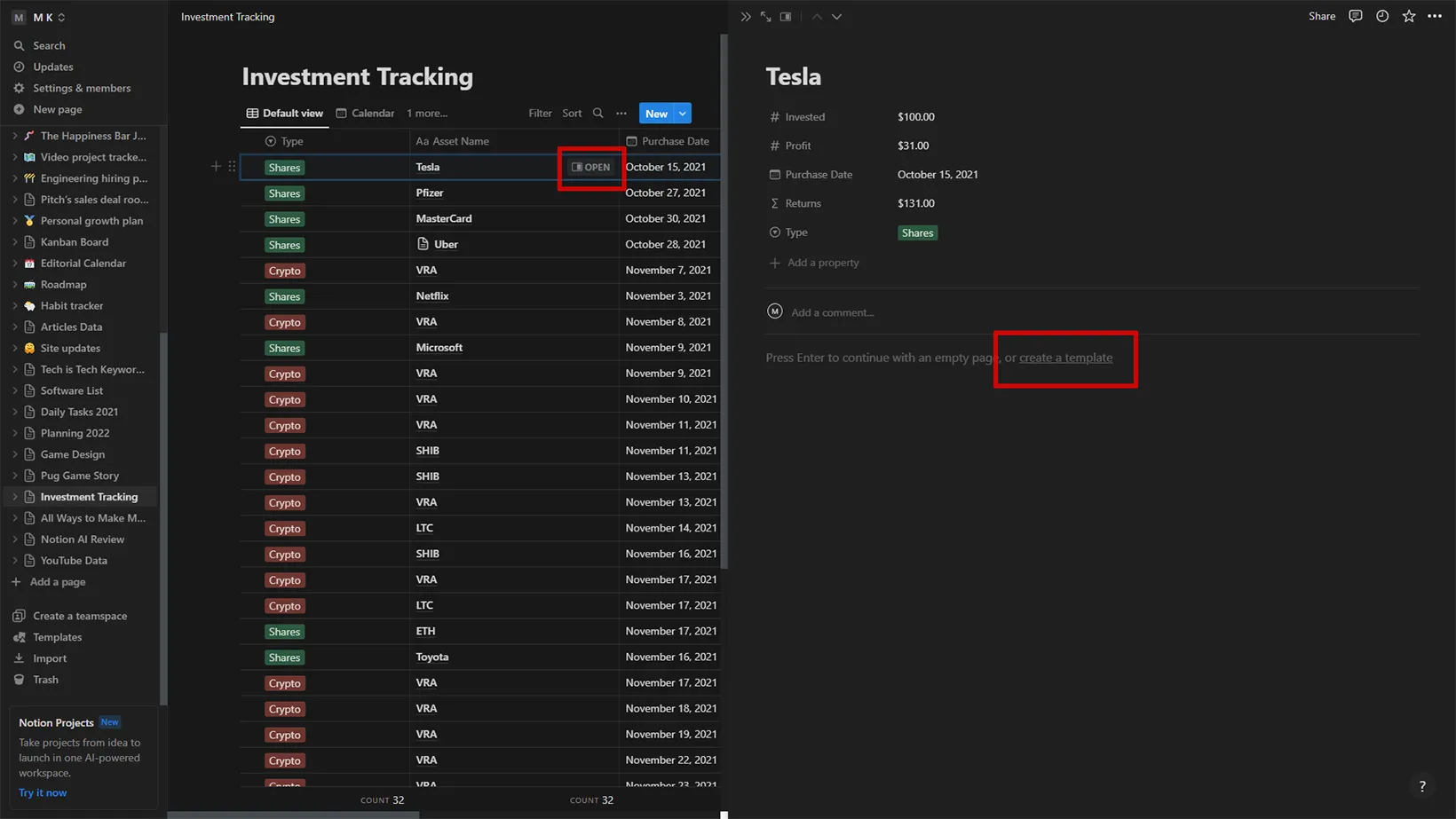
Open an empty database page. You will find the “create a template” option. Click on it.
Step 02
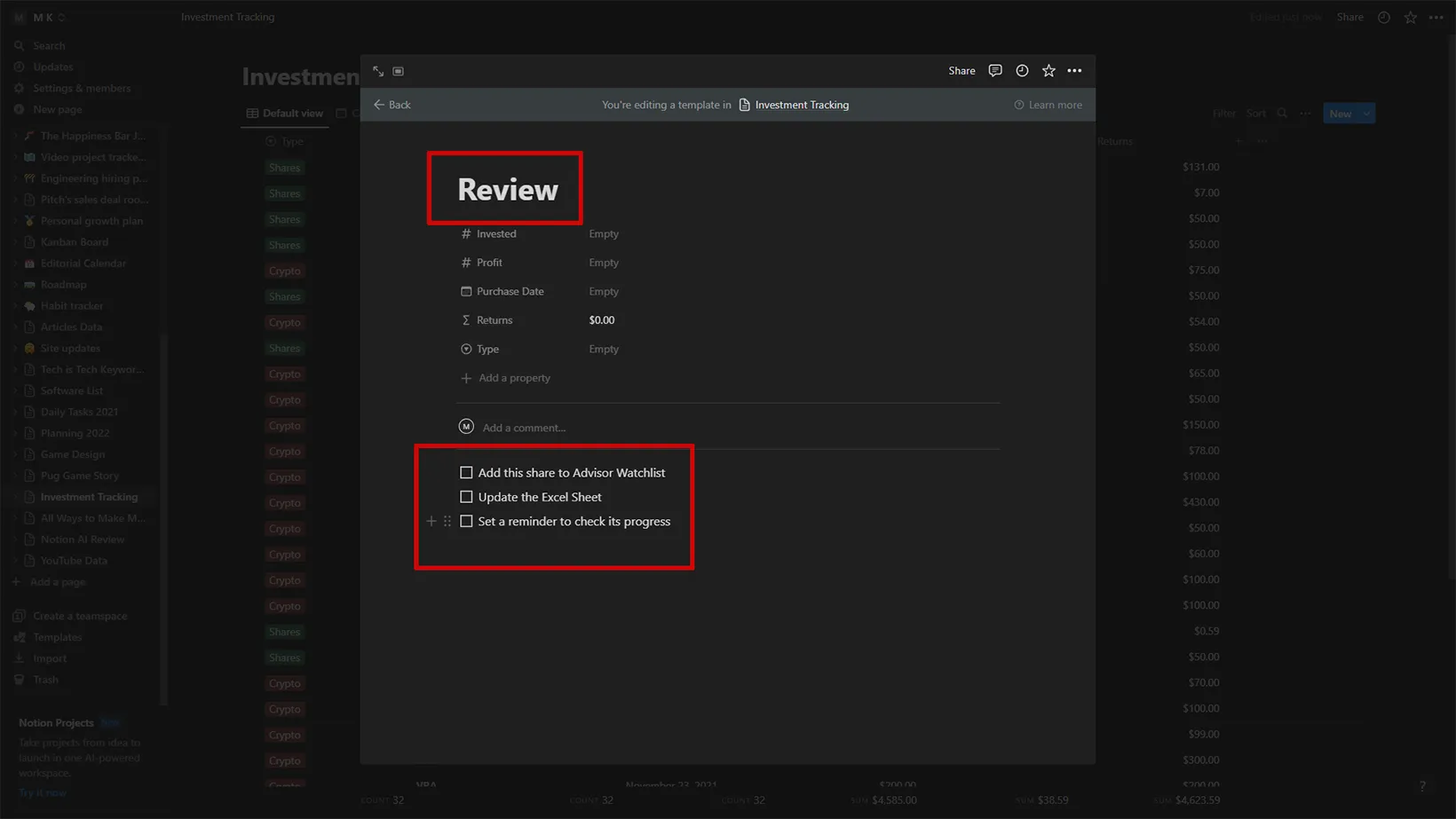
Give the template a name and add the content below that you want to create with this template. Once you are done editing, click the “Back” button on the top.
Step 03
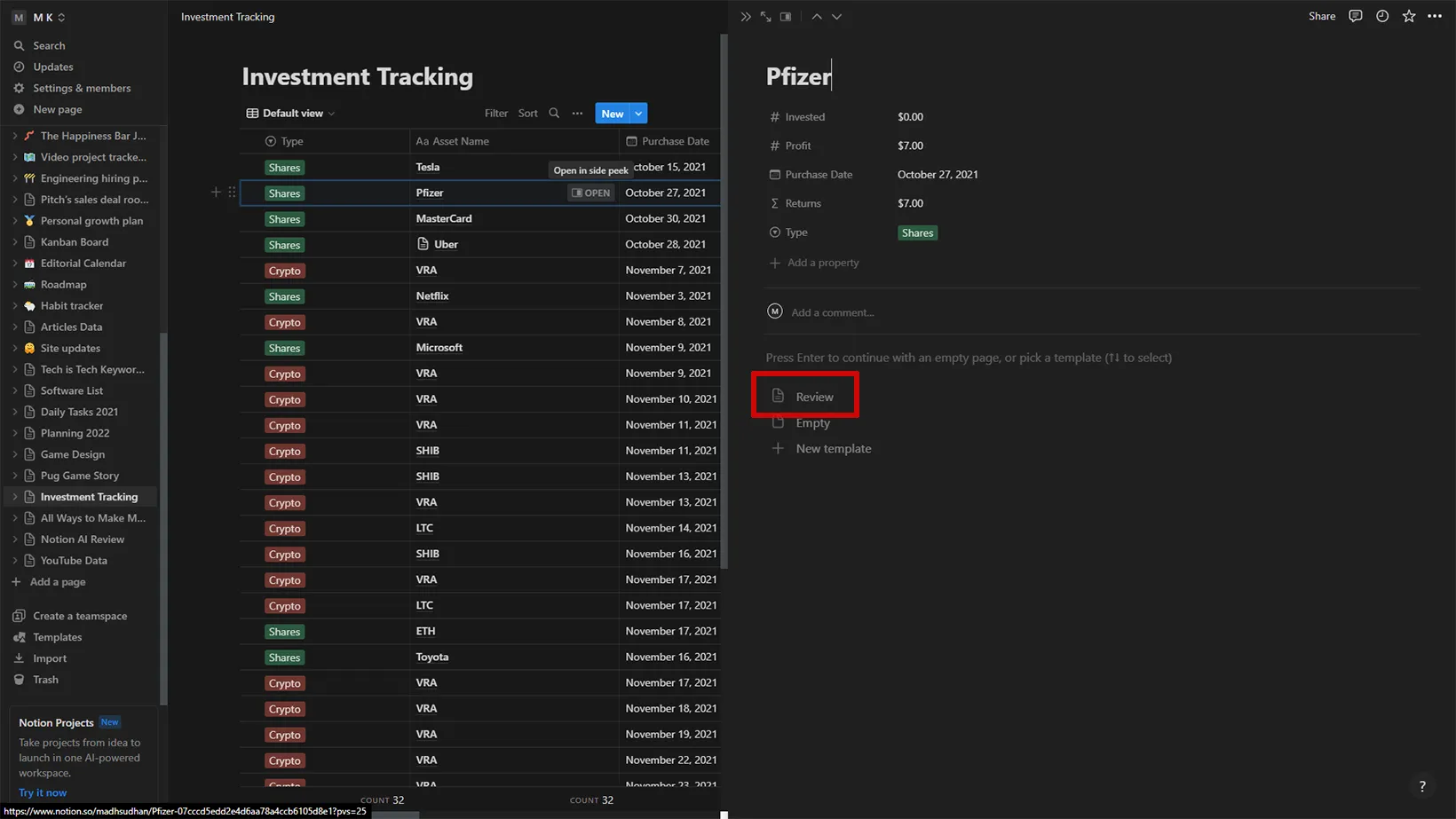
Open an empty database page to see the template option. Clicking on this option will add the template content.
Public templates
Notion has many great aesthetic templates, and if you want to share your page as a template with your colleagues or anyone on the web, you can do so with the “Share” option.
Below are the steps to create a template in Notion.
Step 01
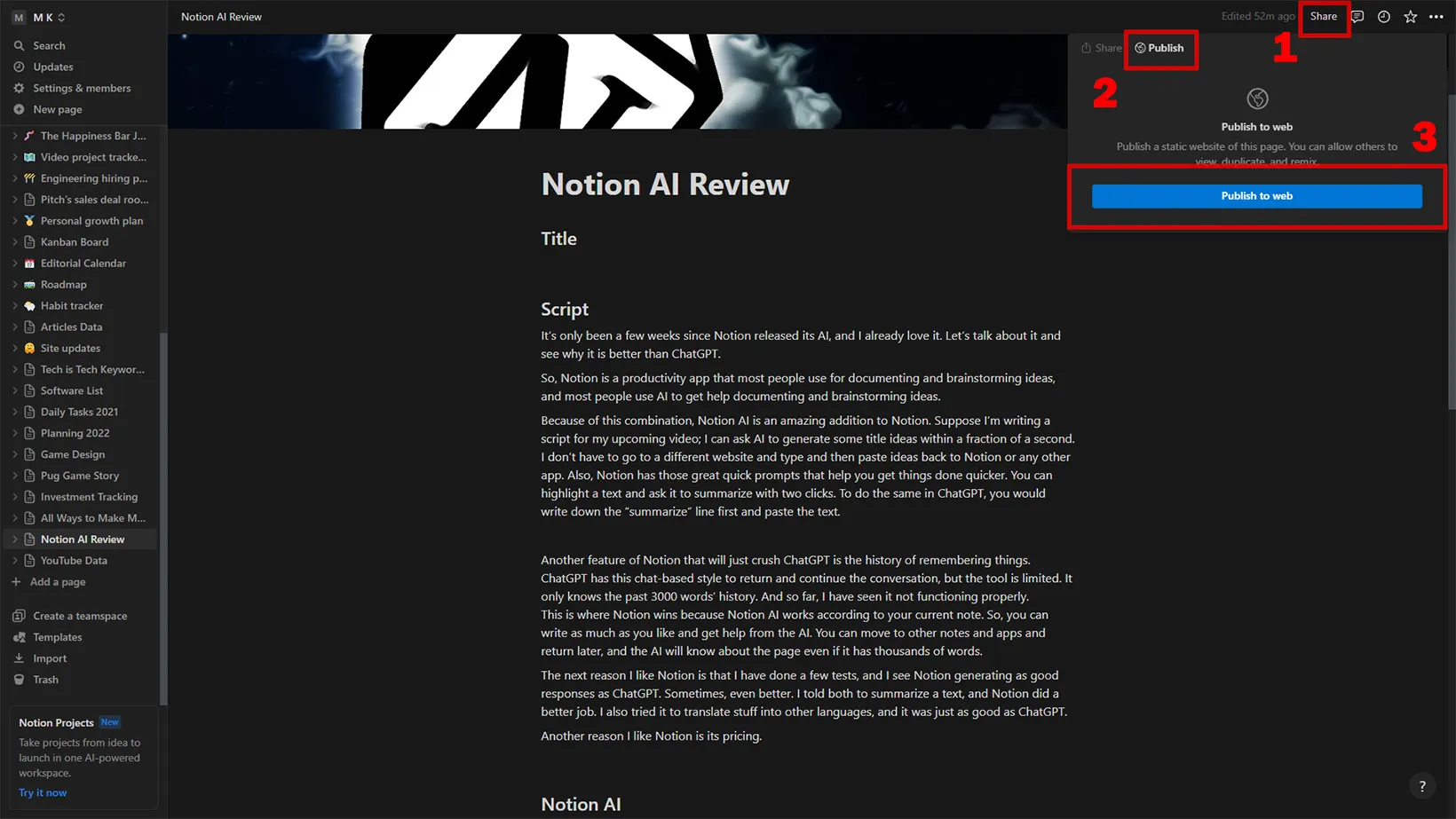
Open the note you want to share. Click on the “Share” button at the top right. Then click on “Publish.” Lastly, click on “Publish to web.”
Step 02
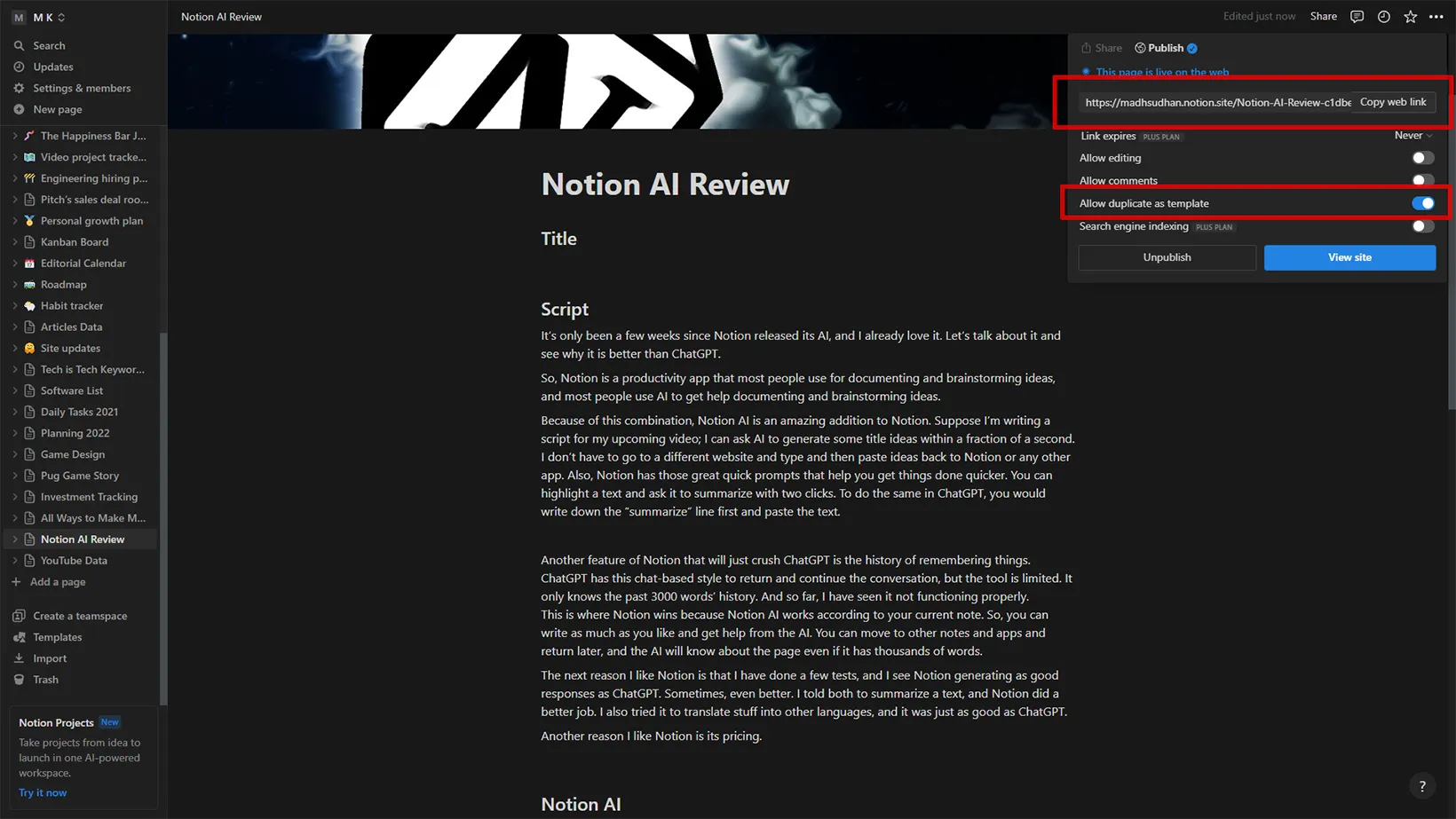
Ensure the “Allow duplicate as template” option is checked. Copy the web link from the top and share this link with anyone who wants to view and duplicate your page as a template.
As you edit things here, the future copiers will have the updated info.
Submit the template to Notion Templates
If you want to submit a page as a template, you must publish the template first. Follow the steps in the above public templates section to publish a page.
Step 01
Go to the Notion guide page to submit the template. Click on the button on the page to open the submission form.
Step 02
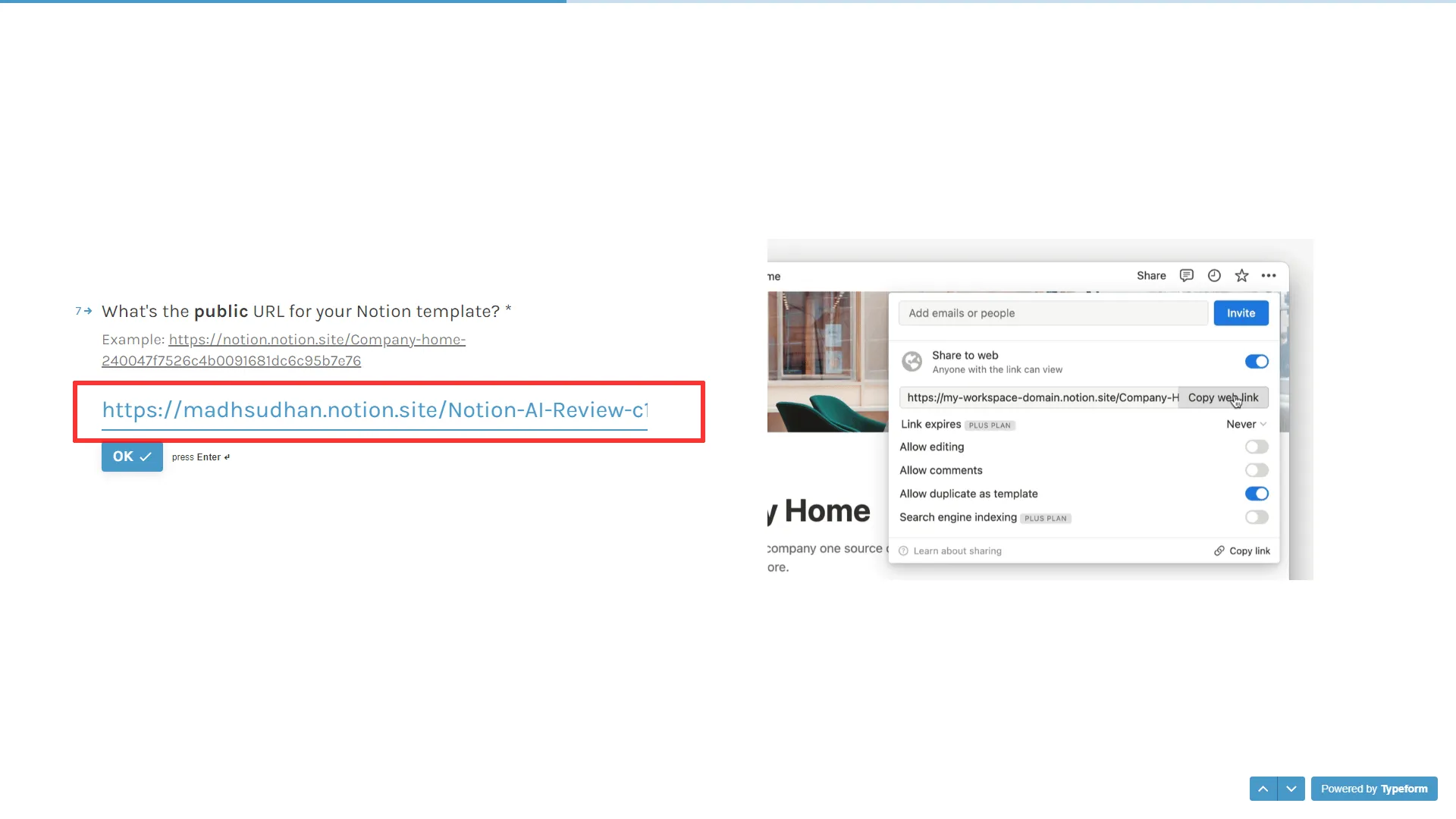
Submit answers, and on the “Public URL” page, copy and paste the note URL from the publish section from Notion.
Step 03
Complete the form and submit it. The Notion team will reach out to you for updates.
Before you go: Best Notion AI Templates
Summary
There are multiple ways to create templates in Notion. Each method is for different purposes. I hope the guide helped. Please let me know if you need any help.
Madhsudhan Khemchandani has a bachelor’s degree in Software Engineering (Honours). He has been writing articles on apps and software for over five years. He has also made over 200 videos on his YouTube channel. Read more about him on the about page.